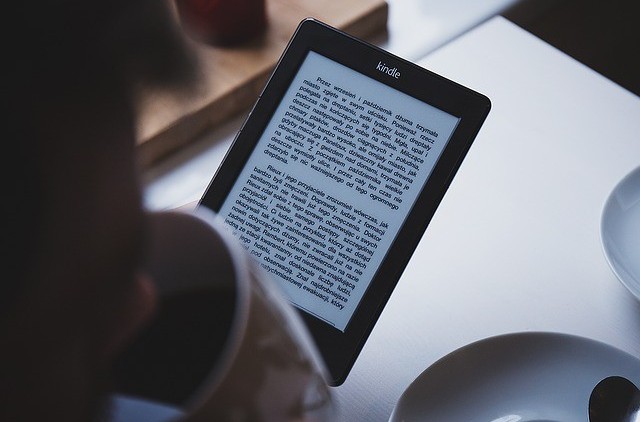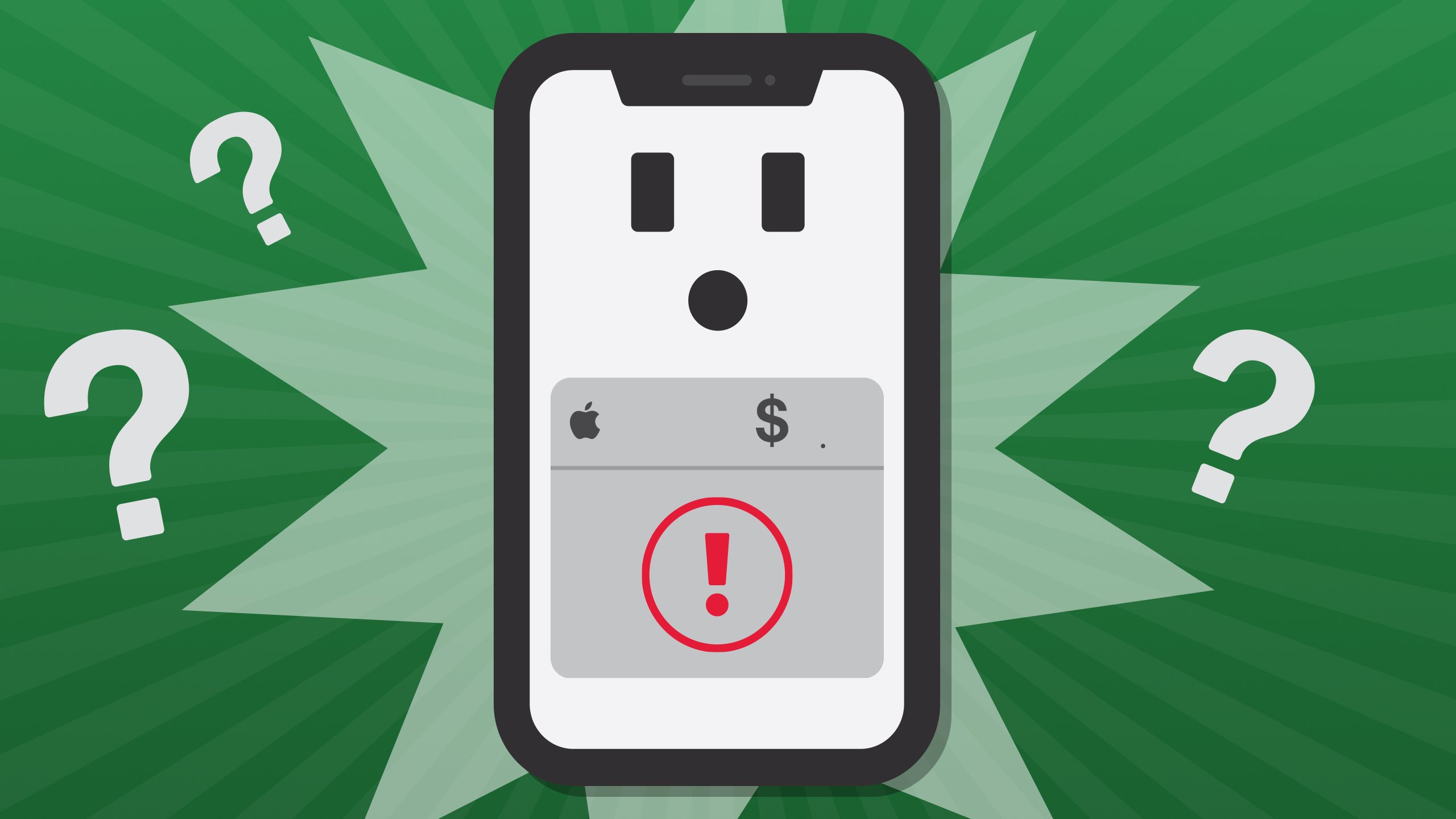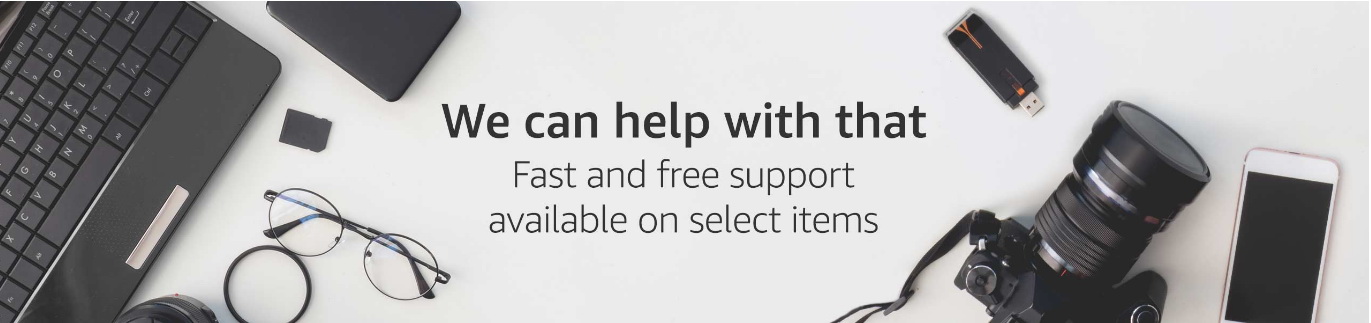Summary:
This post will introduce you some possible causes and solutions to problem of Kindle sync not working.
"I recently purchased a Paperwhite and can't seem to get it to move to the farthest position when switching between the two. I am coming from using a kindle touch where this feature worked fine. I have Whispersync turned on in the PaperWhite settings, and know its turned on for the audible because it was working with my old kindle, in fact it still does work with my old kindle. Has anyone encountered this issue and had it resolved?"
This is the question asked in Amazon website. Kindle users may think it convenient to sync books since it can mark the position you left off and go back to it easily. With this beneficial feature, uses don't need to look through one chapter from hundreds of them. But it may be disturbing if the Kindle sync not working. This post will introduce you some possible causes and solutions to problem of Kindle sync not working.
You may also be interested in:
Possible Causes to Kindle Sync Not Working
Causes to "Kindle sync not working" are various based on the situations. Some can be so unimpressive that you will not pay attention to it. In this part, we have collected most of them as possible and you can check the list for reference.
Broken Network Status
Sync works based on the internet. If there is no available network or your Kindle devices haven't been connected to Wi-Fi, the Kindle device is merely a ebook reader and you cannot shop, buy or download content, or sync your device.
Whispersync isn't Enabled
Although Whispersync is a built-in feature in Kindle devices or app, it will not run by itself unless you manually enable this feature. All content will be synced when this is enabled.
Wrong Amazon Account
If you have multiple accounts, your book may have been purchased from a different account. You log in Kindle with a different account, and it turns out that there will be nothing synced.
Large Content Files
The time it cost to sync depends on the network status as well as the size of the content files need to be synced. If the file is too large, it will take more times to download the file to Kindle.
Invalid Payment
Your payment method may have been invalid when you purchased the content, which would prevent the content from syncing or opening on your device.
Unsupported Content
If you are having trouble switching between an Audible audiobook and a Kindle book, it is possible that there is unsupported content. Whispersync for Voice is only available for certain content.
Book isn't Existed
Sync will be handled when everything is well prepared. If there is something occupied by the Kindle device, you will fail to sync. You didn't return to home page after reading and the content is occupied, which will lead to unsuccessful sync.
What to Do When Kindle Sync Not Working?
Now that you have learned the possible cause to "Kindle sync not working", you can try to fix this problem according to your situations. If you are at a loss what to do, you can check the following guide.
Enable Sync Feature
Step 1: Log in with Amazon account and go to "Manage Your Content and Devices."
Step 2: Select the "Preferences" tab.
Step 3: Select "Device Synchronization" (Whispersync Settings) and confirm that the feature is turned "ON".
Convert File Format
An unsupported file will not be synced and you are supposed to convert file to Kindle format. Convert non-Amazon file to Kindle format. Download and install Leawo Prof. DRM, the best DRM removal software in market, then import and convert it to Kindle format. Here is a detailed guide on how to convert to MOBI for Kindle.

-
Leawo Prof. DRM
- Convert iTunes DRM-protected M4V movie and TV show to DRM-Free MP4
- Remove DRM from AZW, AA, AAX files and convert any Audible AA, AAX file to MP3, even without iTunes authorization
- Convert iTunes DRM-Protected M4P and non-DRM iTunes M4A Music to MP3
- Remove DRM-protection on Spotify music and convert to Universal audio format for enjoying music offline on any devices
- Convert DRM-protected eBook from Kindle, Kobo, Adobe to DRM-free epub, mobi, azw3, txt, etc., format
Deliver Content via Another Way
If you Kindle sync doesn't work and you are in a hurry to read a book. You can use "Manage Your Content and Devices" to deliver content to your device.
Step 1: Stream Amazon website and log in.
Step 2: Select the content you want to deliver, and then select "Deliver".
Step 3: Later, you need to select the device you want to send the content to, and then select "Deliver" to confirm.
Restart Device
This could be the easiest, most effective and budget-friendly solutions for users to pick. You don't need to download anything or pay for anything.
Step 1: Press and hold the Power button for 40 seconds or until the device restarts automatically.
Step 2: If your device restarts automatically before 40 seconds has passed, release the Power button.
Step 3: If your device does not automatically restart after 40 seconds, press the Power button to turn it on.
Remove and Sync Books Again
If the sync stops at certain point and there is no progress, then you can try to click to open the file firstly. Sometimes the percentage won't actively update on the Kindle. If it doesn't open, then you can remove and sync the content again.
Step 1: Remove the eBook and the audiobook from the Kindle app by swiping left on the eBook and tapping "Archive".
Step 2: Close all running applications by tapping the "Recent Apps List" and then swiping all available windows left or up in order to close the apps.
Step 3: Launch the Kindle app.
Step 4: Sync your device by tapping on "More" within the app and tapping "Sync".
Step 5: Re-download the eBook.
Step 6: Attempt to use Whispersync for Voice to see whether it works or not.
What If Solutions Above not Working?
The solutions mentioned above should be quick fixes for your Kindle's syncing problem, if you still have issues with it, please do contact the Amazon team for help. There is "Help" center for you to search for help, which also provides quick-start guides, user manuals, tutorials, and other tools to help you get the most out of your purchase. You can also get product support for eligible items through Your Orders there.