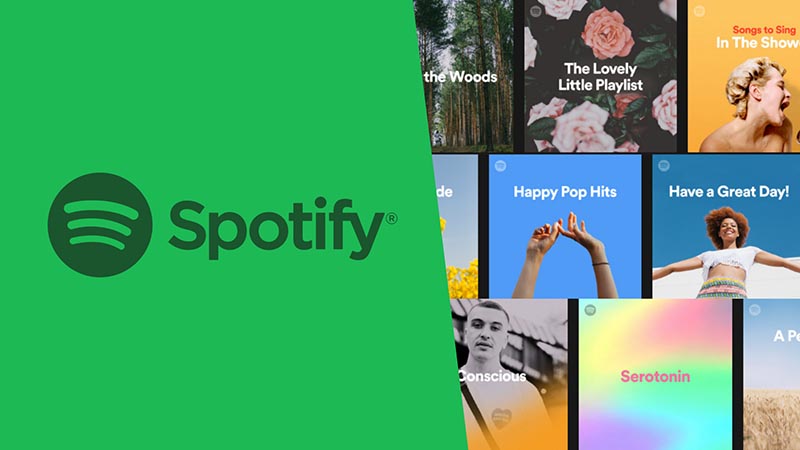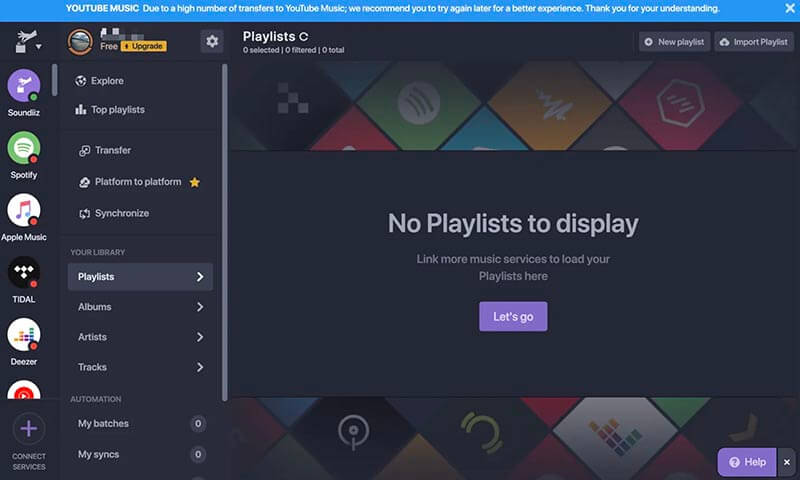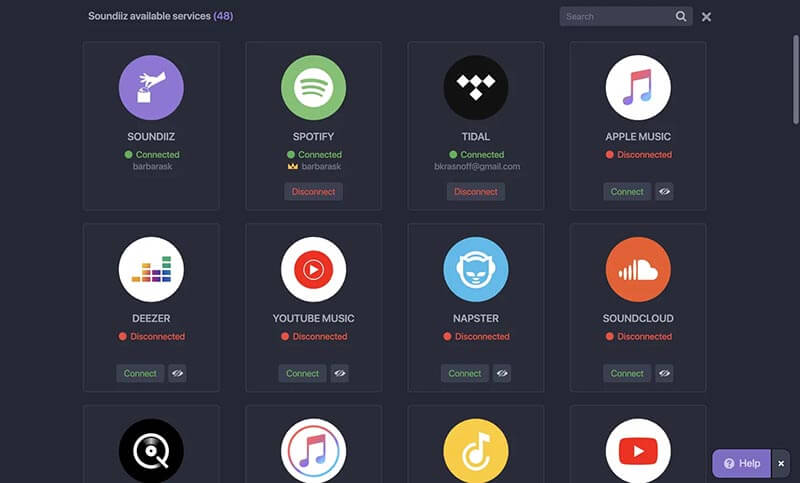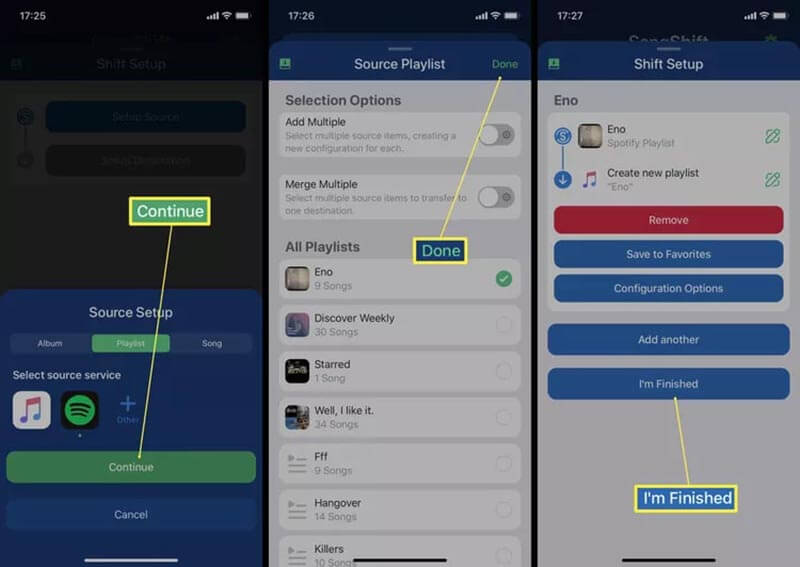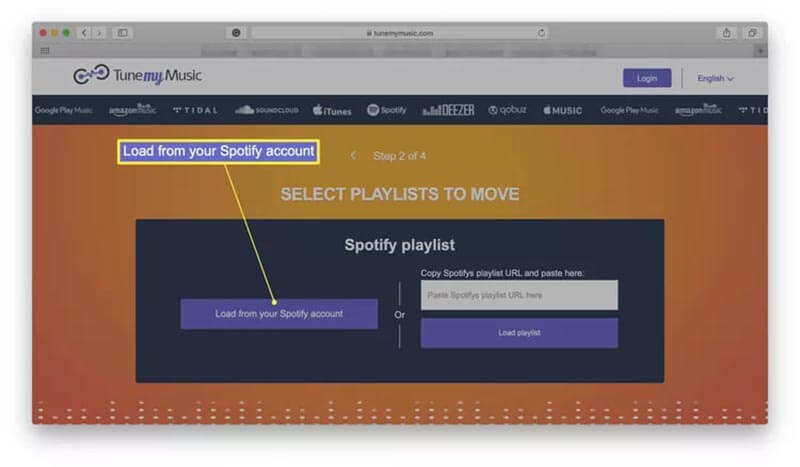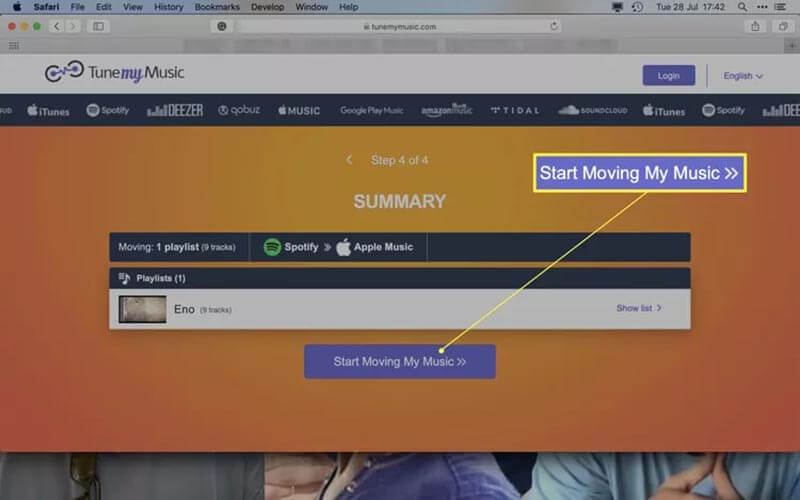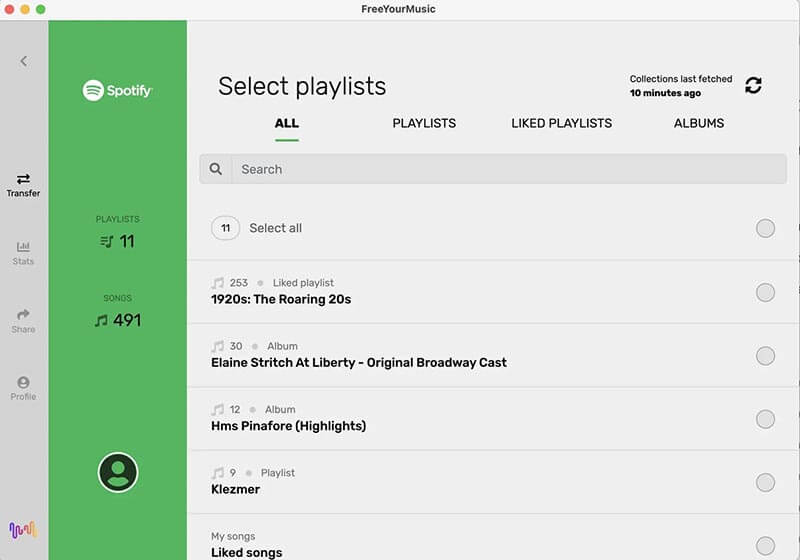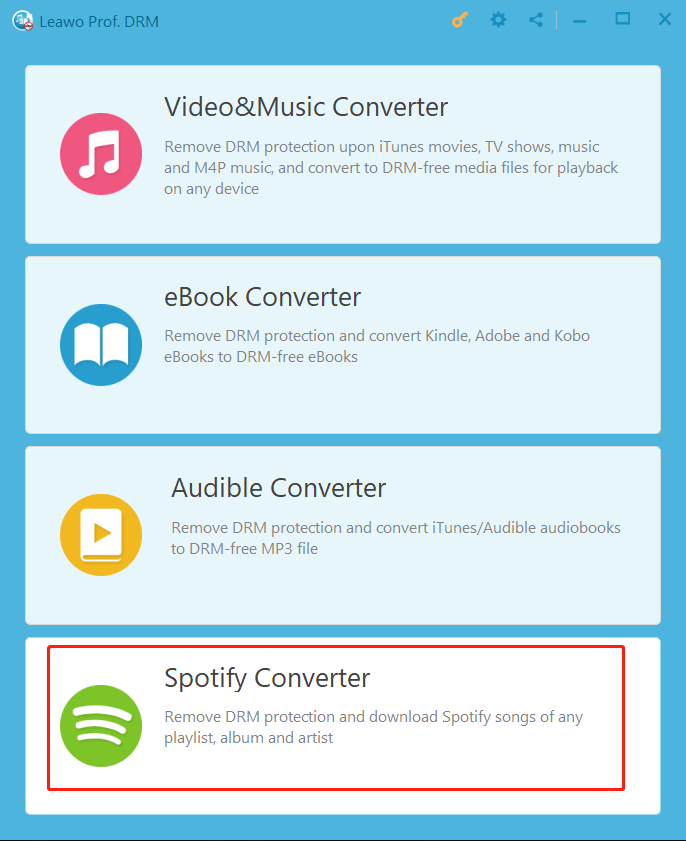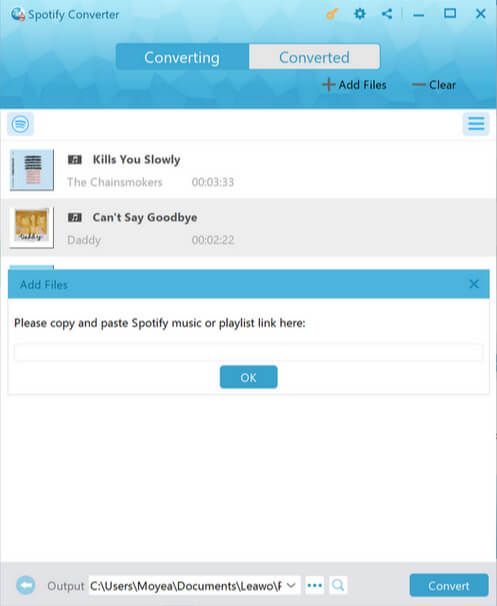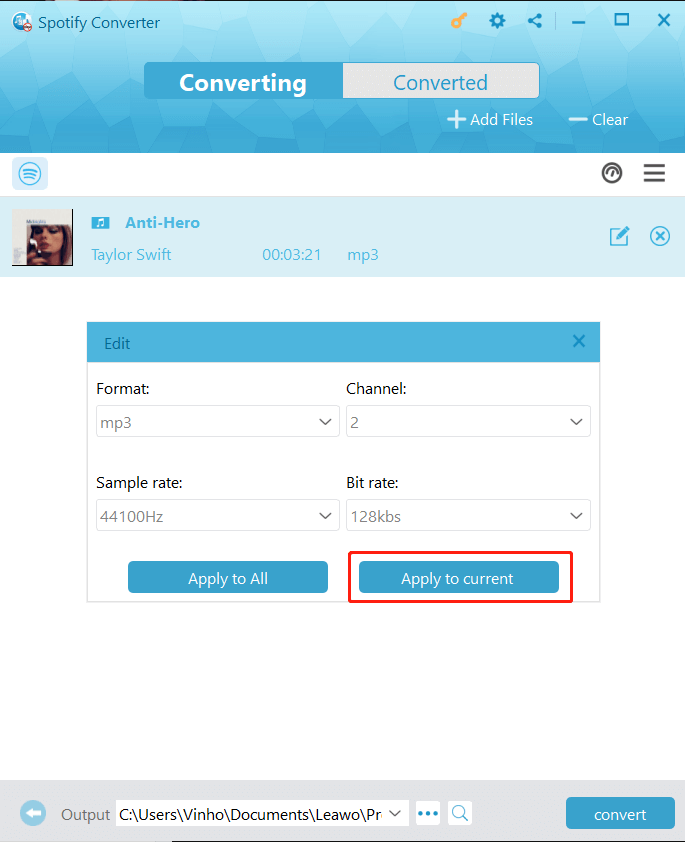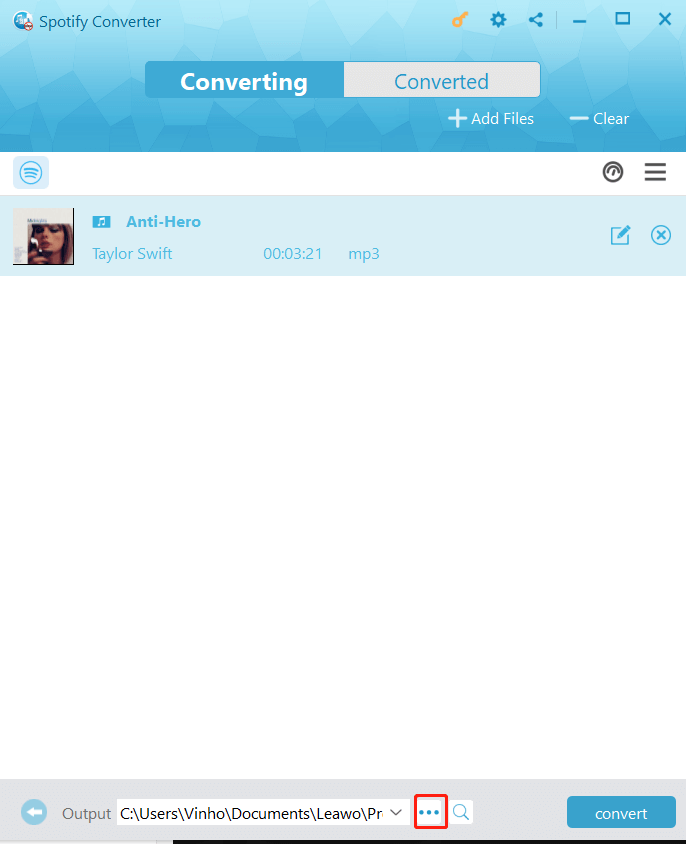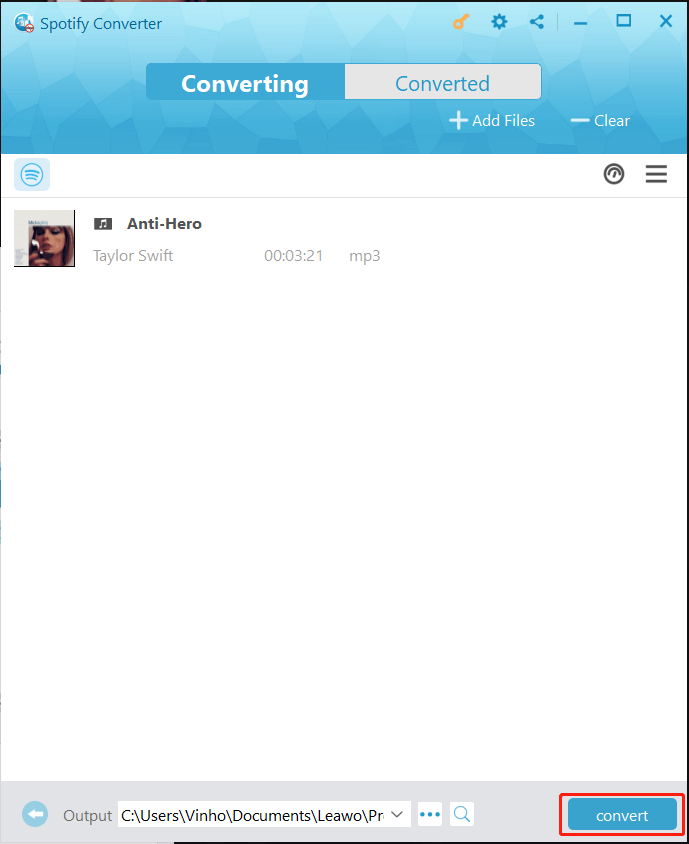Last updated on 2024-03-08, by
5 Solutions to Transfer Spotify Playlist to Apple Music
Summary:
This blog will introduce 5 effective solutions to help you transfer Spotify playlist to Apple Music with ease.
With a large catalog of music resources, Spotify is surely one of the best streaming platforms to enjoy your favorite tunes. However, occasionally you might want to switch to another platform, for instance, Apple Music. So what about your existing Spotify playlist? How to transfer Spotify playlist to Apple Music? In this blog, you can find 5 effective solutions to get it done easily. Don't miss out.
Outline
- Part 1: Can You Transfer Spotify Playlist to Apple Music?
- Solution 1: Transfer Spotify Playlist to Apple Music with Soundiiz
- Solution 2: Transfer Spotify Playlist to Apple Music with SongShift
- Solution 3: Transfer Spotify Playlist to Apple Music with TuneMyMusic
- Solution 4: Transfer Spotify Playlist to Apple Music with FreeYourMusic
- Solution 5: Transfer Spotify Playlist to Apple Music with Leawo Prof. DRM
Part 1: Can You Transfer Spotify Playlist to Apple Music?
For those who want to transfer Spotify playlist to Apple Music, the first doubt that comes up should be the feasibility. So can you transfer playlist from Spotify to Apple Music? The answer is positive. But there is no way you can do it natively between the apps because these two platforms are not integrated by default. Your playlist can only be built and played within certain apps.
So how to transfer Spotify playlist to Apple Music? You will need to resort to third-party tools. If you just Google it, there are plenty of online services that can help you make the transfer easily. So which tool is the best to use? Is there a solution to transfer music easily? Just check out the following parts and you can find the 5 best solutions that work!
Solution 1: Transfer Spotify Playlist to Apple Music with Soundiiz
How to transfer Spotify playlist to Apple Music online? Soundiiz is what you need. The online playlist convert/manager is also capable of moving music lists between different platforms, including Spotify, Apple Music, TIDAL, YouTube Music, Deezer, and more. You can transfer Spotify playlist to Apple Music, manage and synchronize your playlists all in one place effortlessly.
Here's how to transfer Spotify playlist to Apple Music with Soundiiz.
Step 1: Click on the left panel of the interface to select Spotify as the source. Log in with your Spotify account. You will see all your Spotify playlists displayed on the right panel.
Step 2: Select Apple Music as the target platform and log in with your Apple Music account at the same time. You can see your Apple Music playlists, too.
Step 3: Choose the Spotify playlists you want to transfer. Click on Synchronize on the left panel to proceed.
Step 4: A pop-up window will walk you through the transfer. Click Apple Music as the target to start the transfer.
Your Spotify playlists will be automatically merged into your Apple Music. With Soundiiz, you can transfer Spotify playlist to Apple Music for free with up to 200 tracks per playlist and one active synchronization only. You can unlock the limits with a Premium or Creator subscription.
Solution 2: Transfer Spotify Playlist to Apple Music with SongShift
SongShift is another useful service that can help you transfer Spotify playlist to Apple Music. As its name suggests, SongShift can help you create a synchronization for playlists, songs, or albums. You can configure your shift and transfer playlists to a different music streaming service and share them with your friends hassle free. Compatible with iOS, the app is great for users who use iPhones as main devices.
Here's how to transfer Spotify playlist to Apple Music with SongShift.
Step 1: Open SongShift on your iPhone. Tap on Spotify and log in with your account. Connect to iCloud Library if needed.
Step 2: Select Get Started, tap on the Plus icon, and Set up Source options. Select Spotify as the source.
Step 3: Tap the Playlist you want to transfer then tap Done. Tap on I'm finished to confirm to transfer Spotify playlist to Apple Music.
Step 4: Review and confirm the playlist matches. Your Spotify playlists are now synced to Apple Music.
SongShift allows you to transfer one Spotify playlist to Apple Music for free. If you wish to transfer multiple playlists, you will need to purchase SongShift. Compared to other services, its setup process seems confusing. The subscription is also relatively more expensive.
Solution 3: Transfer Spotify Playlist to Apple Music with TuneMyMusic
How to transfer Spotify playlist to Apple Music online? TuneMyMusic can be a solid choice. The playlist manager allows you to transfer music from any music platform, including Spotify, Apple Music, Deezer, YouTube, Google Play Music, TIDAL, and more. The online tool is free to use, which provides relatively easier steps for music transfer.
Here's how to transfer Spotify playlist to Apple Music with TuneMyMusic.
Step 1: Go to the TuneMyMusic website. Choose Spotify as the source platform and log in with your account to upload the playlists or paste the playlist URL for transfer.
Step 2: Now you will see your Spotify playlist showing on the website. Tap on Select Destination and choose Apple Music as the target platform. Log in with your Apple Music account here.
Step 3: Click on Selection Destination to transfer Spotify playlist to Apple Music.
With a simple interface, TuneMyMusic is intuitive to use without a complex setup. You can also export your playlists to a TXT or CSV file if needed. But please note that TuneMyMusic allows you to convert up to 500 tracks only. For more tracks and advanced services, a Premium plan is required.
Solution 4: Transfer Spotify Playlist to Apple Music with FreeYourMusic
FreeYourMusic is another useful tool that allows you to transfer and playlists from one music streaming to another, for instance, Spotify, TIDAL, Apple Music, Amazon Music, YouTube Music, Deezer, and more. Similar to the services introduced above, you can transfer music and songs completely without hassles. The playlist manager has a sleek UI, which allows you to make the transfer easily.
Here's how to transfer Spotify playlist to Apple Music with FreeYourMusic.
Step 1: Download and install FreeYourMusic on your device.
Step 2: Select Spotify as the source platform and Apple Music as the destination. Sign in with your accounts respectively on pop-ups.
Step 3: Choose the playlist you want to transfer. Click on the Begin Transfer button to transfer Spotify playlist to Apple Music.
Please note that you can transfer up to 100 tracks for free. If you want to transfer more songs, you can submit your email address to get a code for more allowance. Meanwhile, FreeYourMusic lets you make more music transfers with a premium membership.
Solution 5: Transfer Spotify Playlist to Apple Music with Leawo Prof. DRM
The previous parts have recommended 4 online tools to help you transfer Spotify playlist to Apple Music. While some allow you to make the transfer online for free, they can be complicated for average home users. Not to mention the transferred music might not be found on the target streaming service. But worry not, here comes the simplest solution, that is, to download/convert Spotify music to MP3 and transfer it to your Apple Music.
Here Leawo Prof. DRM , the best Spotify converter that allows you to remove DRM protection and convert music to MP3 easily. The music converter can download Spotify music without quality loss while removing DRM, making it the best solution to transfer Spotify playlist to Apple Music. There is no need to fiddle with the complex playlist managers and you can keep your favorite tunes forever.

-
Leawo Prof. DRM
- Convert iTunes DRM-protected M4V movie and TV show to DRM-Free MP4
- Remove DRM from M4B, AA, AAX files and convert any Audible AA, AAX file to MP3, even without iTunes authorization
- Convert iTunes DRM-Protected M4P and non-DRM iTunes M4A Music to MP3
- Remove DRM-protection on Spotify music and convert to Universal audio format for enjoying music offline on any devices
- Convert DRM-protected eBook from Kindle, Kobo, Adobe to DRM-free epub, mobi, azw3, txt, etc., format
With Leawo Prof. DRM, you can select channels/sampling rates/bit rates and export Spotify music with your preferred quality. Meanwhile, the original audio tracks and music ID tags will be preserved for offline management. With 5x faster speeds, Leawo Prof. DRM is the best Spotify music converter that can help you convert all your Spotify playlists without waiting for a whole day.
Supporting Apple Music, iTunes, Spotify, and more, Leawo Prof. DRM is the go-to choice to remove DRM from digital content with ease. It's also the best iTunes Music converter for those who want to keep their Apple Music forever. With this ultimate DRM removal software, you can easily download music and transfer music from any streaming platform.
IMPORTANT: Please open Spotify before you launch Leawo Prof. DRM. Also make sure your Spotify music can be played without any problems.
◎Step 1. Locate Spotify Music Converter
Launch Leawo Prof. DRM and click on the "Spotify Converter" before you transfer Spotify playlist to Apple Music.
◎Step 2. Import Spotify Music
Click on the "Add files" to import your Spotify songs. You can also paste the Spotify playlist link here.
◎Step 3. Set Output Parameters
Leawo Prof. DRM will detect the playlist instantly. You will find the playlist under the Music category. Select the songs and click on the Pencil icon to edit parameters, for instance, format, channels, sampling rates, and bit rates.
◎Step 4. Set Output Directory
Go back to the main screen and Click on the "…" button at the bottom to set the output directory.
◎Step 5. Convert Spotify Music
Click the blue "Convert" button to start converting Spotify playlists to MP3.
Now you can upload Spotify playlists to your Apple Music. Just import them to the local Apple Music Library and you are good to go.




 Try for Free
Try for Free Try for Free
Try for Free