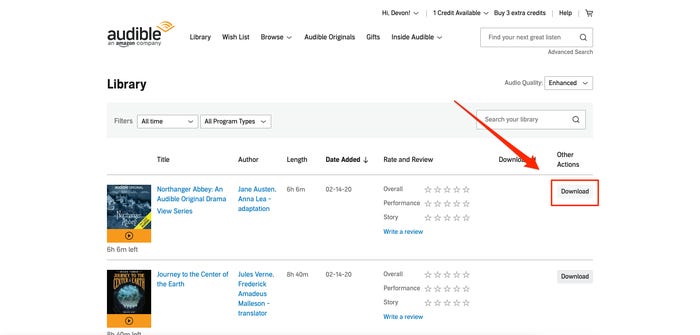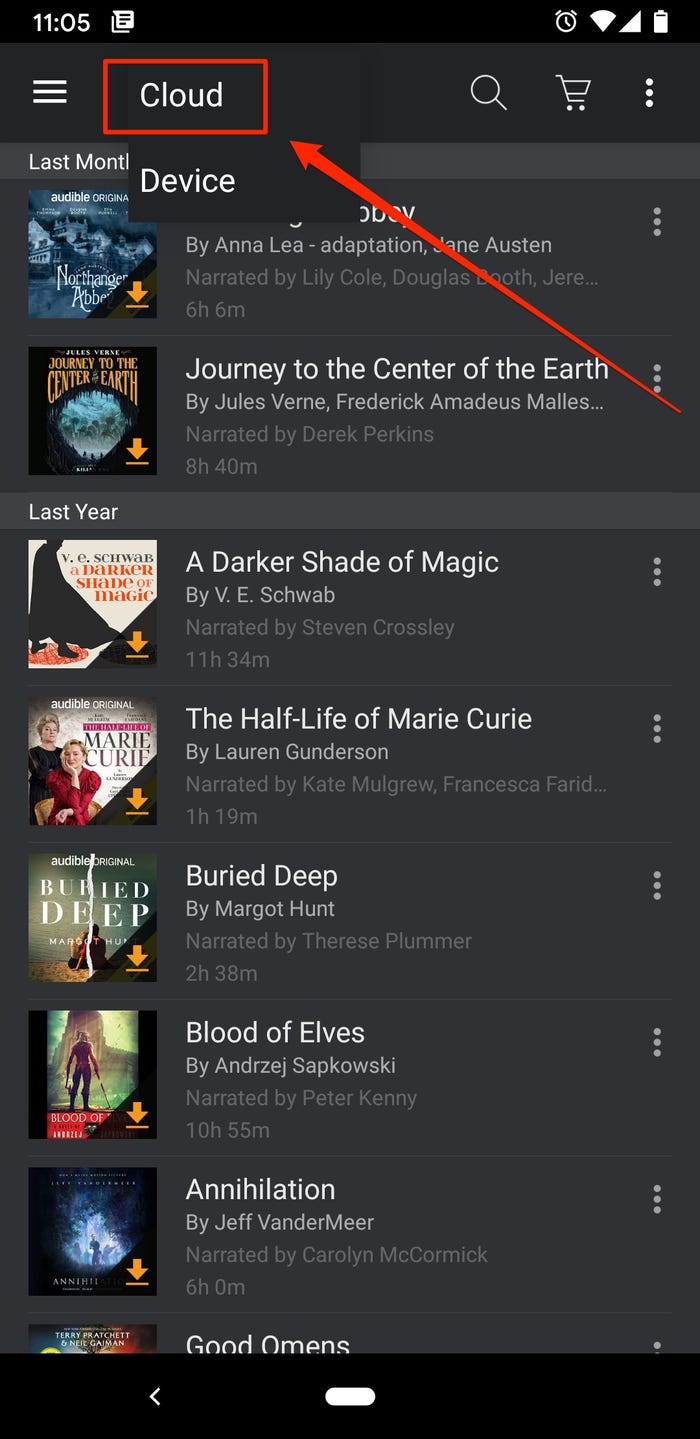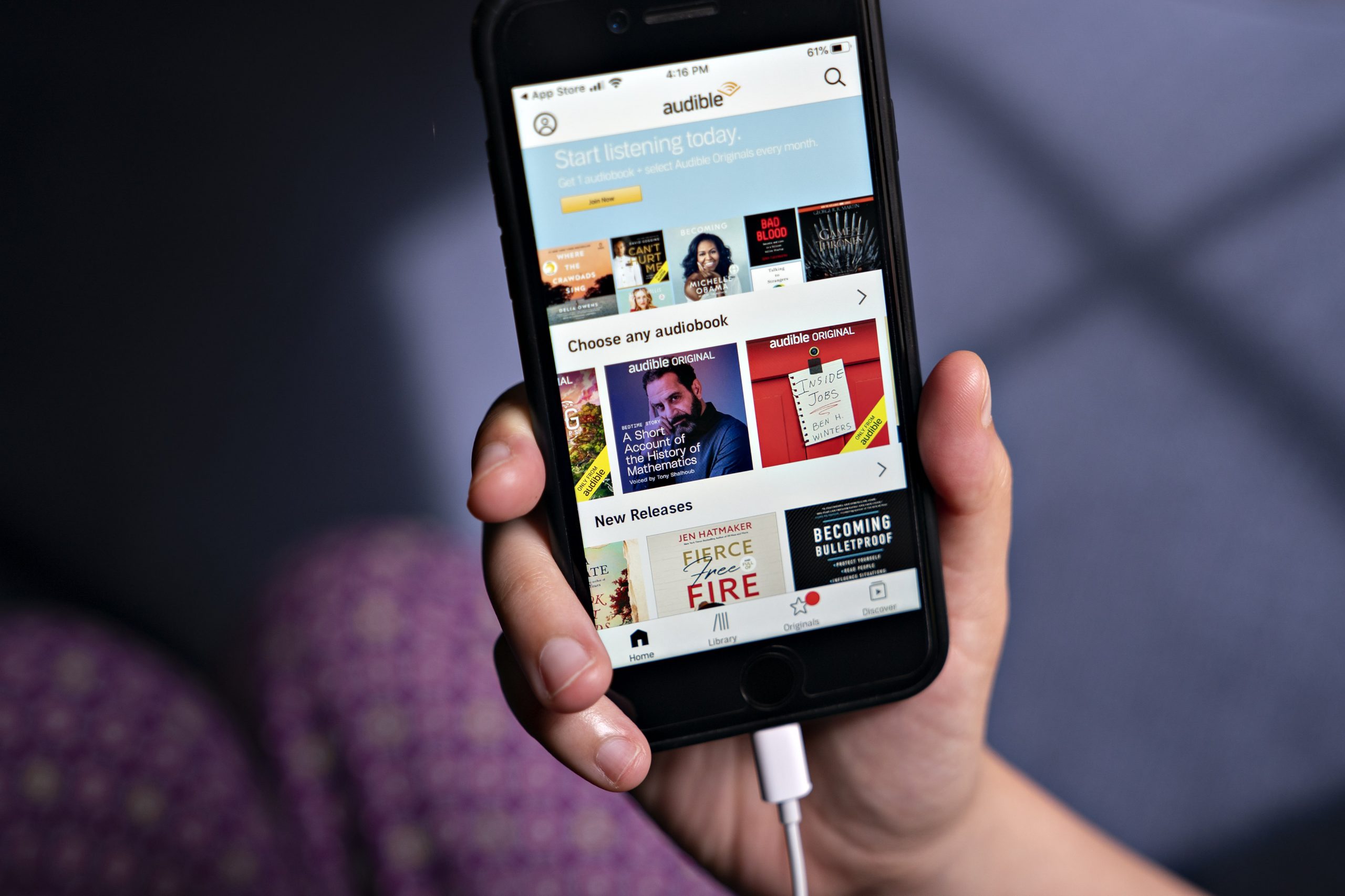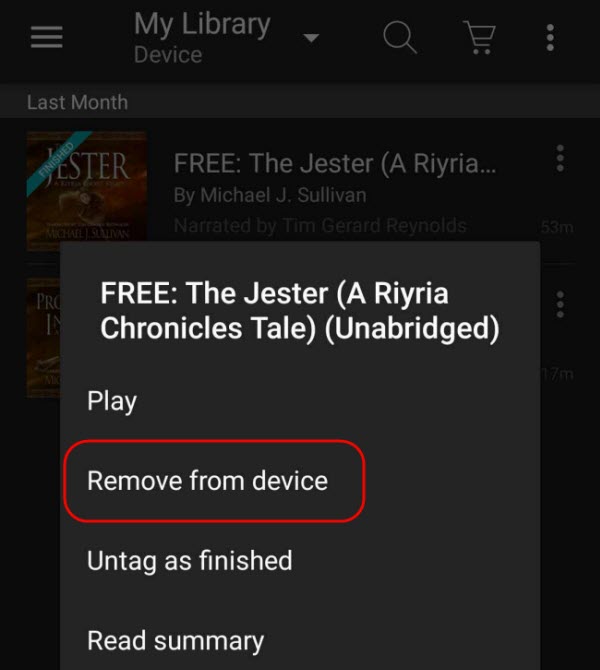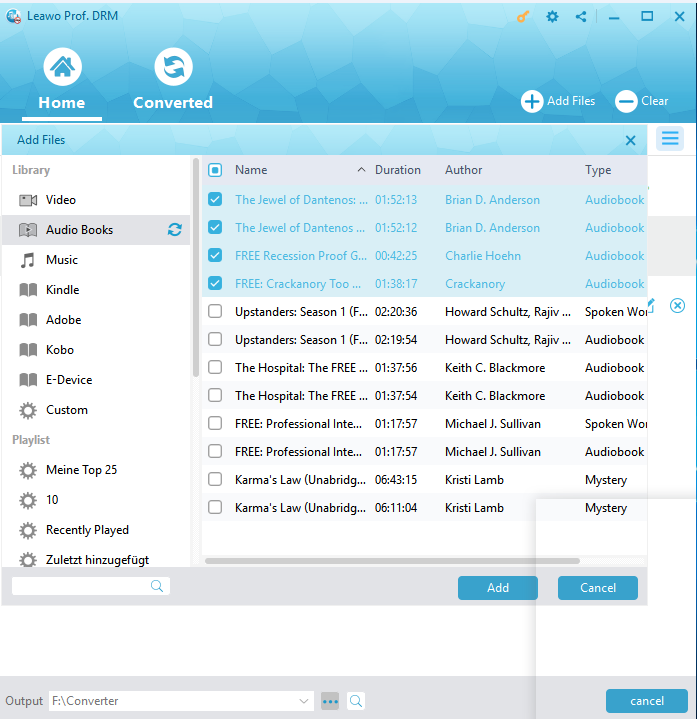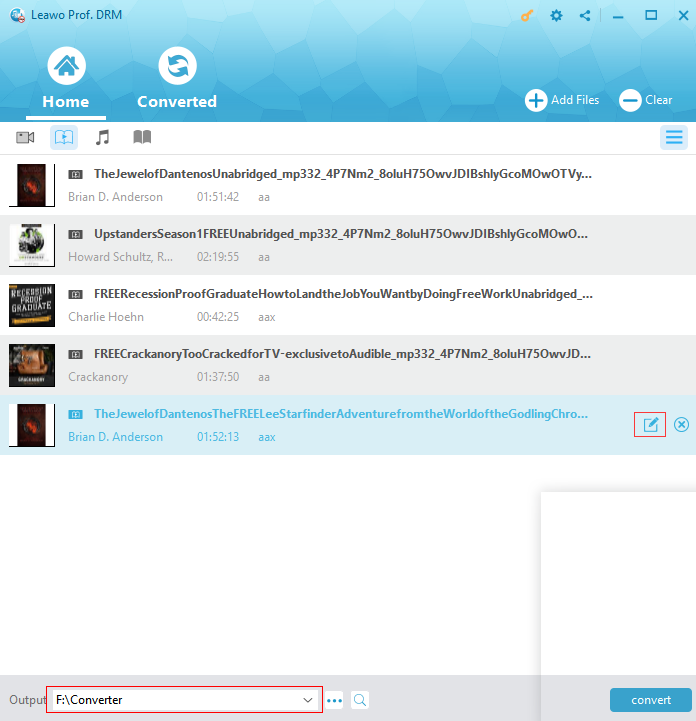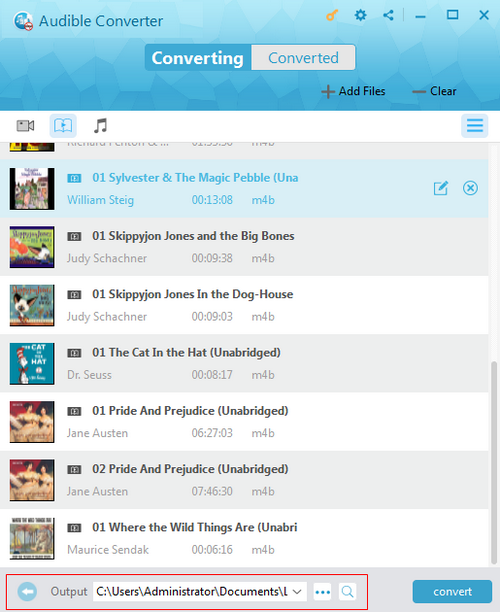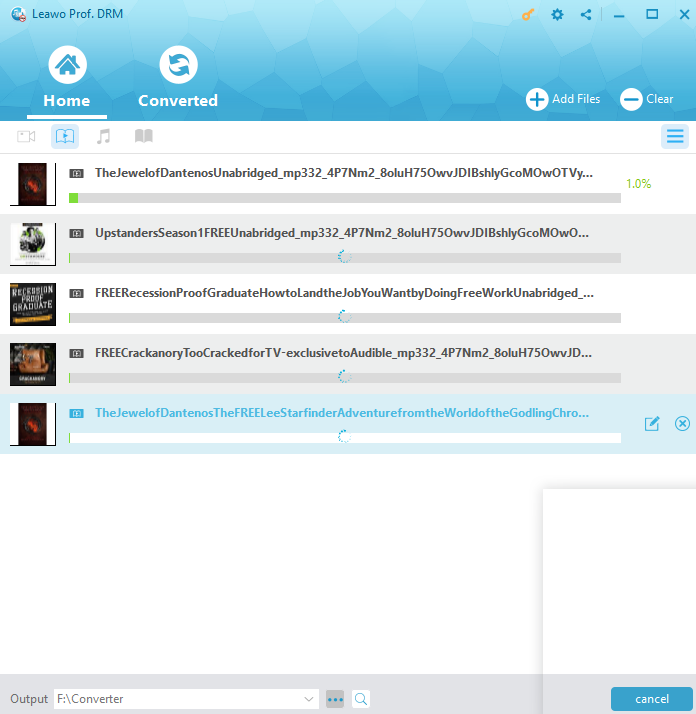Last updated on 2022-05-20, by
How to Redownload Audible Book on PC & Mobile?
As the subsidiary of Amazon, Audible is an American online audiobook and podcast service supplier which allows users to purchase and stream audiobooks and other forms of spoken word content. But for some beginner who just discovered Audible, they might wonder how to download or redownload Audible book. This post obviously comes at a good time for them to solve the problem.
You may also be interested in:
Part 1: How to Redownload Audible Book on PC?
After you purchased the audiobook from the Audible, the item is now on your library in the cloud. You can start to stream the book immediately or download them to devices locally for convenient playback and here is the guide.
Step 1: Open a browser and go to website of Audible on your Mac or PC and log into your account for sure.
Step 2: Find and select "Library" in the navigation bar at the top of the screen. You can refresh the library after you buy a book by clicking the refresh icon or swiping down from the top of the library.
Step 3: To download your audiobook, tap on the cover art or tap the "More Options" icon followed by "Download".
Part 2: How to Redownload Audible Book on Mobile Devices?
Most of people will choose to download their Audible books to mobile devices for listening to them freely when there is nothing to do. Audible also has such app for users to download and read books in the mobile devices. Downloading books from this app is similar to that on PC, and the following part is about it. Remember to link your phone to a stable Wi-Fi in order for your audiobook to be downloaded properly.
Step 1: Access the Audible app on your phone and log in with your Amazon account.
Step 2: Tap "My Library." This is the place where your purchased book is, and the books you haven't downloaded appear with a download icon in the corner.
Step 3: Select "Cloud" — This is a bit different based on operating system. iPhone users will see it in orange at the top of the screen while Android users need to tap "Library" at the top and choose "Cloud" from the dropdown option.
Step 4: Search for the audiobook you want to download and tap the cover to start downloading.
After downloading, you can listen to these audiobooks as you like even there is no WiFi source. All the book will be downloaded to local file for use and you can sync them between devices for seamless playback. If you fail to sync, please check this guide about solution to "Kindle Sync Not Working".
Part 3: What If I Can't Redownload Audible Book?
There are some people complaining about that they can download Audible book from the app. It's quite annoying, huh? This issue mainly caused by the outdated app and poor download quality. The following solutions must be helpful to your problem.
Update App
Only when there is an update available, can the update display. Or you can check for update in app from settings.
Step 1: Launch the Google Play Store.
Step 2: Tap the Menu button.
Step 3: Tab Google Play menu button.
Step 4: Find and click the Audible for Android icon in "My Apps".
Step 5: Tap "Update" & "Continue".
Improve Download Quality
Your audiobooks can be downloaded as either High Quality files or Standard Quality files. If you didn't choose certain format in settings and they won't be downloaded.
Step 1: Run the Audible app and go to the "Profile" panel in app.
Step 2: Tap the gear-like icon in the upper right corner to enter settings panel.
Step 3: Tap Download. Under "Download Quality", tap on the format that is not selected so as to change the download quality.
Change Parts Setting
Step 1: Tap the Profile button in the app.
Step 2: Tap the "gear" icon in the upper right corner.
Step 3: Tap "Download".
Step 4: Under "Download By Parts", tap on the option that is not selected, to switch the Download by Parts setting.
Part 4: How to Delete Downloaded Audible Book?
If you want to redonwload the Audible book, you should firstly delete the downloaded one. Otherwise, it will not allow you to redownload it. You can manage your library in the Audible app on mobile phone and computer and udible audiobooks purchased from Amazon or Audible can be found there.
Step 1: After you open the Audible app, go to "Library".
Step 2: All the books are listed there. Long tap at the books or click the three dots at the right side of book you want to delete.
Step 3: From the drop-down menu, select "Remove from Device" to tap.
Bonus: Convert Audible to MP3
After purchasing an audiobook from Audible, you can download and play it on authorized devices conveniently. But for unauthorized devices like a common MP3 player, there's no way you can listen to the Audible audiobook on it. That's because there is DRM protection. For better compatibility, you should remove DRM protection and convert to well-accepted MP3 files. Here is the detailed guide.
◎Step 1. Download Converting Tool
The tool we use here is Leawo Prof. DRM, which is a useful tool for you to remove DRM from iTunes videos, iTunes music, Spotify music, Audible Audiobooks, eBooks, and convert them to popular DRM-free files for better entertainment. Click the link below to have a free trial.

-
Leawo Prof. DRM
- Convert iTunes DRM-protected M4V movie and TV show to DRM-Free MP4
- Remove DRM from M4B, AA, AAX files and convert any Audible AA, AAX file to MP3, even without iTunes authorization
- Convert iTunes DRM-Protected M4P and non-DRM iTunes M4A Music to MP3
- Remove DRM-protection on Spotify music and convert to Universal audio format for enjoying music offline on any devices
- Convert DRM-protected eBook from Kindle, Kobo, Adobe to DRM-free epub, mobi, azw3, txt, etc., format
◎Step 2. Add Audible files to the program.
The downloaded Audible files can be dragged to the interface of the program directly without needing authorization from Audible.com. Just launch Leawo Prof. DRM and drag the Audible files to the program like I mentioned before to import them to the program. The"Add Files"button can also be used to import Audible audiobooks to the program, but in this way you will need the authorization from Audible.com. The authorization can be done by signing into Audible.com.
◎Step 3. Customize audio parameters.
If you have special requirements of the audio quality, the program does offer you with the option to adjust the parameters of the audiobooks. After adding the Audible books to the program, click on one of them to select it and click the"Edit"button on it to set the parameters. You can change the Channels, Sampling Rate and Bit rate of the audio.
◎Step 4. Change the default output path.
If you have your own folder for storing audiobooks, you can change the default output path to that folder. The default output path can be found in the bottom of the file list. Click the""…""button next to it to set a new output path for the output Audible audiobooks.
◎Step 5. Start the DRM removal process.
On the other side of the output path is the"Convert"button which we will be needing to start the DRM removal process. Click on it and the program will start to remove the DRM from your Audible books and convert them to MP3.
The output MP3 files can be played on basically all the mobile handsets that can play MP3. So there shouldn't be a problem when you transfer them to your device and play them on it. After converting Audible files to mp3, you can start to transfer them to your mobile device. With this Audible to MP3 converter, you can convert Audible files to MP3 anytime you need. The program is easy to use, so after learning how to convert Audible to MP3, you can start giving it a try by yourself immediately. As is mentioned above, you can also use it to"convert audiobooks in iTunes to play on Android devices. If you like audiobooks, then you probably have some audiobooks downloaded from iTunes, so the program will also come in handy if you use iTunes to download audiobooks.




 Try for Free
Try for Free Try for Free
Try for Free