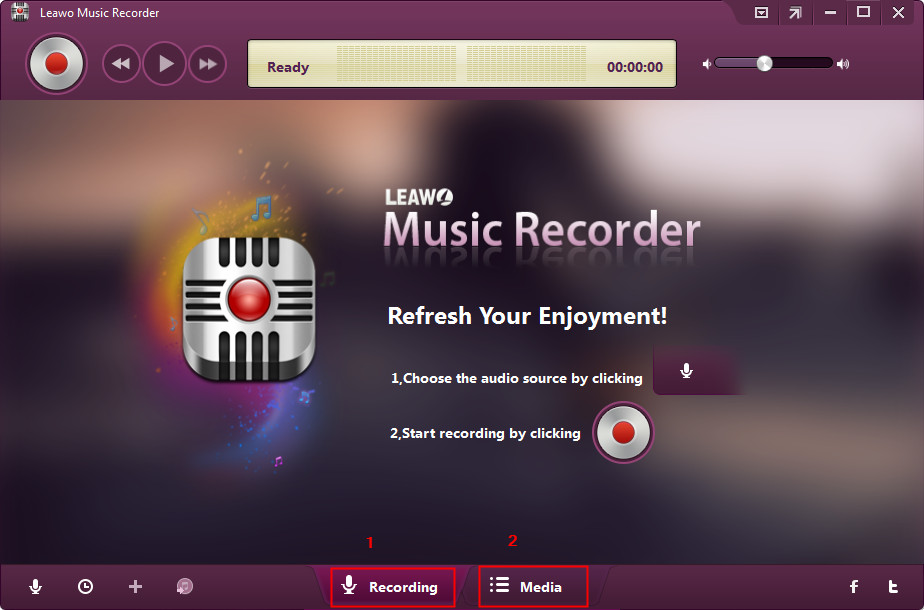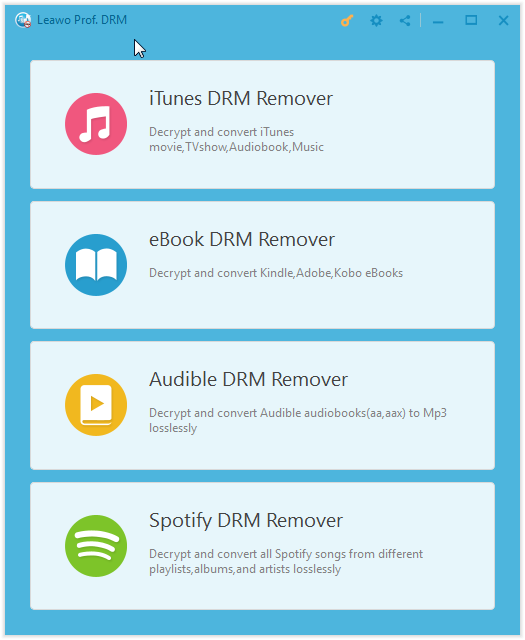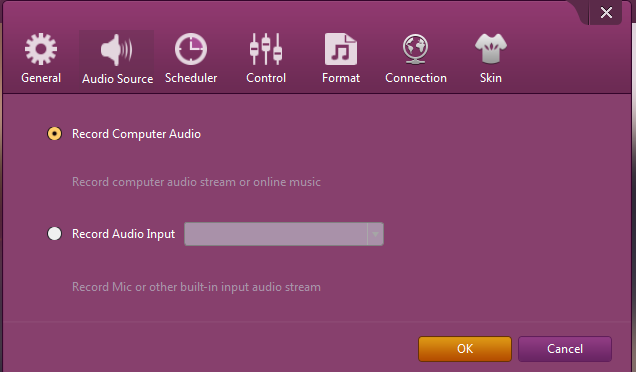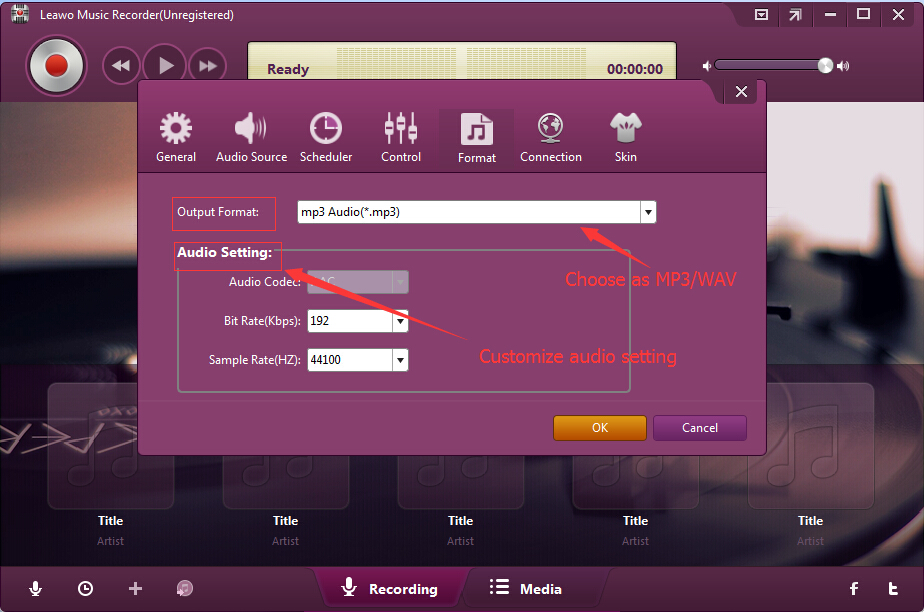"I've downloaded a lot of music from iTunes Store and I wanted to transfer them to m iRiver MP3 player, but as I know, there are protections on the music and my MP3 player wouldn't be able to play them. What am I supposed to do?"
DRM is a set of access control technologies used to limit the use of copyrighted works. Media content with DRM protection can be protected from being used, modified and distributed easily.
Apple uses DRM to protect its media content including music, TV shows, movies and audiobooks, which makes it hard to play those media content with other players or on other devices. If you can't get the DRM removed from the music you download from iTunes, you wouldn't be able to play them on your iRiver player or any other digital audio players other than Apple's. So the problem at hand is how we can remove DRM from iTunes music to transfer to iRiver player for playback? The answer is quite easy: a DRM removal tool.
- Best DRM removal tools to remove DRM from iTunes music
- How to remove DRM from iTunes music to transfer to iRiver MP3 Player with Leawo Prof. DRM
- How to use Music Recorder to remove DRM from iTunes music and convert iTunes music for iRiver MP3 player
- Extension: Basic knowledge about iRiver MP3 player
Best DRM removal tools to remove DRM from iTunes music
You can find a lot of iTunes DRM removal tools out there. And various iTunes DRM removal tools claim them as the best DRM removal tools for removing DRM protection from iTunes digital media files including music, video and audiobooks, but few of them really have done a great job. For your convenience, we would like to share 3 best iTunes DRM removal tools with you, all of which perform quite excellent.
Leawo Prof. DRM
The very first program I’m recommending to you is Leawo Prof. DRM. It’s a powerful iTunes DRM removal program that can help you remove DRM from iTunes media content including music, video and audiobook and convert those media content into files in ordinary formats. You can use it to remove DRM from your iTunes music collection and convert them to MP3. After the conversion, you would be able to transfer iTunes music to iRiver MP3 player for playback.
What’s great about Leawo Prof. DRM:
- 1. It can remove DRM from iTunes digital media files and then convert iTunes DMR movies and TV shows to DRM-MP4 files, convert iTunes DRM audiobook to DRM-free MP3 file.
- 2. Convert Audible audiobooks to DRM-free MP3 files.
- 3. Remove DRM protection from eBooks, and then convert Kindle eBooks, Kobo eBooks, and Adobe Digital Editions eBooks to DRM-free ePub, Mobi, AZW3, TXT files.
- 4. Download and convert Spotify music to DRM-free MP3, M4A, AAC, WAV, FLAC. WMA, OGG, MKA, AC3 files.
- 5. Freely choose subtitles and audio tracks for output files.
You could use Leawo Prof. DRM to complete DRM removal staff and DRM-protected file conversion as you like.
Leawo Music Recorder
Leawo Music Recorder is the second iTunes DRM music converter we would like to recommend. As to the reasons for recommendation, it could not only bypass iTunes DRM protection so as to record and convert iTunes music to MP3, but also automatically download and add music tags for recorded iTunes music files. It makes iTunes music management much easier.
Requiem
Requiem is a free iTunes DRM removal tool that could help you remove DRM protection from iTunes music, video and audiobooks, and then replace the DRM protected iTunes digital media files with DRM-free versions. But it has a limitation: it only works with iTunes 7 and previous versions.
The below is a comparison table between these 3 different iTunes DRM removal and converter tools.
|
|
Prof. DRM |
Music Recorder |
Requiem |
|
Get rid of iTunes DRM protection upon iTunes music |
Yes |
Yes |
Yes |
|
Convert iTunes DRM music to DRM-free audio |
Yes |
Yes |
No |
|
Convert iTunes DRM video to DRM-free video |
Yes |
No |
No |
|
Convert iTunes DRM audiobook to DRM-free audio |
Yes |
Yes |
No |
|
Convert Audible audiobooks to DRM-free audio |
Yes |
Yes |
No |
|
Convert Kindle eBooks |
Yes |
No |
No |
|
Convert Kobo eBooks |
Yes |
No |
No |
|
Convert eBooks from Adobe Digital Editions |
Yes |
No |
No |
|
Download and convert Spotify music |
Yes |
Yes |
No |
|
Retain subtitles and audio tracks |
Yes |
No |
Yes |
|
Set output media parameters |
Yes |
Yes |
No |
How to remove DRM from iTunes music to transfer to iRiver MP3 Player
Here’s how to convert iTunes music to play on iRiver music player using Leawo Prof. DRM.
Step 1. Add your iTunes music to the program.
Launch Leawo Prof. DRM and choose iTunes DRM Remover. Then you will see two Add files buttons on the interface. Click either one of them to import the songs you want to transfer to your iRiver audio player. The following window would show you all the media content in your iTunes library. Click on the Music tab to check out all your music in iTunes. And then select those you want to transfer to iRiver and click Add to add them to the conversion list of the program.
Step 2. Edit parameters of the output audio files.
All the imported music files are available for adjustments. You can change the parameters of the audio files including Channel, Sampling Rate and Bit Rate. To adjust those parameters, just click on the Edit button that can be found to the right of the title of every song.
Step 3. Set output directory for the output audio files.
The default output directory is located in the bottom left-hand corner of the interface. To change it, click on the “…” button next to the output directory box. And when the conversion is done, you can find the converted iTunes music in this output path you set.
Step 4. Start the process.
To start removing DRM from your iTunes music, just find the Convert button at the bottom and click on it. The program will start to remove DRM from your iTunes music and convert them into MP3. The progress of the process will be shown on the interface.
After the conversion is done, you can open the folder that you previously set to store the output audio file, connect your iRiver MP3 player to your computer and transfer iTunes music to iRiver MP3 player. It’s easy to enjoy iTunes music files on iRiver MP3 player as long as you have the right program. And Leawo Prof. DRM is a great iTunes music converter to help you remove DRM from iTunes music and convert iTunes music to play on iRiver music player.
How to use Music Recorder to remove DRM from iTunes music and convert iTunes music for iRiver MP3 player
As a professional audio recording software program, Leawo Music Recorder could help you record online streaming music to MP3, record built-in audio to MP3 or WAV, etc. Not only record online and offline music, it could also download and add music tags like artist, album, artwork, genre, etc. to recordings. It could perform as a wonderful iTunes music converter to bypass iTunes DRM protection by recording and then convert iTunes music to DRM-free MP3 or WAV files for unlimited listening, with music tags automatically added. If you’re not satisfied with the automatically added music tags, you could even manually edit these music tags with the internal music tag editor.
Download and install Leawo Music Recorder on your computer. Follow the below steps to learn how to record iTunes music for converting to MP3 or WAV files.
Step 1: Set audio source
After launching Leawo Music Recorder, click the microphone icon to choose “Record Computer Audio” option on the “Audio Source” tab.
Step 2: Set output directory
Go to the “General” tab to set output directory in the “Output” box.
Step 3: Set output format
Under “Format” tab, choose MP3 Audio or WAV Audio as output format from the “Output Format” box according to personal needs and adjust audio settings including Audio Codec, Bit Rate and Sample Rate. MP3 audio is recommended for its higher popularity.
Step 4: Start recording iTunes music
Now, on the main interface, click the red button to start recording and then play back the iTunes music you want to play. It’s important to click the record button before you play back iTunes music for recording completeness.
Click the red button again to stop recording anytime you need. After recording, you could see that music tags have been automatically added to recordings. You could right click the recordings and then choose “Edit Music Tags” option to edit these music tags manually.
Extension: Basic knowledge about iRiver MP3 player
iRiver MP3 Player is a portable music player that is designed by iRiver company, a South Korean consumer electronics company and is widely known for its digital audio players and other portable media devices. iRiver MP3 Player comes in different models ranging from 4GB to 40GB with various display sizes and button designs, and built in battery.
Generally speaking, iRiver MP3 Player could be able to play back audio files in MP3, WMA, ASF, and Ogg Vorbis formats.