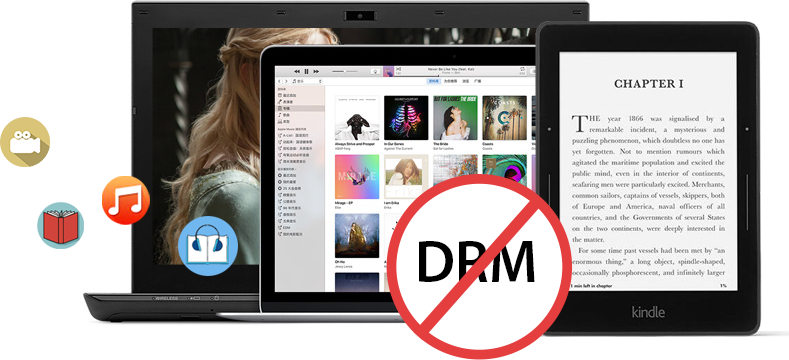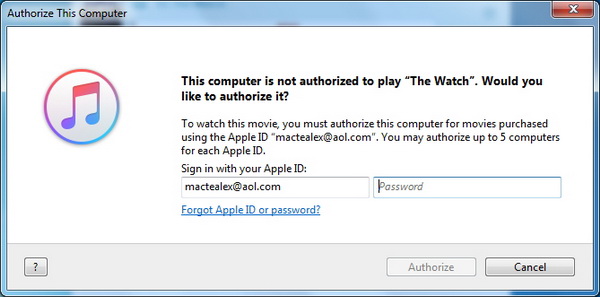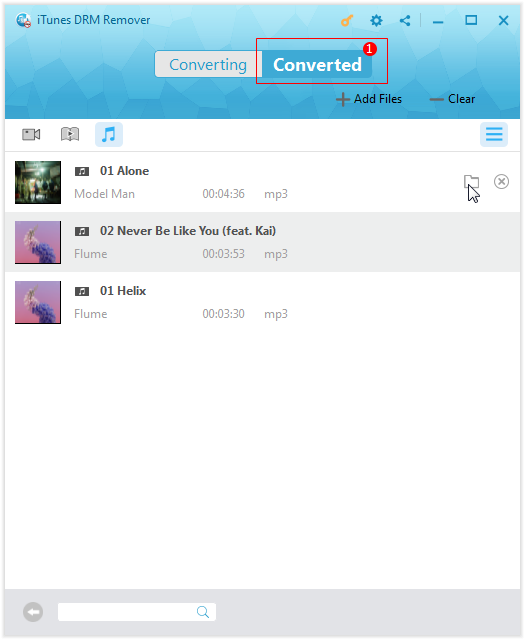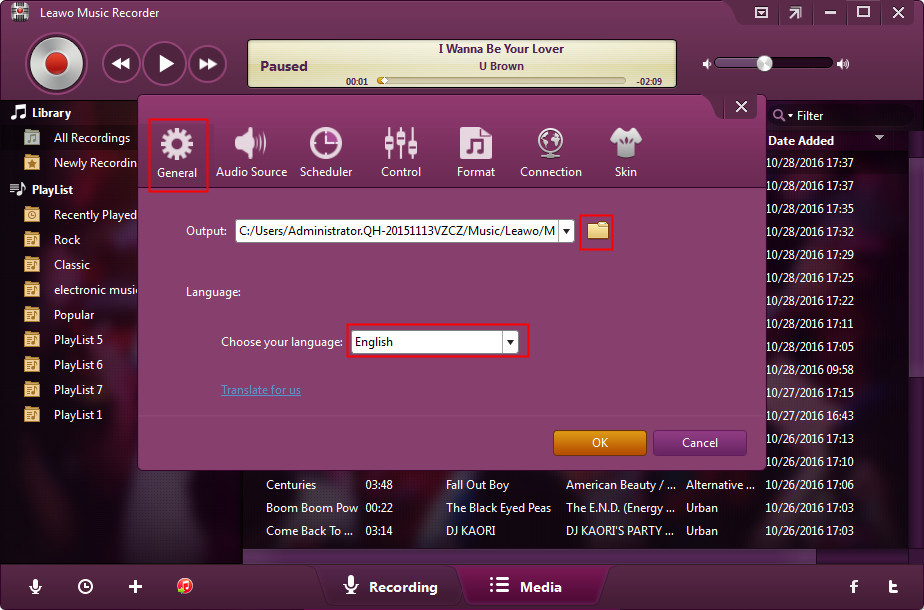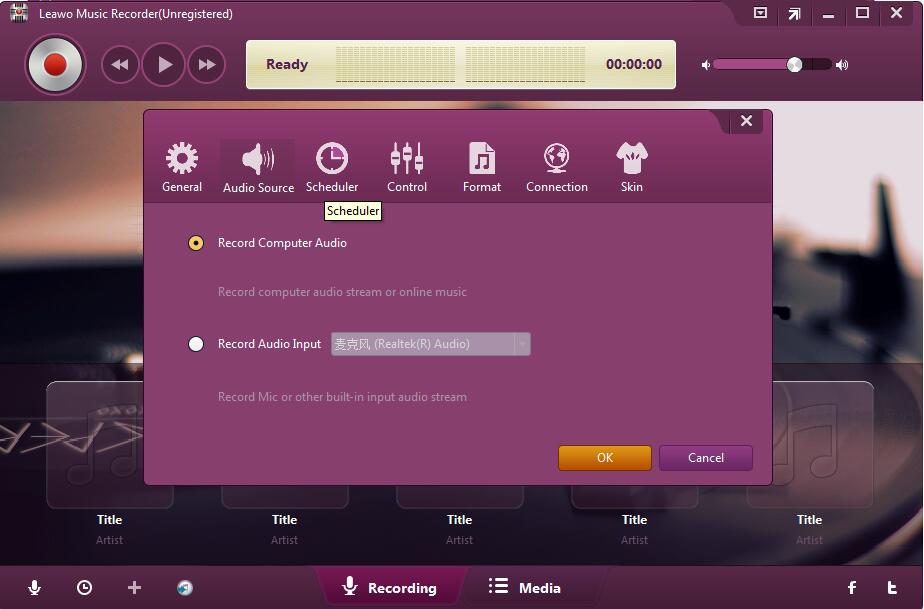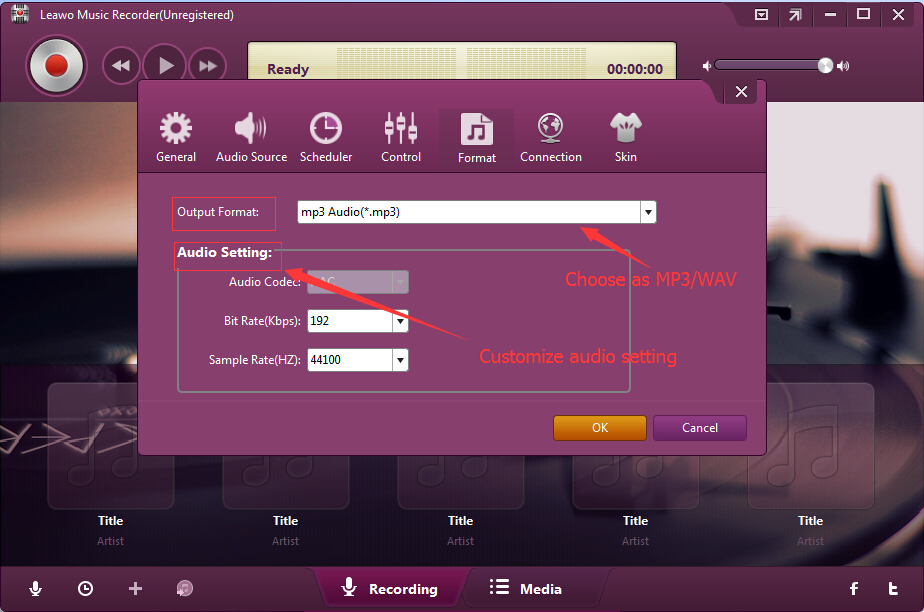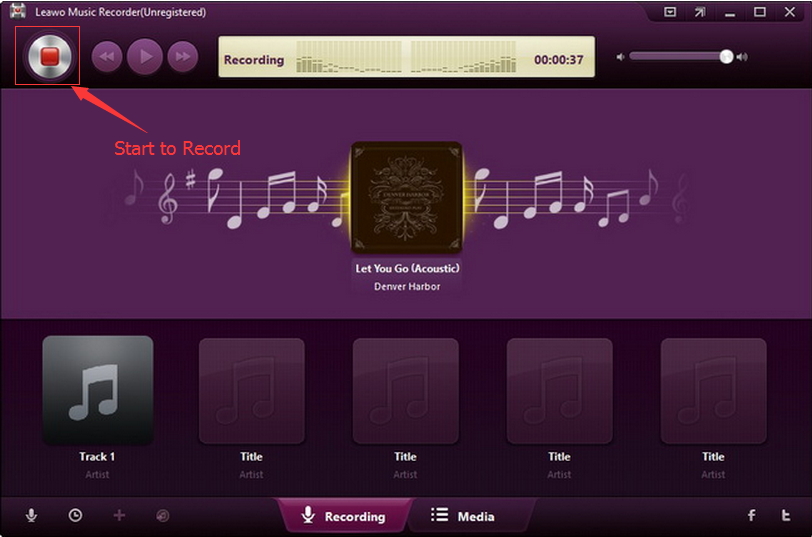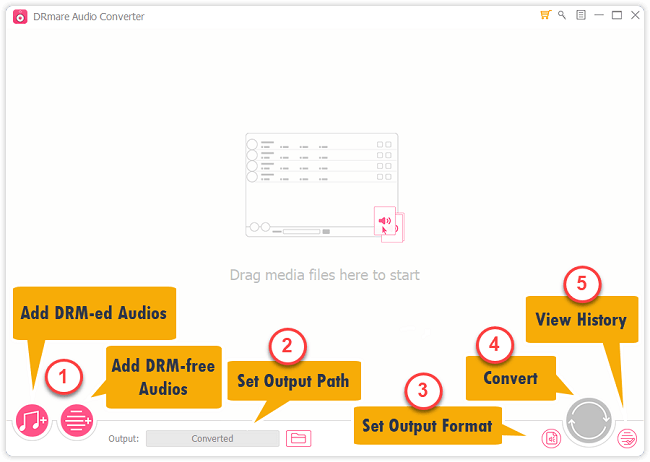Boasting the best music store, iTunes provides users with up-to-date music resources and offers premium audio quality. Though it is a paid program, it is totally worth the money to enjoy the state-of-the-art music. However, iTunes music is only available on Apple devices due to DRM protection so if you want to play the music on other devices, basically you need to remove DRM from iTunes music, convert M4P to MP3, and then deliver it to your desired device for playing. This post explains how to remove DRM from iTunes songs and suggests a professional Apple music DRM removal tool for you to have a try.
- Part 1:What is iTunes DRM protected music
- Part 2:How to convert iTunes M4P music to MP3 with Leawo Prof. DRM
- Part 3: How to convert iTunes M4P music to MP3 with Leawo Music Recorder
- Part 4: How to convert iTunes M4P music to MP3 with DRmare Audio Converter,
- Part 5: Leawo Prof. DRM vs. Leawo Music Recorder vs. DRmare Audio Converter
Part 1: What is iTunes DRM protected music
As shown in wiki, digital rights management (DRM) technologies try to control the use, modification, and distribution of copyrighted works, which are widely adopted and followed to increase the concerns of copyright-owning individuals and organizations, particularly within the music and movie industries. Apple rigorously follows these technologies when providing any audio or video content along with its products. Therefore, music on iTunes is vastly protected by DRM. Fairly speaking, this also brings some unavoidable troubles when users want to play iTunes music on other devices, such as Windows and Android devices. The best solution to resolve this is to remove DRM from iTunes music using the iTunes music DRM removal tool and then deliver the music to other devices for playing.
Part 2: How to convert iTunes M4P music to MP3 with Leawo Prof. DRM
Leawo Prof. DRM is a professional tool to remove DRM from any iTunes media content for example, videos (movie, TV show), audio books, and music, and convert them to DRM-free MP4/MP3. It is capable of retaining the output file quality at 1:1 as that of the original file without compromising on quality.
Leawo Prof. DRM features a program suite in supporting users to remove DRM from iTunes music, videos (movie, TV show), and audio books. Compared with other tools in removing DRM, Leawo Prof. DRM is a one-stop solution for removing DRM from iTunes videos (movie, TV show), music, and audio books. What’s more, this program will automatically convert the video, music, or audio books to MP4/MP3 after DRM is successfully removed. Let’s check out the following steps to remove DRM from iTunes music.
This tutorial guide is based on the idea of how to unlock iTunes songs and convert the music to MP3 afterwards for streaming it on other devices. Please download and install Leawo Prof. DRM and then launch it to start removing DRM from iTunes M4P music and converting to mp3 by following the steps below.
Step 1: Add iTunes music to the program.
Launch Leawo Prof. DRM and then click the “iTunes DRM Remover” option. Click the Add Files button on the toolbar to add the music to the program. Note that you can add a bunch of files at a time. If you accidentally add a file that you don’t really need, click the cancel icon next to the file or the Clear button on the toolbar to delete one by one or all at once.
Step 2: Set parameters for the output file.
Click the editing icon next to the song and set detailed parameters like channel, bit rate, and sampling rate for it.
Step 3: Set an output directory.
Specify a directory at the bottom to save the file after conversion.
Step 4: Remove DRM from iTunes music and convert M4P to MP3.
Click the green button Convert at the bottom to start removing DRM from iTunes music, and convert M4P to MP3 simultaneously. The green bar will show you the conversion progress and allow you to estimate how much time is required exactly.
Note: A window may pop up to let you trust the computer. Just enter your Apple ID and password to proceed.
Step 5: Check the converted MP3 files under the “Converted” tab
Once the conversion finished, you can click “Converted” tab to enter the interface which displays all the converted MP3 files. And then you can click the “Open file” option at the end of a target file to open the output MP3 file. Alternatively, you can make use of the quick searching bar at the bottom for fast locating.
With Leawo Prof. DRM, you could not only convert iTunes DRM music to DRM-free MP3 files, but also convert iTunes DRM M4V video to DRM-free MP4 video, convert iTunes/Audible audiobooks to DRM-free MP3 audio files, convert eBooks from Kindle, Kobo and Adobe Digital Edition, and download and convert Spotify songs freely. As an all-inclusive DRM remover and converter suite, Leawo Prof. DRM offers you much more than you can ever imagine.
Part 3: How to convert iTunes M4P music to MP3 with Leawo Music Recorder
Besides using iTunes DRM remover tools to remove DRM protection from iTunes music and then convert iTunes DRM music to DRM-free MP3 audio files, you could also try using music recording tool to get rid of DRM protection and save iTunes music into DRM-free MP3 files. An iTunes music recorder tool could bypass the DRM protection via recording and then save iTunes DRM music to DRM-free audio files. Leawo Music Recorder, a professional audio recording software program that could record online streaming music to MP3, record built-in audio to MP3 or WAV, etc., is such kid of iTunes music recorder tool. What’s more, Leawo Music Recorder could automatically download and add music tags like artist, album, cover, artwork, genre, etc. to recorded iTunes music.
The below steps would show you how to record iTunes music with Music Recorder and save iTunes DRM music to DRM-free MP3 audio file. Download and install Leawo Music Recorder on your computer beforehand.
Step 1: Set output directory
Launch Leawo Music Recorder and click the microphone icon. Go to the “General” tab to set output directory for saving output recordings. You could also set program interface language here.
Step 2: Set audio source
Then, go to the “Audio Source” tab to choose audio source. Since you need to record audio from iTunes, just select “Record Computer Audio” option.
Step 3: Set output format
Open the “Format” button to choose MP3 Audio from the “Output Format” box as output format and adjust audio parameters including Audio Codec, Bit Rate and Sample Rate. You could also go to Scheduler and Control tabs to complete some other settings.
Step 4: Start downloading and recording
Now, on the main interface, click the red button to let Leawo Music Recorder start working and then play back iTunes music. Keep other programs mute to get noise-free music recordings. Click the red button again to stop recording.
You will see the entire recording process during recording. Meanwhile, music tags including artist, genre, album, artwork, etc. will be automatically downloaded and added. Of course, you could also adjust these music tags manually. After recording, you now get recorded iTunes music with music tags automatically added.
Part 4: How to convert iTunes M4P music to MP3 with DRmare Audio Converter
DRmare Audio Converter, another wonderful iTunes DRM remover and converter tool just quite similar to Leawo Prof. DRM, could help you remove iTunes DRM protection upon iTunes audio files (music and audiobook) and then convert iTunes audio files to DRM-free MP3 files as well. Just like Leawo Prof. DRM, ARmare Audio Converter also enables you to adjust the parameters of output audio files. What’s more, DRmare Audio Converter even allows you to convert DRM-free audio files to MP3 files.
The below steps would show you how to convert iTunes M4P music to MP3 free of DRM protection in detail:
1. Launch DRmare Audio Converter on your computer after downloading and installation.
2. Download music from iTunes Store into your iTunes library.
3. On DRmare Audio Converter, click the first add-music icon at the bottom left corner of to browse and load iTunes music for converting. You could also add DRM-free audio files by clicking the second button from the left.
4. Set output directory in the “Output” box.
5. Then, click the third icon from the right at the bottom to set output format. Choose MP3 as output format and then adjust the output profile parameters like codec, channel, sample rate and bit rate.
6. Finally, click the biggest button at the bottom right corner to start to convert iTunes DRM music to MP3 audio files free of DRM protection.
After converting, your iTunes music files would become DRM-free MP3 files. You could then freely transfer the converted iTunes music files to any media player or device for unlimited playback.
Part 5: Leawo Prof. DRM vs. Leawo Music Recorder vs. DRmare Audio Converter
You could learn that you could convert iTunes music to DRM-free MP3 audio files with the 3 tools mentioned above. To get their differences, you could check the below table.
|
|
Leawo Prof. DRM |
Leawo Music Recorder |
DRmare Audio Converter |
|
Get rid of iTunes DRM protection |
Yes |
Yes |
Yes |
|
Convert iTunes DRM music to DRM-free audio |
Yes |
Yes |
Yes |
|
Convert iTunes DRM video to DRM-free video |
Yes |
No |
No |
|
Convert iTunes DRM audiobooks to DRM-free audio |
Yes |
Yes |
Yes |
|
Convert Kindle eBooks |
Yes |
No |
No |
|
Convert Kobo eBooks |
Yes |
No |
No |
|
Convert Adobe Digital Editions eBooks |
Yes |
No |
No |
|
Download and convert Spotify music |
Yes |
Yes |
No |
|
Convert Audible audiobooks |
Yes |
Yes |
No |
|
Set output parameters |
Yes |
Yes |
Yes |
|
Add music tags |
No |
Yes |
No |
Quite obvious, Leawo Prof. DRM is a professional DRM remover and converter tool that handle DRM removal issues upon iTunes media, eBooks from Kindle, Kobo and ADE, and Spotify songs. DRmare Audio Converter is similar to Leawo Prof. DRM in iTunes music and audiobook conversion. Leawo Music Recorder could help you convert iTunes M4P music to DRM-free MP3 files, but it mainly solves issues in audio recording.