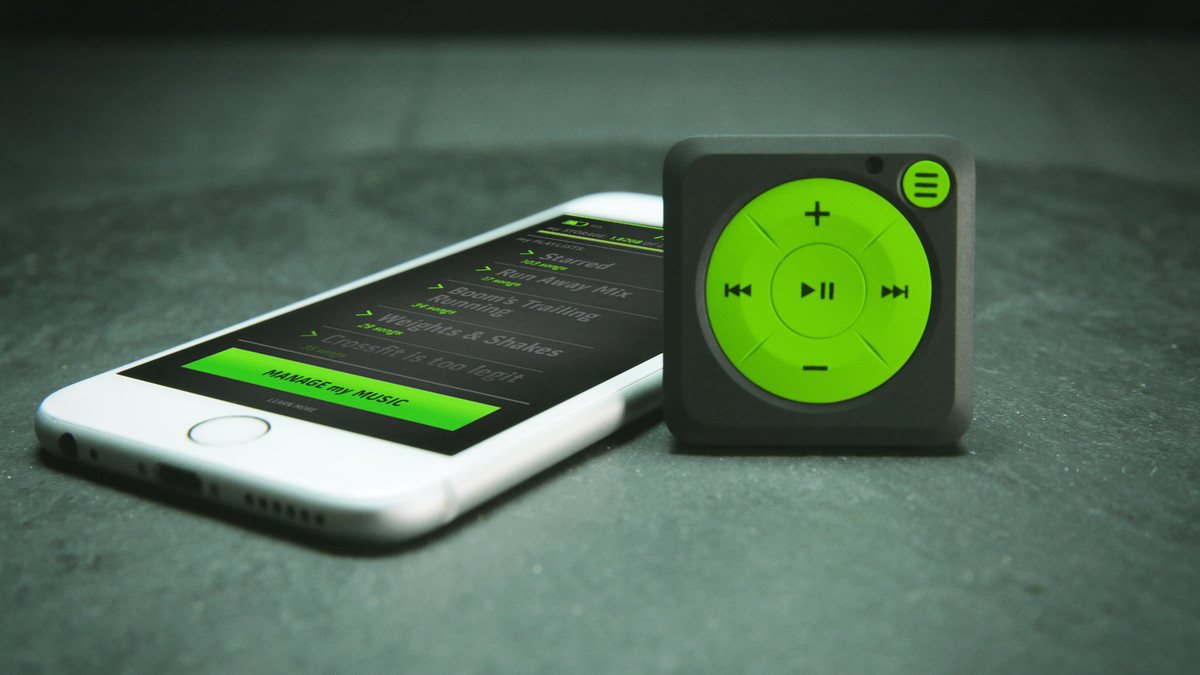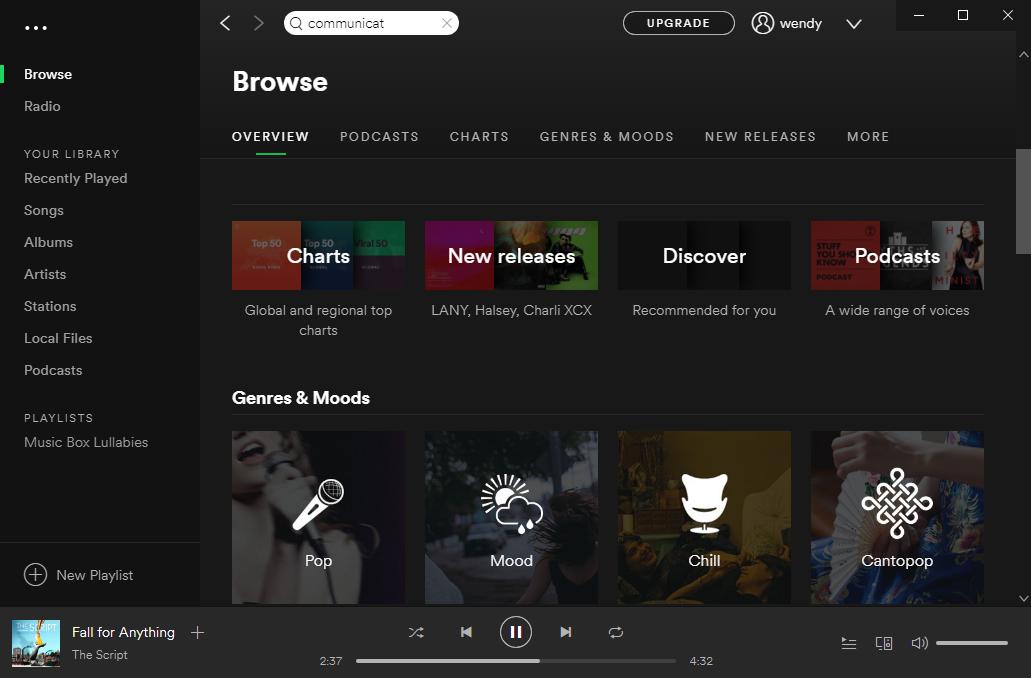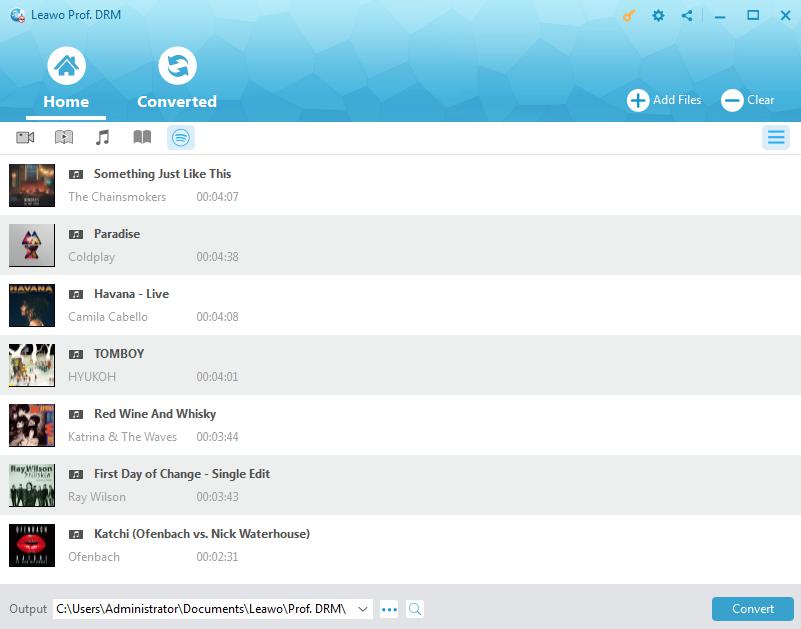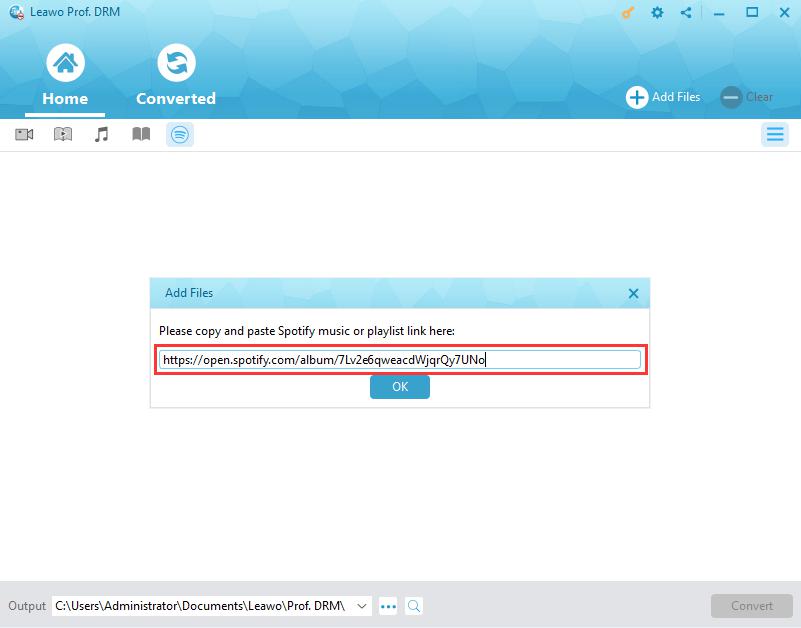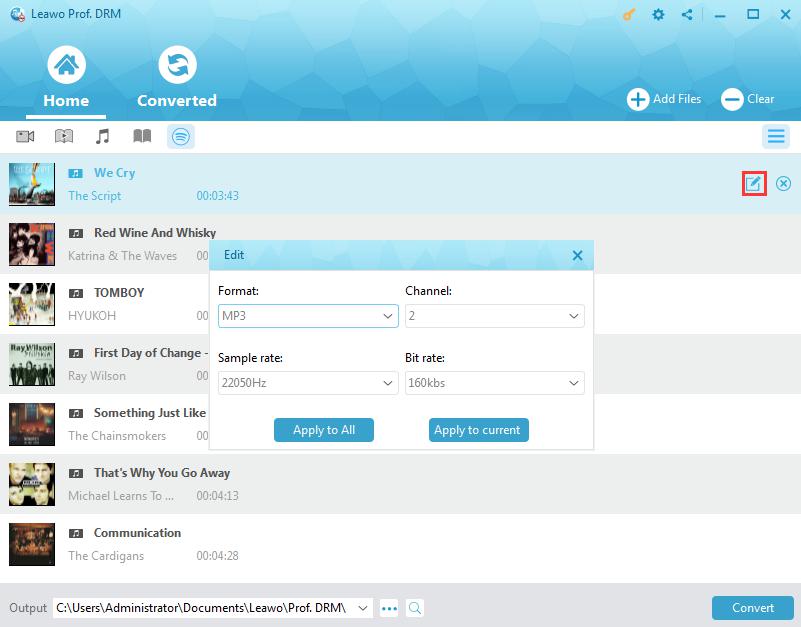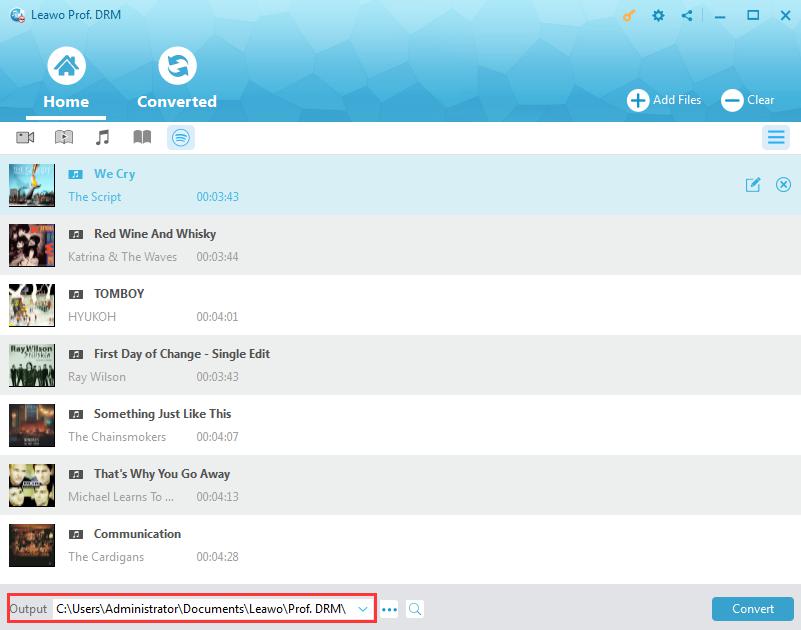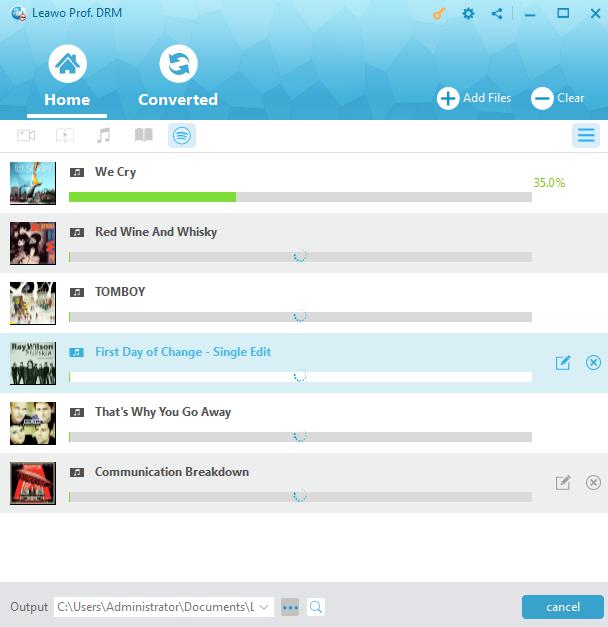"I used Spotify quite often. Now, I would like to transfer music from Spotify to my iPod touch so that I could listen to Spotify songs on my iPod. Is there any way in which I could transfer music from Spotify to my iPod? And how to put music on iPod from Spotify? Could it be possible to get Spotify Premium on iPod touch, and how? Please show me the detailed guide."
Well, if you are looking for ways to transfer music from Spotify to iPod, this guide would answer you well. It provides you different tools to let you get Spotify music onto iPod touch, Nano, and other models.
Part 1: How to Get Spotify Premium on iPod
Since Apple charges 30% of each transaction, which means if you want to upgrade to Spotify Premium on iPod via Apple Pay, the 30% of the transaction will belong to Apple. Due to this high transaction fee policy, many companies have canceled their upgrade entries upon their apps on Apple's devices, Spotify included. Of course, you may also choose to get Spotify Premium on iPod via PayPal or other payment methods.
Here in this guide, we would like to show you how to get Spotify Premium on iPod via Spotify web app. The operation is simple and straightforward. Check them below:
1. Make sure you have a Spotify account. If you don't have one, just create one on Spotify.com.
2. Open your browser on your computer and log in spotify.com with your Spotify account.
3. Click "Subscription" option in the menu on the top left corner.
4. Click "GET PREMIUM" option.
5. Enter your payment details and click "START MY SPOTIFY PREMIUM" option.
6. Then, on your iPod touch, go to App Store and download Spotify app.
7. Log in the Spotify app on your iPod device with the same Spotify account information mentioned above.
Now, you have successfully got Spotify Premium on iPod devices. The Spotify app would automatically verify your account plan. You could then freely listen to any music on Spotify and enjoy all features of Spotify Premium on iPod.
Part 2: How to Transfer Spotify music to iPod via Spotify App
The Spotify Premium plan allows you to listen to music offline on up to 3 devices including iPod. Also, it enables you to sync and transfer Spotify music to iPod via Spotify app itself. The below steps would show you how to transfer Spotify music to iPod via Spotify app in detail:
1. Download and install Spotify app on both your computer and iPod device. Launch the Spotify software on your computer.
2. Use the USB cable to connect your iPod with computer. Spotify will automatically identify the connected iPod device. After successful identification, Spotify will display your iPod device under the "Devices" list on the left hand side of Spotify desktop software.
3. Click the "Erase your iPod & Sync this iPod with Spotify" option. Make sure you have backed up your iPod before you do this in case of data missing.
4. If you want to sync only selected Spotify playlists to iPod, click the "Manually choose playlist to sync" option from the devices page. The Spotify software would then start to sync selected Spotify playlist to iPod.
This might be the best and easiest way for you to transfer Spotify music to iPod. But this method only helps you transfer Spotify music between desktop Spotify software and iPod Spotify app. If you want to transfer Spotify music to iPod Music app, check the below content.
Part 3: How to Download Spotify Songs to iPod
If you want to transfer Spotify songs to iPod Music app, you need to firstly download Spotify songs and then convert Spotify songs to iPod compatible audio files like MP3 or other formats. Then, you need to transfer the downloaded and converted Spotify songs to iPod via iTunes or other iOS data transfer app.
You could download Spotify songs to iPod compatible files with the help of Leawo Prof. DRM, a professional Spotify music converter and downloader that could remove the DRM protection upon Spotidy songs, tracks and playlist, and then convert Spotify songs to MP3, AAC, FLAC, M4A, M4B, AC3 audio files for various music players like iPod.
Download and install Leawo Prof. DRM on your computer first, and then follow the below steps to learn how to download and convert Spotify songs, albums and even playlist to iPod compatible files.
Note: Make sure that you have launched Spotify and can play songs smoothly on Spotify since Leawo Prof. DRM would read your Spotify data before you download Spotify songs with Leawo Prof. DRM.
Step 1: Add Spotify music to Prof. DRM
Launch Leawo Prof. DRM, and then click the Spotify icon on the main interface to add the Spotify songs, albums or playlist. You can directly drag and drop your favorite songs one by one or drag and drop the album/playlist at one time for adding.
Or, directly copy and paste the playlist URL of your Spotify music from Spotify web app into this program for downloading.
Step 2: Set output format and audio quality
Click the pencil icon on each loaded Spotify song title to set output format and sample rate, bit rate, audio channel. Choose MP3 as output format since iPod accepts it in the "Format" box. Then choose either "Apply to All" or "Apply to current" after setting. "Apply to all" button is recommended for time saving.
Step 3: Set output directory
Set an output directory in the "Output" box to save the songs to be downloaded.
Step 4: Start to download Spotify songs
Press the blue "Convert" button at bottom right. Leawo Prof. DRM would start to download Spotify songs and convert Spotify songs to iPod MP3 files immediately.
When the downloading and converting finish, you could then transfer the downloaded and converted Spotify songs to iPod devices. The detailed transfer process is listed below.
Part 4: How to Transfer Downloaded Spotify Songs to iPod
You could have multiple ways to transfer downloaded and converted Spotify songs to iPod devices, like using iTunes to transfer music to iPod. However, we all know that iTunes would sync all music files to iPod device, which will delete existing music files in iPod Music app and replace with music files within iTunes. This would bring great inconvenience to you.
Therefore we would like to recommend you Leawo iTransfer, a perfect iOS data transfer app that could transfer up to 14 types of data and files between iOS devices, iTunes and computer, music included. You could directly add downloaded and converted Spotify songs to iPod device without deleting existing songs in iPod Music app.
Download and install Leawo iTransfer on your computer and then follow the below steps to learn how to transfer downloaded and converted Spotify songs to iPod devices.
Step 1: Connect iPod to computer
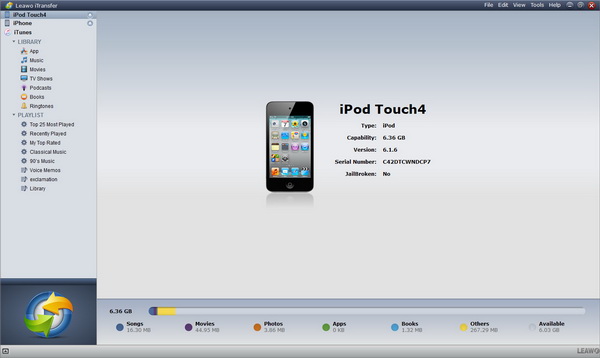
Connect your iPod to computer with the help of given USB cable. And then launch Leawo iTransfer. You iPod device will appear on the program interface.
Step 2: Open iPod Music library
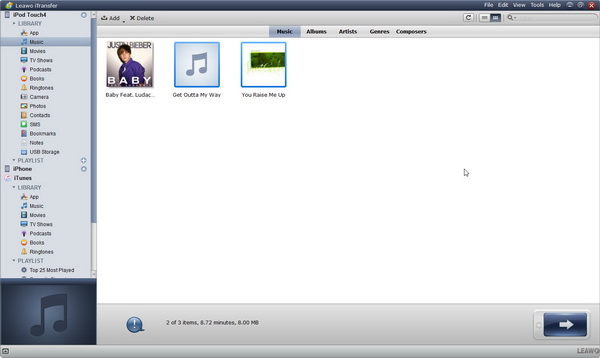
On the left sidebar, successively open "iPod > Library > Music" tab. You could then see all existing music files on your iPod Music app. Click the "Add" button and then choose to browse and add downloaded and converted Spotify songs from your local drive into this program.
Step 3: Convert iPhone video for Samsung phone
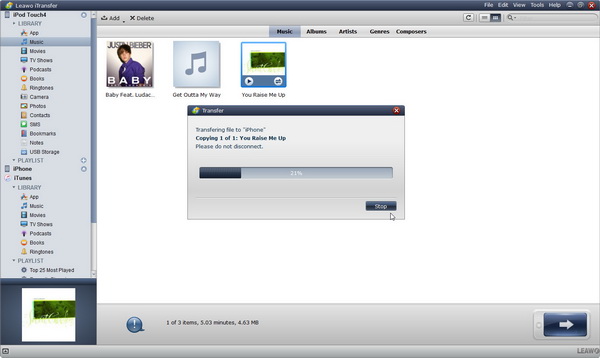
Leawo iTransfer would start to add and transfer Spotify songs you've downloaded and converted to iPod immediately upon adding. You could view the transfer process.
When the transfer finishes, disconnect your iPod device with your computer and then open Music app on your iPod. You will then find the Spotify songs on your iPod. Listen to them freely.
With Leawo iTransfer, you could do far more things than simple music transfer. You could even transfer videos and photos between iOS devices and other 12 types of data. Also, you could manage iOS data on your computer easily.
Part 5: Spotify Premium via Leawo's Solution in Transferring Spotify Songs to iPod
There are two ways mentioned above to help you transfer Spotify songs to iPod device effectively. Which one would be better? Should I choose Spotify app or Leawo's solution for transferring Spotify songs to iPod? The below comparison chart might be helpful to you.
|
|
Spotify Premium |
Leawo’s Solution |
|
Transfer Spotify songs to iPod |
Yes |
Yes |
|
Download Spotify songs to audio files |
No |
Yes |
|
Listen to Spotify songs offline |
Yes |
Yes |
|
Convert Spotify songs to audio |
No |
Yes. Support MP3, M4A, M4B, AAC, FLAC, and other formats as output. |
|
Stream music |
Yes |
No |
|
Remove DRM protection upon Spotify songs |
No |
Yes |
|
Transfer Spotify songs to iPod Music app |
No |
Yes |
|
Manage iPod data |
No |
Yes |
|
Transfer other data and files between iPod and computer |
No |
Yes |
|
Cost |
$9.99 per month |
$39.9 per year |