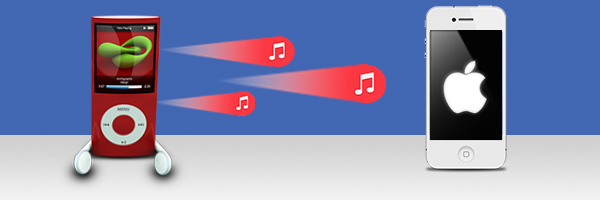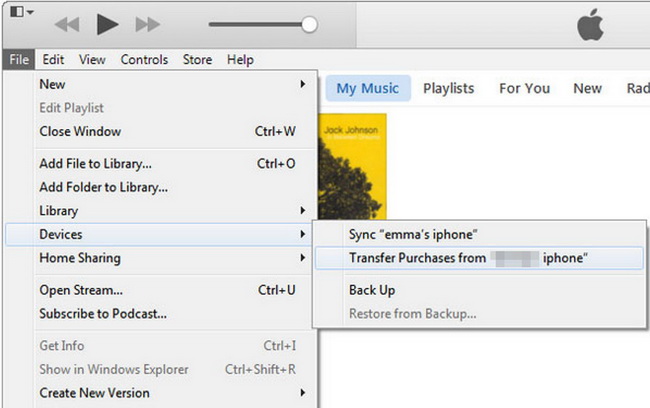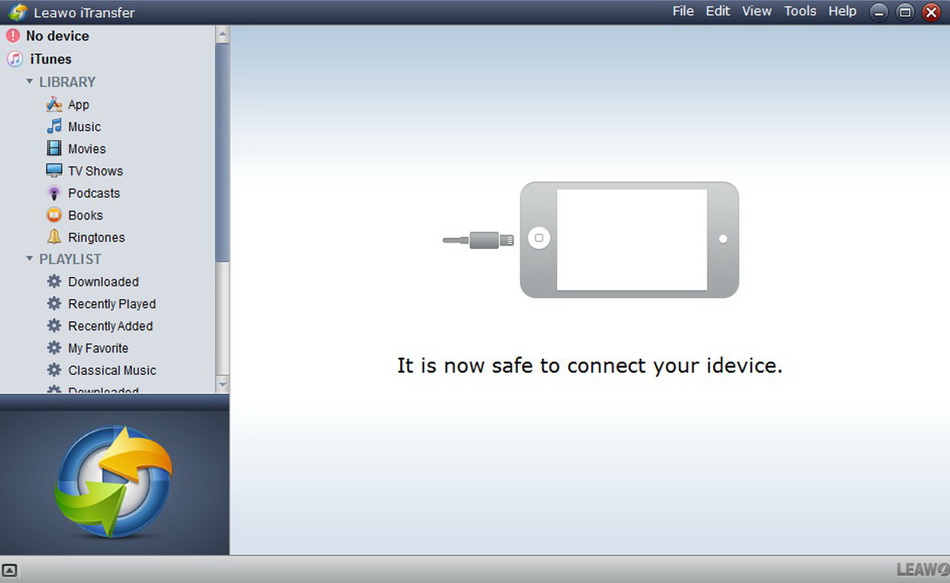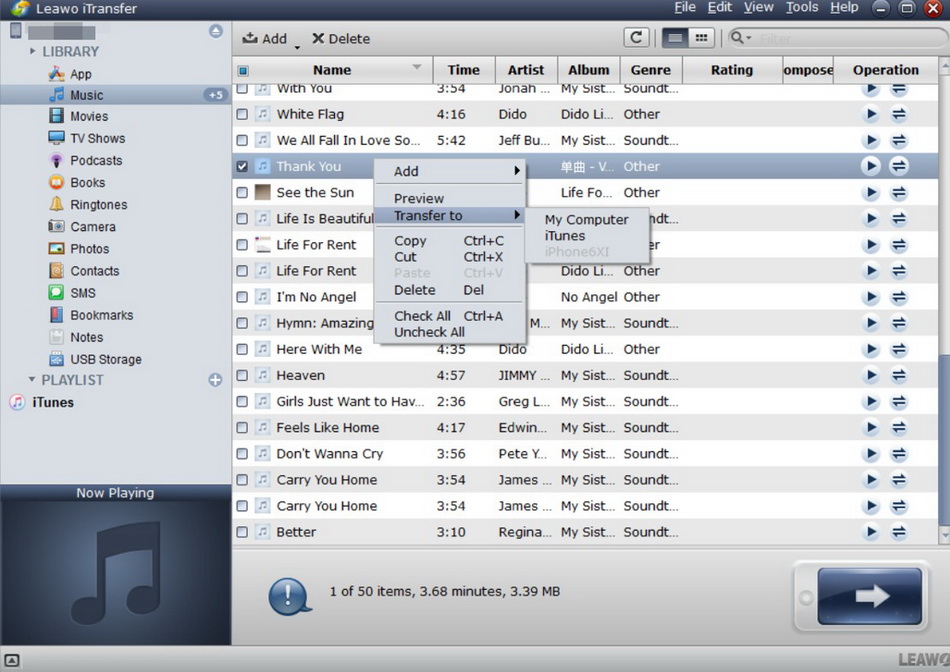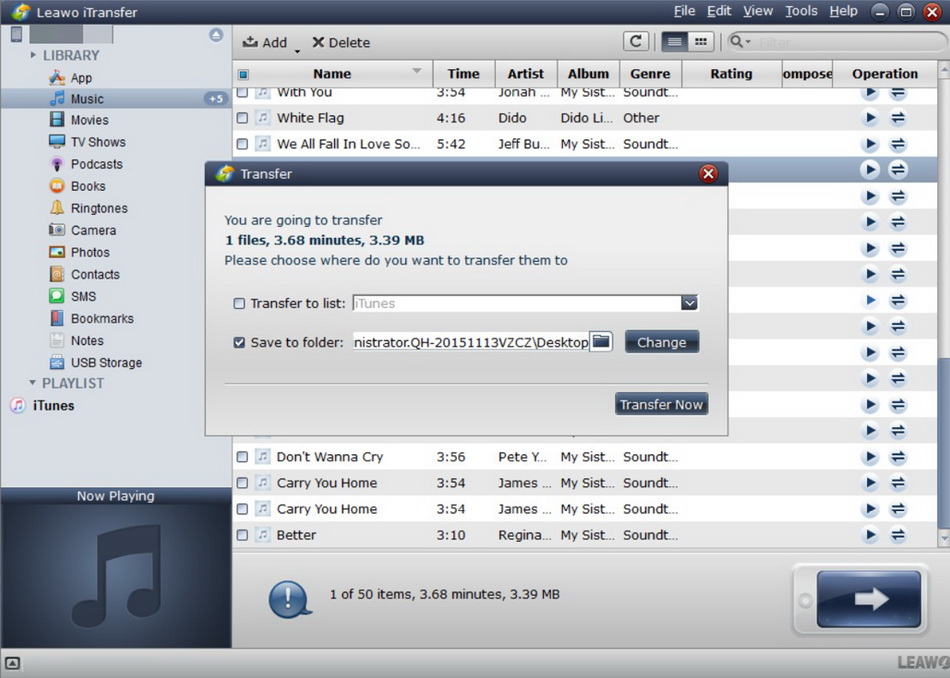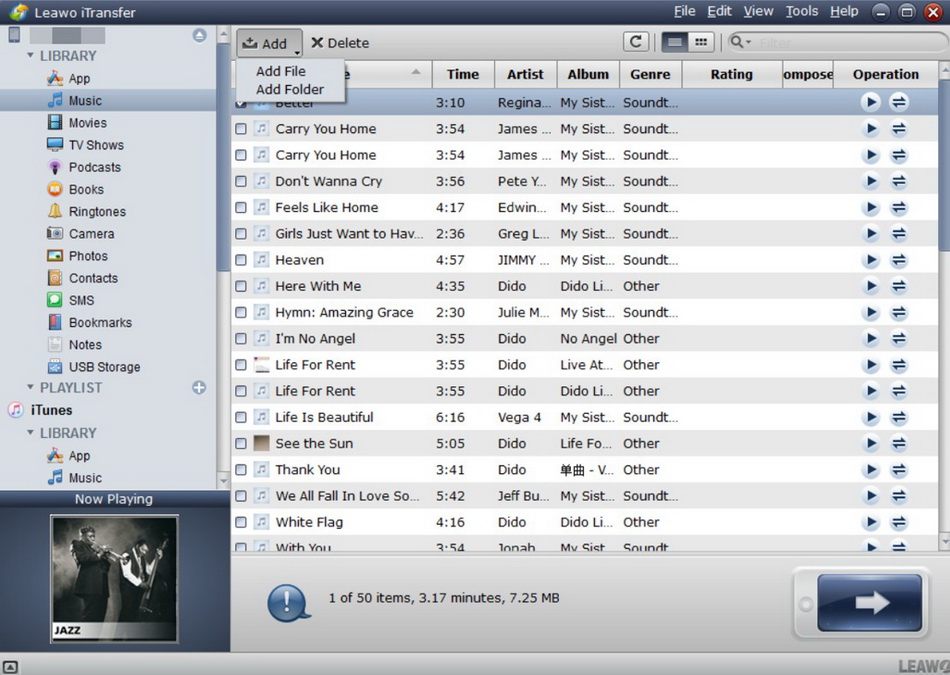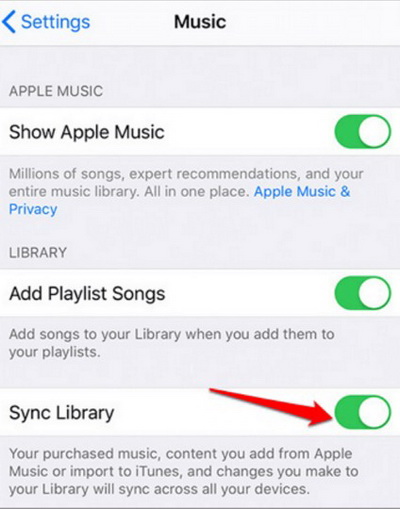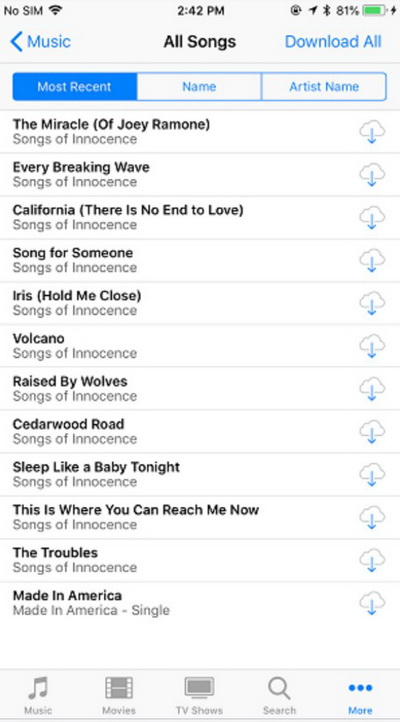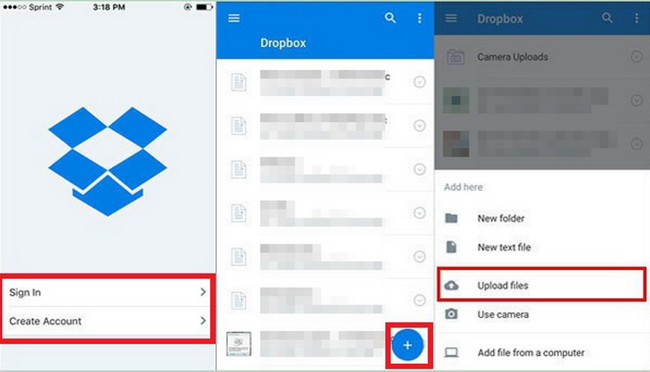When a new iPod is released, some iPod users choose to update their old iPods to the new iPods. But the songs remain in the old ones. So, users will have to transfer music from old iPod to new iPod if they want to enjoy music in the new iPod. Many iPod users may come up with the similar problems. However, not all users have found the right ways to get this work done properly. If you are just confused with the same issue, you are lucky to get here to fix the problem of how to transfer music from old iPod to new iPod at ease.
- Part 1: How to Transfer Music from Old iPod to New iPod with iTunes?
- Part 2: How to Transfer Music from Old iPod to New iPod Without iTunes?
- Part 3: How to Transfer Music from Old iPod to New iPod via Apple Music?
- Part 4: How to Transfer Music from Old iPod to New iPod via iTunes Store?
- Part 5: How to Transfer Music from Old iPod to New iPod via Dropbox?
Part 1: How to Transfer Music from Old iPod to New iPod with iTunes?
People can transfer music from old iPod to new iPod with iTunes or download all the songs again from iTunes Store. Speaking of iTunes, users can actually rely on the software to transfer music. If you have music backups of the old iPod in iTunes, you can easily sync the songs with the new iPod. If you don't have backups, you are also able to transfer purchased songs from the old iPod to iTunes using the "Transfer Purchases" function of iTunes. But you won't be allowed to transfer the songs from the old iPod to computer or new iPod if the songs are not got from iTunes. The following simple guidance is about transfer music from old iPod to new iPod with the "Transfer Purchases" function of iTunes:
Steps:
- Plug the Old iPod into computer via the USB cable. Then launch iTunes. Make sure your iTunes is the latest version on your computer.
- After the iPod is plugged into the computer, you need to go to the menu of “Edit > Preferences > Device” to uncheck the auto sync feature of the iPod to prevent the automatically deleting from your iPod.
- Click "File > Device > Transfer Purchases". iTunes will automatically transfer the songs to iTunes library.
- Plug the new iPod into computer. Then import the songs from iTunes to the new iPod.
- Hit on the “Songs” tab to select the songs you desire to transfer to your new iPod. Right click on the target music and then hit on "Add to Device> device name" to transfer the selected songs to your new iPod quickly.
Part 2: How to Transfer Music from Old iPod to New iPod Without iTunes?
It is easy for you to transfer the purchased songs from the old iPod to the new one. But if you want to move the whole music library between iPods, you'd better not use iTunes. I recommend you an easy-to-use iPod transfer tool called Leawo iTransfer. This software will help you to transfer music from old iPod to new iPod with ease. The software is an iTunes companion, but it can transfer files without the synchronization of iTunes. With Leawo iTransfer, you are able to transfer music from iPod to iPod with pretty short time (depends on the size of the music library). This guidance below will show you how to transfer music from old iPod to new iPod, and you can feel free to download Leawo iTransfer and have a try:
Step 1: Download Software
Go to the website of Leawo iTransfer to download its installation package and then install it on your computer.

-
Leawo iTransfer
- Transfer files among iOS devices, iTunes and PCs with ease.
- 6x faster than iTunes
- Transfer up to 14 kinds of data and files without iTunes.
- Support the latest iOS devices like iPhone 12, iPhone 12 Pro, etc.
- Play back, view, and delete data and files on iOS devices.
- Support Windows & Mac OS
Step 2: Run Leawo iTransfer and Connect iPods
Run Leawo iTransfer after installing it on your PC. Then connect your iPods to computer with the USB cables. The software will automatically detect your devices and show the libraries of each iPod in the left sidebar.
Step 3: Select Music to Transfer Music from the Old iPod to New iPod
Click "Music" tab under the menu of “iPod icon> LIBRARY> Music” of the old iPod, and then the songs will be shown in the right part of the software. Click the transfer button (right arrow in a dark blue square) at the right bottom to transfer all the music files. Or you are allowed to hold "Ctrl" and click to choose songs, and then right click the chosen songs to "Transfer to > My Computer".
Step 4: Set Folder to Save Output Music Files and Transfer Files
Check the option of “Save to folder” and then hit on the “Change” button to choose a proper destination on your computer to save the exported songs from your old iPod. After that, click on “Transfer Now” button to initiate the transfer process immediately. When the transfer begins, a dialog of transfer process will show up. The progress bar in the dialog will notice you the percentage of the music transfer. You will get all the songs in your computer folder when the transfer finishes.
Step 5: Plug New iPod into Computer and Add Music
Disconnect your old iPod from computer and then plug your new iPod into the computer. After the software detect the info of your new iPod, you need to move to “iPod> LIBRARY > Music” tab on the left sidebar and the content will show in the right side of the window. Then tap on “File > Add > Add File/Add Folder” to add music from computer to iPod, or drag and drop the music into Leawo iTransfer from the folder that saves the songs exported from your old iPod.
After choosing music files, Leawo iTransfer will start to transfer music from computer to new iPod. The procedure in the pop-up window will display the process rate to you. When the transfer process is over, you can open the songs in your new iPod to enjoy them. Leawo iTransfer makes the data transfers among iOS devices, iTunes and PCs easily. And it provides much convenience for the file transfers in our daily lives, so check it out.
Part 3: How to Transfer Music from Old iPod to New iPod via Apple Music?
Since Apple Music is quite popular among iPod users to listen to music, it also facilitates them to transfer their favorite songs from old iPod to new iPod. The only requirement is the same Apple ID. Now let’s begin to check how to use this measure to finish the task to transfer music from old iPod to new iPod with just a few clicks.
Step 1: On your old iPod, you need to log into your Apple Music account with your Apple ID.
Step 2: On both your old iPod and new iPod, move to “Settings> Music” to turn on the feature of “iCloud Music Library” (on some other versions, you may need to switch on the tab of “Sync Library”).
Step 3: After that, you can begin to launch the Music app on your new iPod. Here you will be able to get access to the synced songs from your old iPod.
Part 4: How to Transfer Music from Old iPod to New iPod via iTunes Store?
iTunes Store also provides you a way out of the trouble of how to transfer music from old iPod to new iPod. Apple ID is also necessary in this method. The steps below will show you how to make it in detail.
Step 1: On your new iPod, you need to use the Apple ID you use on the old iPod to sign in iTunes Store via Settings.
Step 2: Launch iTunes Store and then hit on the option of “More> Purchased”.
Step 3: Choose the button of “Music” and then click on the tab of “Not on This iPod”.
Step 4: Select the option of “All Songs” and then hit on the button of “Download All” to download music to your new iPod.
Part 5: How to Transfer Music from Old iPod to New iPod via Dropbox?
If you would like to get rid of the plight of how to transfer music from old iPod to new iPod, you can turn to Dropbox for help. It offers you 2GB of free storage space once you register a new account. If you just need to transfer a few pieces of songs, this method is quite convenient for you to take advantage of. Check out the following steps and you will be clear on how to get the work done properly.
Steps:
- Download and install Dropbox on your old iPod and new iPod for preparation.
- On your old iPod, create a Dropbox account and then log in it. Hit on the icon of “+” or “Add Files” to choose the songs you desire to transfer. Afterwards, hit on "Upload files" to import your songs to Dropbox folder.
- On your new iPod, run Dropbox to sign in with the same account. Afterwards, you need to wait for a while to see the music showing on the location of Dropbox software. Finally, you can select the music files and save them to your new iPod directly.