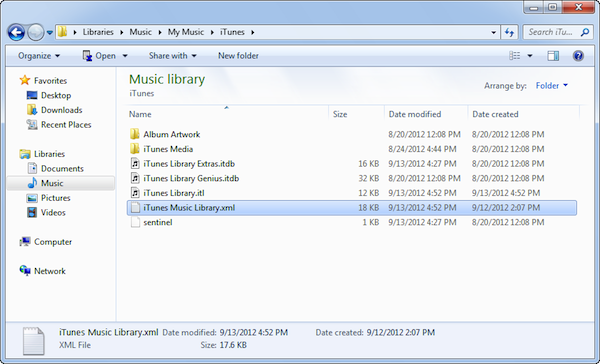Last updated on 2024-05-13, by
How to Recover Deleted Playlists on iTunes?
Question 1: “How to recover deleted playlist on iTunes? I Got onto iTunes one day and my playlist was gone. I was on it because I accidently deleted that playlist on my iPhone. But when I plugged my iPhone in the playlist was gone. I tried to import playlist from the xml file but my playlist did not show up. Please help that playlist was 2 years in the making. I'm hoping there is a solution.” By Looper543 on Apple Communities.
Question 2: “Recovering deleted iTunes playlist? Hi all, I recently deleted (unknowingly) one of my favorite playlists then sync'd my phone after and poof the playlist was gone. I tried searching and wasn't able to come up with a solution. I tried restoring iTunes from a backup in Time Machine so I could export the playlist, however in order to do the restore it needs to copy all my music to my internal HD which has nowhere near enough space left.
Any ideas on how else I can solve this? Thanks in advance!” By ring2theworm on MacRumors.
Many iTunes users might have the same questions as the above ones. Some even claim that they have mistakenly deleted playlists they have been working for years. Deleting iTunes music playlist would be a frustrating thing. Thus, a lot of people may wonder if there is any way to restore deleted iTunes playlist. Can you recover deleted playlists on Apple Music or iTunes? How to recover deleted playlists on Apple Music and iTunes?
Well, in this guide, we would like to show you some effective ways to help you restore deleted playlists from iTunes and Apple Music.
Part 1: How to Recover iTunes Playlist from iTunes Backup
If you have backed up your iTunes library or iTunes media folder onto an external drive, you could easily recover iTunes playlist and other data from iTunes backup on your movable drive. It’s quite simple to do this. Follow the below steps:
1. Quit iTunes and connect your movable hard drive to your computer.
2. Locate your external drive. If you are using a Mac computer, you could find it on the Desktop or Finder sidebar. If you are using a Windows computer, find it in My Computer.
3. Drag the iTunes folder (that you backed up earlier on your hard drive) from your external drive to where you want it on your internal drive. We recommend that you put the iTunes folder back into its default location.
4. Hold down the Option key (Mac) or Shift key (Windows) while opening iTunes.
5. When you see a message that asks you to Choose iTunes Library, click Choose Library.
Then, the system would automatically start to restore iTunes playlist and other data saved on your iTunes backup on your movable drive.
For your information, by default, your iTunes Media folder is in your iTunes folder:
1. Mac: Open a Finder window, then click your username in the left sidebar and look for the Music folder.
2. Windows 7 or later: Go to \Users\username\Music\.
3. Windows XP: Go to \Documents and Settings\username\My Documents\My Music\.
Now, you could open your iTunes to view if you have successfully restored your iTunes playlist or not.
Part 2: How to Convert iTunes Playlist Songs with Leawo Prof. DRM Beforehand
We would like to recommend you extract iTunes songs from iTunes playlists and make them DRM-free files for safekeeping on any portable devices or other local drives as backup before you might delete iTunes playlist by mistake. However, since Apple has applied FairPlay, a DRM protection, onto its digital media in iTunes Store, what kind of tools could you use to back up iTunes music as regular audio files for backup? Leawo Prof. DRM is the right thing you need.
As a professional DRM remover and converter suite, Leawo Prof. DRM was originally designed as the best iTunes DRM removal program to remove DRM from iTunes video, music and audiobook you purchased or rented, and moreover helps you convert those iTunes files to MP4 or MP3 for unlimited playback. Featuring an iTunes music converter, Leawo Prof. DRM could help you easily remove DRM protection upon iTunes M4P music and then convert iTunes M4P music to DRM-free MP3 audio files. You could easily convert songs from iTunes playlist to regular MP3 audio files as backup. Therefore you could freely import these DRM-free MP3 audio files into iTunes in case you delete iTunes playlist by mistake.
Download and install Leawo Prof. DRM on your computer. Also, make sure you have downloaded all the songs in iTunes playlist onto your iTunes on your computer. Then, follow the below steps to learn how to convert iTunes playlist songs to DRM free MP3 audio files as backup.
Step 1. Add your iTunes music to the program
Launch Leawo Prof. DRM and choose iTunes DRM Remover. Then click the Add files buttons on the interface to choose songs you would like to convert from iTunes playlist from the “Library > Music” tab.
Step 2. Edit parameters of the output audio files
After loading iTunes songs, you can change the parameters of the audio files including Channel, Sampling Rate and Bit Rate. To adjust those parameters, just click on the edit button with a pencil icon.
Step 3. Set output directory
At the bottom of the “Converting” window, click on the “…” button to set output directory box. You will find all converted iTunes songs in this directory after conversion completes.
Step 4. Start converting iTunes songs
Finally, click the Convert button at the bottom. The program will start to remove DRM from your iTunes music and convert DRM iTunes songs into MP3 format. The progress of the process will be shown on the interface.
When the conversion completes, you will get DRM-free files in MP3 format of your iTunes songs. Now, you could freely add the converted iTunes songs to any device or player for either playback or backup.
It should be mentioned that Leawo Prof. DRM is far more than an iTunes DRM remover that could remove DRM from iTunes media, and convert iTunes video, music and audiobooks to DRM-free files. Also, it could help you remove DRM protection upon eBooks from Kindle, Kobo and ADE, to convert Kindle eBooks, convert Kobo eBooks and turn Adobe Digital Editions eBooks to DRM-free eBook files, and download and convert Spotify songs to regular audio files. As mentioned above, Leawo Prof. DRM is a comprehensive DRM remover and converter tool.
Part 3: How to Recover iTunes Songs from Old iTunes Music Library
If you happen to save old iTunes music library file (an XML file) in a different place on your computer, you could also directly recover iTunes playlist from old iTunes music library directly. The operation is easy and simple to be done.
Check the below steps to learn the detailed operation.
1. Make sure you have the latest version of iTunes first
2. Quit iTunes.
3. Find the iTunes folder on your computer hard drive. If you are a Windows user, check C:\Users\username\Music\iTunes by default. If you are using a Mac computer, go to "Go > Home" from the menu bar. Then go to Music folder and then iTunes folder.
4. In the target iTunes media folder, locate the file named as “iTunes Music Library.xml” and drag it to your desktop.
5. Re-launch iTunes. Before anything, go to the File > Library > Import Playlist.
6. Locate the “iTunes Music Library.xml” on your desktop and select it.
7. Select OK. iTunes will automatically recreate your lost playlists.
This process should magically restore your iTunes library to an earlier state before it was accidentally removed. If you fail to find the iTunes Music Librart.xml, this way is not available for you.
Part 4: A Comparison between The Above Solutions
You could turn to these above 3 ways to get deleted iTunes music playlists back. Actually, every method has its own advantages and disadvantages. We have made a comparison table below to show you some more details about these 3 solutions. Simply check the below content and then decide which one to adopt.
|
|
iTunes Backup |
Leawo Prof. DRM |
iTunes Music Library XML File |
|
Recover iTunes music playlist |
Yes |
Yes |
Yes |
|
Recover other data for iOS devices |
Entire iTunes library |
Only video, music and audiobooks |
Entire iTunes library |
|
Convert iTunes DRM video to DRM-free MP4 video |
No |
Yes |
No |
|
Convert iTunes DRM music to DRM-free MP3 audio |
No |
Yes |
No |
|
Convert iTunes DRM audiobooks to DRM-free audio |
No |
Yes |
No |
|
Convert Audible audiobooks to DRM-free audio |
No |
Yes |
No |
|
Convert Kindle eBooks to DRM free ePub, TXT, Mobi, AZW3, etc. |
No |
Yes |
No |
|
Convert Kobo eBooks to DRM-free ePub, TXT, Mobi, etc. |
No |
Yes |
No |
|
Convert Adobe Digital Editions eBooks |
No |
Yes |
No |
|
Download and convert Spotify songs |
No |
Yes |
No |
Obviously, both iTunes backup and iTunes music library XML file enable you to recover iTunes music playlist or even the entire iTunes library, while Leawo Prof. DRM only works as an iTunes music, video and audiobook file backup tool to help you turn iTunes video, music and audiobook files into DRM-free files for either backup or easier sharing. However, you could see that Leawo Prof. DRM is a comprehensive DRM remover and converter tool that covers mainly on DRM removal and conversion tasks like eBooks from Kindle, Kobo and ADE, and Spotify song downloading.




 Try for Free
Try for Free Try for Free
Try for Free