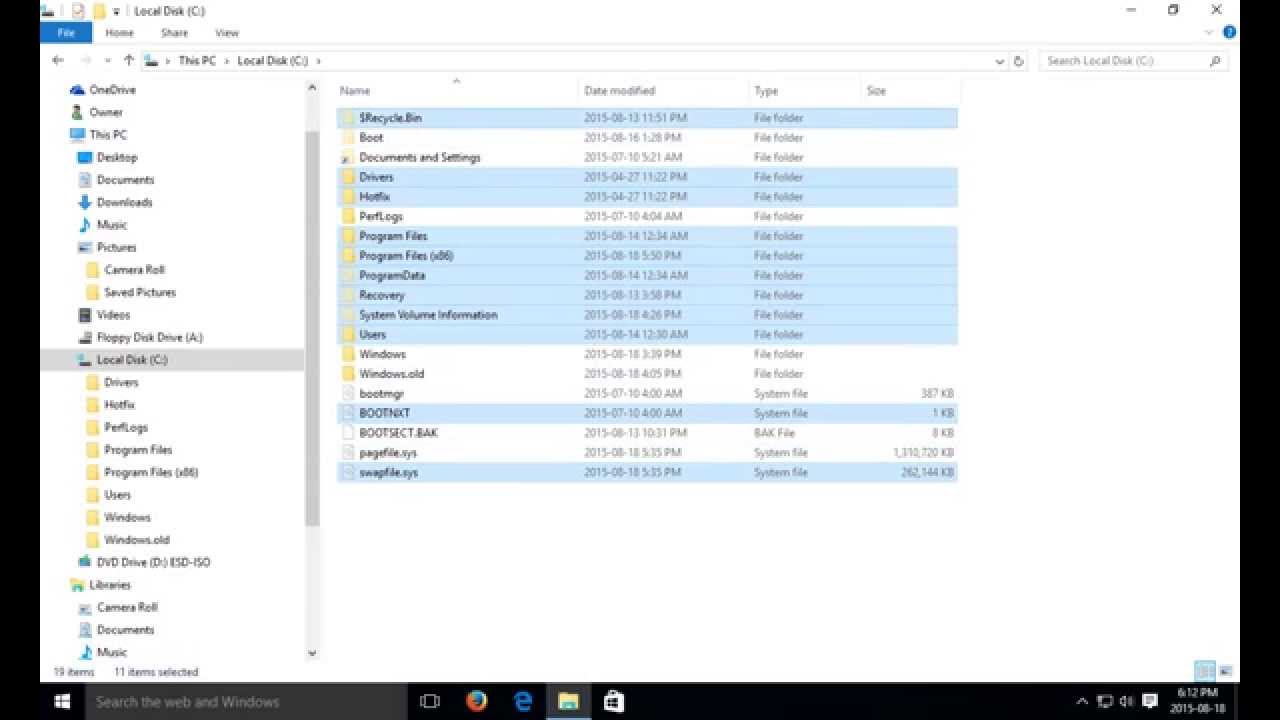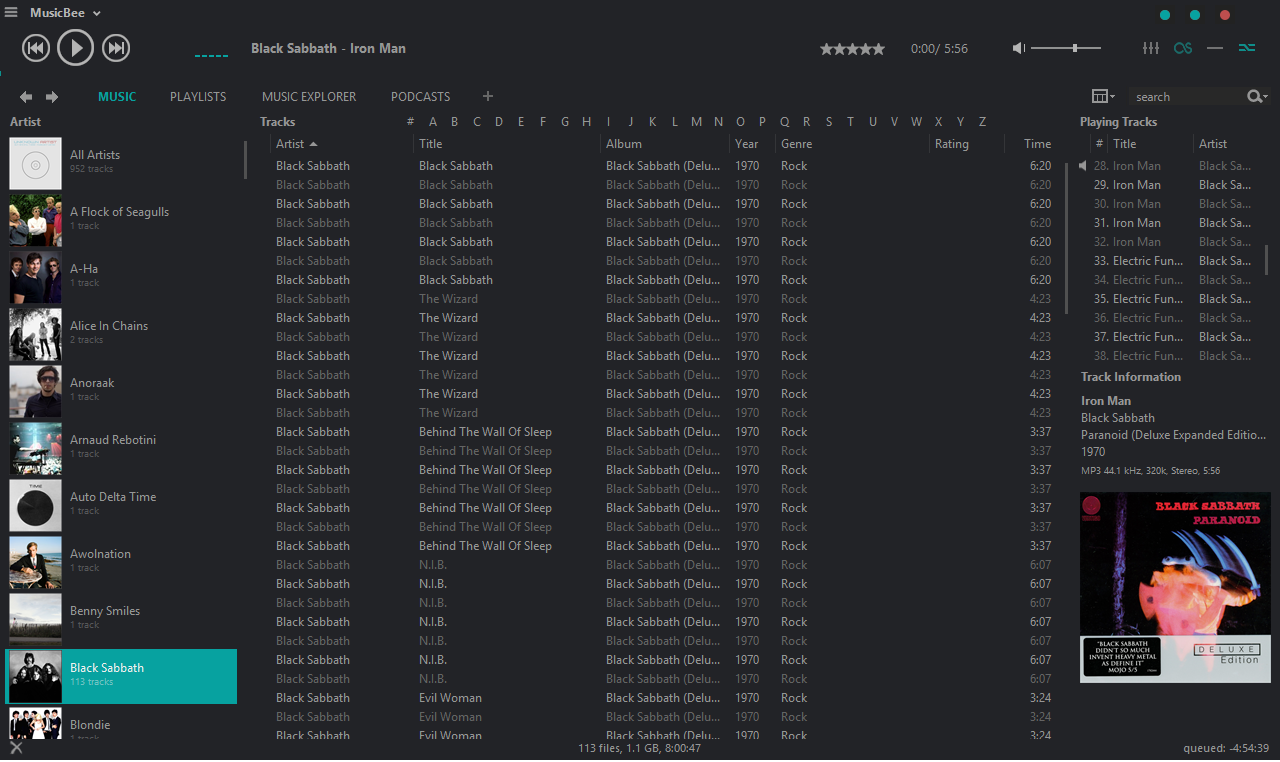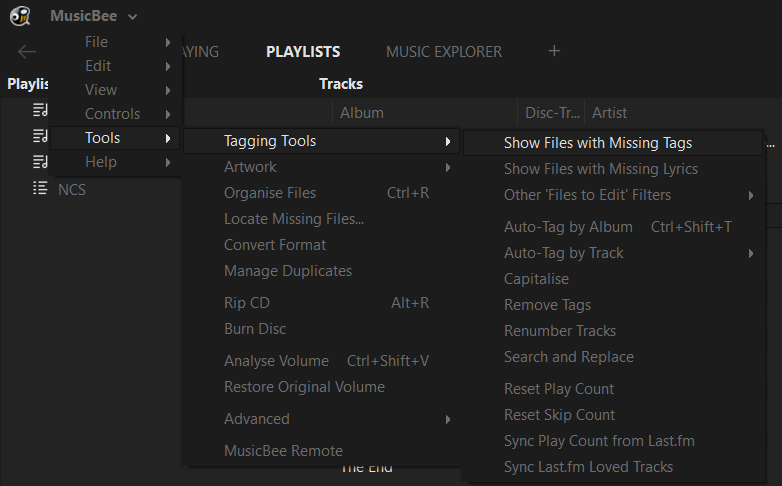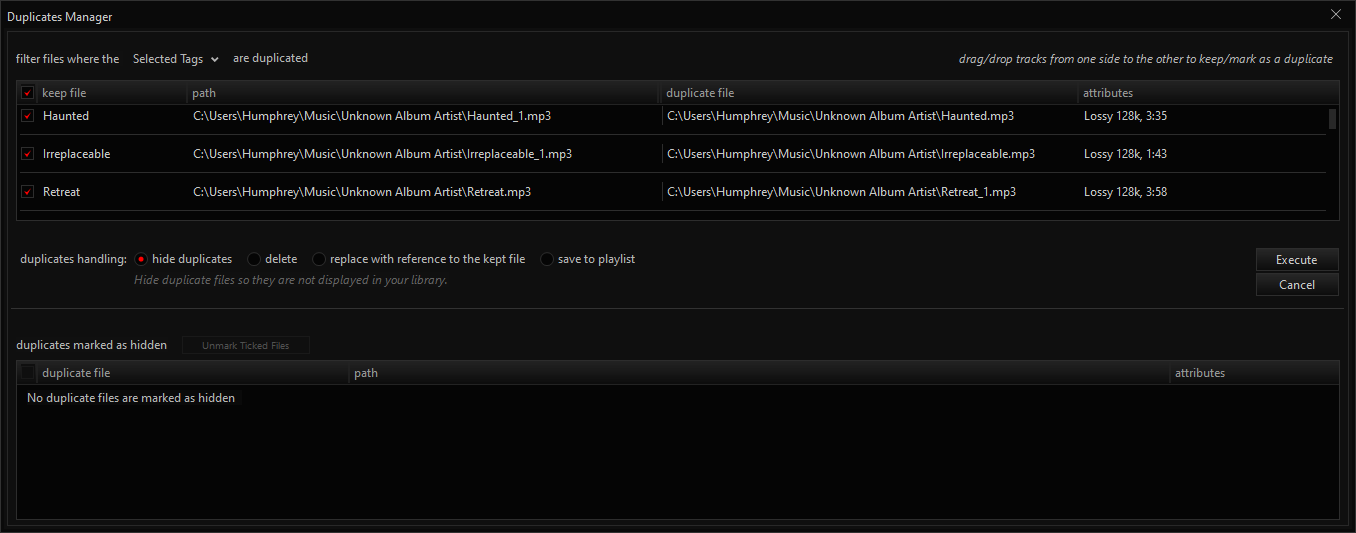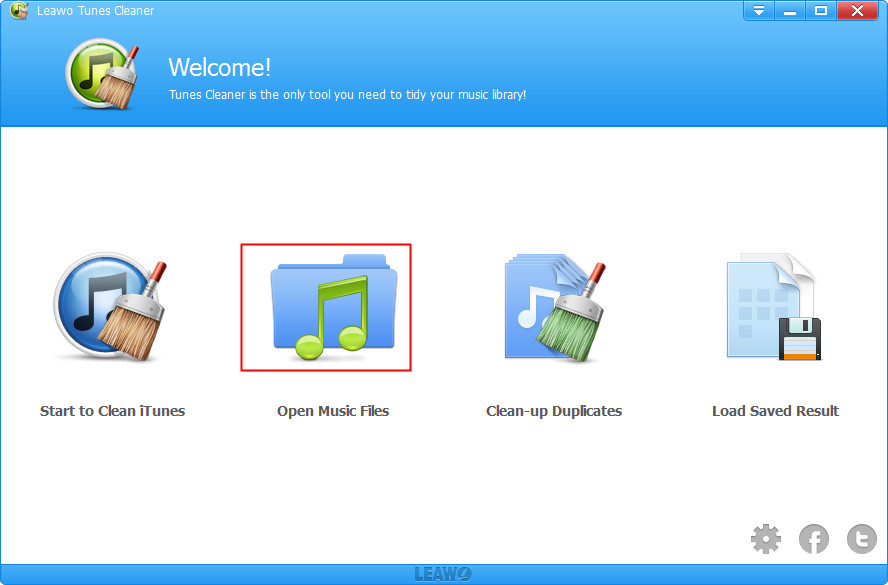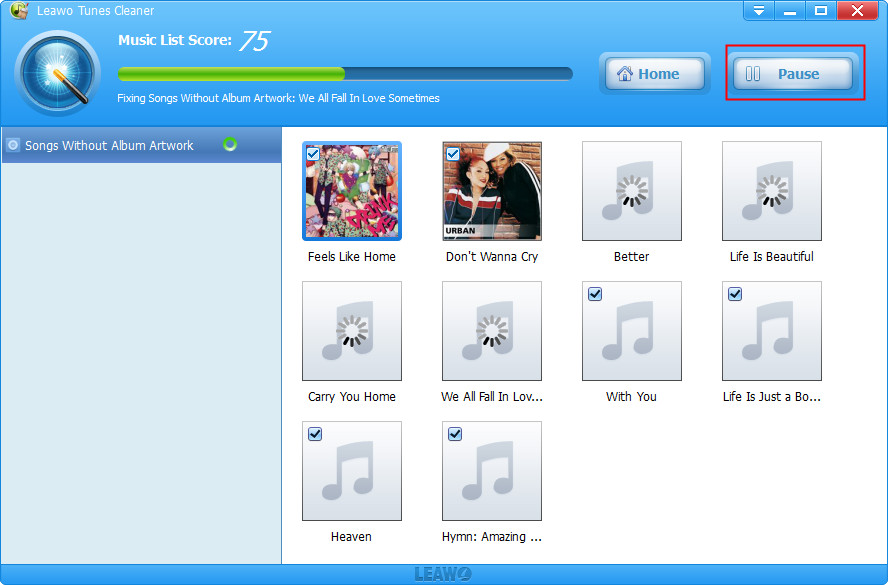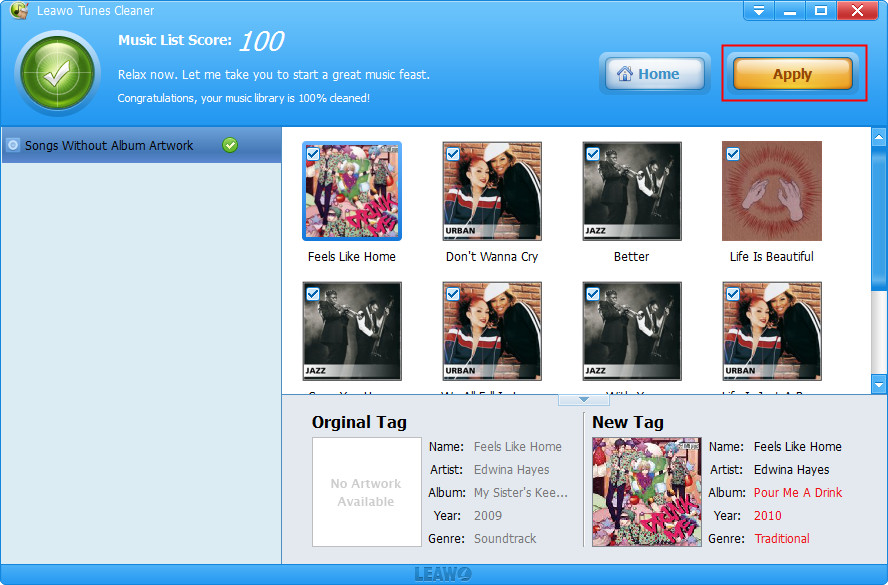Last updated on 2022-06-10, by
How to Delete Duplicate Songs in MusicBee
MusicBee is a media player that supports audio files on the Windows system. Although it is a free product, Musicbee provides a wild range of functionalities regarding music playback. It is claimed that the featured management may delete duplicate songs MusicBee automatically while having MusicBee find duplicates on its own. But many users find it not true as there are many MusicBee duplicate files remaining after we try to delete duplicate songs MusicBee. How to make MusicBee delete duplicates properly? Is it possible to do so? In this post, we will introduce three solutions to help you out.
Solution 1: Remove the MusicBee duplicate files manually from the folder
As a freeware to playback tens of thousands of music files on the computer, MusicBee is described as a music manager that is able to MusicBee find duplicates and operate with different demands. From time to time, the failures occur when we delete duplicate songs MusicBee. The same problem may happen when we remove duplicates for the iPhone or other devices. Users may wonder what the reasons can be, well, there could be numerous unknown reasons involved. However, the most direct cause is related to the local files stored in different folders. If you have the same trouble, the first thing you should check with is your local folders where you store the media files. Note that this process will be confusing and tedious as you may risk deleting the wrong files at the same time. It is also possible that you may miscount the MusicBee duplicate files. In order to delete duplicate songs MusicBee manually from the folder, I would suggest following the below instruction for a successful chance.
Steps to delete duplicate songs MusicBee:
Step 1. Open the computer files.
For the Windows environment, it will be "My Computer." Double-click on it to browse the local files. If you have a default pathway saving your audio documents, they will be commonly placed in a destination named the "Music". This can be achieved by navigating through the left panel. As a quicker approach, you can directly type in the "MUSIC" into the search box on the upper right corner. Hit Enter and go to the corresponding folder from the results. Make sure you have moved all the music files into one root folder for better management.
Step 2. Switch to a different view mode.
Find the "View" label and change it to the "List" mode. And under the window, you can click on the "Name" headline to rearrange the list so that all the songs will be organized by the alphabetic order. In this way, MusicBee duplicate files will be listed next to each other. It is easier to find out what song is repeated. Now the hardest part begins, carefully scroll down the whole list and delete every duplication one by one. You can press the "delete" button from the keyboard or choose the same option from the right-click menu.
Step 3. Delete duplicate songs MusicBee playlists included.
Open your MusicBee and enter the interface. Within this main entrance, press and hold Ctrl+A to select all items and delete them. Along with the Music label, you can see the "Playlists" title on the right. Click this tab and look to the left. There would be some playlists created by you. Use the hotkeys (Ctrl+A) to eliminate them.
Step 4. Reimport all the songs from the same root folder.
In the title banner, there is a menu icon next to the MusicBee logo. Tap it to draw out a submenu. You can see an option for scanning folders so as to add new files. Select it to activate a new dialogue. Click the "Choose Folders" on the upper right section and import the file path where you delete duplicate songs MusicBee in the previous step. Click the "Proceed" to let MusicBee import files.
Solution 2: Remove the MusicBee duplicate files using a tool on MusicBee
The first solution seems like a huge tiresome method when you obtain a massive media library on your computer. Thankfully, MusicBee has an inbuilt ability to reduce some hassles. There is an operation named “Manage Duplicates” that can help manage MusicBee duplicate files. To be more precise, users are enabled to let MusicBee find duplicates instead of seeking out by ourselves. Indeed, this will save many labor actions. Most importantly, you may save a certain amount of time. However, the tool from MusicBee is not as perfect as you can directly use it to fully detect the MusicBee duplicate files from your local files. Especially for most previous MusicBee versions, it is also impossible to delete duplicate songs MusicBee within the application. Eventually, it’s still a bit inconvenient to use. If you are new to this feature and want to try it out, here is a guide for you on how to MusicBee delete duplicates.
Step 1. Launch the MusicBee on your computer and navigate to the "Manage Duplicates".
Go to the "Start" menu and input "MusicBee" to locate the program and single-click on the title to open it. Call out the main system menu by choosing the downward arrow that appeared next to the logo title. Go ahead to the "tool" option. An expanded list will contain an item called "Manage Duplicates". Simply click on it to bring up another window.
Step 2. On this screen, let MusicBee find duplicates.
Look for the "filter files where the" words under the banner, there will be a choice of different tags. When you choose the selected tags, the loading area will demonstrate a list of MusicBee duplicate files that you have tagged before in the frame. If you have not tagged any music songs, you need to go to the "Tag Manager" at first and manually browse through the songs considered to be duplicated there. It is required to tag a particular range of songs so that it is available to make MusicBee find duplicates in a small scope. Next, tick the checkbox in front of the delete and then execute it.
Step 3. Check out the local library.
Open your local drives and enter the folder where you can see many MusicBee duplicate files. Confirm that MusicBee delete duplicates are completely gone in that folder. Every once in a while, MusicBee will fail the mission because of the software conflict and system permissions. If those repeated songs still exist, you need to skip to the next solution.
Solution 3: Remove the MusicBee duplicate files with Tunes Cleaner
Since there are still some drawbacks of the first two solutions such as incomplete processes or mistaking other random songs. Thus, possessing an advanced tool to delete duplicate songs MusicBee seems much critical. Is there any effective and professional strategy that can save more time? Luckily, we have a smart application that handles everything in these cases. That is to employ an all-purpose MusicBee duplicate files cleaner - Leawo Tunes Cleaner.
This tool is perfectly designed to delete duplicate songs MusicBee as well as remove duplicate songs in Windows Media Player. Equipped with efficient technology, Tunes Cleaner assists users to define MusicBee duplicate files by two scanning modes. The quick scan allows you to fetch results by matching general song information, like title, artist, album, file size, and time. Meanwhile, you can also undergo a deep scan that relies on the unique acoustic fingerprint skill to meet more accurate requirements. If you worry about too many MusicBee duplicate files might be missed, no concern is necessary with this app. Furthermore, its featuring one-click performance offers unlimited convenience even coping with a batch. Individual customization is also welcome to decide how to delete duplicate songs MusicBee. Under some situations that your music files are mislabeled or without correct info, the versatile software has the capability of repairing anything you request automatically or manually. On top of that, it runs super faster at a 20 times speed than MusicBee find duplicates. As it is secure and precise, people find the interface very friendly and handy as well. For Mac users, it supports all those features on Mac OS flawlessly for cleaning up iTunes Library.
Now, let's see how easy it will be to adopt this program on your Windows computer.
Step 1. Download and install the Leawo Tunes Cleaner on the PC.
Go to the official website and download its trial version to have a try.
Step 2. Run Tunes Cleaner with the "Open Music Files" module.
When the installation is finished, double-click on the program to visit the main entrance. Select the second option to scan local MusicBee duplicate files. Just fill in the location and it will start by itself.
Step 3. Start to fix and delete duplicate songs MusicBee.
Once the last step is done, a score will be displayed on the top. Along with that, two options are sitting next to each other. Click on the "Fix All" button to begin the procedure to complete the missing info and MusicBee delete duplicates.
Step 4. Verify the outcome.
After carrying on for a short time, you will see a successful prompt. Hit the "Apply" button to wrap it up.
Note: The auto music tag adding feature of Leawo Tunes Cleaner has been discontinued. You could use it to add or edit music tags manually.




 Try for Free
Try for Free Try for Free
Try for Free