If you find that your iTunes library or other music libraries are in a mess caused by hundreds of duplicate songs that you purchased from music stores or got from other ways, you may need a duplicate remover to clean and sort your massive music library, which would be a time-consuming and an exhausting process if you did it manually. Therefore, the post will introduce you how to delete duplicate songs on iPhone/iTunes/iPad/iPod.
To remove duplicates for iPhone/iPad/iPod, you get 4 methods. The first one is to make use of iTunes, while the 2nd one is making use of 3rd-party duplicate remover tool. And other 2 show below. This guide explains both these 4 methods in details. You can learn how to delete song duplicates from iPhone/iPad/iPod easily. Both methods require iPhone USB data/charging cable to connect your iPhone/iPad/iPod to PC. The 4 methods work with all kinds of iPhone/iPad/iPod modes, including the latest iPhone X/XS/XR.
Part 1: Why You Need to Delete Duplicate Songs
There are a couple of different reasons for creating so many duplicates in your iTunes, but generally it comes down to the operation reimporting songs that have already been added to the library. It is one common way of creating duplicates that you repeatedly import the same set of folders that are outside the iTunes Media folder with the option “Copy files to iTunes Media folder when adding to library”. Or your iTunes music library may mess up with many copies of songs after you sync with different iOS devices, like iPhone, iPad, or iPod.
When it refers to mobile storage we don’t have too many alternatives to deal with the iPhone/iPad/iPod. Since the iPhone/iPad/iPod is designed without expansive storage capacity. Especially for iPhone, every megabyte plays a significant role in the iPhone. For the model of 16 GB, the lack of storage capacity brings about a lot of problems, such as being chock-full of duplicate files, sluggish operation rate and so on. Not only ridding these duplicate items from the mobile library makes trouble for you, and there are also many disadvantages of removing it manually.
Part 2: Remove Duplicate Songs via iTunes
Using iTunes’ "Show Duplicate Items" feature, you can locate and manually remove duplicate songs on your iTunes music library. Once the library is cleaned, you need only sync iTunes with your iPhone/iPad/iPod to remove duplicates from your iPhone/iPad/iPod as well. This guide takes iTunes 12 to remove song duplicates.
Step 1: In iTunes, click "View > Show Duplicate Items" in Music module;
Step 2: Compare the listed song duplicates upon artist, album, date added, genre, play count, size, bit rate, and more to determine which item to keep and which item to remove;
Step 3: Hold the "Ctrl" key and click each duplicate you wish to delete.
Step 4: Connect your iPhone 6 to PC, click your iPhone from the device list, hit "Music" and select "Sync" to sync your library using your existing sync settings.
In this way, you could delete duplicate songs on iPhone/iPad/iPod from your iTunes. But it will eat a lot of time of you. To save your time, let’s come to the 2nd method – using 3rd-party iTunes cleaner program.
Part 3: Delete Duplicate Songs on iPhone with The Help of Siri Shortcuts
Siri Shortcuts is one of the main features in iOS 12. Within Shortcuts app, there are many actions you can use to create awesome shortcuts on your own without any coding background. To delete duplicate songs, you can try Siri Shortcuts.
In fact, there are a few websites that allow you to download or upload shortcuts. As Shortcuts is the updated version of Workflow, then it is good for you if you have the workflow subreddit community, where you can discuss, share, or request shortcuts. To find a shortcut, you can perform a search via Google Custom Search to see if there is already an existing one. I made this one to search for shortcuts from all these shortcuts sharing sites.
To delete duplicate songs on iPhone, you can mostly welcome to try this Apple Music Check Duplicates shortcut (The website is https://www.icloud.com/shortcuts/8e3d708245a74eba9f92d1293b341a77).
Step 1. First you need to download and install the Shortcuts app on your iPhone. Then download the above Apple Music Check Duplicates shortcut.
Step 2. Tap to run Apple Music Check Duplicates shortcut in the Shortcuts app.
Step 3. Next, click to open the Music app and you will find a new playlist called Redundant Songs.
Step 4. Last but not least, tracks in this playlists are all the duplicates in your music library. Shortcuts app needs your permission to delete any photos from your iPhone. If there is no problem, tap on OK to delete all the duplicated items.
In the end, you have successfully deleted all songs in this playlist from Library.
Part 4: Delete Duplicate Songs on iPhone Manually
Obviously, duplicate songs on iPhone are mostly seen when you have a huge iPhone music library. These duplicates are also very hard to find manually on iPhone, most especially when you download multiple versions of songs from different sources. If you do insist on deleting duplicate songs on iPhone manually, keep reading.
Before you delete duplicate songs on iPhone manually, we highly recommend you to back up your iPhone in advance. If you use an encrypted backup, you can temporarily turn it off from iTunes dashboard easily. The process we show for you is not only convenient to implement, but you will definitely get a great result with the help of just few clicks.
Step 1. First, open your iPhone and launch the settings app from the main application drawer.
Step 2. Then you need to tap “iTunes&App Store” and turn off the iTunes Match. Get back to the previous settings screen and tap “General” option.
Step 3. Within the general tab, you can locate and find the "Usage" option and tap it once found. Choose the Music tab.
Step 4. On the next screen, you are able to tap “Edit” button at the top right corner. Now all you need to do is to tap red minus button "Delete" option that is in front of "All Music" option. In a few seconds, you can remove all the duplicate songs from the list that has been downloaded previously through iTunes Match.
Part 5: Delete Duplicate Songs on iPhone/iPad/iPod via Tunes Cleaner
Leawo Tunes Cleaner is a Windows-based professional iTunes cleanup program that could help you fix your iTunes music library and other music folders by adding song tags and removing duplicate songs. It could act as iPhone duplicate remover, iPad duplicate remover, iPod duplicate remover and iTunes duplicate remover to help you easily find and delete duplicate songs for iPad, iPhone, iPod and iTunes in clicks. Check out how to delete duplicate songs on iPhone/iPad/iPod via tunes cleaner.
Step 1. Launch Leawo Tunes Cleaner
Download, install and open Leawo Tunes Cleaner. Choose the "Clean-up Duplicates" option on the main interface.
Step 2.Set scanning mode
Select a duplicate scanning mode to detect duplicate songs in your iTunes from Quick Scan and Deep Scan. Quick Scan mode is based on song tags including name, artist, album, file size and time, while the Deep Scan mode adopts Accoustic Fingerprint tech for deeper scanning. Choose the desired one.
Step 3.Scan iTunes music library
Click "Scan iTunes" button to start scanning duplicate copies in your iTunes music library.
Step 4.Remove duplicates
Via scanning, all duplicate songs would be displayed. You could play back all reference duplicates and determine which file to keep and which file(s) to delete. After selecting which files to remove, click "Remove" button. Tunes Cleaner would immediately delete all duplicate songs.
After you have removed all duplicate songs from your iTunes, sync your iTunes library to iPhone via USB. Connect your iPhone to PC and then sync the cleaned iTunes music library to your iPhone. Then, your iPhone music library would be refreshed and all duplicate songs would be deleted.
At last, you only need to sync fixed iTunes music library to your iPhone/iPad/iPod touch via iTunes. In this way, you could remove duplicate songs for all iOS devices like iPhone 6s, iPhone 6s Plus, iPod touch 4, iPad Air, iPad Air 2, iPad mini, etc.
If you do a lot of downloading outside the iTunes store, songs in your library can get jumbled up, leaving you with duplicate albums. If you’d like to know whether you’ve downloaded something twice, and the methods to delete them, this article is specially for you. Above all are the useful and helpful methods to remove duplicates from iTunes music library. Now it is your turn. Which of these methods are you going to try first? If I were you, I will try to use Tunes Cleaner.

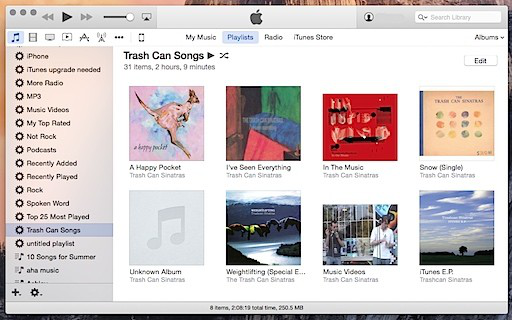
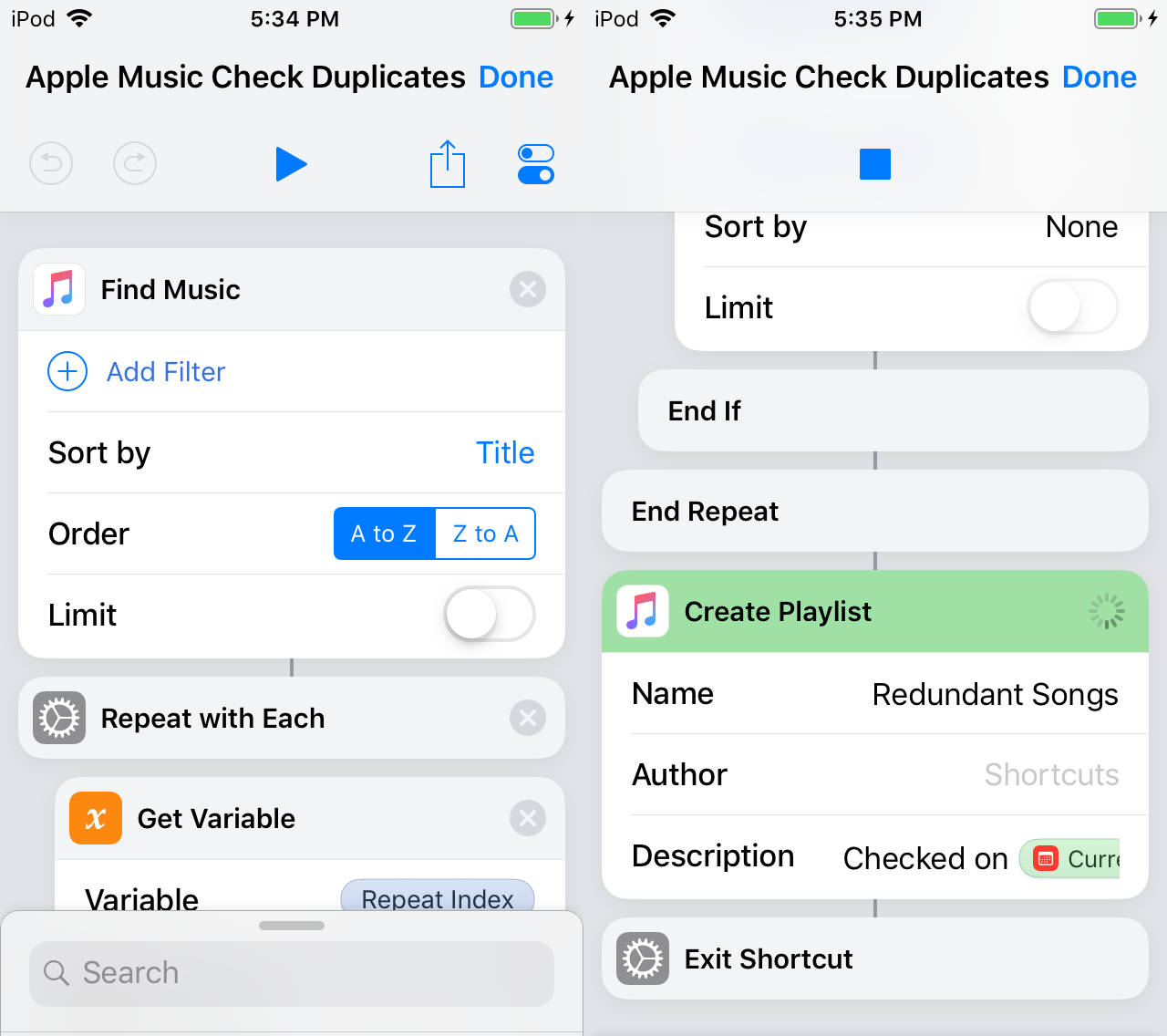
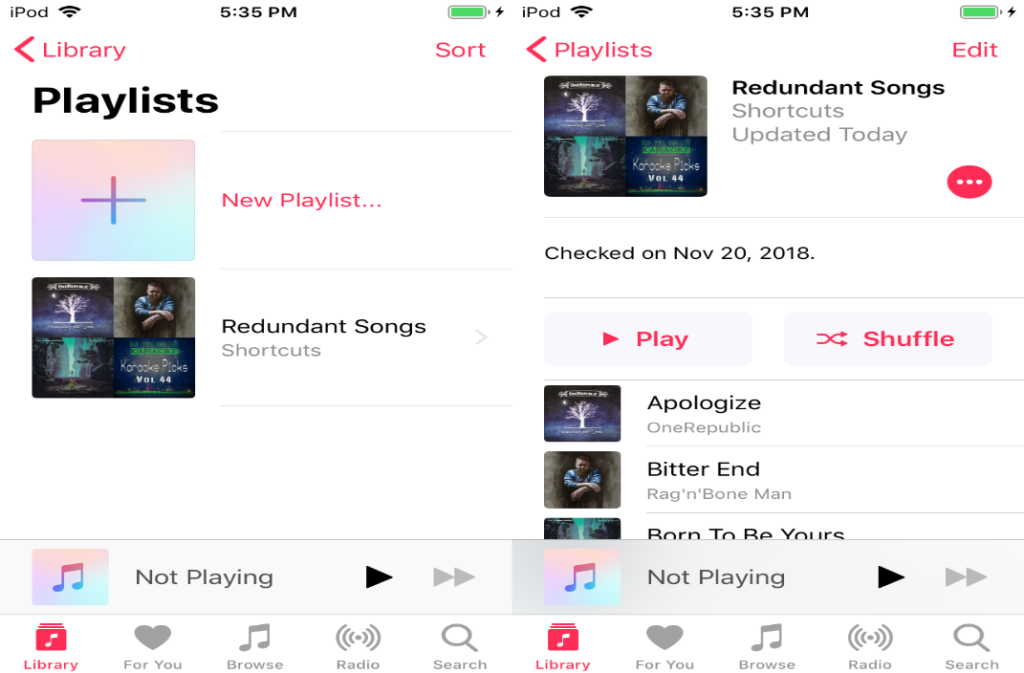
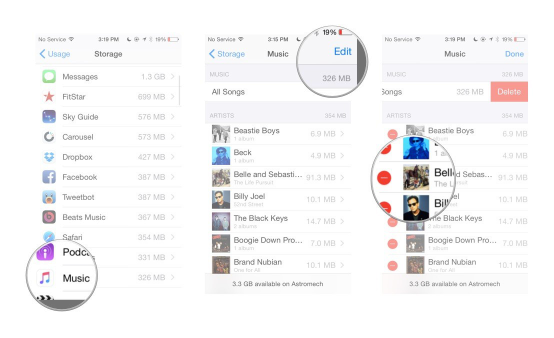
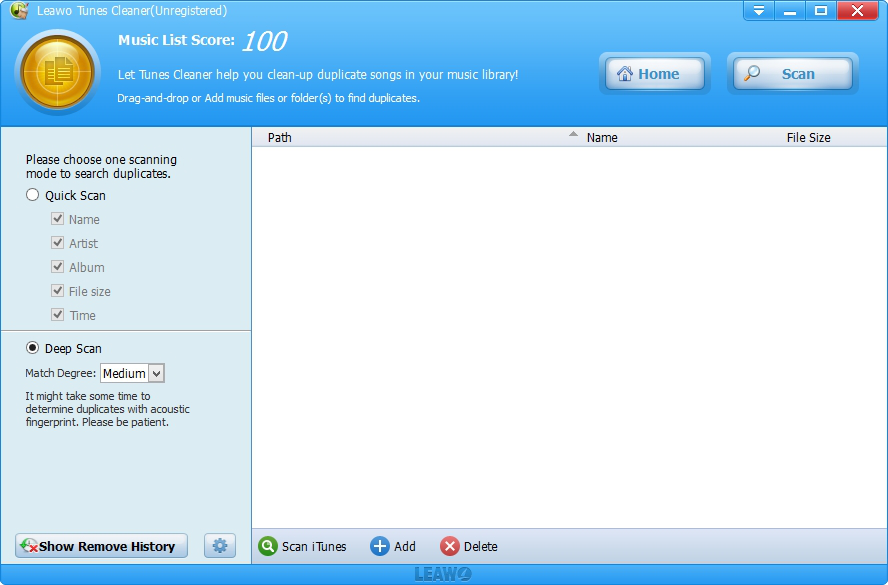
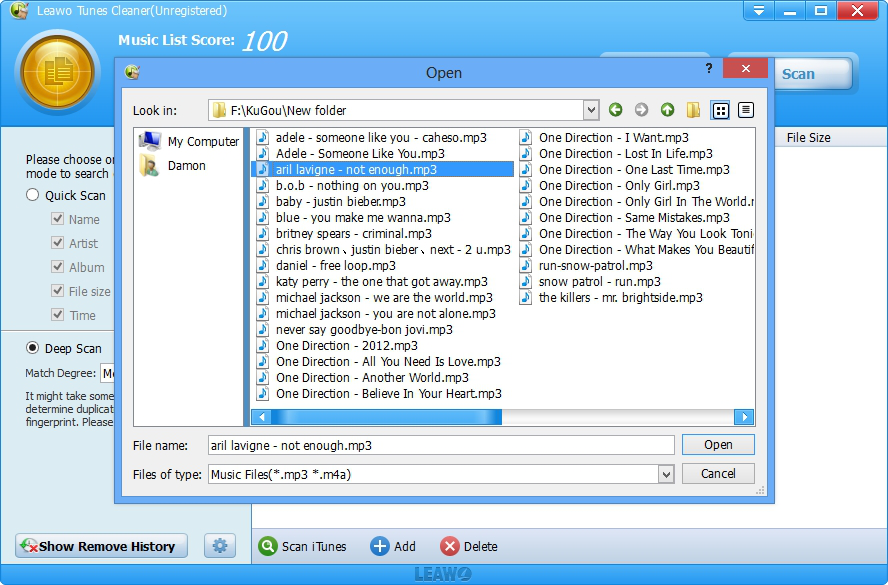
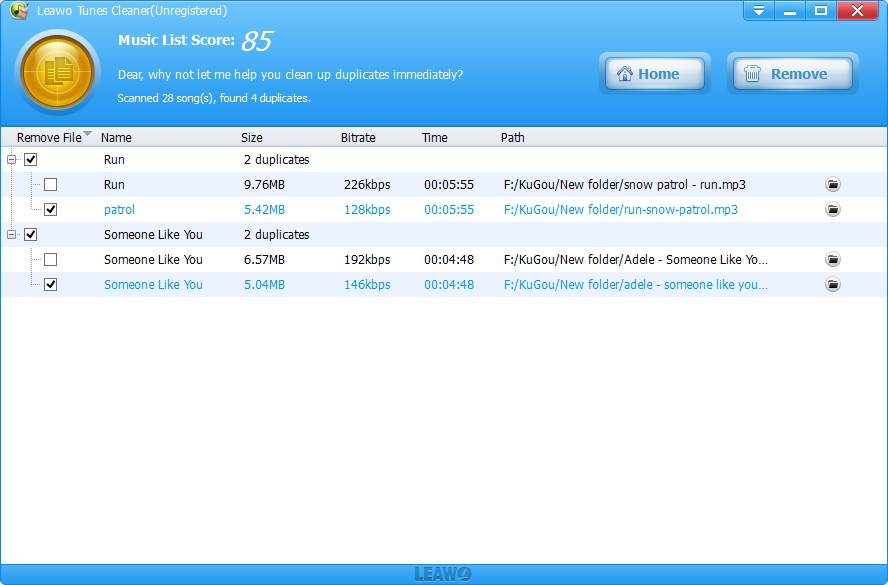
 Dec. 03, 2014 by
Dec. 03, 2014 by 








