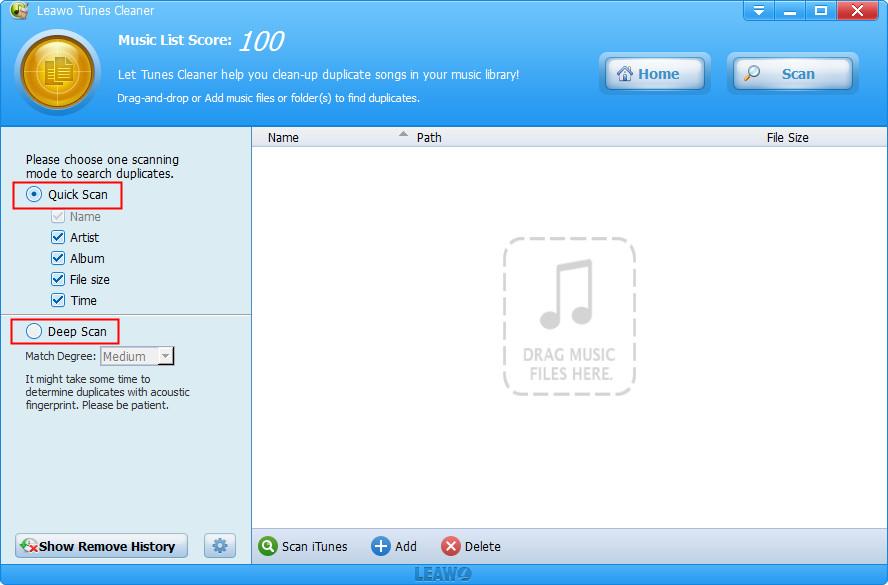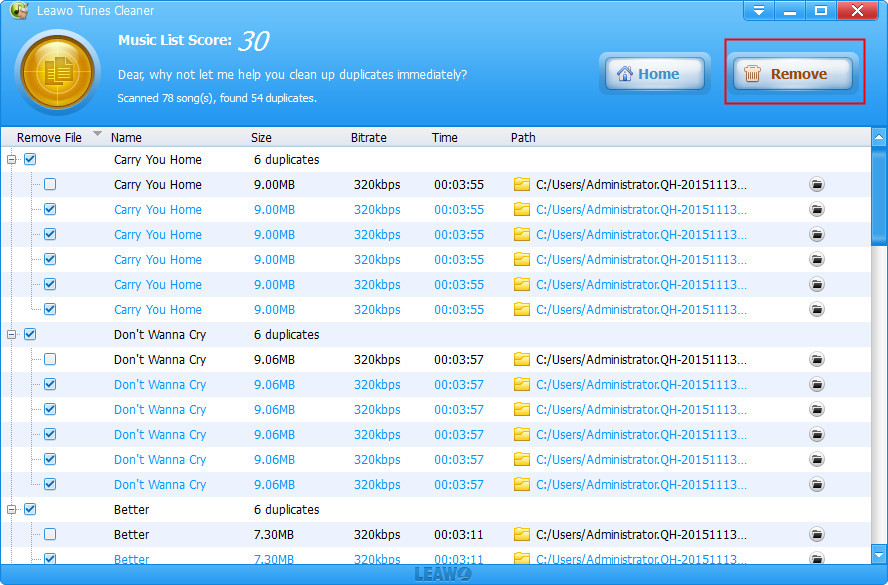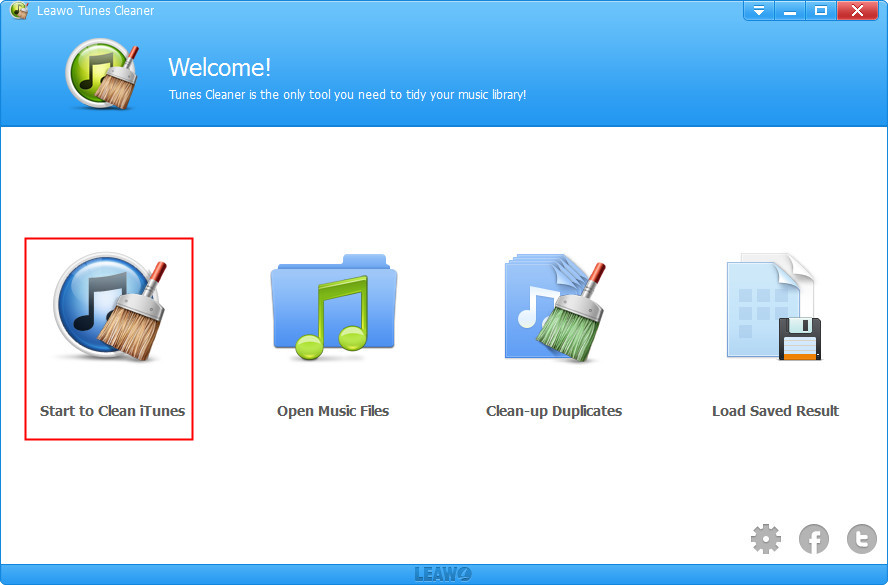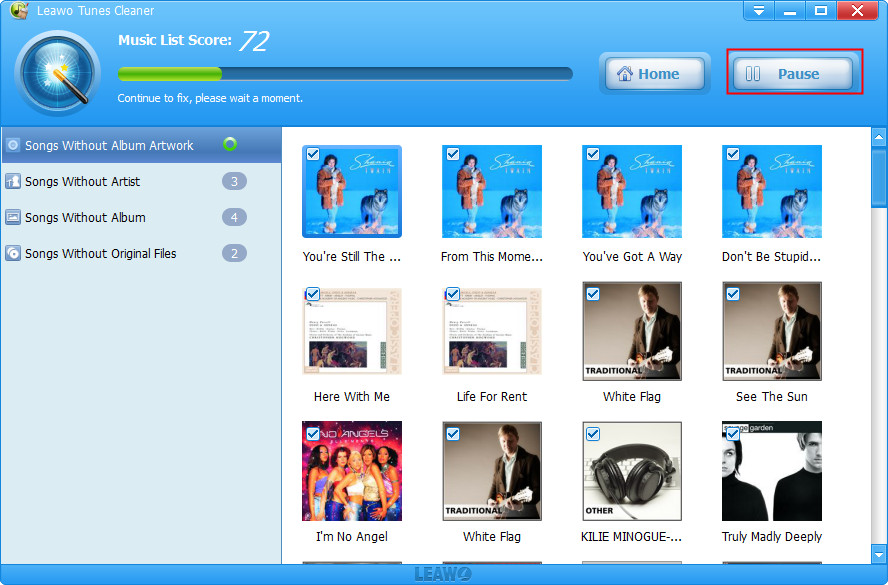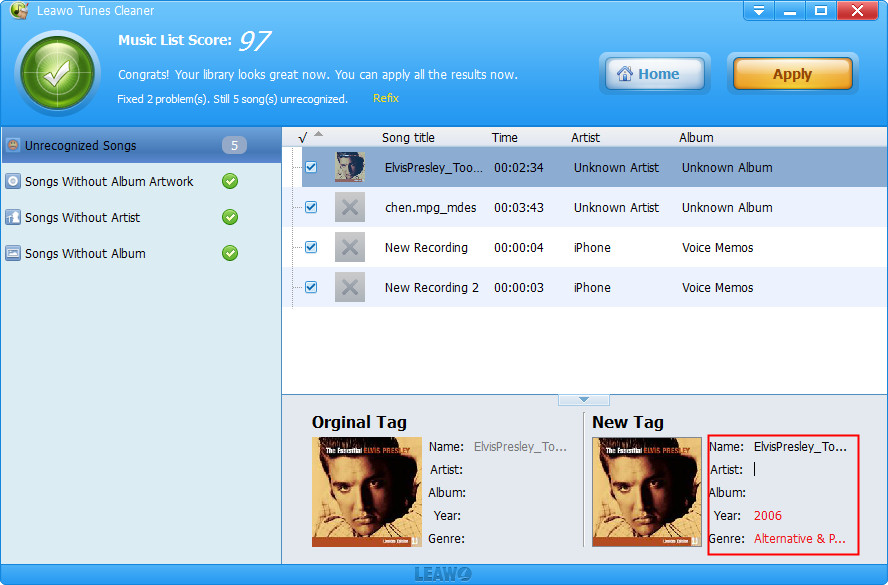Last updated on 2022-06-10, by
How to Remove Missing Files from iTunes
"Remove missing files - I am using iTunes 11.0.4. I have been rearranging my music folders, and now iTunes shows a number of files in my library that are missing. I thought iTunes would automatically remove references to files that are no longer accessible, but this appears to not be the case. So, how do I get iTunes to remove missing files from it's library? Thanks." - By Nanite 2000
This happens frequently in our deaily entertainment with iTunes. When we relocate our iTunes music library, there would be missing files in iTunes. When you play back these music files, you will find that these music files would not play back since the media file is missing in your local folder. How to find missing files in iTunes? Well, we would like to show you how to make iTunes remove missing files in this guide in detail.
Part 1: How to Find Missing Files in iTunes
The music files on the playlist of your iTunes music library that have no local files are accompanied with a exclamation mark, therefore you could easily find missing files in iTunes music library. Depending on the quantity of the missing files in iTunes, you could easily fix this "remove missing files from iTunes" issue in a few simple clicks as below:
- Open iTunes and double-click the file.
- Click Locate.
- Use the Open window to locate the missing file in your iTunes Media folder. If the music file isn't in your iTunes Media folder, then import it again.
- Click Open.
- The track should now start playing.
When you delete a track from iTunes it offers you the option to "Move the File to Trash". This is the file it is talking about, the one inside your iTunes Media folder. If you ever want to delete music you should do it from inside iTunes, and not delete the files directly from the iTunes Music folder.
Part 2: How to Remove Missing Files from iTunes
If you have multiple missing files in iTunes, it wouldn't be hard to remove missing files from iTunes either. The below content would show you how to let iTunes remove missing files:
1) Make a static playlist called "All Live Files" and copy your entire library into it.
2) Make a smart playlist called "Missing Files" with the rules set as " 'Playlist' 'is' 'Music' " and another rule set as " 'Playlist' 'is not' 'All Live Files' "
3) As stated in your blog, the broken songs will not transfer and "Missing Files" will contain all those broken songs.
In this way, you could easily let iTunes remove missing files from iTunes music library. And after this, your iTunes music library playlists would no longer has music files that have missing files in local drive.
Part 3: How to Clean up iTunes Music Library
There would be duplicate songs and music files with imcomplete information when you switch the file location of your iTunes library. You could try Leawo Tunes Cleaner to remove duplicate songs in iTunes music library since you change the iTunes media folder to another. It is a professional iTunes cleanup program that offers the best solution to clean up iTunes library, obtain album artwork iTunes, remove duplciate songs in iTunes, automatically add and manually edit music tags like title, album, genre, etc.

Leawo Tunes Cleaner
☉ Clean up iTunes music library and other music libraries in clicks;
☉ Automatically download and add music tags like artist, title, cover, album, etc.
☉ One click duplicate removal to remove duplicate songs in music library;
☉ Manually add and complete music tags like artist, album, cover, genre, etc.
Download and install Leawo Music Recorder. The below steps would show you how to clean up iTunes music library and remove missing files from iTunes music library with this iTunes music library cleanup tool.
1. How to Remove Duplicate Songs
If your iTunes music library get multiple duplicate songs, you could make full use of the "File > Library > Show Duplicate Items" option within iTunes to display all duplicate songs and then remove duplicate songs manually. This would take you much time. While Leawo Tunes Cleaner could do this in batches for you. Follow the below steps to learn how.
Step 1: Choose "Clean up Duplicates"
Click "Clean up Duplicates" option on the main interface, and then choose scan mode from "Quick Scan" and "Deep Scan".
Step 2: Scan iTunes music library
After setting scan mode, click the "Scan iTunes" button. This iTunes duplicate removal would start to scan your iTunes music library for duplicate songs.
Step 3: Preview and select duplicates
You could then view all duplicate songs and select the one you want to remove according to your own needs. Click the "Remove" button to remove duplicate songs.
2. How to Clean up iTunes Music Library
Though iTunes music library offers you the "File > Library > Get Album Artwork" function, the efficiency is not that satifactory. While Leawo Tunes Cleaner could help you clean up iTunes music library by adding missing tags to music files like artist, album, cover, year, etc. All these music tags could be finished automatically. And you could even manually edit these tags as you like.
Step 1: Choose "Start to Clean iTunes"
Click "Start to Clean iTunes" option on the main interface. Then this iTunes cleanup tool would start to scan your iTunes music library.
Step 2: Fix iTunes music library
After scanning, Leawo Tunes Cleaner would display all music files that needs repairing in different categories. You could check each category and then select the music files you want to fix. Then, click the "Fix All" button to start fixing iTunes music library.
Step 3: Manually edit music tags
Choose a music file and then click the "Edit" icon to manually adjust music tags like artist, title, album, cover, etc. You could get a preview here while editing. After manual editing, click the yellow "Apply" button to apply fixed results to iTunes music library.
Now, all things are done. If you are using a Mac computer, Leawo Tunes Cleaner for Mac would be helpful.
Note: The auto music tag adding feature of Leawo Tunes Cleaner has been discontinued. You could use it to add or edit music tags manually.
Video Demo of How to Use Leawo Tunes Cleaner
Part 4: iTunes vs. Leawo Tunes Cleaner
Truth be told, iTunes is not as powerful as what it claims to be. Many people feel lost when they try to organize their music library. This also bothers users when they want to delete the missing files, let alone fixing missing files. Apple software has the limit when it comes to detect or delete files, and it is even harder to handle files that are not recognized or approved by Apple. All these drawbacks make normal users step away when they want to do further actions to organize their music library.
Compared with iTunes, Leawo Tunes Cleaner turns out to be much more user-friendly as it is easy to use, offers powerful features for users to find and delete missing files, duplicate music files, and even fix missing files at ease thanks to the powerful and huge online music database. In addition, this app features an internal mini music tag editor, which is able to allow you to manually edit the undefined and incomplete music tags for iTunes music library and other music folders, including artist, album, album cover, title, etc. it is a perfect app to let you fix incomplete files, delete duplicate files in batches, and organize music library within clicks.
To sum up, we can draw an unflattering comparison between iTunes and Leawo Tunes Cleaner in a table.
| App | Strong Points | Weak Points |
| iTunes |
● Safe |
● Complex user interface |
| Leawo Tunes Cleaner |
● Extreme easy to use |
● Paid app |




 Try for Free
Try for Free Try for Free
Try for Free