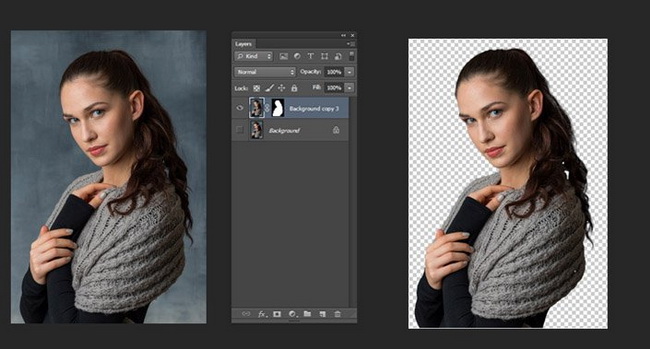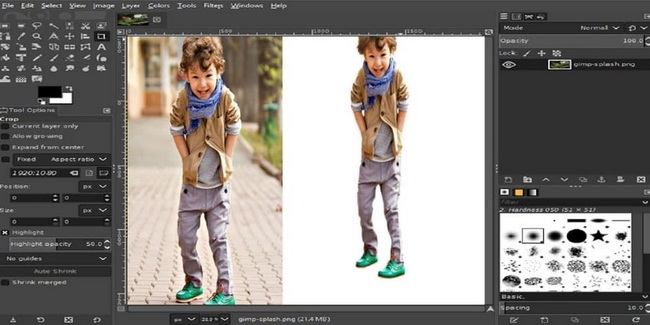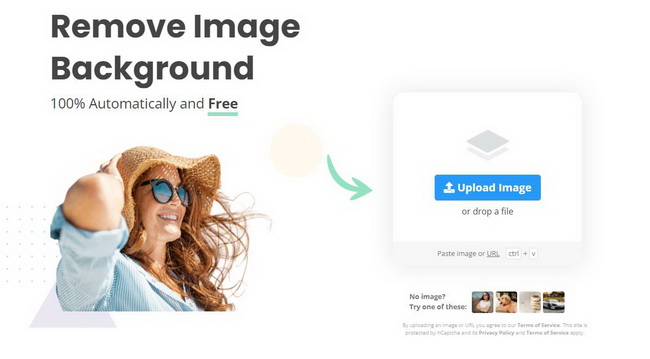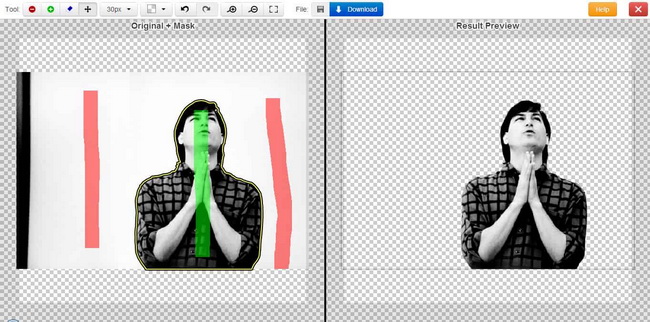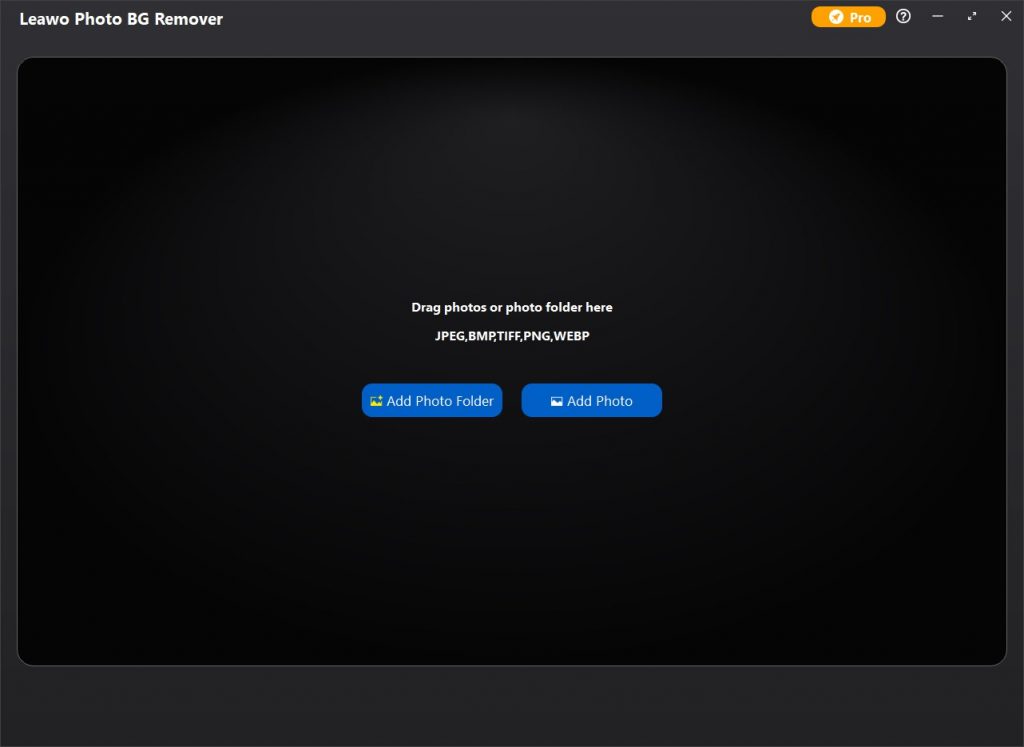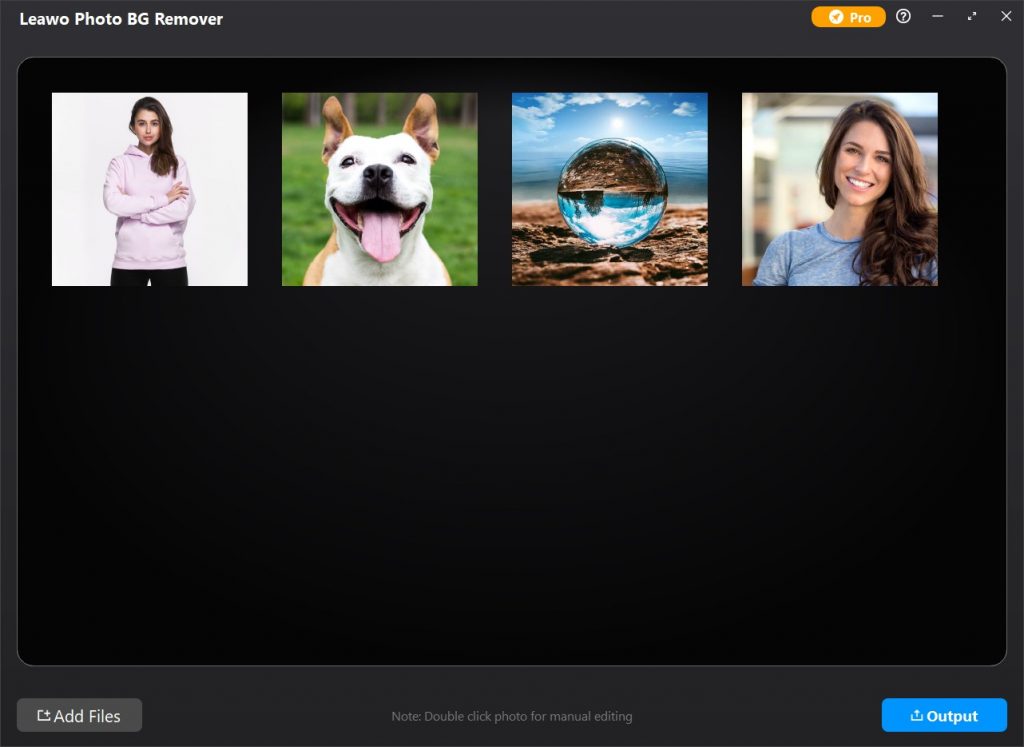For most people, removing background from image is a tedious task, especially when a large number of images need to be processed. Admittedly, batch photo background removal is more difficult and time-consuming, but it is significant for e-commerce, batch content production, and more fields that need this feature to speed up workflow. Fortunately, as the photo background removal technology matures, more and more bulk image background removers are emerging. This post will introduce 5 best batch photo background removers to help you remove background from image in bulk. Read on to learn more.
Related Readings:
How to Add Background to Photo?
How to Change Photo Background?
10 Best AI Photo Enhancers for AI Photo Enhancement
Menu
Part 1: 5 Best Bulk Image Background Removers for Batch Photo Background Removal
While there are some bulk image background removers on the market, they are still not the mainstream. Though you can use some traditional photo editors like Photoshop and GIMP to remove photo background in batch, it is still too complicated and requires a lot of steps and efforts. For that reason, we’ve also rounded up 3 software to automatically remove photo background in batch. Check them out below.
△ 1. Leawo Photo BG Remover
Thanks to smart algorithm, Leawo Photo BG Remover provides a best solution for background removal. It can intelligently analyze the clipping edges and automatically isolate subjects on your photos to a transparent background. With the release of the latest version, this software makes it possible to automatically and precisely remove photo background in batch. In addition, Photo BG Remover also offers various tools to manually remove and edit photo background one by one. Plus, after photo background removal, you can change photo background to any solid color or desired photo, and add abundant effects to photo foreground and background without effort.
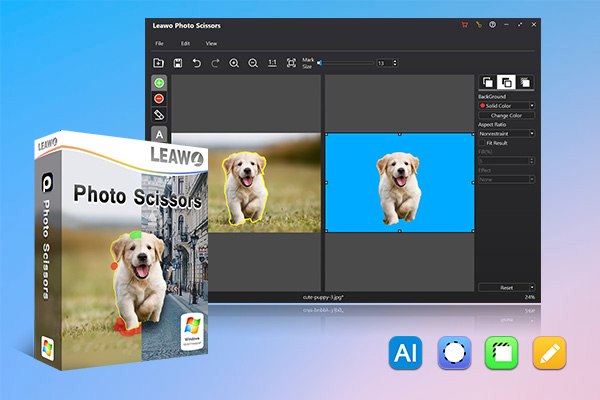
-
Leawo Photo BG Remover
- Automatically remove background from image with smart algorithm.
- Manually remove photo background for precise adjustment.
- Isolate object to transparent background.
- Change photo background to any solid color or photo.
- Remove background around hair, fur, feather, and more.
- Erase background from transparent objects.
| Pros: | Cons: |
|
|
△ 2. Photoshop
Even if you’ve never worked with images on computer, you might probably have heard of Adobe Photoshop. It is a piece of powerful software for image editing and photo retouching, which is widely used among professional photographers and graphic designers. You can use Photoshop for almost any type of image editing, including erasing photo background in bulk. Multiple tools in Photoshop can edit individual images as well as a massive of photos. Actually, it is not suggested to use Photoshop to batch process images, since every image is slightly different. If every background is exactly same and relatively simple, it is still a good option.
| Pros: | Cons: |
|
|
△ 3. GIMP
Similar to Photoshop, GIMP is also designed as a professional image editing application. But more importantly, it is open source and free-to-use. Many claims that the professional-quality features on GIMP can be comparable to Photoshop. Indeed, even an advanced user will find GIMP is feature-rich, including color adjustments, gradients, noise reduction, cropping, customizable brushes, and even automatic tools for image enhancement. You can import multiple photos at once and remove background from multiple images in batch. However, it also requires a learning curve, plus some selection tools are not that precise. You need to find a decent tutorial to learn how to remove background from image in bulk with GIMP.
| Pros: | Cons: |
|
|
△ 4. Remove.bg
Remove.bg is actually a web-based image background remover. As long as you have a stable internet connection, it will remove background of any imported photo through artificial intelligence technology in high speed. Remove.bg claims that their AI has been trained to detect and overcome the most challenging conditions in photos – hair and color contamination. What’s more, as one of the best bulk image background removers in this list, it is also supports batch processing. However, the free trial version only outputs photos in low quality. Plus, the image must have at least one figure, because it cannot be used for product photography.
| Pros: | Cons: |
|
|
△ 5. ClippingMagic
As with remove.bg, ClippingMagic is another web-based image editing tool for photo background removal. Also powered by AI technology, its ability to handle photos is increasingly improving as it is exposed to more and more photos. Furthermore, ClippingMagic allows users to upload a large number of photos and process them at once. With internet connected, it will intelligently erase photo background in batch within a few minutes. And you can track the progress in real time. But as a web-based tool, it requires registration for background removal. In addition, you need to download processed files instead of copy them directly.
| Pros: | Cons: |
|
|
Part 2: How to Remove Background from Images in Bulk with the Best Batch Photo Background Remover?
Nowadays, AI photo background removers have gained significant attention for a variety of uses. If you don’t have an appropriate tool at your disposal, it is impossible to save time and effort from removing backgrounds from multiple images. The bulk image background removers listed above can process photos in batch efficiently. And if you are looking for the best one, Leawo Photo BG Remover can be a good choice for its functionality and accuracy. The following will take this software as an example to show you how to remove background from images in bulk.
Step 1: Download Leawo Photo BG Remover
Click either button below according to your computer system to download and install this software to your computer.
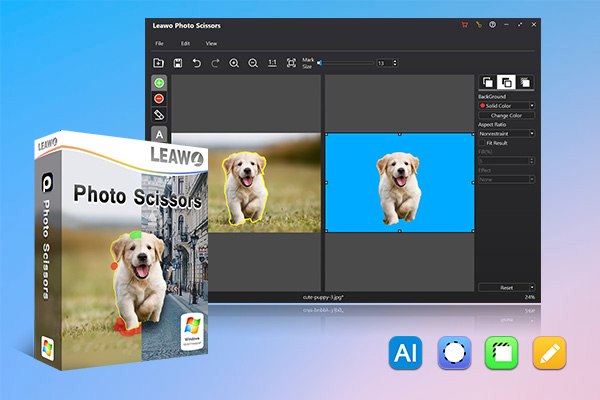
-
Leawo Photo BG Remover
- Automatically remove background from image with smart algorithm.
- Manually remove photo background for precise adjustment.
- Isolate object to transparent background.
- Change photo background to any solid color or photo.
- Remove background around hair, fur, feather, and more.
- Erase background from transparent objects.
Step 2: Import source images
Launch the software after installation. Click the Photo BG Remover button to enter the module. You can click the Add Photo Folder button or the Add Photo button on the main interface to import source photos. Alternatively, you can also directly drag and drop photos to the main interface to add photos.
Step 3: Start to remove photo background in bulk
Once you’ve loaded the source photos, it will automatically erase photo background and isolate subjects on the images to transparent background immediately. You can double click on each photo for more precise adjustment or photo background editing. Or directly click the Output button in the bottom-right corner to output processed photos in batch. For more detailed tutorial on manual background removal, see: How to Remove Background from Image?