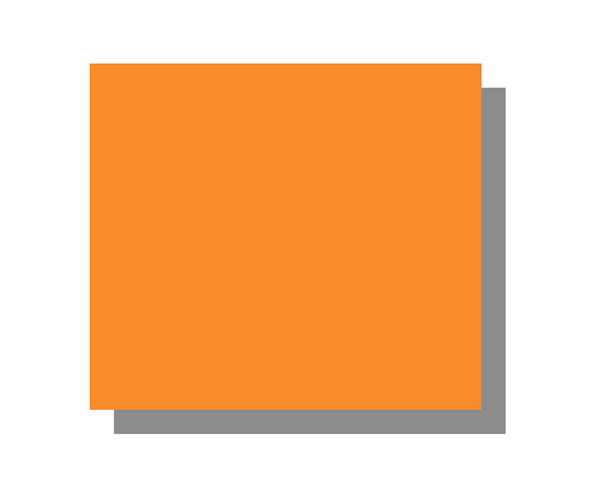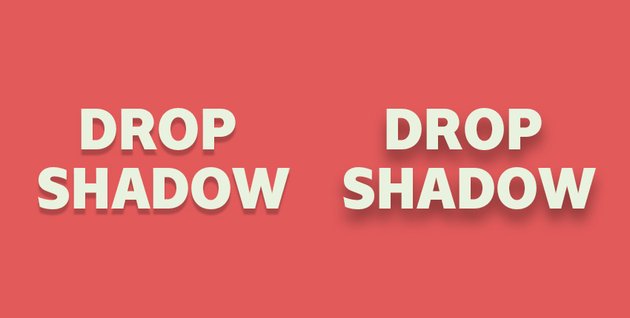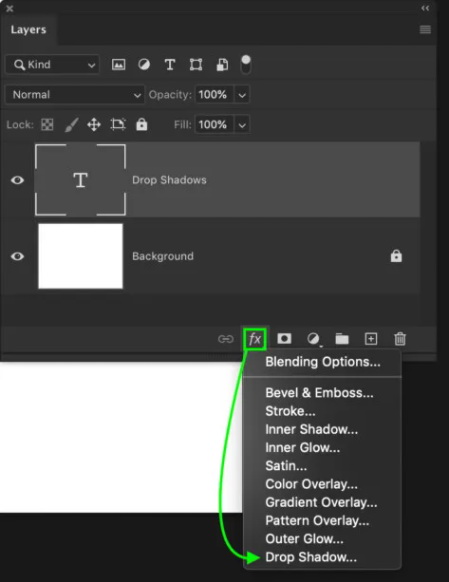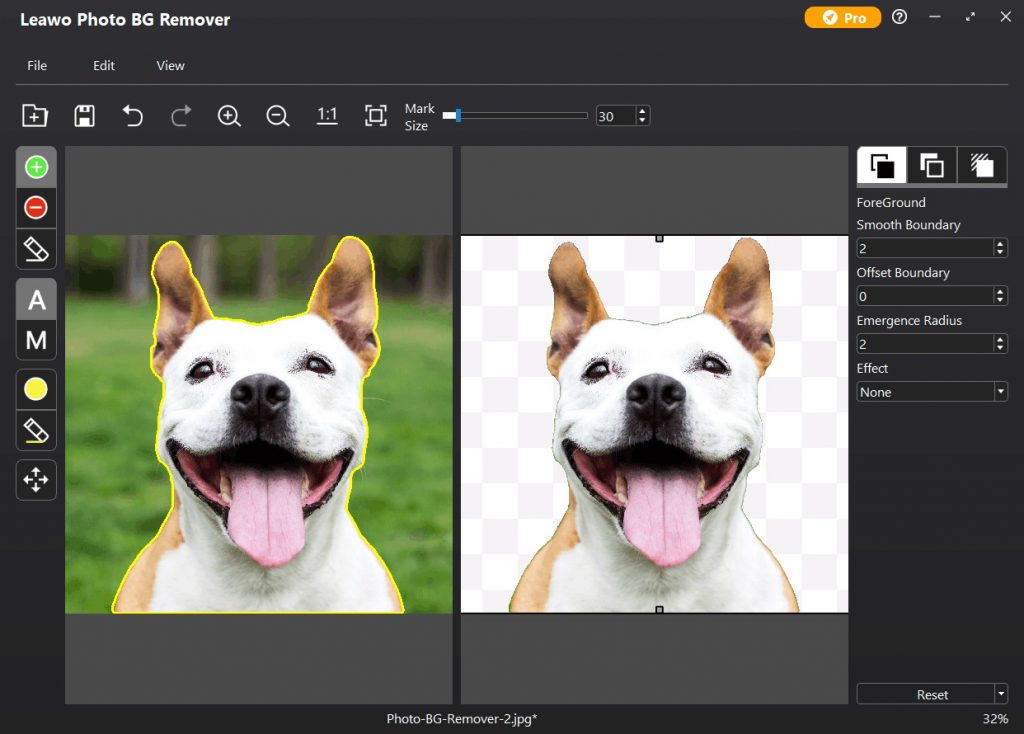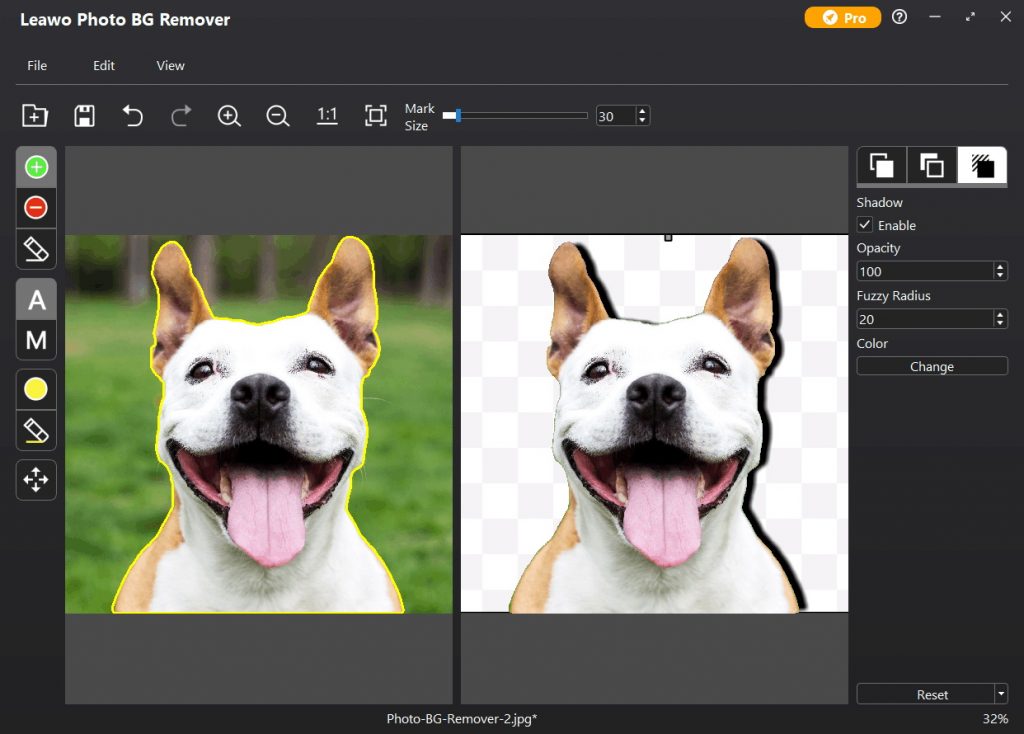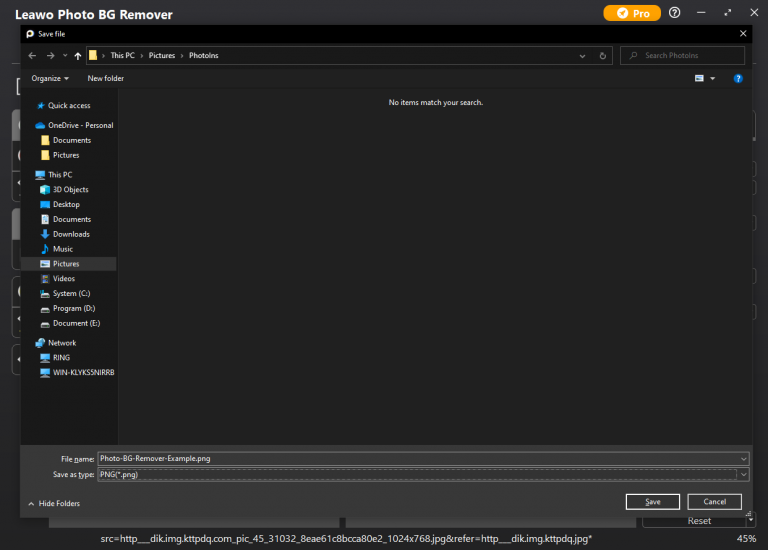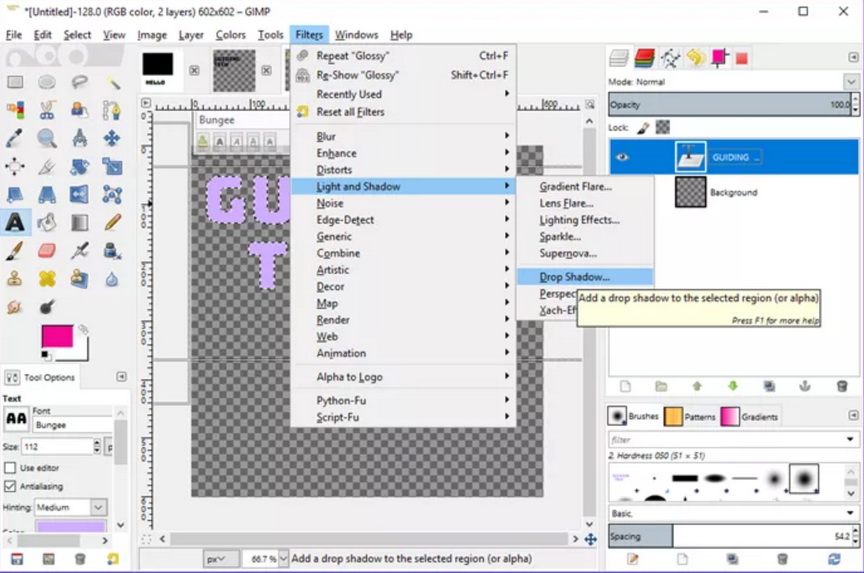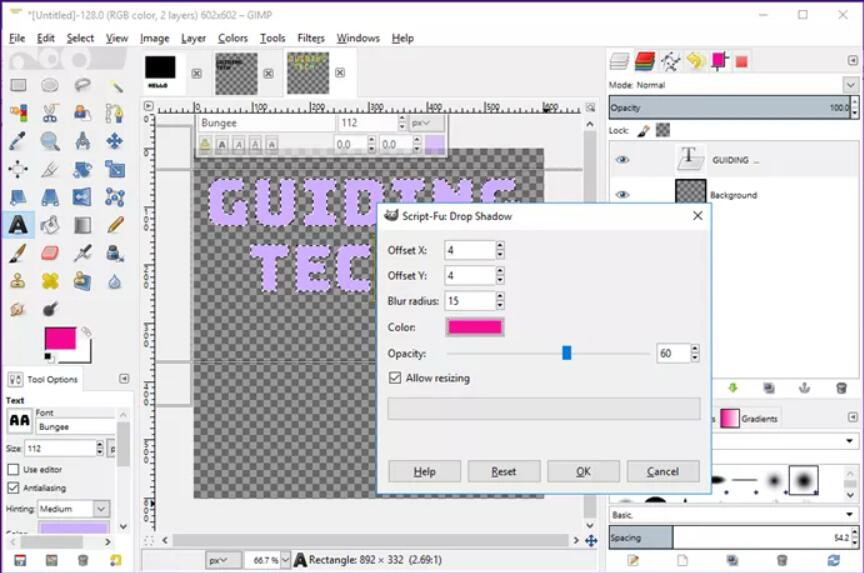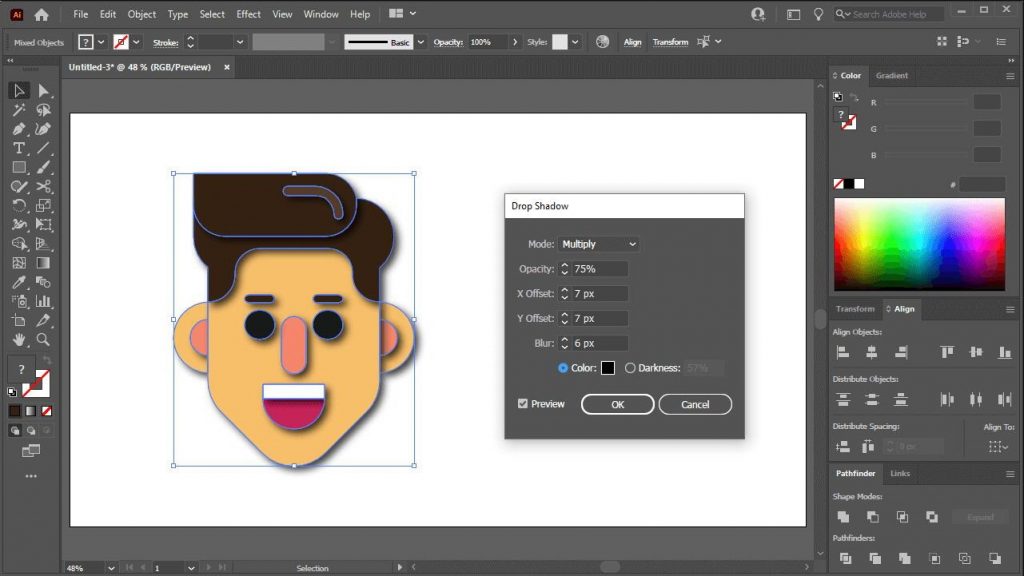Last updated on 2021-11-29, by
How to Add Drop Shadow to Image
There are many popular effects available in image editing programs to edit and beautify images and photos. When an image is not perfect or quite distinctive, you can add effects to the image to make it special and stand out. The drop shadow is one of the most popular effects that can add some depth and style to an image and make the image look realistic and aesthetic. If you are wondering how to add drop shadow to image, read on and find the best solution here.
Part 1: What is Drop Shadow Effect & Why Do You Need It?
As a matter of fact, a drop shadow in graphic design is a visual effect consisting of a drawing element which looks like the shadow of an object, giving the impression that the object is raised above the objects behind it. In short, the drop shadow effect isolates your object from the image background. It is apparently a practical effect, which has some merits and demerits as well.
| Merits: | Demerits: |
|---|---|
|
|
Part 2: How to Add Drop Shadow to Image in Photoshop?
When you want to add a drop shadow to image, you may think of Photoshop first as it is currently the most popular and powerful imaging and design software. Drop shadow effects are hidden within the layer styles settings in Photoshop. There are diverse effects that you can use to improve the look of your drop shadows in Photoshop as well. In order to correctly add drop shadow Photoshop will be used by the help of step-by-step guide below.
Step 1: Before you create a drop shadow, you are required to first select the desired layer you want to add a drop shadow for. Then click on your image to highlight it to tell Photoshop exactly where you want the drop shadow to be applied.
Step 2: Click on FX icon at the bottom of your layers panel, and then select “Drop Shadow” from the list of options. The drop shadow will be applied to your selected image layer immediately.
Step 3: In the layer styles dialogue box, you can adjust the position of the drop shadow using the angle adjustment.
Step 4: After you get the angle you want, you can make some refinement to improve the look of the shadow by adjusting Distance, Spread, and Size. When all settings are done as you prefer, click OK to apply these adjustments.
There are also many other types of drop shadow effects can be made in Photoshop, you can make some experiments if you are interested in.
Part 3: How to Add Drop Shadow to Image in Leawo Photo BG Remover?
It stands to reason that it is not easy to be an expert in Photoshop within a short time. If you are not proficient in operating Photoshop, you’d better add shadow to image in Leawo Photo BG Remover. As an easy-to-use and one-stop photo editing program, Leawo Photo BG Remover can remove photo background automatically, and edit photo background in simple clicks. It erases background from transparent objects on image, simply changes background and blurs background in picture. Moreover, it can also add drop shadow to image with one click. Just follow the guide below to make it pretty soon enough.
Step 1. Download and install Leawo Photo BG Remover
Visit the official site and directly download Leawo Photo BG Remover. Install it on your computer quickly.
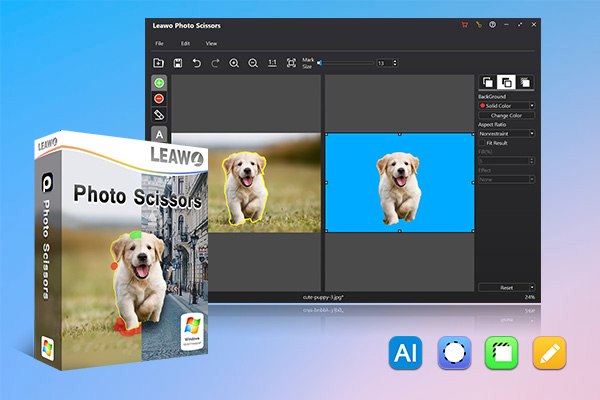
-
Leawo Photo BG Remover
- Automatically remove background from image with smart algorithm.
- Manually remove photo background for precise adjustment.
- Isolate object to transparent background.
- Change photo background to any solid color or photo.
- Remove background around hair, fur, feather, and more.
- Erase background from transparent objects.
Step 2. Add an image to the program
Run this program on your computer and enter the Photo BG Remover module. Then you can directly import a source image by dragging and dropping the image into the module. Or you can also click on the add file icon to browse and load the source image from your computer hard drive into this Photo BG Remover. The program will automatically remove the background of the image, as showed below.
Step 3. Add drop shadow to image
On Parameter Editor Panel in the right column, there are three Editors listed: a Foreground Editor, a Background Editor and a Shadow Editor. Click on Shadow Editor and then tick “Enable”, the shadow effect will be applied to the object.
Now you can also see a frame on the image, you can drag and move the frame to change the size and position of the shadow. Besides, there are three options to edit the shadow: Opacity, Fuzzy Radius and Color.
- Opacity: The opacity value of the shadow ranges from 0 to 100(100 by default). You can change the value to adjust the opacity of the shadow. Note that the larger the opacity value, the opaquer the color.
- Fuzzy Radius: This option is to blur the shadow. Its value ranges from 0 to 100 as well. The larger the value is, the more blurred the shadow.
- Color: This option is to change the color of the shadow. You can click Change button to select any color you like for the shadow.
Step 4: Output Edited Image
When all settings are done, you can directly click “Save” icon on the top menu bar and choose an output directory to save the edited image.
Part 4: How to Add Drop Shadow to Image in GIMP?
Except for Photoshop and Leawo Photo BG Remover, it would be a great alternative to add drop shadow to image in GIMP. As you know, GIMP is a free and open-source raster graphics editor that is often used for image manipulation and image editing as well as many other specialized tasks. Working for GNU/Linux, OS X, Windows and more operating systems, you can simply download and install GIMP photo editor compatible to your computer for free. Then, it is easy to add drop shadow to image using GIMP.
Step 1: Launch the GIMP program, select the image you want and import it to the program.
Step 2: Click the “Filters” tab on the top menu bar to open a drop-down list, where you can choose “Light and Shadow” > “Drop Shadow” to apply drop shadow effect to the image.
Step 3: When the drop shadow is applied, the Drop Shadow dialog box will pop up at the same time. You can select the shadow color, adjust the offset, blur radius and opacity as per your preference here.
Step 4: Make sure you click on OK to save your preference. Now you will get an image with a shadow you preferred.
Part 5: How to Add Drop Shadow to Image in illustrator
Adding drop shadows to images using powerful image editing programs is a great way to give them some depth and give them a multi-dimensional look. You can achieve this in illustrator as well. illustrator is regarded as one of the most popular, reliable, and feature-packed design software for creating vector graphics, sketches, drawings and artwork. It provides multiple tools for high-quality design projects and is used by millions of designers and artists. Adding a drop shadow to image is just a small part of its features. You can follow the guide below to add shadow to image in illustrator.
Steps:
- Illustrator trial works on MacOS, iOS for iPad and Windows. You can download and install it free on your computer. Then run the program and add the source image you want to add shadow to.
- Navigate to “Effect” > “Stylize” and choose “Drop Shadow”, then the shadow will be applied.
- When selecting “Drop Shadow”, The Drop Shadow menu will populate on your screen at the same time. And a preview will be generated as well for rendering of how the shadow will look once applied. For further editing, you can preset the Mode, change Opacity, adjust X and Y Offset, set Blur and color of the shadow. Finally, make sure you click OK to save these settings.
Thanks to these powerful and convenient image editing programs, it is a pretty easy process to add shadow to image. For beginners and those who want to add shadow to image quickly, Leawo Photo BG Remover will be the best choice. For those who are looking for powerful graphic design software and willing to pay for the software, Photoshop and Illustrator will be great options. GIMP, however, is worth a try for image editing for free.




 Try for Free
Try for Free Try for Free
Try for Free