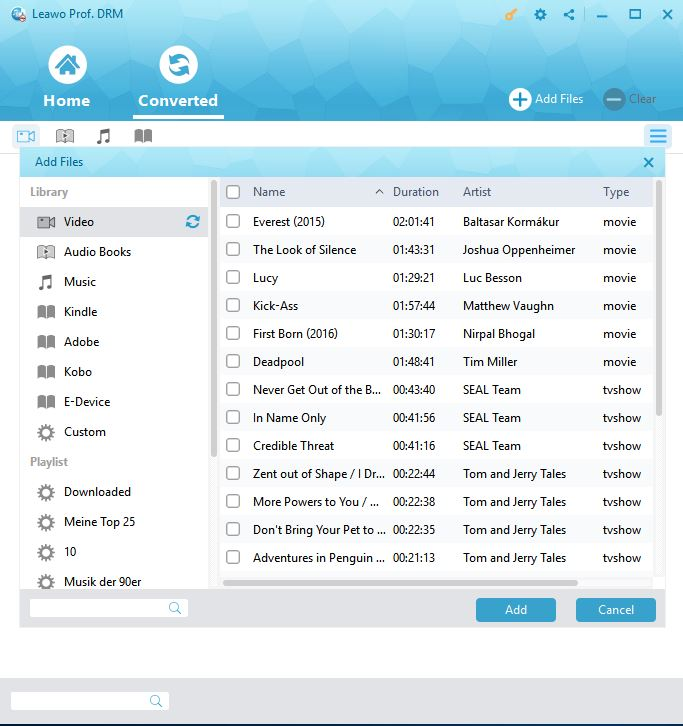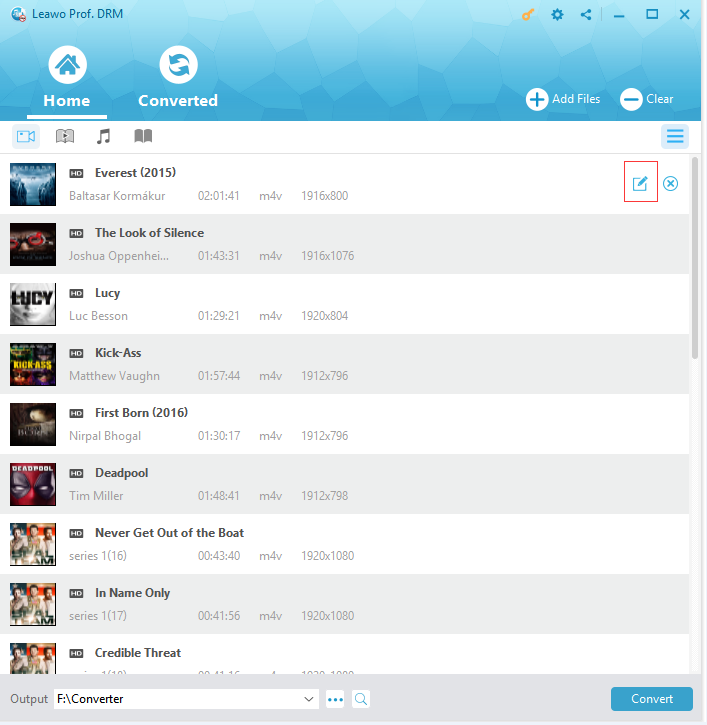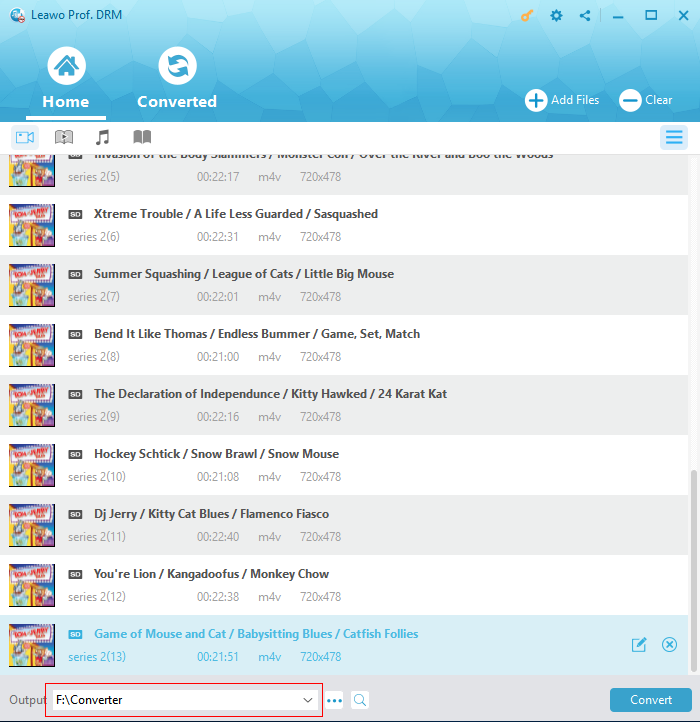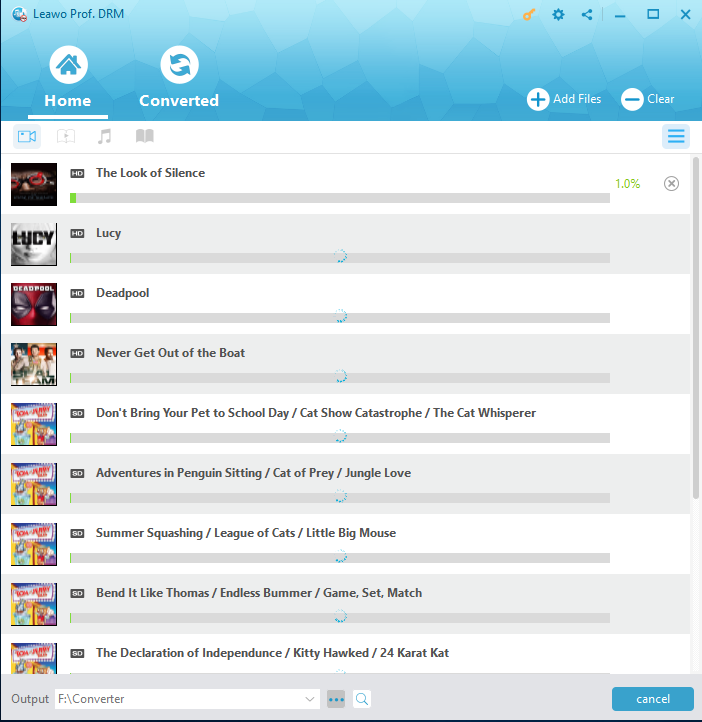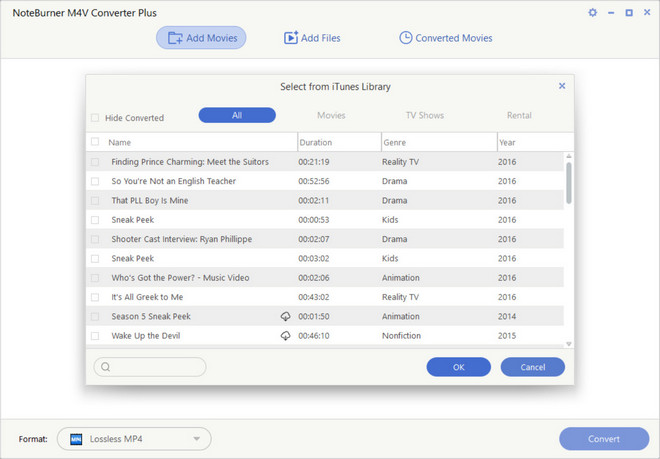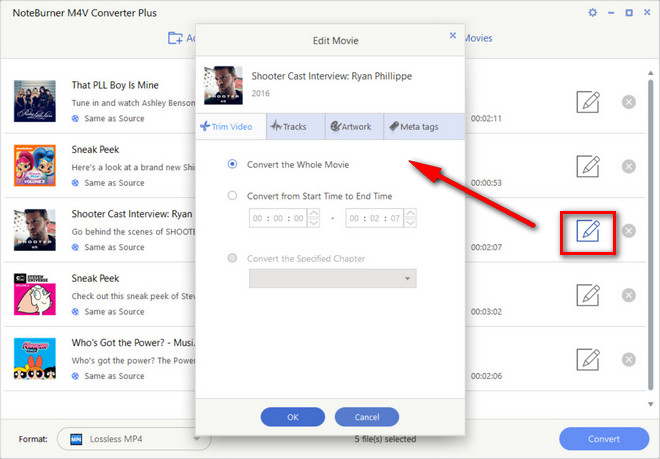NVidia Shield Android TV is an Android TV based set-top box aimed at both home entertainment and gaming in the living-room. By using NVidia Shield Android TV, you will get 4K video support, surround sound pass-through, HDMI-CEC control, an infrared port, and support for all of the local and streaming games NVIDIA offered.
- Part 1: Why can't watch iTunes M4V on NVidia Shield Android TV?
- Part 2: How to Stream iTunes M4V Movies to Android TV with Leawo Prof. DRM
- Part 3: How to Stream iTunes M4V Movies to Android TV with NoteBurner
- Part 4: How to Stream iTunes M4V Movies to Android TV with Requiem
- Part 5: Comparison between Prof. DRM, NoteBurner and Requiem
Part 1:Why can't watch iTunes M4V on NVidia Shield Android TV?
NVidia Shield Android TV keeps you poised for future software and games, and with a variety of ports, there are tons of possibilities when it comes to extending your experience. You'll have to spend a little more for NVidia Shield Android TV than most set-top boxes, but you're getting something more worth the money if you choose it. Moreover, Shield also supports H.264, H.263, MPEG4, VP8, MJPEG and AVI. Users can download apps from Google Play for additional support. However, you will find that it is impossible to stream iTunes movies on NVidia Shield Android TV directly. Why?
Because iTunes videos are protected by Digital Rights Management, so-called DRM, which limits iTunes videos from enjoying on any other non-Apple devices, it is not available to play movies from iTunes to NVidia Android TV. To solve this problem, you can seek help from some third party software to remove DRM from iTunes videos, thus to convert iTunes DRM-ed M4V videos to MP4 so as to watch iTunes M4V on NVidia Shield Android TV.
Part 2: How to Stream iTunes M4V Movies to Android TV with Leawo Prof. DRM?
Leawo Prof. DRM, a professional iTunes DRM removal program to remove DRM from iTunes video, movies and TV show, as well as an all-in-one iTunes DRM media converter to convert iTunes M4V to DRM-free MP4 video, could be strongly recommended as iTunes to NVidia Android TV Converter. Prof. DRM can guarantee 1:1 input to output; in other words, it can convert DRM protected iTunes M4V video to common MP4 video with original quality reserved. To remove DRM and stream iTunes movies to Android TV, you are required to be skilled in operating this third-party program.
Step 1: Import iTunes Movies.
On the sub-menu bar of the main interface, there is an “Add Files” button, click it to begin importing iTunes movie into Prof. DRM. Or you can use “Add Files” button in the middle to browse and choose iTunes movie rental or purchase in the pop-up “Add Files” panel.
Step 2: Select Audio Tracks and Subtitles.
When imported the iTunes movie into Prof. DRM, removing DRM from iTunes movies beforehand, select the movie and click “Edit” button to freely choose audio tracks and subtitles for keeping in the output MP4 video file.
Step 3: Set the Output Directory for the Streamed MP4.
For keeping and saving the output MP4 file, click “…” button at the bottom of “Home” list to set an output directory.
Step 4: Get Start to Remove DRM from iTunes Movies and Convert M4V to MP4
Tap the blue “Convert” button at the bottom to remove DRM from iTunes M4V movie and converting M4V to MP4. After a while, the iTunes DRM removal and conversion process will be completed.
Step 5: Locate Converted Video File
When converting process finished, you can find the converted iTunes video file in MP4 video format in Converted Folder. And then click the “Open file” option at the end of a target file to open the output MP4 file is available. Alternatively for fast locating, you can make use of the quick searching bar at the bottom.
Users can play the converted iTunes files freely from the Converted Folder. Then connect your PC to Shield via the micro-USB port, drag and drop the converted files to the USB directly. This is a great way to stream iTunes movies to Android TV. Now you can play iTunes videos on the Android TV without any limitation.
Anyway, with the help of Leawo Prof. DRM, you have streamed iTunes movies to Android TV and you can enjoy yourself just in your living room, relaxing and entertaining for the beloved iTunes movies. For the unveiling of converter software like Prof. DRM, iTunes to NVidia Android TV could not hold you back on enjoying the DRM-ed movies any longer because you can watch iTunes M4V on NVidia Shield Android TV by removing the DRM protection with it. In the coming future, the development of Android TV and other similar boxes may give us more appreciation, and we'd better get skilled in converting the different formats for preparation.
Actually, with Leawo Prof. DRM, you could not only convert iTunes DRM M4V movies to DRM-free MP4 files, but also convert DRM iTunes music to DRM-free MP3 files, and convert DRM iTunes/Audible audiobooks to DRM-free MP3 files as well. Leawo Prof. DRM is still an eBook converter that could remove DRM protection from eBooks, and convert Kindle eBooks, Kobo eBooks and Adobe Digital Edition eBooks to DRM-free eBooks files in TXT, ePub, Mobi or AZW3 format. Moreover, Leawo Prof. DRM is a Spotify music downloader tool that enables you to download Spotify music for offline listening without any limitation.
Part 3: How to Stream iTunes M4V Movies to Android TV with NoteBurner
You could also try to use NoteBurner iTunes video converter, aka NoteBurner M4V Converter Plus, to convert iTunes DRM movies to DRM-free MP4 video files for playing on NVidia Shield Android TV. As a professional and easy-to-use iTunes DRM removal and converter tool with high quality, NoteBurner M4V Converter could also help you remove DRM protection and convert DRM iTunes movies to DRM-free MP4 files in several simple clicks with desired subtitles and audio tracks retained. It supports even more video file formats as output including MP4, MOV, M4V, AVI, 3GP, 3G2, FLV and MPG. Therefore you could play converted iTunes movies on more devices and players.
Just download and install NoteBurner iTunes Video Converter on your computer and learn how to convert iTunes DRM M4V videos to DRM-free video files in different formats below.
Step 1: Add iTunes M4V Movies
Click "Add Movies" button on the top-left to import iTunes movies from iTunes library. Or click "Add Files" button to directly import iTunes downloaded video from the local file. You could add multiple iTunes movies for batch conversion.
Step 2. Choose Output Format
Select output format by activating the dropdown list on the left-bottom corner. There are plenty of output formats available to choose, such as Lossless MP4, Lossless M4V, Lossless MOV, etc. Choose Lossless MP4 as output format.
Step 3. Set Output Profile Parameters
Click the setting icon in the profile tab to customize the profile parameters like Video Encode, Resolution, Bit Rate, Audio Encode, audio channel, audio bit rate, etc.
Also, you can click the "Edit " button in the end of each added movie to trim video, set tracks, artwork, and meta tags, etc.
Step 4. Convert iTunes DRM M4V video to DRM-free video
Finally, click the "Convert" button at the bottom right corner to start to convert iTunes DRM M4V videos to DRM-free video files. After conversion, the output folder would open automatically.
Part 4: How to Stream iTunes M4V Movies to Android TV with Requiem
There are also free iTunes DRM removal tools that enable you to remove DRM protection upon iTunes M4V movies for other uses. Requiem is one of them. Requiem is an open source, free DRM-removing software tool developed in Java. Even if it hasn't been updated for several years, it's still capable of removing FairPlay DRM protection from Tunes.
Learn how to remove DRM protection upon iTunes M4V videos in the below guide:
1. Make sure your iTunes version is 10.7 since Requiem only runs on iTunes 10.7. If not, uninstall your iTunes and install the 10.7 edition on your computer.
2. Since Requiem requires Java Runtime environment, you need to set it up on your PC. Download and install Java Runtime environment if you are using a Windows PC.
3. Download and install Requiem on your computer. And then launch it.
4. Requiem will automatically scan your iTunes account for any DRM protected files. After it locates the files, it will automatically begin to remove DRM protection upon iTunes M4V movies and replace with DRM-free versions.
5. You may need to authorize your iTunes with your Apple ID and password.
6. When it's done, you should get a message saying "Successfully Removed DRM". Then, you will get DRM-free iTunes movies.
It should be noted that Requiem only removes the DRM protection from your iTunes M4V videos. These iTunes movies would still be in M4V file format. You need to use some video converter tools like Leawo Video Converter to convert DRM-free iTunes movies to NVidia Shield Android TV accepted video formats like MP4.
Part 5: Comparison between Prof. DRM, NoteBurner and Requiem
The below table shows you the differences between these 3 different iTunes DRM removal tools. Check them below.
|
|
Leawo Prof. DRM |
NoteBurner DRM M4V Video Converter |
Requiem |
|
Remove DRM from iTunes video |
Yes |
Yes |
Yes |
|
Convert iTunes DRM-M4V video to MP4 |
Yes |
Yes |
No |
|
Supported output video file formats |
MP4 |
MP4, M4V, MOV |
NA |
|
Batch conversion |
Yes |
Yes |
Yes |
|
Convert iTunes DRM music |
Yes |
No |
No |
|
Convert iTunes/Audible DRM audiobooks |
Yes |
No |
No |
|
Convert eBooks from Kindle |
Yes |
No |
No |
|
Convert DRM eBooks from Kobo |
Yes |
No |
No |
|
Convert DRM eBooks from Adobe Digital Edition |
Yes |
No |
No |
|
Download Spotify music |
Yes |
No |
No |
|
Set output file parameters |
Yes |
Yes |
No |
Obviously, Leawo Prof. DRM and NoteBurner could perform as iTunes DRM removal and converter at the same time, while Leawo Prof. DRM offers DRM removal solutions on more DRM media files including eBooks and Spotify songs. Requiem is available for both Windows and OSX. It is totally free of charge. However, you need to know that Requiem is only compatible with iTunes 10.7, and it only removes DRM protection, has no effect on converting iTunes M4V video to other DRM-free video formats like MP4 or MOV.