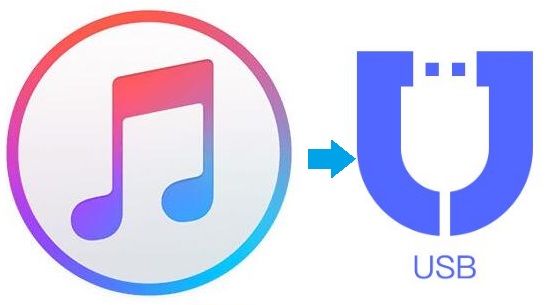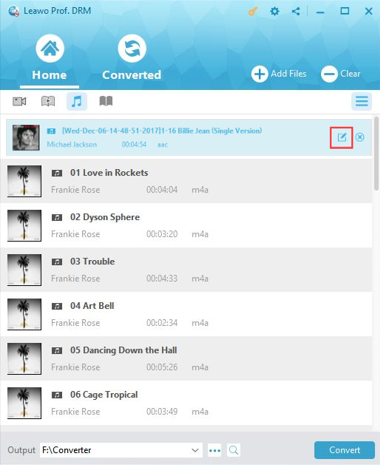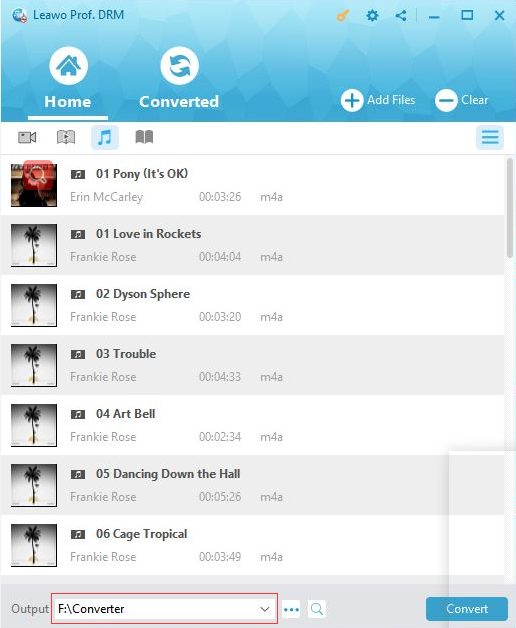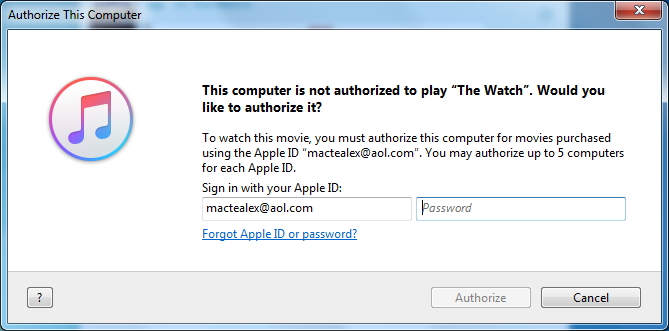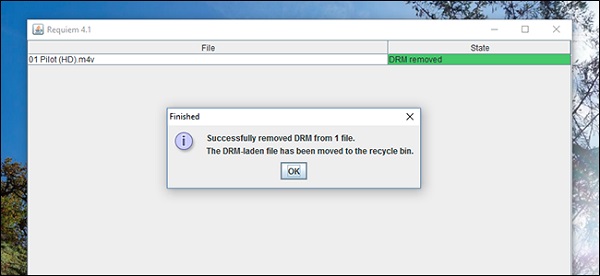Q:"Hi, I've downloaded a lot of songs from iTunes and I was wondering how I can export them and transfer them to a flash drive so that I can share them with my friends. Can I copy Apple music songs to USB flash drive by converting Apple music songs with Handbrake? Or are there any efficient solutions? Your help would be appreciated. Thanks a lot."
When downloading a song you purchased or rented on iTunes from the Apple Music Store(a.k.a. iTunes Store), you actually have downloaded a song with DRM protection, which basically means you can only play it on iTunes and no other audio players. Although you can find the music file in Windows Explorer, you can't play them on other devices. Under this circumstance, when you are intended to transfer Apple music songs to USB flash drive, you ought to play the song on other PC or mobile devices by removing the DRM protection from your Apple music first.
Part 1: Can you share Apple music with USB flash drive
As a matter of fact, sharing Apple music songs would be a little bit tricky. Simply speaking, it's convenient to share iTunes music among Apple devices. For instance, if you are willing to share a song you purchased or rented and downloaded on iTunes with another Apple device user like iPhone, you definitely have access to do it, since you can give him your Apple ID and he could download the song on their iPhone for free if you don't mind. However, when you decide to share the song with a non-Apple user, it's basically impossible without removing the DRM protection from the Apple music songs first.
Most of you might be heard of Handbrake and some of you may take it as an open source and free software to remove DRM from iTunes movies or music files. Surely, it is feasible to remove DRM from iTunes video and convert M4V to MP4, but it cannot work for Apple music at all. To share Apple music with your friends with USB, you can follow the methods offered here on how to remove iTunes DRM losslessly and transfer Apple Music to USB for sharing or listening on other devices.
Part 2: How to transfer Apple Music to USB flash drive with Prof. DRM
It's not hard to learn how to transfer music from iTunes to USB as long as you have a powerful program in hand. Leawo Prof. DRM would be one of the best iTunes DRM Removal tools commonly used. It's an all-round iTunes DRM removal tool for iTunes users to convert their purchased and rental contents like movies, videos, music and audiobooks into files in ordinary formats so as to play them with other video/audio players and on other devices. After quickly removing the DRM protection and convert iTunes music to MP3, you can easily copy Apple music songs to USB flash drive as well. Besides, there is no quality loss at all during the DRM removal and conversion process. You can feel free to download and install this program to help you transfer Apple Music to USB flash drive.
How to Remove DRM and Transfer Apple Music Songs to USB
To learn how to export Apple Music to USB drive, you should follow the guide on how to remove DRM from iTunes Apple Music songs first and then you could freely copy music from iTunes to USB.
Step 1. Add Apple Music Songs to Prof. DRM
Run Leawo Prof. DRM on your computer, and then you are able to click on the “Add Files” button on the interface to call the panel including all the songs you purchased or rent on iTunes. Now you can choose the songs you want to transfer to USB and then click on the “Add” button to import the selected songs to the program.
Step 2: Choose output format and settings
After importing Apple music files you need, all the imported files will be listed under the "Music" category. Randomly choose a music file and click the "edit" icon, then you can set MP3 as output format and freely choose "Channels", "Sampling Rates" and "Bit Rates" for the output MP3 music file.
Step 3: Set an output path for saving Apple music files
At the bottom of the interface, click on the “…” button to set an output directory to save the output MP3 file.
Step 4: Remove DRM from Music File and Convert it to MP3
Click on the blue "Convert" button at the bottom to start removing DRM from Apple music files and converting them to MP3. In minutes, the iTunes DRM removal and conversion process will be completed.
Note: Before you start the conversion, you will be asked to authorize the computer for playing the iTunes music if you have not yet authorized the computer.
Step 5: Check the converted files
After finishing the conversion, you could click “Converted” tab to enter the interface which lists all the converted MP3 files. And then you can check the converted files and fast locate the downloaded music files.
Now, you can find the songs in the folder you previously chose and start to copy iTunes music to USB. That's how to transfer music from iTunes to USB flash drive. It's fairly easy to arrange as long as you got the right program to do the job for you. And Leawo Prof. DRM is a necessary tool for you to copy Apple music to USB. With Leawo Prof. DRM, you can also import iTunes M4P music to VLC media player. All in all, with this iTunes DRM removal tool, you are free to use your iTunes purchased and rental media content as you like.
Part 3: How to transfer iTunes Apple music to USB with Requiem
Except for the powerful program mentioned above, you can adopt another solution to remove DRM from Apple music and transfer the music to USB. And there is a free program—Requiem 4.1—can make it.
Requiem 4.1 is a free and powerful application designed to play DRM protected music and videos on other devices. It quickly removes DRM and is able to decrypt most of the music or video files within seconds or minutes. As Requiem does not decode the files themselves, so the music quality will be lossless. You can install the program on PC and follow the steps to remove DRM from iTunes music:
Step 1: Double-click on Requiem to run it. It will automatically find DRM protected files in your iTunes library and remove the DRM from them.
Step 2: The original DRM protection will be removed. Make sure the Apple music can work before removing the DRM.
Part 4: Comparison between the two solutions
The two solutions here can both work for removing DRM from Apple music. The Apple music files can be easily copied and transferred to USB flash drive after DRM removal. You can follow the content below to distinguish the two solutions and then you will be able to choose the proper one suits you best.
|
Features |
Leawo Prof. DRM |
Requiem |
|
DRM removal from iTunes videos/music/audiobook |
It supports all iTunes versions including iTunes 12.0 or later. |
It supports iTunes 10.7 or older versions only. |
|
Remove DRM from Audible AA, AAX audiobook |
Yes |
No |
|
Remove DRM from Spotify DRM-protected file |
Yes |
Yes |
|
Copy and paste the URL to add Spotify music |
Yes |
Yes |
|
Convert videos to MP4, AVI, FLAC, M4V, and other common formats |
Yes |
It removes DRM only and cannot convert video files. |
|
Convert iTunes/Spotify music to MP3/WAV |
Yes |
Remove DRM from iTunes/Spotify music |
|
Quality loss |
No |
No |
|
Working Operation System |
Windows 10/8.1/8/7/Vista/XP and Mac OS X 10.10, 10.9, 10.8, 10.7, etc. |
Windows 7/8, Mac |
|
Java runtime environment |
Working on Windows/Mac without requirements of Java environment |
Needed, necessary to run mkvtoolnix and CCExtractor before launching Requiem. |
|
Cost |
Free Trial version; |
Free |
Generally speaking, Requiem is doing very well in keeping lossless quality. Requiem can remove the DRM from the original Apple music file itself and the DRM-free music file is identical in quality to the original. You can easily transfer Apple music to USB flash drive. However, you have to make sure that Requiem in Windows will run in Java environment and it would support iTunes 10.7 or older versions only. While Leawo Prof. DRM would remove DRM from all iTunes version on any OS. Moreover, it can convert M4V to MP4 for iTunes video as well as convert iTunes music to MP3 and convert different DRM protected files to other common formats. Thus, if you want to copy Apple music to USB flash drive, you can choose Requiem if you are using iTunes 10.7 or before version, or you can choose Leawo Prof. DRM for removing DRM without worrying about any other problems.