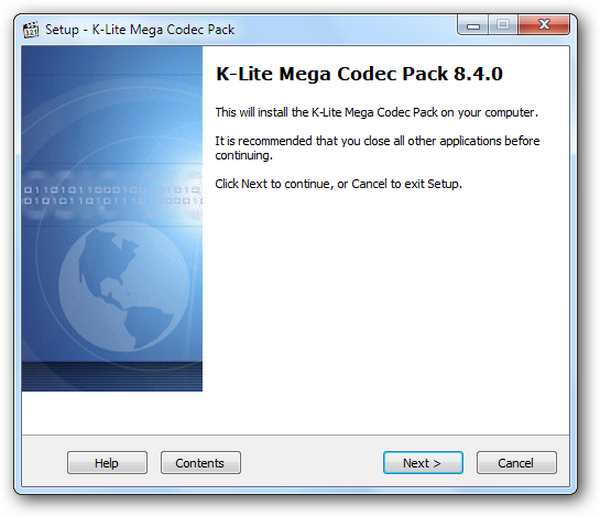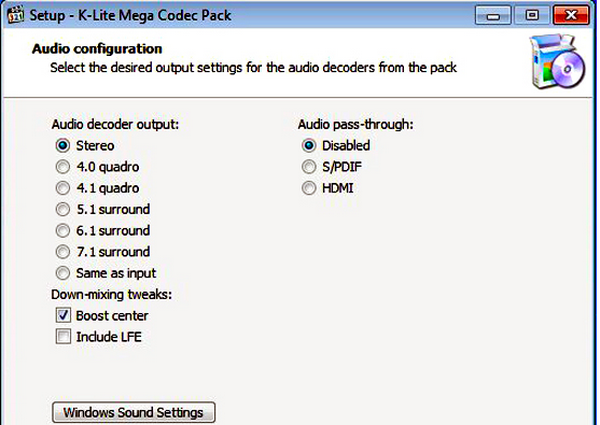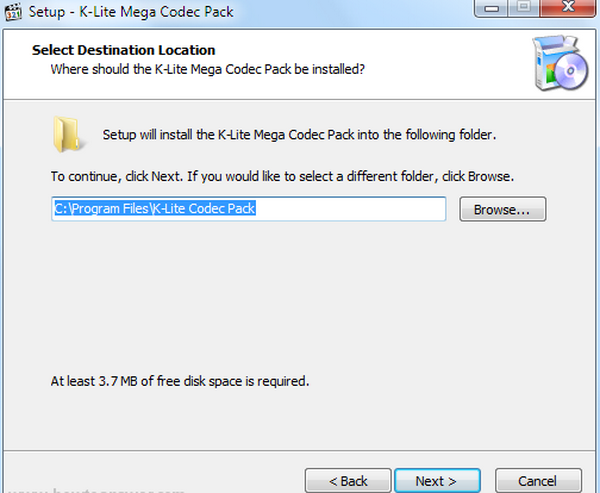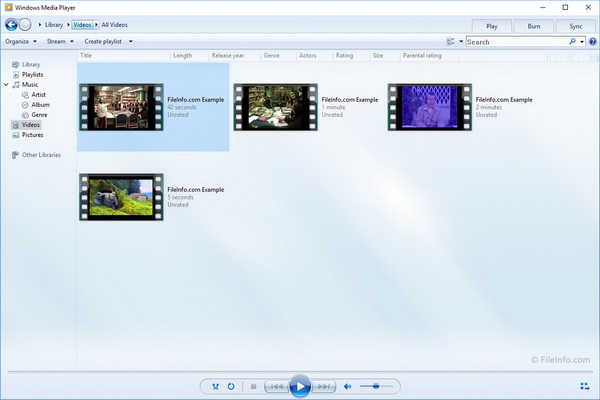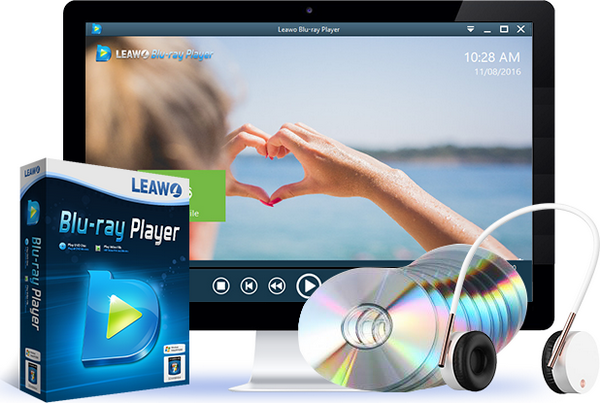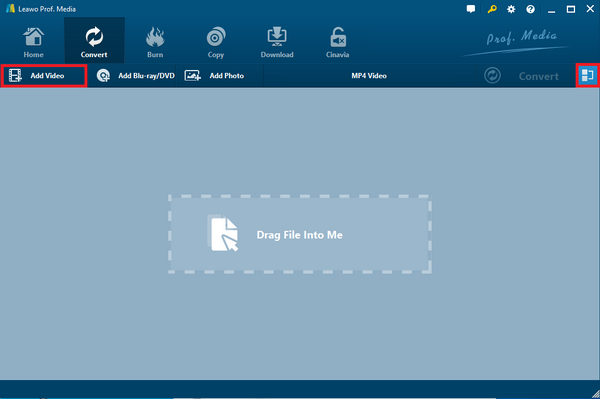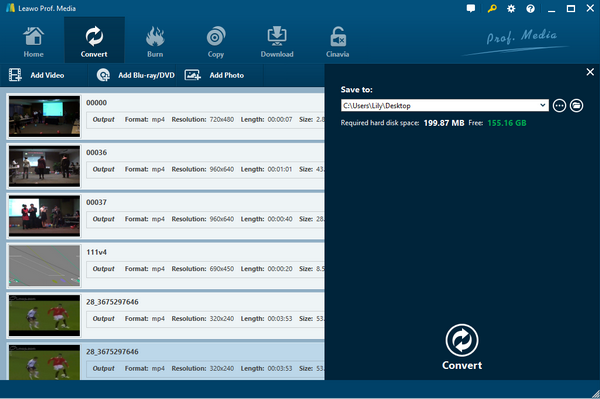Nowadays, nothing is more common than playing a video file on a computer. No matter if it's a movie, a video clip or recorded footage, you can play it on your computer with the right media player. Among all the video formats, the most common one is definitely MP4. With a great compatibility and compression quality, MP4 video has been popular for more than a decade. However, even the most popular video format could go wrong such as the MP4 video no audio coming out. This post will help solve the problem of MP4 having no sound when being played.
Part 1: Possible Reasons for MP4 No Sound
Sometimes, due to various reasons, an MP4 file would be played with no synchronized soundtrack. Under these circumstances, you may see the footage well but hear no sound of the video. Before we can solve the problem of MP4 having no sound, we have to figure out what could possibly be the reason for MP4 having no sound.
Here is a brief background to comprehend what is the MP4 format. MP4 is short for MPEG-4 Part 14. As we all know, MP4 is most commonly used to store video and audio, but it can also be used to store other data such as subtitles and still images. Like most modern container formats, it allows streaming over the Internet. As a container video format, the soundtrack and the footage are supposed to be saved in the same file, and normally there wouldn’t be an audio missing problem occur to an MP4 file.
However, when your MP4 player doesn't play sound, the most possible reason can be analyzed from three aspects.
Reason 1. The MP4 file itself may be corrupted or damaged
While tons of movies and videos are downloadable from the internet, the MP4 files could be broken via incomplete download or other system issues. Once in a while, MP4 media data may be ruined by certain software that cannot support the format as users force such a program to open MP4 content. At this point, MP4 file no sound trouble will occur. So how to fix corrupted MP4 files is requested.
Reason 2. There could be something wrong with your media player or player codec.
If a specific codec isn’t present or isn’t working properly, the associated media file or function won’t be able to activate. This can result in anything from video artifact only in certain resolutions to sound distortions, including MP4 not playing sound. Unfortunately, from time to time, the Windows Media Player no audio MP4 just comes and there is nothing you can do to prevent it. Another problem is that codecs are considered non-essential and are generally up to the user to download and install.
Reason 3. It is likely that the hardware glitch caused the MP4 video no audio playable.
Occasionally, other running applications may raise conflicts between software and hardware. It would not be the problem of software, but the problem of hardware. And this fact is so easy to be ignored.
Now that we have analyzed the possible reasons for the MP4 file no sound out. The next content will explain how to troubleshoot this MP4 has no sound issue. As a matter of fact, three methods are knocking on the door when you are ready. We can solve the problem by installing the corresponding MP4 audio codec for Windows Media Player as it could be a little bit risky when you just get to know the media world.
The second solution is more mature and secure for most users that transcoding the MP4 file no sound format to another playable file. The last operation could be also very favorable as it may save a lot of time fixing Windows Media Player no audio MP4 videos. It is wise to alter your original media player with some of the best Windows Media Player alternative programs.
Part 2: Install Codec onto Media Player
Codecs are pieces of code sitting in the operating system and activated only when a certain multimedia file or a video game asks for them to be activated. Missing codecs will almost always be noted by the media player when you try to open the file that asks for them. The solution to this problem is fairly straightforward and involves downloading and installing the K-Lite Codec Pack if you are using Windows Media Player.
Step 1. Initiation of setting the Windows Media Player no audio MP4 codec complements.
Download missing MP4 audio codec for Windows Media Player online. You can check the K-Lite Codec Pack website and choose the right version for the Windows environment. Start the installation and read the welcome information. Then click "Next" to move on.
Step 2. Select the matching MP4 audio codec for Windows Media Player components.
When you see this page, which means you are given choices on each particular decoding process for outputting the MP4 sound.
Step 3. Set the destination to install the MP4 audio codec for Windows Media Player and keep going with "Next".
Step 4. Resume the Windows Media Player to replay the MP4 video no audio files.
Wait for the end of the installation and shut down the process. Restart the Windows Media Player to examine the MP4 file no sound.
Part 3: Try another Free MP4 Player
To avoid problems like MP4 not playing sound, it’s suggested that you choose a good media player to play your video files. VLC Player and Windows Media Player might be the most common choice, but besides these old-fashioned choices, there are some solid new ones that you should definitely consider. For instance, Leawo Blu-ray Player.
As one of the most powerful media players, Leawo Blu-ray Player is excellent in playing more than 180+ formats playbacks with the best audio and video quality retained. With the advanced video processing technology, it could provide you quality-lossless image for even 4K video playback, stereo audio enjoyment, all regions free Blu-ray decryption and user-oriented playback control.
- 100% free movie player for Mac and Windows users to play Ultra HD 4K, 1080P and 720P video for free.
- Free Blu-ray/DVD disc player to play 4K Blu-ray disc and 1080P Blu-ray disc, regardless of disc protection and region code.
- Support multiple audio decoding systems like Dolby, DTS, AAC, TrueHD, DTS-HD, etc.
- Adjust subtitles, video, and audio during media playback.
- Personalizable themes, skins, and languages.
- Bonus functionalities such as power manager, screenshot snapper.
- Embodied with a paid converter tool to extract Blu-ray/DVD to MKV files reserving original image and audio quality.
Part 4: Convert MP4 to another Format
In most circumstances, an MP4 video file should be supported by most media players. However, they might not necessarily recognize the file’s codec. For instance, iMovie only imports MP4 files that are encoded with MPEG4/AAC or H.264/AAC data. This rule also applies to video and audio compression respectively. And yet, MP4 is a video container format that may contain various audio and video codec. If the MP4 file is not encoded with iMovie supported sound codec, iMovie will refuse to import this kind of MP4 video. Hence, it is proper to convert MP4 to iMovie so that you can play MP4 files on iMovie with sound.
Take Leawo Video Converter into consideration to transfer your MP4 videos to another format that is compatible with your software. This versatile converter is a professional program to fully import MP4 files of any kind and transcode to more than 180 formats, including MP4, AVI, MOV, MKV, MTS, FLV, etc.
Along with all popular portable device formats, it is accessible to make your MP4 compatible with any platform. Hosting the largest audio codecs covering the MP4 audio codec for Windows Media Player, it features performing each conversion with zero quality loss. It works on Windows and Mac computers seamlessly in the meantime of speeding up to 6 times converting course.
The guide will present how to address the MP4 video no audio issue.
Step 1. Download and install Leawo Video Converter on the computer.
Step 2. Load source MP4 video no audio files.
Two methods are available as you can take advantage of the "Drag-and-drop" feature or click on the “Add Video” icon.
Step 3. Choose an appropriate output profile.
Click on the "MP4 Video" and continue with the "Change" button to enter this profile setting panel. You can easily pick up the standard MP4 preset as the output.
Step 4. Begin with the fastest strategy.
Back to the home page and click on the "Convert" button to pull out a directory side menu. At last, hit the white "Convert" icon beneath to complete.
Part 5: Conclusion
Today we talked about the possible reason for MP4 video no audio and how to fix the problem through three pathways. The first solution here is to put an external MP4 audio codec for Windows Media Player if you are using the native media player. The second means is aiming to create a newly formed file that can be widely accepted with the help of the powerful Leawo Video Converter. Moreover, I introduced a solid media player: Leawo Blu-ray Player to you to avoid this kind of problem in the future. Try this player sometimes, and you will find it less possible for you to encounter problems like this. For more tutorials related to MP4 playback, you can check on the following:
Can Windows Media Player Open MP4 Movies
Why Sometimes QuickTime Can’t Play MP4 Files
How to Add and Merge SRT to MP4 Movies