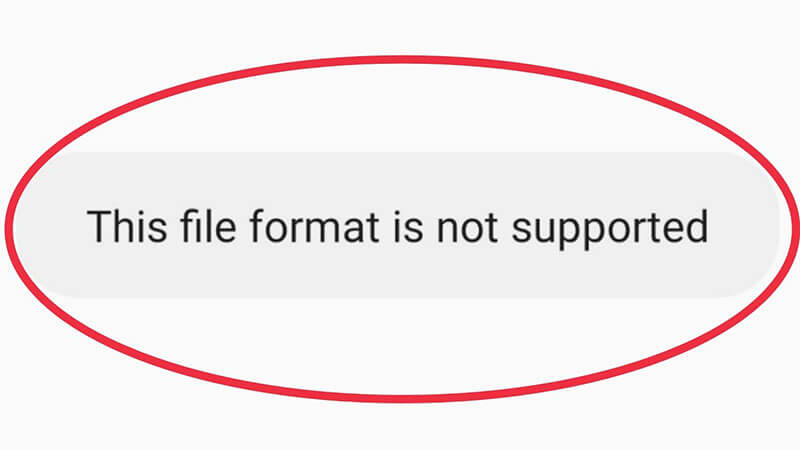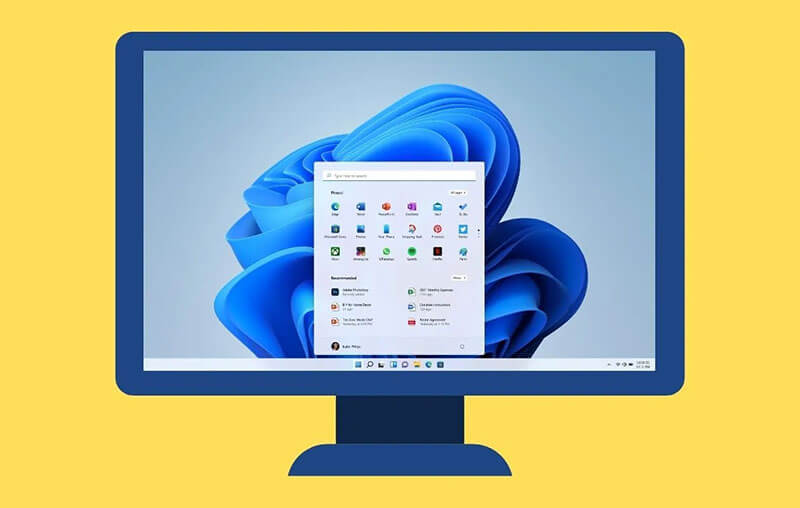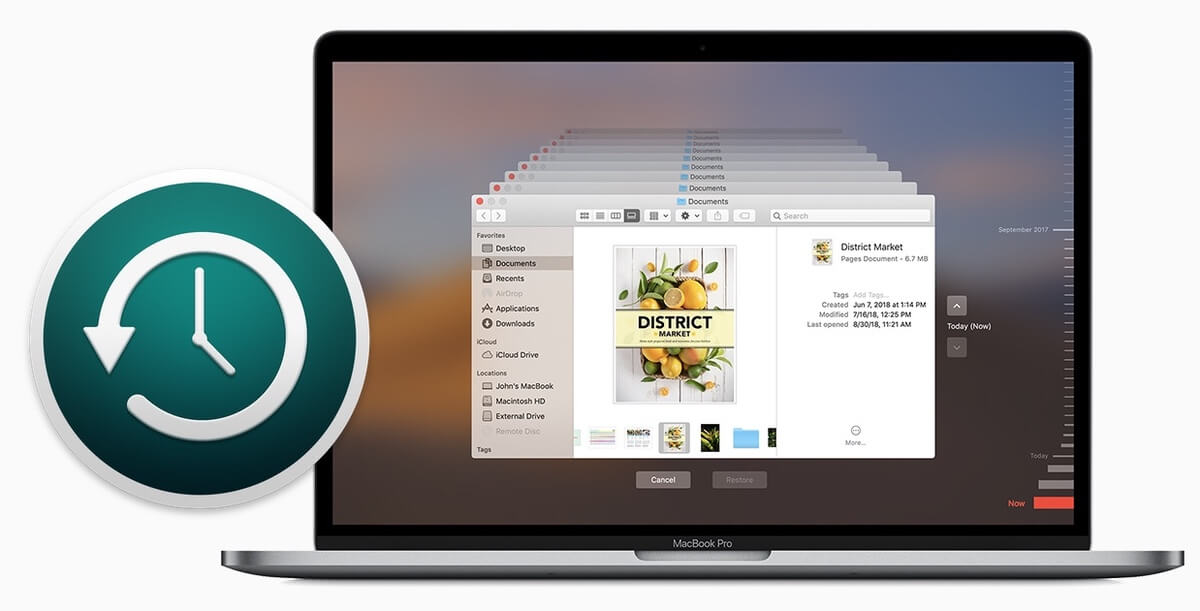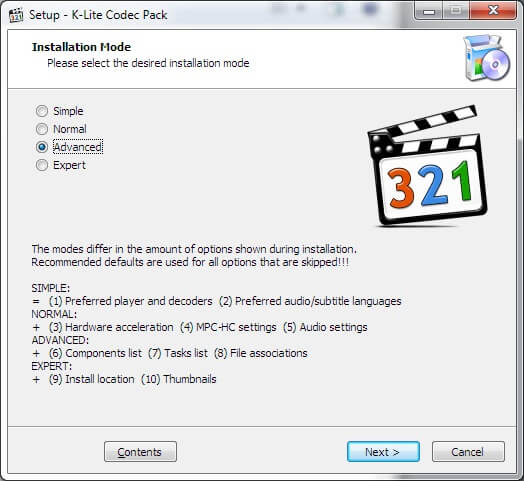Last updated on 2024-02-05, by
[Solved] - Possible Solutions to File Format Not Supported Issue
Summary:
This blog will introduce useful solutions to help you with the file format not supported issues.
More often than not, you might get a notification like: "File format not supported." The note can pop up anywhere, for instance, when you want to open a video or play a song with a media player. The notification can simply appear everywhere in your digital life. So how to fix this file format not supported? This blog is the ultimate guide. Just read on to find all effective solutions.
Outline
Part 1: What Does File Format Not Support Mean?
How do I fix file format not supported? Don't worry, this will be specifically covered later. First off, let's take a look at the issue itself before diving into the solutions. So what does file format not supported mean? It means the file you are going to open is not supported by the software or the devices. You might need to switch to another software to open the file.
Why are you seeing this file format not supported in general? A file format is the container that packs the output of video and audio compression. There are rules to unpack the container and extract the video and audio within. The issue sometimes can be tricky, especially when you are not equipped with relevant knowledge. But fret not, in the next part, you can find all possible causes and solutions. Just read on.
Part 2: Causes of File Format not Supported Issue
When you get the "file format not supported" notification, don't worry, the issue can be tricky at some point, but it's not that difficult to fix it. In this part, we will introduce all the possible causes to help you troubleshoot the issue better.
1.Corrupted/damaged files
One common cause of the file format not being supported is that the files are corrupted or damaged. This happens a lot to video and audio formats because files that are related to encoding or decoding are prone to damage. Sometimes malware attacks and viruses might also corrupt or damage your files.
2.Incomplete files
When you find a file format is not supported, it can be that the files are not completed in the first place. For instance, it has been damaged when it is copied from an external device; or you get a damaged file when you download it. Either way, the file is not complete so your device can't open it.
3.Unsupported devices
Each device has its own supported file formats, for instance, MOV for Apple's Quicktime framework, and WMA for Windows Media Player, and sometimes you can't play MP4 on a Chromebook. So when you see the "file format not supported" notification, it can be that the device simply does not support the file and this happens frequently on Apple's devices.
4.Insufficient storage device
When your device is running out of space, it might also cause the file format not supported issue. This mainly happens for large-size video files, especially the 4K/2.7K and higher frame video.
5.Codec errors
Codecs are used to compress raw audio and video so they can fit in a proper amount of space. They determine how the compression is done. But codecs are not always right, they can be missing, mismatched, corrupted, etc., which causes incorrect compression and leads to the file format not supported issue.
6.Existing bugs
There might be bugs on your media player, which results in the file format not supported. Just like the operating system, media player software needs to be updated to the latest version to avoid potential bugs. So there won't be any playback errors when opening media files.
Part 3: Solution to File Format Not Supported Issue
The previous parts have introduced all possible causes of the file format not supported issue. Now it's time to see how to fix it. Here we have concluded all the solutions that prove 100% work. Just check them out.
1.Repair the corrupted file
If the files are corrupted or damaged, then you can try to repair the files to fix the issue. There are plenty of ways to fix corrupted files, for instance, the "Restore previous versions" feature on Windows or the Time machine on macOS. You can also use the system restore to recover the files to a flawless state. In addition, some file recovery software can help you repair the files easily.
2.Try a different media player
Another quick fix for the file format not supported issue is to open the file with a different media player. Here you can try VLC, a free and open-source media player that supports almost all media formats. For those who want to open Blu-ray and DVD formats, Leawo Blu-ray Player is a solid choice, which allows you to open Blu-ray discs, DVD, BDAV movie folders, and Blu-ray ISO image files, and almost all HD video/audio formats you can think of.

-
Leawo Blu-ray Player
Region-free Blu-ray player software to play Blu-ray disc and DVD disc for free, regardless of disc protection and region restriction.
Play 4K FLV videos, 4K MKV videos, 4K MP4 videos, etc. without quality loss.
Play 1080P videos, 720P videos with lossless quality.
3.Installing codecs
If the file format not supported issue is caused by codec errors, for instance, missing codecs, you can install codecs to see if that helps. For Windows users, a useful solution is to install external codes to open the files. Here a codec pack called K-Lite Codec Pack is commonly used, which contains all major formats and codecs for playing various files. Just download the codec packs, install them on your computer, and try again.
4.Restart the devices
The file format not supported issue sometimes can be a temporary glitch. You can restart the device or the software and open the files again. This should be a simple solution that seems to work for many glitches.
5.Clear storage space
This solution applies to mobile devices that have less space for video/audio playback. You should clear the storage, for instance, the unnecessary apps and unwanted files to make more room. If there is not much to do, then you can resize the video files and see if it can fix the file format not supported issue.
6.Convert video/audio to supported formats
The simplest solution to fix the file format not supported issue for media is to convert the file to supported formats. And Leawo Video Converter is the best converter to check out. Compatible with Windows and macOS, the converter is an all-in-one media editing solution, which can help you make all kinds of video and audio editing easily. In addition, the video converter is easy to use, making video editing accessible to everyone.

-
Leawo Video Converter
- Convert video and audio files between 180+ formats without quality loss
- Support 720P, 1080P and even real 4K video output
- Create photo slideshows from photos stored on camera, computer, camcorder, etc
- Built-in video editor to trim, crop, add watermark, apply special effect, etc
- 2D to 3D converter with 6 different 3D movie effects available
Supporting 180+ video and audio formats, including MP4, MP3, AVI, MOV, MKV, MTS, FLV, etc., Leawo Video Converter allows you to change file types of all sorts. From the traditional file types to next-generation formats such as H.265 MP4, H.265 MKV, etc. the converter can help you make conversions hassle-free. With a 6x faster speed, Leawo Video Converter is a highly efficient converter that can help you change file formats in batches at the fastest speed.
Leawo Video Converter is more than a video format converter. You can also do a lot of video/audio editing with its advanced built-in editor. For instance, it allows you to trim video length, crop video size, apply special effects, upscale/reduce video resolutions, add watermarks to videos, and more. You can even create 3D movies based on 2D with 6 different 3D movie effects!
7.Change file extension
Sometimes you can change the file extension to see if it can fix the file format not supported issue. This is a quick fix that proves to be useful. Just make sure the file extension is revealed first and change the extension to a popular format to see if that helps. You can back up the files first to avoid data loss.
Part 4: Tips to Avoid File Format Not Supported Issue
Now you've learned all the fixes to the file format not supported issue. Just apply them one by one and you can surely fix it. In addition, there are a few tips you can do to avoid the issue. Just check them out.
1.Update software
Whether you use a media player or a PDF reader, it's important to keep them up to date as well. For instance, the latest version of a media player often has the most comprehensive codecs that can support the media playback.
2.Update the operating system
If the operating system of your device is not up to date, then it might cause glitches of all kinds, including incompatible format issues. Hence, you should update the operating system to the latest version. By doing so you can steer clear of many glitches that can't be fixed instantly.
3.Extend storage space
Your device must have enough storage to make sure things work well. A 128GB storage is never enough for video playback because videos take up much storage. You can extend your storage space for your computers and mobile devices, which can not only avoid the file format not supported issue but also make the device run smoother and faster.




 Try for Free
Try for Free Try for Free
Try for Free