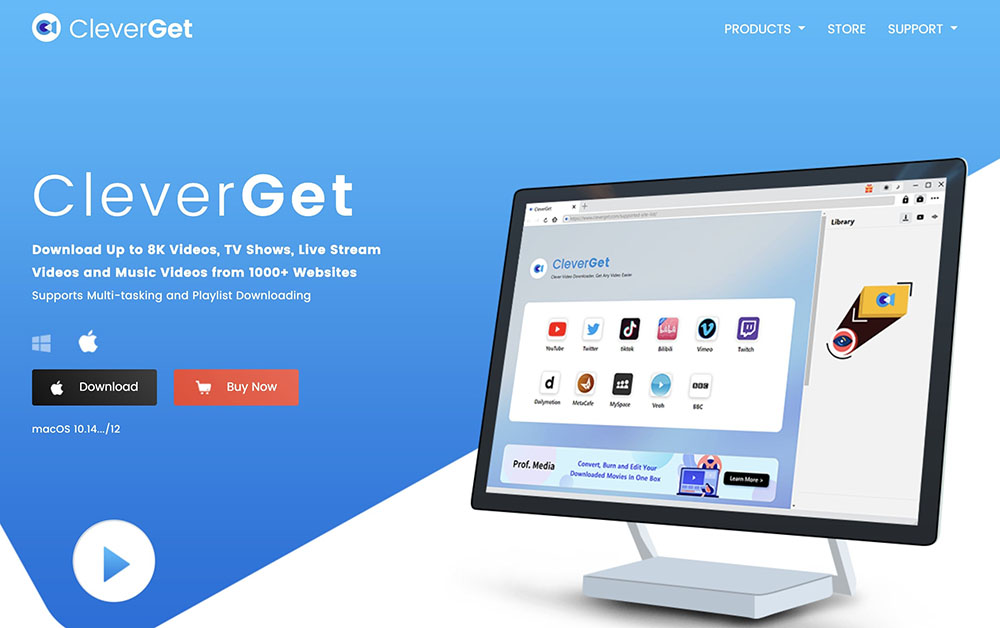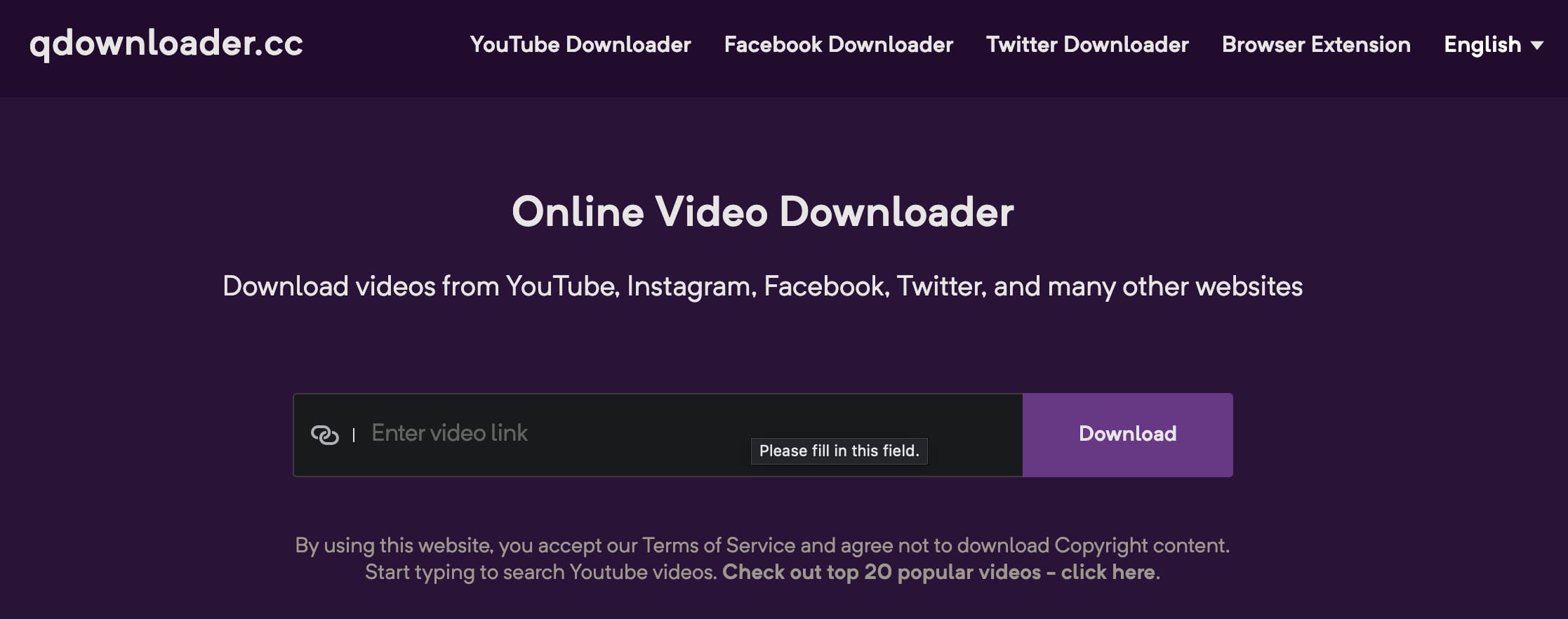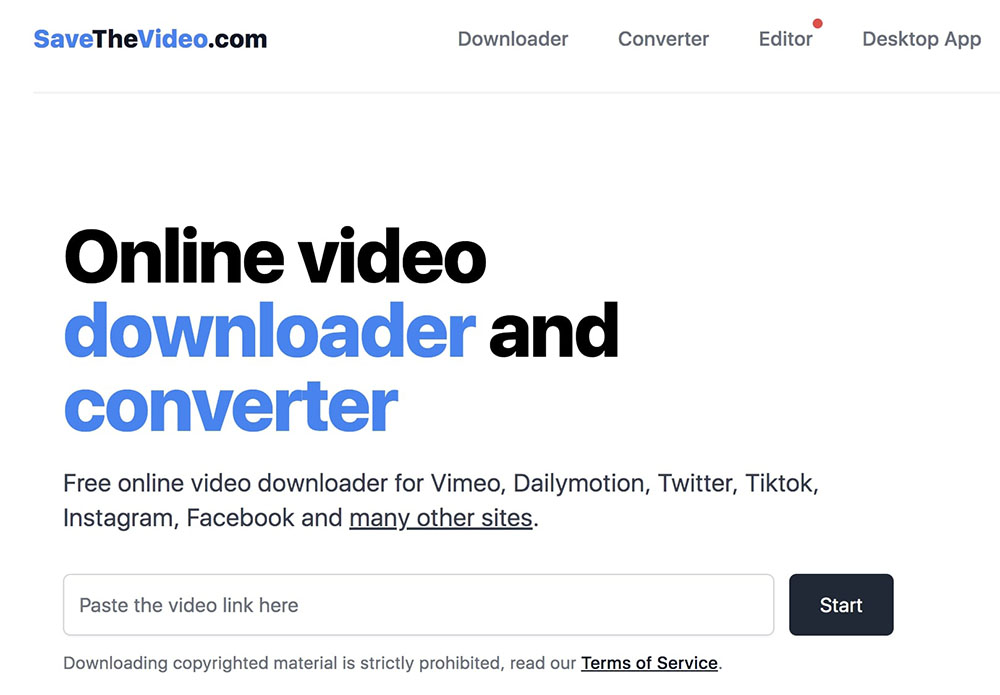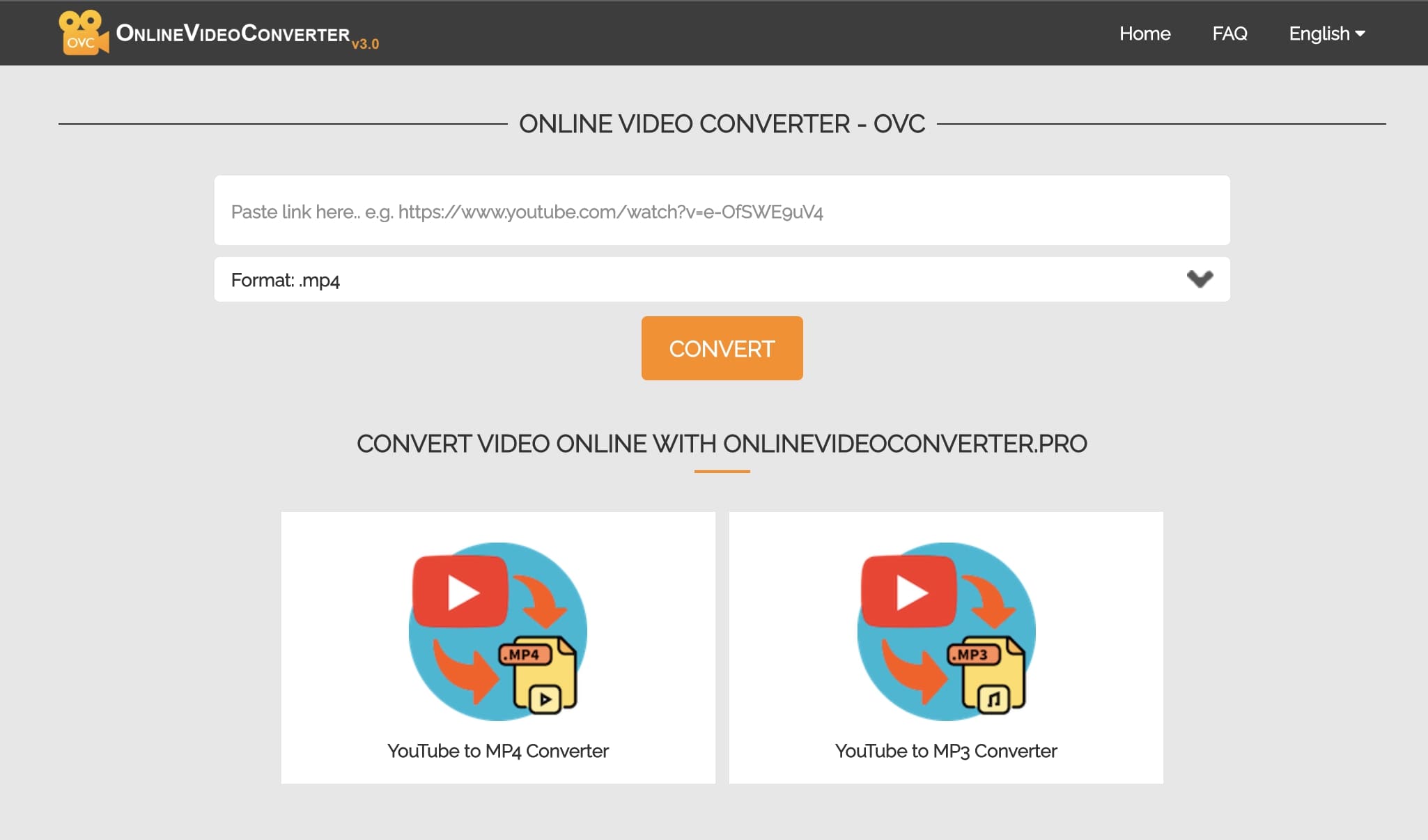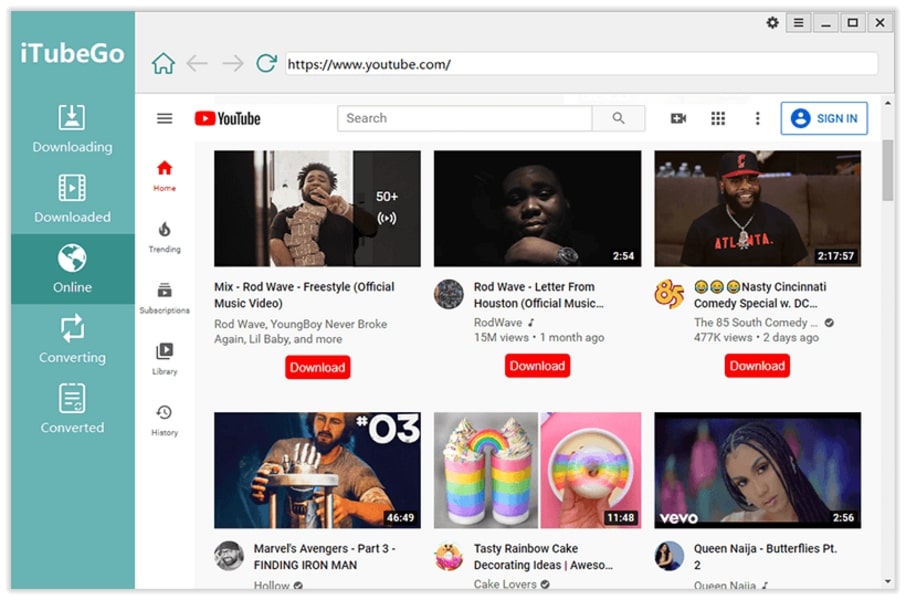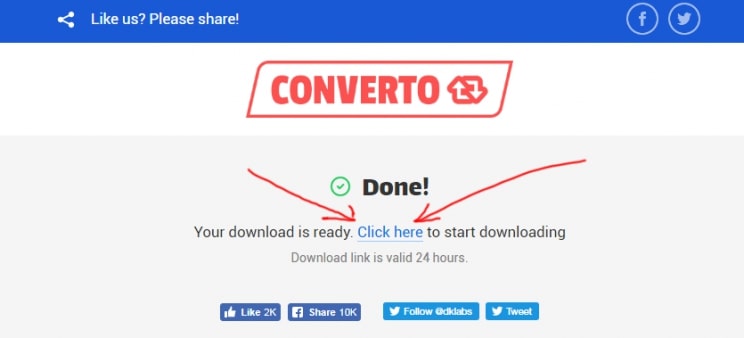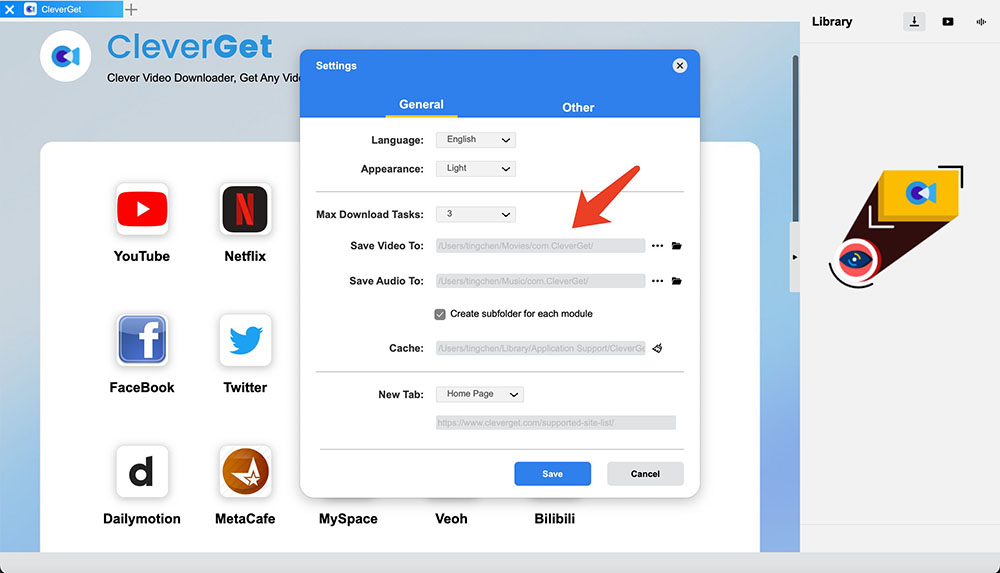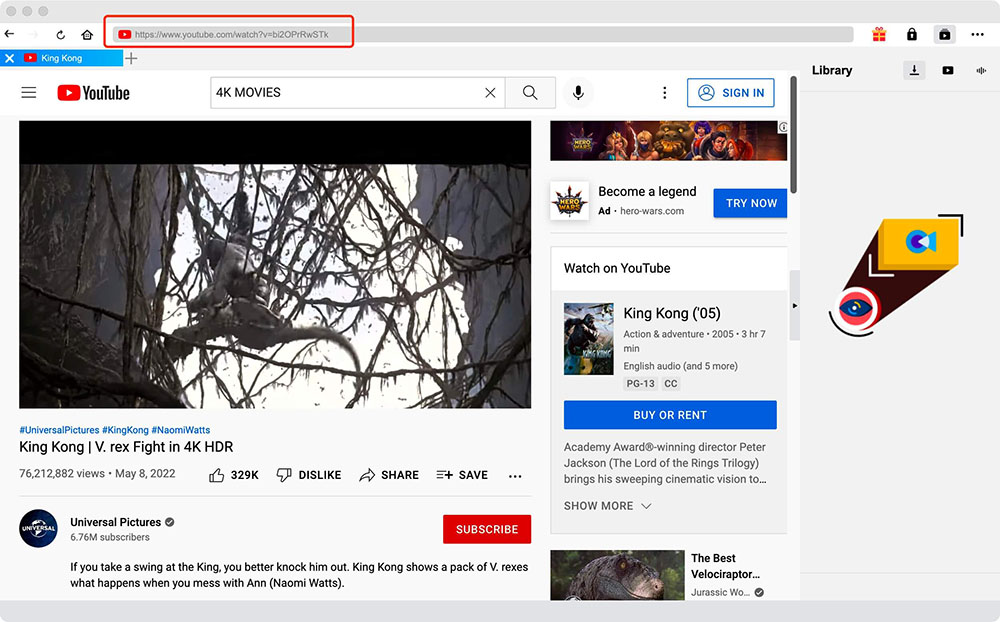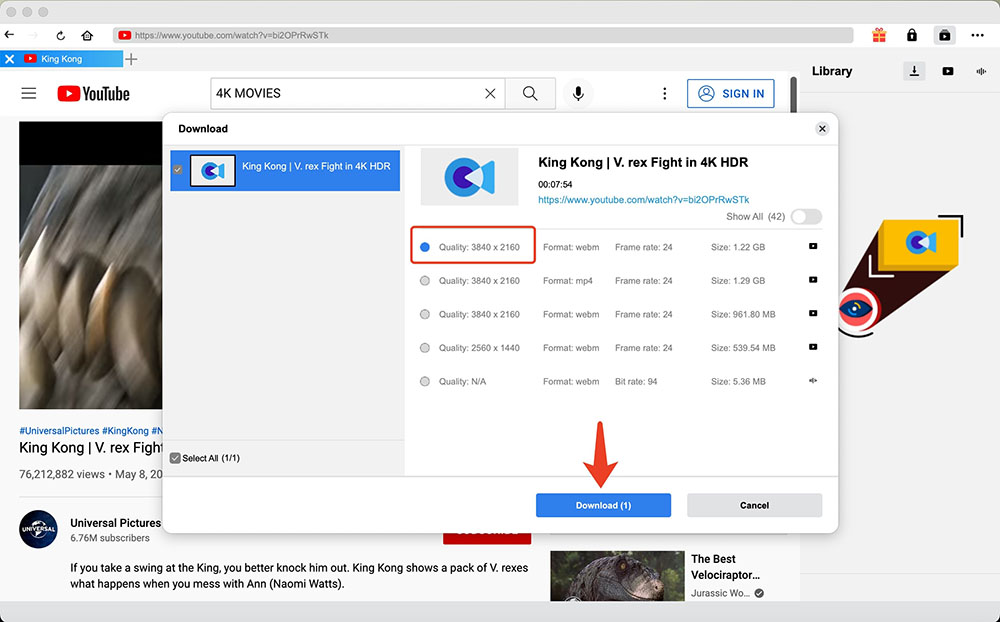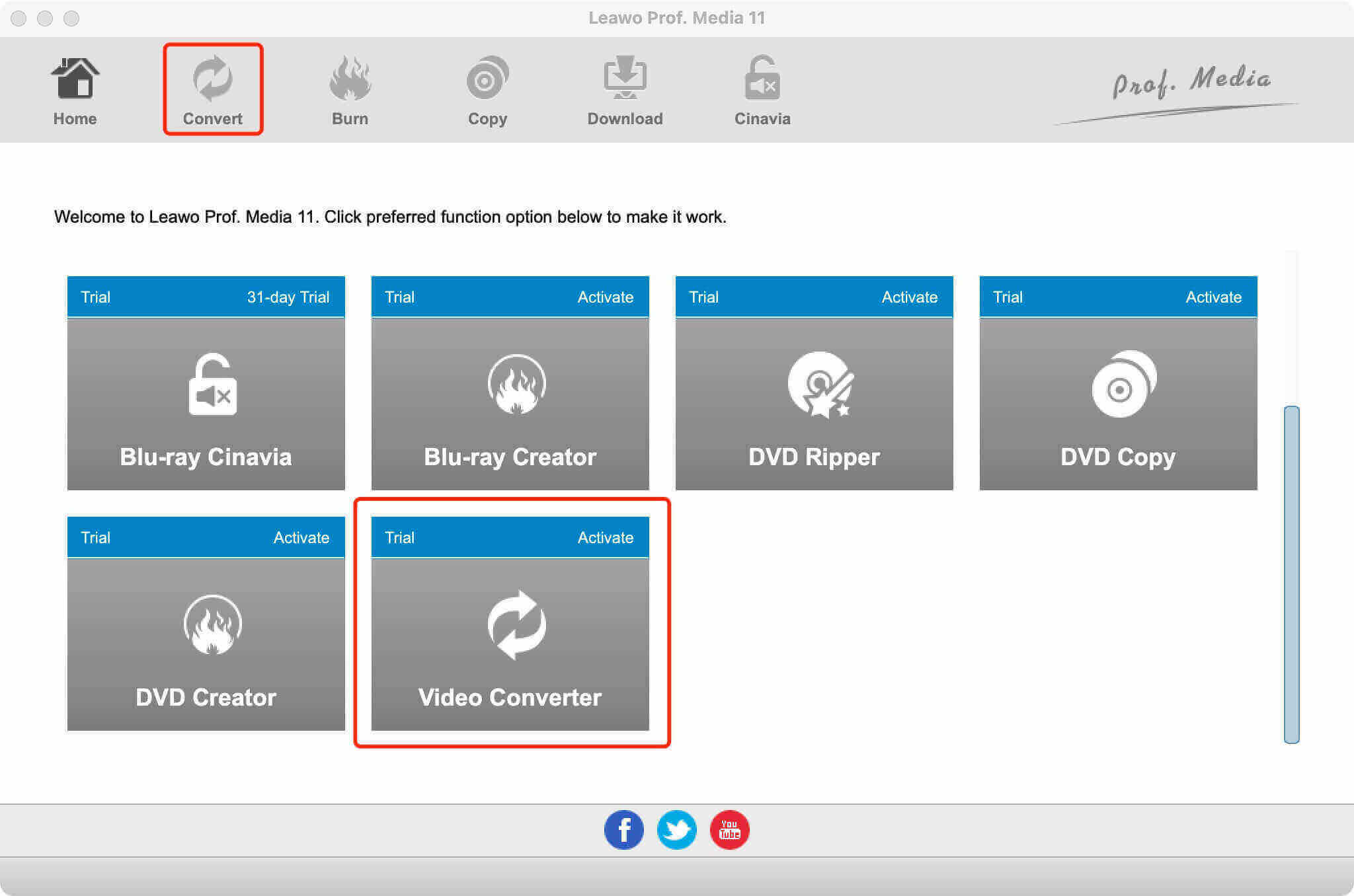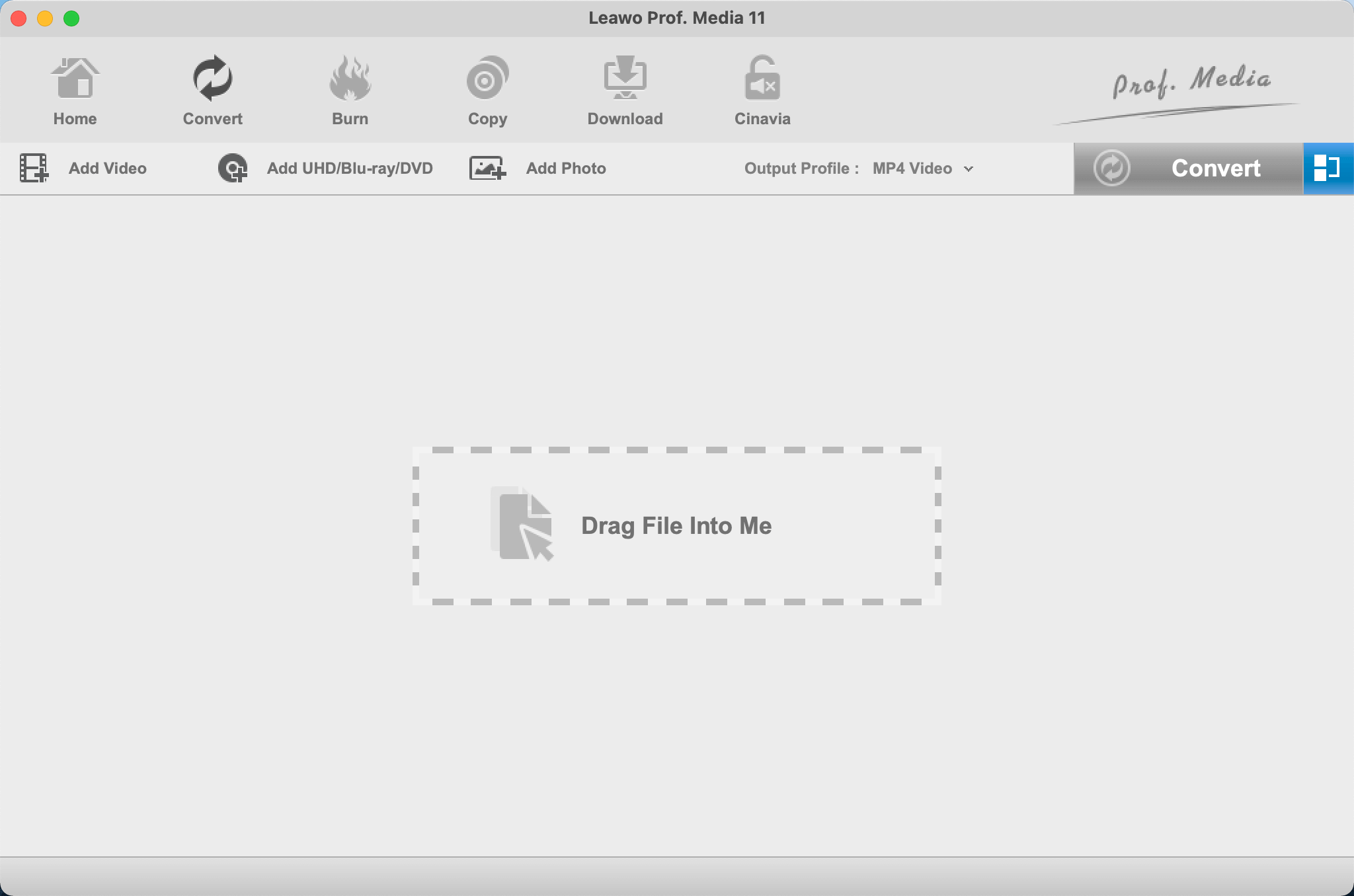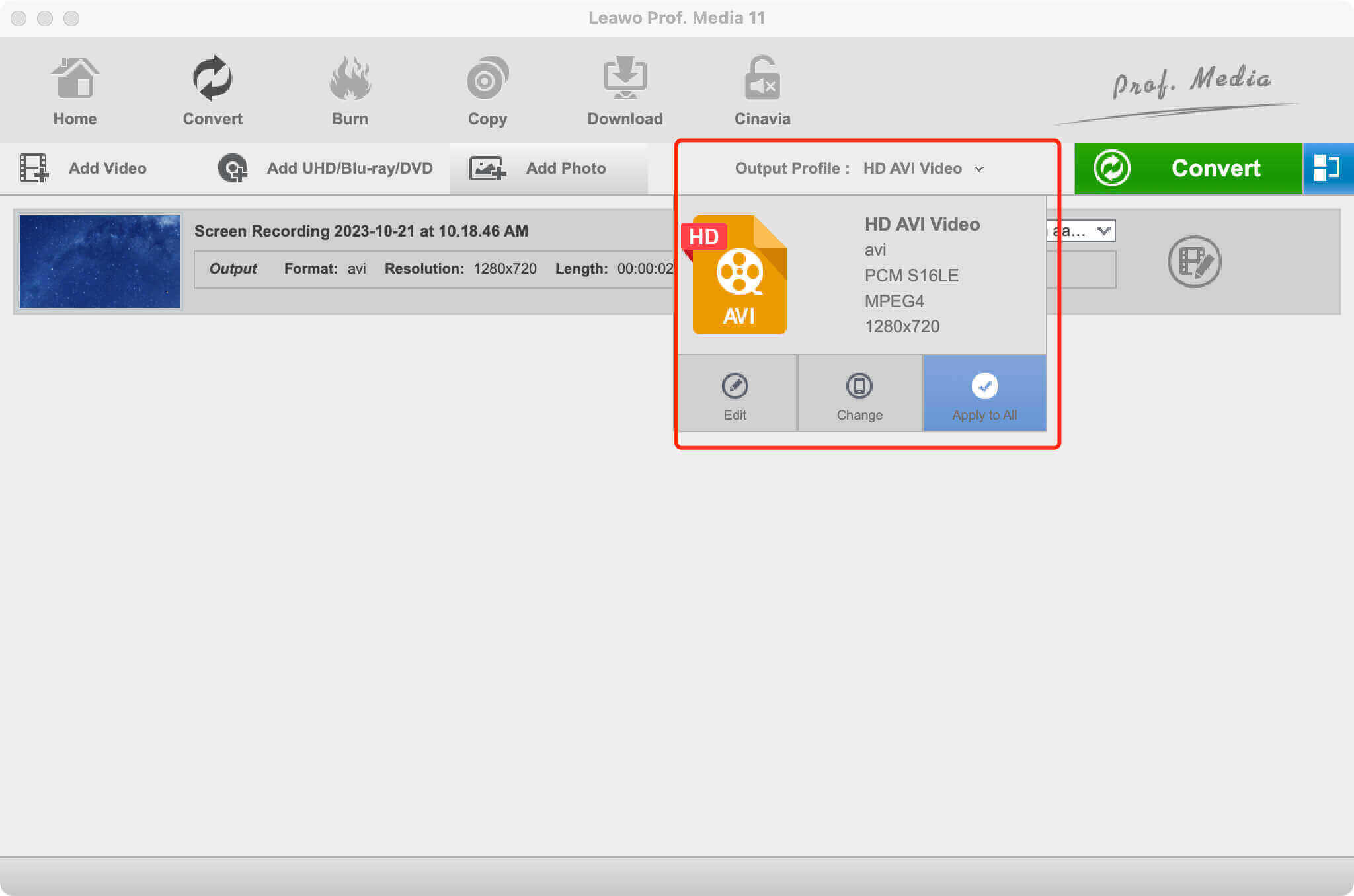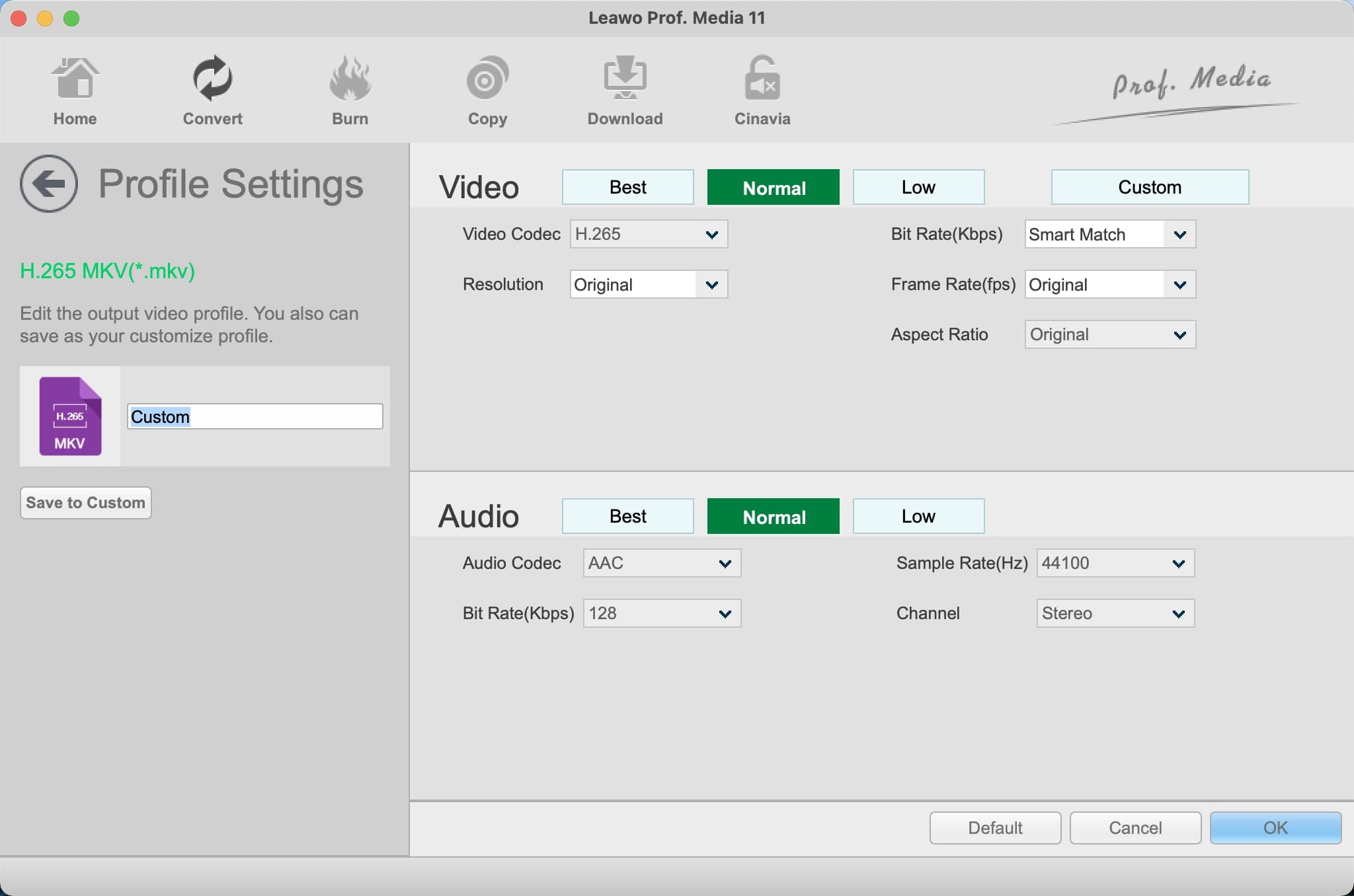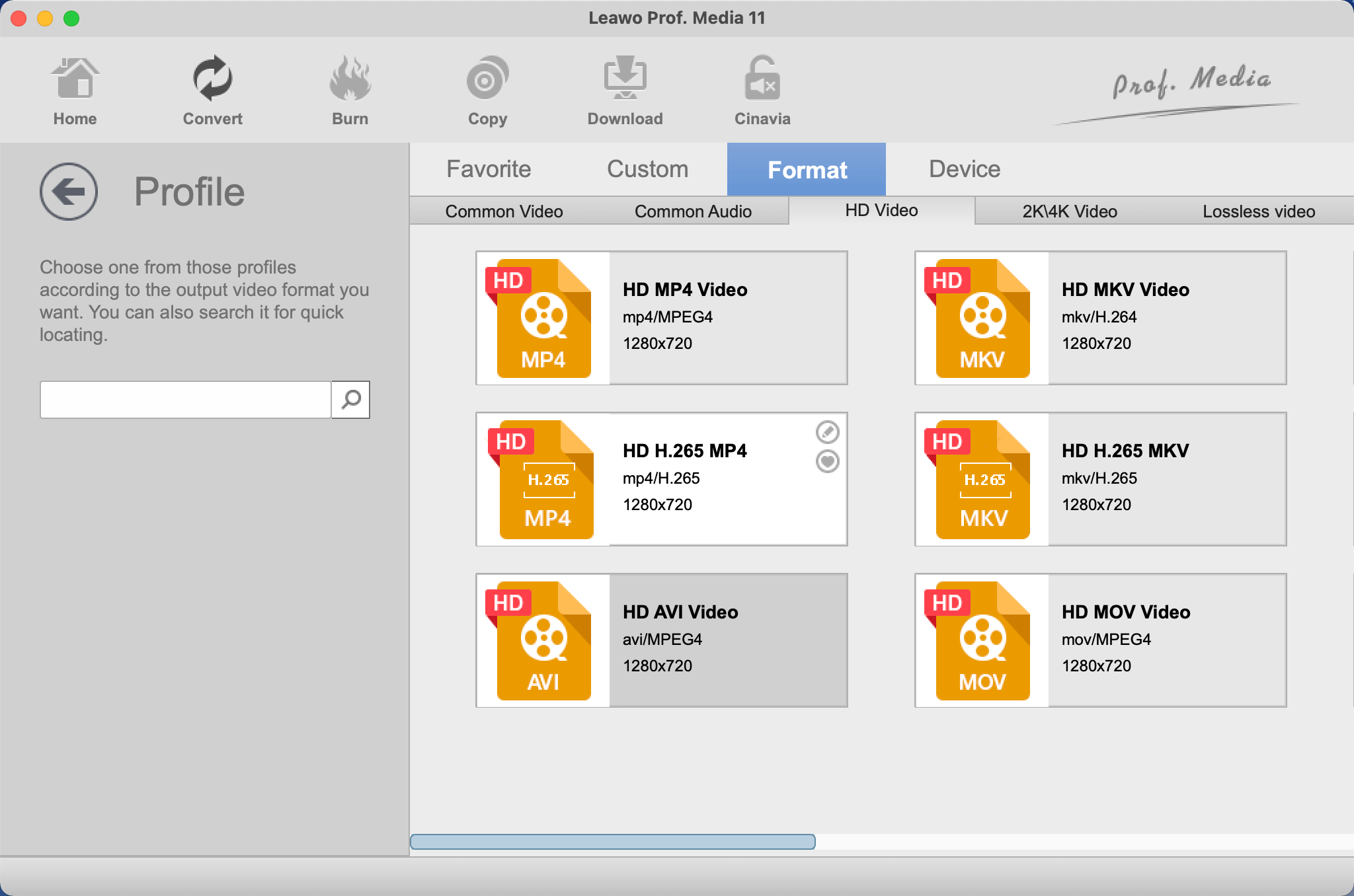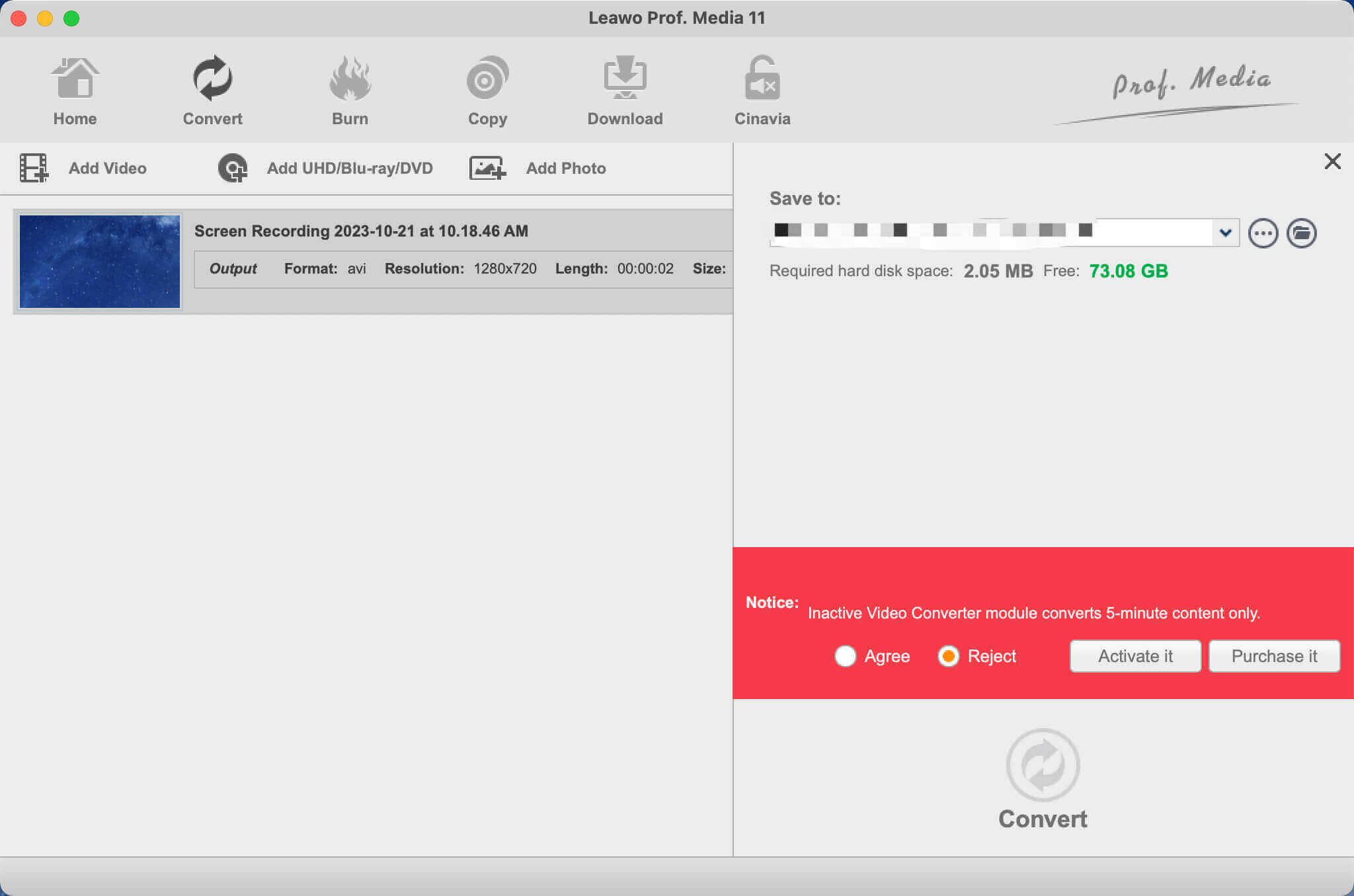Summary:
This blog introduces the best online video to MP4 converter options that can help you download or convert videos to MP4 effortlessly.
There is no lack of interesting videos online. But just because the video is there now does not mean it will be there forever. Hence, many people want to download or convert online videos to MP4 for offline playback. In this blog, we will introduce the best online video to MP4 converter tools that allow you to download or convert videos effortlessly. Don't miss out.
Outline
Part 1: Best Paid Online Video to MP4 Converter
How to convert video online to MP4 with the best output quality? There are plenty of choices out there. While free tools are convenient to use, their conversion quality can't be fully guaranteed. That's why you might want to use a paid online video to MP4 converter, which can help you convert videos with premium output quality.
Still Googling "convert online video to MP4?" Look no further, CleverGet Video Downloader is your No.1 choice. The industry-leading tool can help you convert videos of all kinds to MP4 easily. You can download online videos to MP4 or WEBM with resolutions ranging from 480p, 720p, 1080p, 4K, and up to 8K UHD with 320 Kbps audio quality depending on the video source.
Compatible with Windows and Mac, CleverGet Video Downloader allows you to download videos from almost all video-sharing/streaming websites, including TikTok, Facebook, Twitch, and more. It's also the best YouTube ripper to download YouTube to MP4. What's more, you can even download an entire YouTube music playlist with excellent audio quality.
CleverGet Video Downloader allows you to download multiple online videos(up to 5) at the same time. So you can save many videos and free yourself from hassles of all sorts. Meanwhile, all metadata like titles, formats, etc. will be preserved as well. Whether you want to download online videos, movies, or TV shows, CleverGet Video Downloader is the best online video downloader and online video to MP4 converter at hand.
Part 2: Best Free Online Video to MP4 Converter
More often than not, you might want to convert online videos to MP4 without software installation. This makes sense, especially when you just want to convert videos once or twice. In this part, we will introduce the best online video convert to MP4 tools that can help you get it done for free.
1.qdownloader
qdownloader is a free online video converter to MP4 tool that lets you convert online videos with a link only. There is no limitation with this online video to MP4 converter and you can download and convert as many online videos as you like. However, the video quality provided might be a bit limited, and just like most online downloaders, you can't convert multiple online videos to MP4 simultaneously.
2.SaveTheVideo
SaveTheVideo is a great online video to MP4 converter that allows you to convert videos with up to 1080p/4K resolutions, which is not often seen in most online video downloaders. Supporting Vimeo, Dailymotion, Twitter, TikTok, Instagram, Facebook, and more, SaveTheVideo is a handy video downloader/converter to save your favorite videos to MP3, MP4, AAC, WEBM, 3GP, OGG, M4A and many other formats.
3.OnlineVideoConverter
OnlineVideoConverter is a free online video to MP4 converter to try. No need to install anything or sign up, all you have to do is type in the video link and Online Video Converter will do the rest for you. You can convert online videos to MP4 with up to 720p resolution. Supporting YouTube, Facebook, Instagram, etc. OnlineVideoConverter is a solid online video to MP4 converter worth checking out.
4.iTubeGo
Supporting 10,000+ websites, iTubeGo is a useful online video to MP4 converter that works on PC, macOS, iOS, and Android. It allows you to convert videos to a wide range of different video and audio formats, such as MP4, MP3, MOV, AVI, M4A, etc. The online video to MP4 converter is free to use, but you will need to pay to unlock more advanced features.
5.Converto.io
Converto.io is an excellent online converter that can process conversions for images, audio, and videos, which means you can use it as an online video to MP4 converter for video conversions. Just input the link or upload the video and it will automatically convert videos for you to download. However, you can only convert up to 100MB per video file for free. This may not seem a lot but it should be enough if you just want to convert small-size files once or twice.
Part 3: How to Use Best Online Video to MP4 Converter?
Now you know the best paid and free online video to MP4 converter tools. So which one should you use? If you want to download and convert online videos to MP4 quickly with the best output quality, CleverGet Video Downloader is the one to go. With its great support for a good variety of websites, you can download online videos of all sorts!
Now let's see how to use CleverGet Video Downloader as an online video to MP4 converter.
◎Step 1. Launch CleverGet Video Downloader
CleverGet Video Downloader is a module of CleverGet. Free download and install CleverGet on your computer.
◎Step 2. Set Output Directory
Click on the Settings icon to enter the settings panel and set the output directory.
◎Step 3. Locate Online Videos
Find the video you want to download with the built-in browser. You can also copy and paste the link to CleverGet Video Downloader.
◎Step 4. Download Online Videos
Choose your preferred quality and format. Click on the "Download" button to convert online videos to MP4.
Please note that you can download 3 videos in total for free with the free trial. If you want to download more videos with the best video quality, you can upgrade CleverGet Video Downloader to enjoy premium services. In addition, the sites above are not officially supported by CleverGet Video Downloader. To avoid unnecessary troubles, please try it for free before you purchase premium services.
Note: Please mind that you are only allowed to download videos/audio with permission. The videos you downloaded are for personal use only and distributing content offline for financial benefit is not allowed. You can also find the copyright laws in your country/region for more references.
Part 4: How to Convert Downloaded Online Video to MP4?
While the free online video to MP4 converter tools introduced above are handy enough, they can't help you make advanced video editing, especially offline. So what if you've got videos that need to be converted to MP4? Leawo Video Converter is your best choice. With this most professional online video to MP4 converter, you can convert videos to MP4 with the best output quality.

-
Leawo Video Converter
- Convert video and audio files between 180+ formats without quality loss
- Support 720P, 1080P and even real 4K video output
- Create photo slideshows from photos stored on camera, computer, camcorder, etc
- Built-in video editor to trim, crop, add watermark, apply special effect, etc
- 2D to 3D converter with 6 different 3D movie effects available
Supporting 180+ video and audio formats, including MP4, MP3, AVI, MOV, MKV, MTS, FLV, etc., Leawo Video Converter is not only an online video to MP4 converter but also a top-notch editor that allows you to change file types and export videos to next-generation formats such as H.265 MP4, H.265 MKV, etc. With 6X faster speed than average converters, the video format converter can help you change file formats in batches at the fastest speed.
Compatible with Windows and macOS, Leawo Video Converter is an all-in-one video editor that allows you to make all kinds of video and audio editing easily. Packed with a built-in editor, Leawo Video Converter allows you to trim video length, reduce video size, apply special effects, upscale/lower video resolutions, add watermarks to videos, and more. In addition, it even lets you create 3D movies based on 2D with 6 different 3D movie effects!
The online video to MP4 converter is easy to use, which makes video editing accessible to average users. Here's how to convert videos to MP4 with it.
◎Step 1. Locate Leawo Video Converter
Leawo Video Converter is a module of Leawo Prof. Media. Click on the "Video Converter" on the main screen, or open the "Convert" module to enter the video converter module.
◎Step 2. Add Source File
You can click "Add Video" to add your source files. Or you can simply just drag and drop the file to the video format converter.
◎Step 3. Set Output Parameters
Click the "Output profile" to reveal the drop-down box. Click "Edit" to enter the editing panel.
Here you can adjust parameters for audio and video, such as bit rate, frame rate, aspect ratio, and more.
◎Step 4. Convert Video Format
Click on the "Change" tab in the drop-down box menu on the main interface. Select the "Format" tab to set the output format.
◎Step 5. Set Output Directory
Click on the Green "Convert" button and a sidebar will appear. You should save the output directory here. Click on the "Convert" button and the online video to MP4 converter will start the conversion.