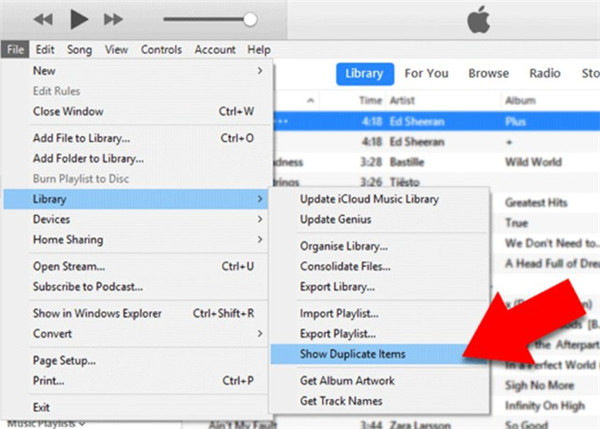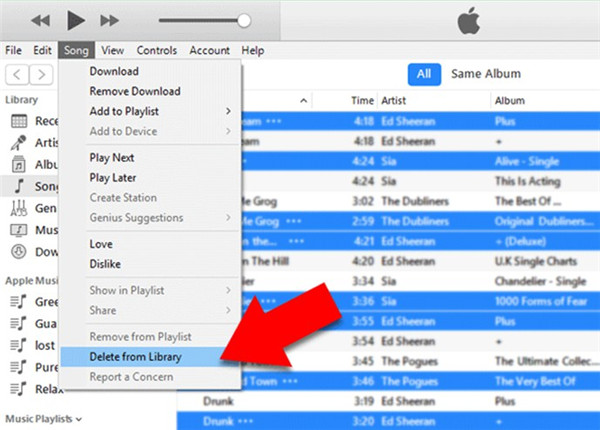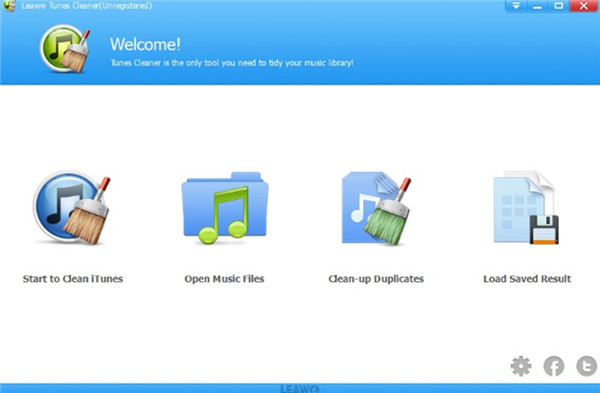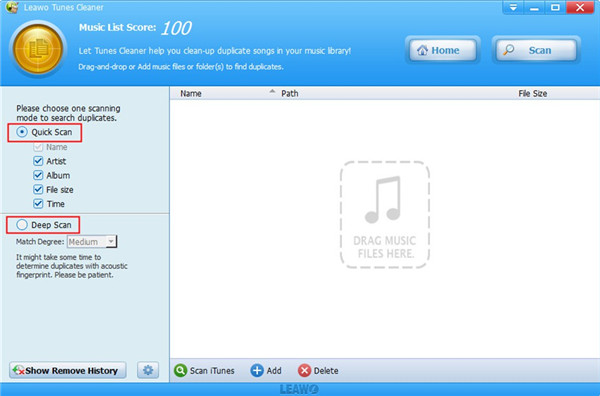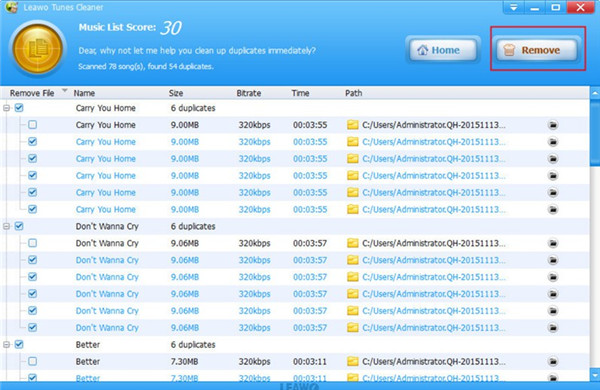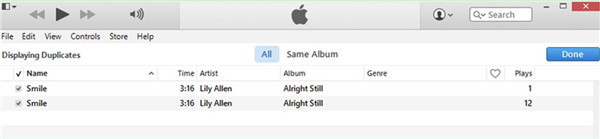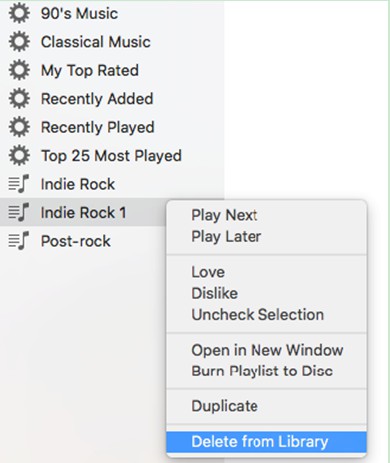iTunes is one free program on Mac and Windows, which allows you to play all digital songs and videos. You can also use it to sync content to your other iDevices, like iPod, iPhone and Apple TV. This entertainment superstore is very wonderful for you to manage your tracks into playlists, edit file info, record compact discs, and buy music and videos online through the built-in store. It is also feasible for you to take advantage of it to encode music into a number of different audio formats. There are some user-friendly changes in its new-released versions, and you can download the latest version to find out them. When you enjoy songs with iTunes and find some tracks played for more than one time, you may desire to know how to filter these duplicates and remove them once for all. This tutorial intends to help you to solve this issue properly.
Part 1: How to Show Duplicates in iTunes 12/11
As for how to filter the duplicates in iTunes 12/11, you may have no clue. Don’t be frustrated! Luckily, there is an easy method for you to check out the duplicate items in iTunes library. This part will throw a light up on this question. Follow the steps shown below and you will be clear.
Step 1: Kick off iTunes 12/11 on your computer and then you need to find the “File” on the toolbar to click on.
Step 2: In the drop-down menu, you need to choose “Library> Show Duplicate Items” to hit on. Thus, your iTunes duplicates will be shown in the right part of the window in a list, including duplicate songs and albums.
Step 3: If you just want to view the duplicate albums in the list, you can click on the tab of “Same Album” to make it.
It is not hard for you to show duplicates in iTunes 12 Windows or iTunes 11 at all with the assistance of the three steps in this part. When you desire to check your iTunes duplicate items, you can refer to the contents here to help you to finish this task successfully. By knowing this method, you will be able to remove the duplicate items from iTunes library more conveniently.
Part 2: How to Remove Duplicate Songs/Albums/Playlists Separately
After you learn the way to deal with “how to show duplicates in iTunes 11/12”, you can continue to read the contents in this part to grasp some useful methods to remove duplicate songs, albums and playlists from iTunes music library separately easily to keep your iTunes library organized. By doing this, you will find it much easier for you to locate the songs you desire to play or check in the iTunes music library. Now let’s begin to deal with these issues one by one.
2.1 How to Remove Duplicate Songs
As for the issue of how to remove duplicate songs from iTunes library, you can actually make it via iTunes directly or a professional third-party tool — Leawo Tunes Cleaner. iTunes has some features for you to make use of to clean the music library. However, not everyone knows how to apply it properly. Leawo Tunes Cleaner is more powerful for you to use, and even beginners can handle it quickly. I would like to introduce you the two solutions separately in the following instructions.
2.1.1 Remove Duplicate Songs via iTunes
Step 1: You need to refer to the first two steps in Part 1 to show all duplicated items in iTunes library.
Step 2: After that, you need to choose all the duplicate songs in the list and then click on the “Song” tab in the toolbar of iTunes screen.
Step 3: From the drop-down menu, click on “Delete from Library” option to remove the chosen tracks right away.
With a few clicks, you can delete the duplicate songs from iTunes library. It is not difficult as you have thought at all.
2.1.2 Remove Duplicate Songs via Leawo Tunes Cleaner
It is also convenient for you to get rid of the duplicate songs with the help of Leawo Tunes Cleaner . This software can assist you to manage iTunes library easily and efficiently. It is one popular iTunes manger among users and an all-in-one iTunes cleanup program. It is simple for using it to clean up iTunes library, detect and delete duplicates in iTunes, get album artwork in iTunes, download and add music info like album, song name, artist, year, etc. You can also apply it to clean up local music folders on your computer. Now let’s begin to have a look at how to get this work done perfectly with Leawo Tunes Cleaner.

Leawo Tunes Cleaner
☉ Automatically download and add music tags like artist, title, cover, album, etc.
☉ One click duplicate removal to remove duplicate songs in music library;
☉ Manually add and complete music tags like artist, album, cover, genre, etc.
Step 1: Launch Leawo Tunes Cleaner on your computer and then find the option of “Clean-up Duplicates” to click on in the main interface, for your aim is to get rid of the duplicate songs from iTunes library. There are also other three options for you to choose, including “Start to Clean iTunes”, “Open Music Files” and “Load Saved Result”. Every option has its own characteristics. If you are interested in them, you can click to have a try or move to the official website of this software to check related tutorials.
Step 2: Two modes will be shown in the left part of the window. You can either select “Quick Scan” or “Deep Scan” in the light of your needs. After that, you need to hit on the button of “Scan iTunes” at the bottom of the interface to begin to scan your iTunes music library immediately.
Step 3: It will take you some time to determine duplicates with acoustic fingerprint and you need to wait patiently. After that, the duplicate songs in iTunes library will be shown in the window. You can check the ones you would like to delete.
Step 4: Finally, you can click on the “Remove” button at the top right corner of the screen to begin to delete the duplicate songs that you have chosen. They will disappear from your iTunes music library quickly.
Apart from removing duplicates from iTunes library, Leawo Tunes Cleaner can also be used to fix iTunes music info effectively. You are also allowed to edit music info manually via this software. This remarkable iTunes management tool is really worthy of having a try. You can also recommend this software to your friends in case they are also in need of such a wonderful program to keep iTunes library organized.
2.2 How to Remove Duplicate Album
The duplicate albums in iTunes library may also prevent you from finding your favorite tracks quickly. Therefore, except the method to remove duplicate songs from iTunes, you may also be eager to know the solution to remove duplicate albums. Refer to the step-by-step illustrations in the following and you will obtain the way to make it.
Step 1: You need to refer to the steps in Part 1 to show all duplicated albums in iTunes library.
Step 2: When you see all the same albums in your iTunes library shown in the list, you can choose the ones that you want to discard and then right-click on one of them.
Step 3: In the end, you can press the “Delete” key on your keyboard to remove them right away from your iTunes music library.
It is quite clear-cut for you to take advantage of this method to get rid of the duplicate albums from iTunes library. When you encounter this issue, you can try the 3 steps shown above to solve this trouble.
2.3 How to Remove Duplicate Playlists
Sometimes, iTunes also duplicates playlists when syncing, which is also quite tiresome. In order to discard the duplicate playlists from the library, here I would like to offer you one simple and effective method for you to make use of.
Step 1: Run the iTunes on your computer and make sure the version of it is the latest one.
Step 2: Navigate to the menu of “PLAYLISTS” from the left side-panel of the interface.
Step 3: Find the duplicate playlists in the list and then right-click on one of them.
Step 4: In the pop-up menu, you need to choose the tab of “Delete from Library” to click on. Thus, they will disappear from iTunes library at once.
The iTunes duplicate playlist issue has existed for years. There are many iTunes users confused by this trouble. Hopefully, the direct solution shown above can help you get rid of the annoying iTunes duplicate playlists.
This guidance is quite comprehensive for you to deal with how to remove duplicate songs, albums and playlists from iTunes library. If you are fond of the methods or tools recommended in this article, you can also share it with other people who desire to cope with the same issue smoothly.
Note: The auto music tag adding feature of Leawo Tunes Cleaner has been discontinued. You could use it to add or edit music tags manually.