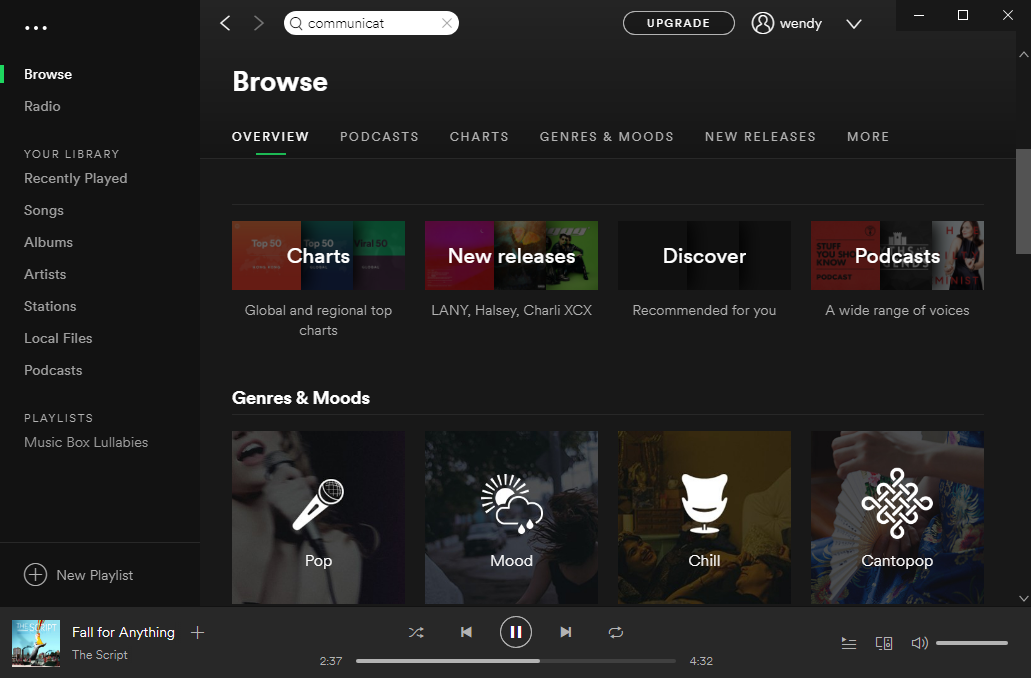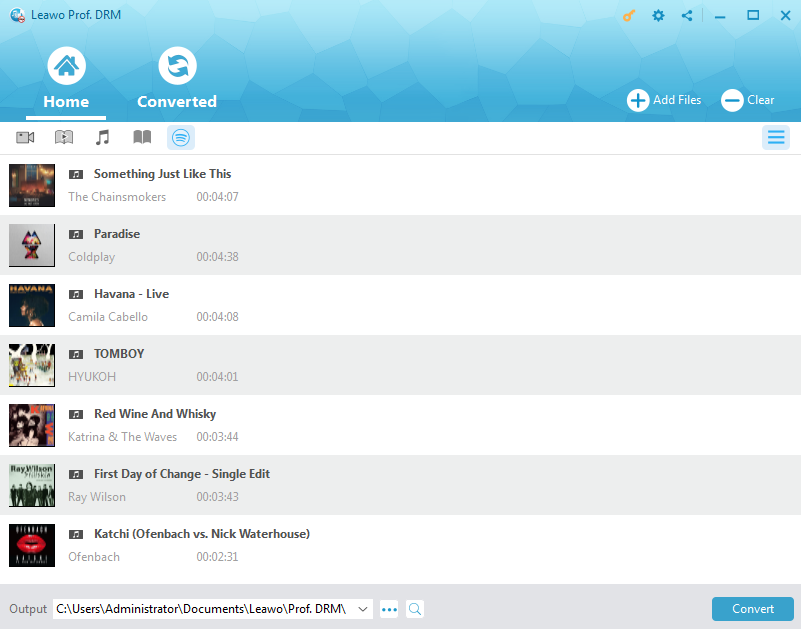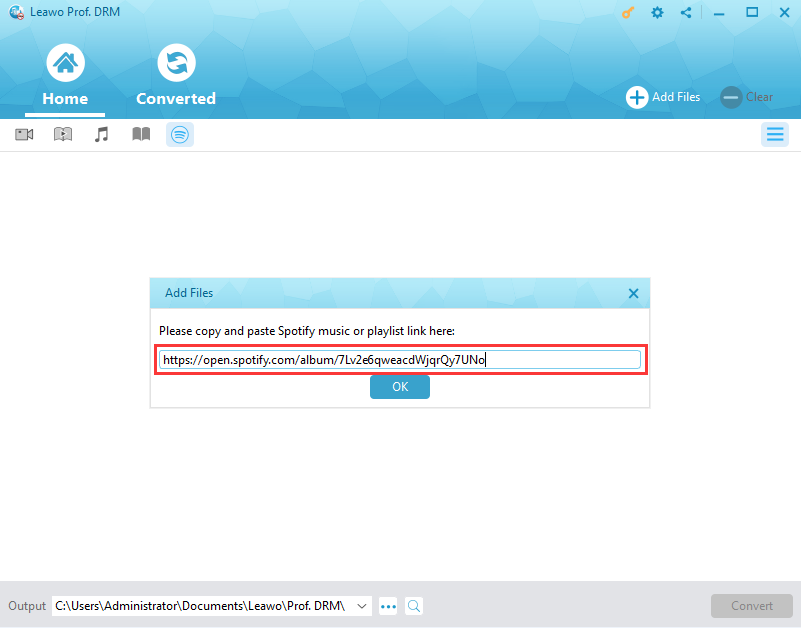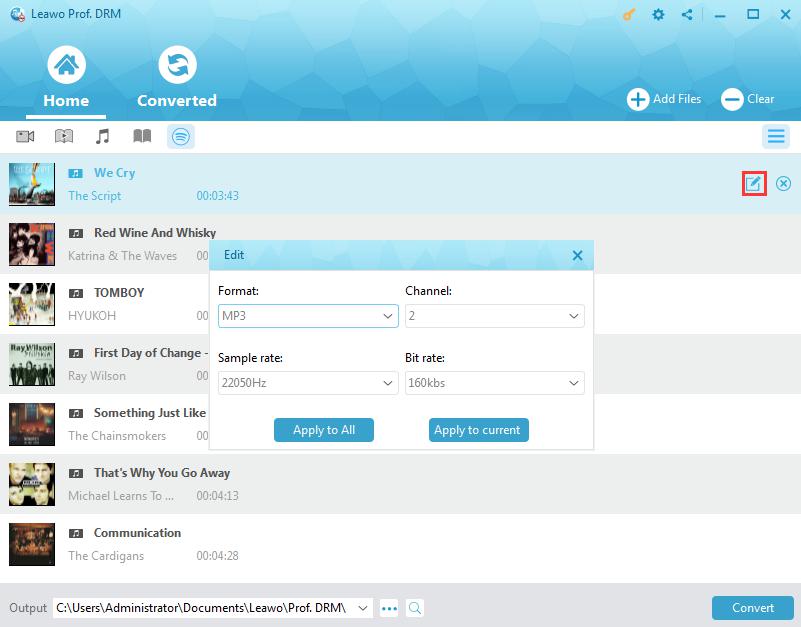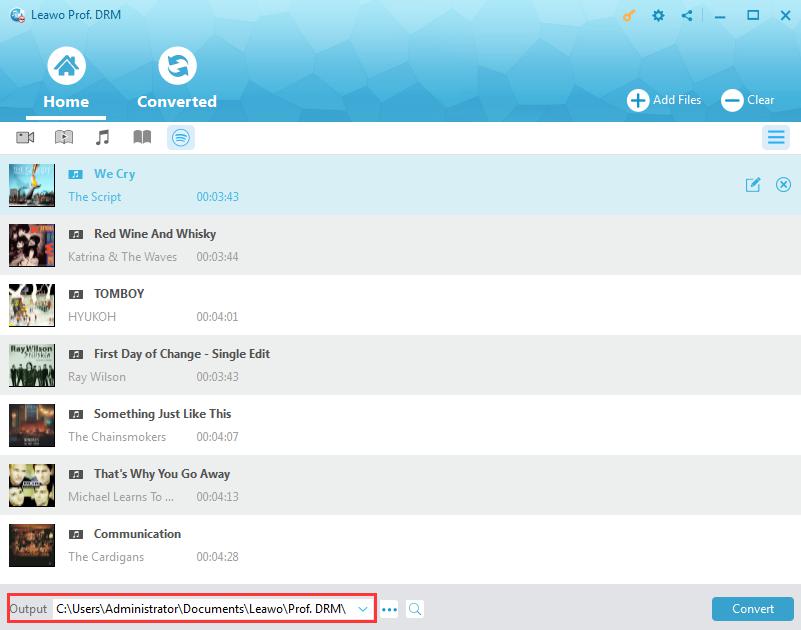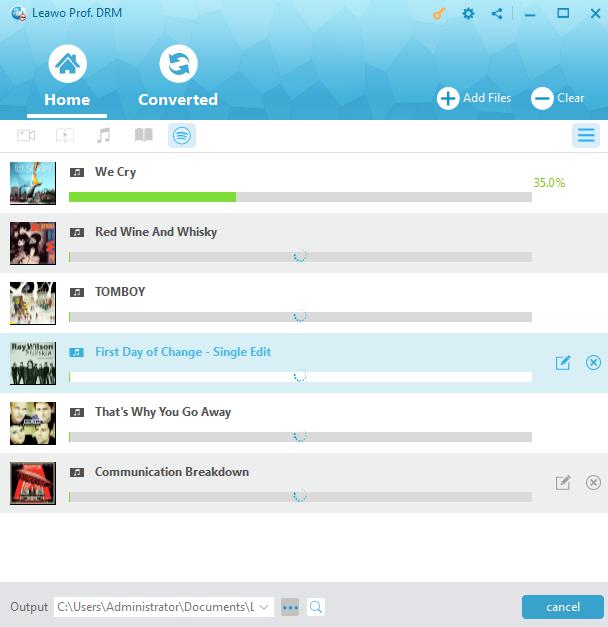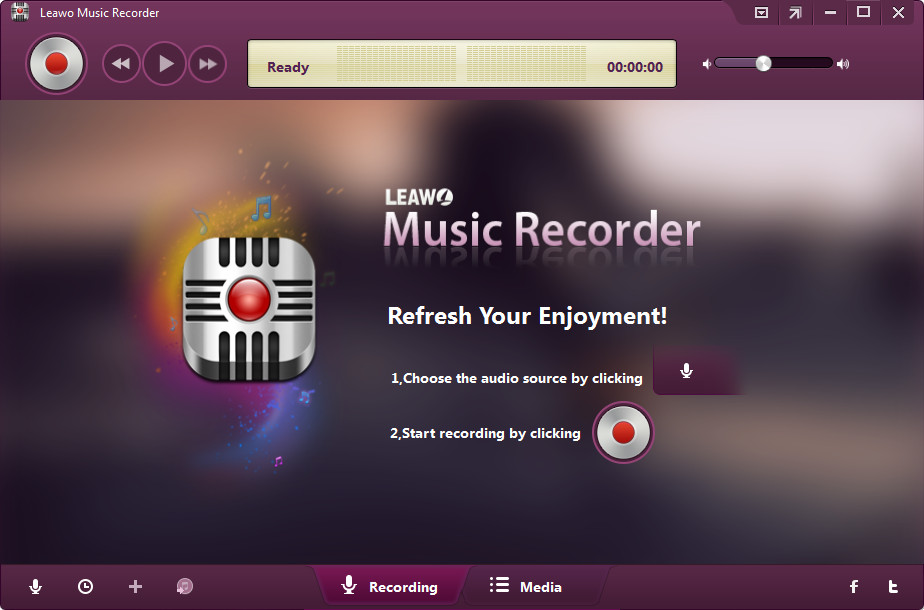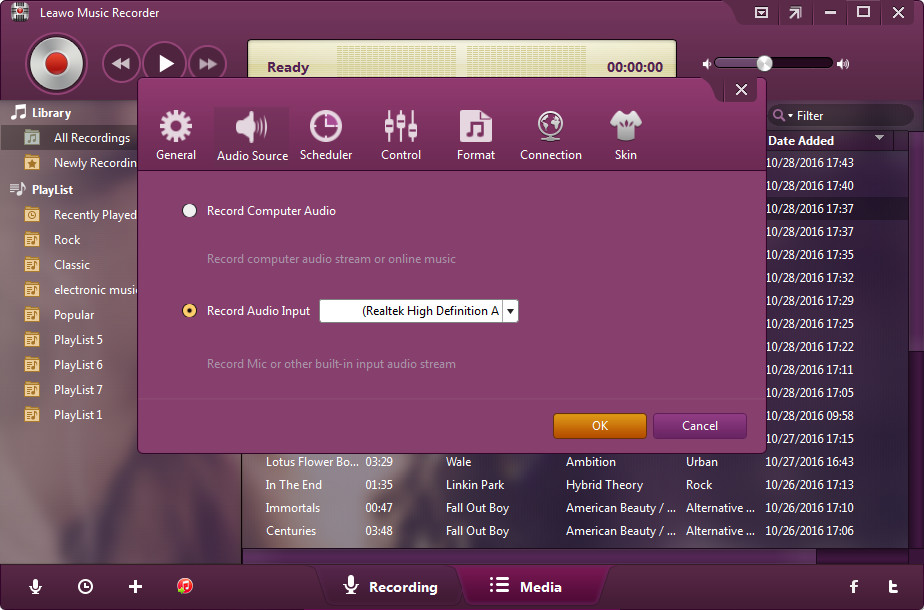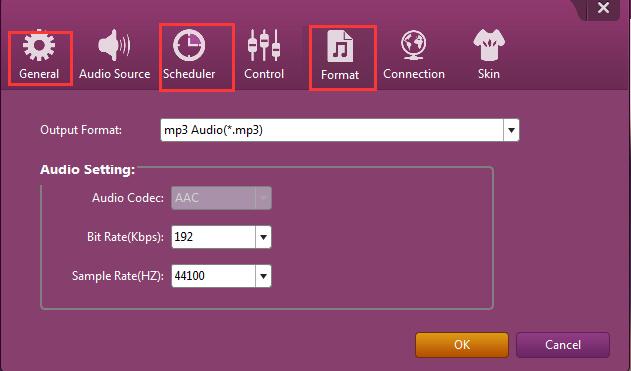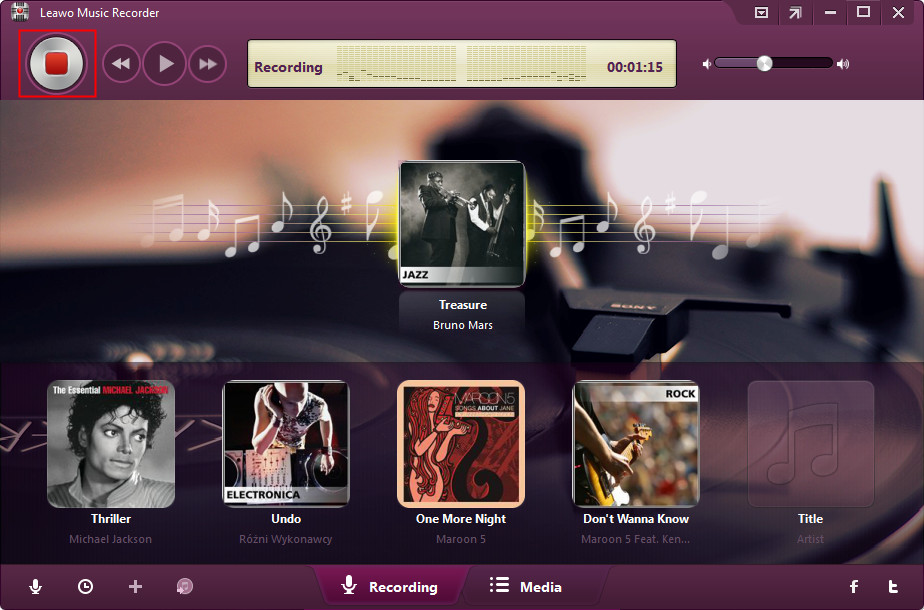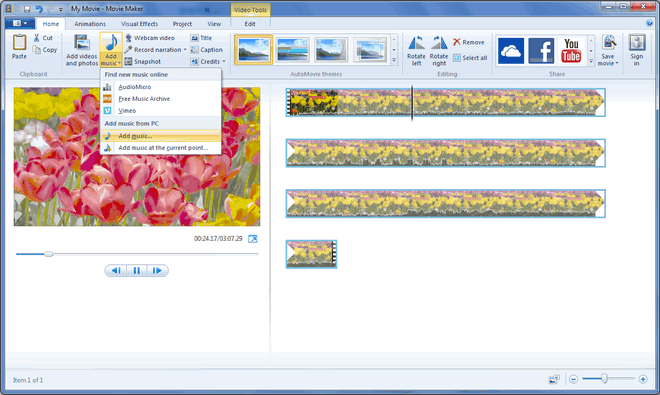Q: "How do I get a song to put on Movie Maker? I really want one of the favorite songs for my Movie Maker to make my video trendier and more fantastic, but I do not know how to make it. Because I found that Spotify music seems in protection of copyright policies. Please give me some advice so that I can add songs from Spotify to Movie Maker successfully."
Sometimes for your movie project, you're probably intended to get one of your loved Spotify songs imported to Windows Movie Maker. However, it is unfortunate that due to the DRM protection, you might have failed several times. What is DRM protected music? It means the music is copyrighted and you can only listen to it in limited devices or application. It is limitation for use so you are not able to add songs from Spotify to Movie Maker or to other applications directly. In this case, it is supposed that you are on thorns to quite an extent if you still prefer the track for Movie Maker and it is only offered on Spotify. As you know, it is hard to have access to find your favorite track outside Spotify properly. How does Spotify get to Movie Maker, then? It is amazing that you would be guided to get grasp on how to import music from Spotify to Windows Movie Maker with essential and simple solutions here.
Part 1: Remove DRM and download Spotify as common MP3 format with Leawo Prof. DRM
For the sake of DRM protection, Spotify music can be copyrighted and restrained to be played on other applications. In order to transfer music from Spotify to Movie Maker, you are suggested removing DRM from Spotify music at the very beginning. Then, Leawo Prof. DRM will be right on the radar, which is completely designed to remove DRM from Spotify music, iTunes music, video, audiobook, eBook and Audible audiobook, etc. and convert the DRM-protected files to the DRM-free files in common formats, including MP3, WAV, AAC, MP4, AZW, EPUB, etc. It contains Prof. DRM Spotify Converter that is particularly developed for removing DRM for Spotify music and convert Spotify music to MP3, M4B, M4A, AAC, WAV or FLAC with the original quality reserved. With this powerful program downloaded and installed, you can easily follow the steps on how to remove DRM from Spotify in detail:
Step 1. Launch Spotify Music App at first
If you have installed Spotify app on your PC, simply double-click its icon to launch it and make sure it plays music smoothly.
Step 2: Add Spotify Music to Prof. DRM
Kick off Prof. DRM to enter the main interface, now you can click the Spotify icon to add Spotify songs, albums and playlists as well. Or you are also allowed to directly drag your favorite Spotify songs, album or playlist and drop to the program.
If you are Spotify web users, you can also copy and paste the URL of your favorite song, album or playlist to add Spotify music to the program.
Step 3. Set output format and music quality
Choose any one imported song, click the "edit" button to freely select your output format when the editing icon showed up. An Edit panel will pop up where MP3 will be the default output format and you can also choose other audio formats in the drop-down list. And the sample rate, bit rate and audio channel are also be selectable if you need. Also, you can choose to “Apply to All” or “Apply to current” to apply this setting for all the imported files or just the selected one.
Step 4. Save output music files
At the bottom of Home list, click the output button “…” to select one output directory to make sure the converted files will be safely saved on your PC.
Step 5. Remove DRM and Convert Spotify to MP3
Click on the blue "Convert" button at the bottom right of the interface, and the DRM removal and conversion process will start right away. And a few seconds later, you will get the DRM-free music files saved in MP3 and you can check the converted files in the "Converted" tab.
Now you’ve downloaded DRM-free Spotify music on your PC, you can enjoy the music freely on any applications or devices without limitations any more. Surely, to add songs from Spotify to Movie Maker will no longer trouble you at all. And you can follow the simple steps on how to add music from Spotify to Movie Maker later in this post.
Part 2: Record DRM-free Spotify Music with Leawo Music Recorder
Aside from the best DRM removal software Leawo Prof. DRM, you can download DRM-free Spotify music by recording your favorite songs instead. And Leawo Music Recorder offers you another alternative to download Spotify music to transfer music from Spotify to Movie Maker. Regraded as an impressive and handy music recording software program, Music Recorder allows you to record music/audio from any source, such as any built-in input audio, computer audio and online music service platforms, like YouTube, Spotify, AOL Music, Last.fm, etc. with 100% original quality kept. Here comes the easy guide after downloading and installing the program.
Step 1. Run and enter Music Recorder. Click Music Recorder icon on the start navigation bar on your PC, and Music Recorder will start to run.
Step 2. Click the “Audio Source” icon on the main interface to pop up the setting panel where you are required to choose the source of the going-to-record music. Since you are going to record online or streaming music here, you should select “Record Computer Audio” option.
Besides, you can also set the output path on the "General" option, choose output format on "Format" option and set the start time and duration of the recording under "Scheduler" option if you need.
Step 3. Start Recording. Click the red “Start” button and then click to play the Spotify music file. It should be noted that you’d better initially let this music recording software start recording and then play your music to avoid any unnecessary content missing.
After the recording process is over, you will find the recorded Spotify music listed on the Media page of the program and you can manually edit the music tags, add recorded music to iTunes if necessary and play the lossless music as you like. And the Spotify music now is free of DRM and you can transfer music from Spotify to Movie Maker simply as you need.
Part 3: How to import the downloaded Spotify music to Windows Movie Maker
After completing DRM removal and get Spotify music downloaded as DRM-free audio files, now you can feel free to add songs from Spotify to Movie Maker for video project as simply as possible. If you are a total green hand, the guide on how to add Spotify music to Movie Maker here will offer great help. And make sure that you have got the Windows Movie Maker and preferable video clips well prepared.
Step 1: Launch Windows Movie Maker on your PC, then import the ready video clip to the program.
Step 2: Click “Add Music” icon to browse and choose a converted Spotify music from local drive for importing. If necessary, you can double click on the music you added to edit it for adjusting the video clips properly as you like.
Step 3: After all settings complete, save your video project. And Spotify music has been added to the video clip successfully.
Part 4: Compare the solutions
Now we have well done with how to put Spotify music on windows Movie Maker. Undoubtedly, DRM removal software and music recording program are both preferable for downloading the DRM-free Spotify music before you add songs from Spotify to Movie Maker. Then, you may ask which one would be the best solution. Well, you may find the answer by yourself after making a comprehensive comparison here.
|
Distinctions |
Leawo Prof. DRM |
Leawo Music Recorder |
|
Working Operating System |
Windows XP/Vista/7/8/8.1/10 and Mac version available. |
Windows 7/8/8.1/10 and Mac Version available. |
|
Way to get Spotify songs, albums, and playlist |
Remove DRM and download songs, albums, playlists from Spotify without any quality loss |
Record Spotify songs one by one with the original quality reserved. |
|
Output Format Supported |
MP3, M4B, M4A, AAC, WAV, FLAC |
MP3, WAV |
|
Set music quality |
Available to edit the music quality by adjusting the audio channel, bit rate, sample rate etc. |
Available to set the parameters, including audio format, audio codec, bit rate and sample rate. |
|
Set music info |
Keep the original |
Automatically save the music info and manually edit the info and tags as you want. |
|
Cost Time |
Fast work speed, high efficiency |
It takes some time as long as the music lasts. |
|
Cost Money |
Free trial and $29.95/Year |
Free trial and $19.95/Year |