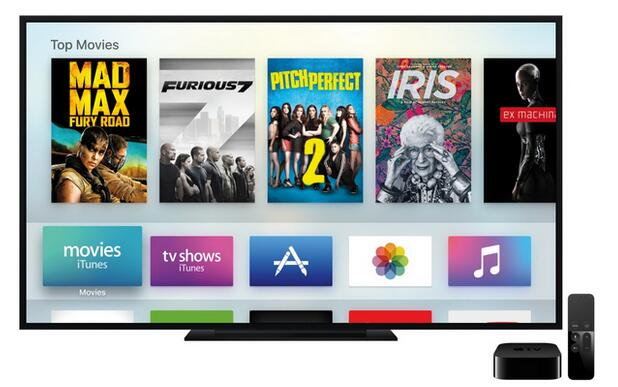Q: "Can anyone tell me how to play my Apple music on Apple TV? I have iPhone and iPad as well as a Apple TV, but I cannot transfer the Apple music to my Apple TV due to the DRM protection. Are there any simple solutions to solve this problem? "
Since Apple TV brings us more fun in enjoying movies, TV shows and music, more and more users prefer Apple TV as the media player and entertainment device. If you have other Apple devices like iPhone, iPad, iPod, etc., you must have be appealed by the amazing Apple music which offers millions of music tracks from thousands of artists all over the world. However, you cannot transfer the Apple Music to Apple TV 1/2/3 directly. Fortunately, there is effective solution to make it and what's more, Apple TV 4 is now authorized so that you can play Apple Music on Apple TV 4 directly. To enjoy Apple music freely, please follow the instructions in this post carefully.
Part 1. How to Play Apple Music on Apple TV 3/2/1
1.1 Why can't play Apple music on Apple TV 3/2/1
With great enthusiasm on music, you may have tried to transfer Apple music to Apple TV 1/2/3. And definitely, you failed. You won't find any app available on Apple TV to access the Apple Music. Why you cannot play Apple music on Apple TV since they are all Apple's service? That's because Apple music, on the one hand, can only be played on the authorized devices; on the other hand, Apple music is protected by FairPlay DRM in M4P format. Apple TV 1/2/3 cannot be authorized by Apple music, failing to play iTunes music on Apple TV 1/2/3.
Since Apple TV 1/2/3 do not support DRM protected Apple Music, to figure out this problem and transfer the Apple Music to Apple TV 1/2/3, you should remove DRM from iTunes music and convert the DRM M4P iTunes music to plain MP3. Fortunately, professional tools such as Leawo Prof. DRM are available to make it.
1.2 Play Apple music on Apple TV 3/2/1 with help of Leawo Prof. DRM
Leawo Prof. DRM is a powerful iTunes DRM removal program and a DRM media converter, which is designed for removing the DRM from iTunes music, video and audiobook you purchased or rented. Besides, Leawo Prof. DRM helps convert iTunes music to MP3 so that you can play Apple music on Apple TV as well as other media players and unauthorized devices. Moreover, it can work at 50X fast speed and keep the original quality of the music file.
After downloading the program and install it in your PC, you can easily remove DRM from iTunes music to play on Apple TV 1/2/3 with this program by following the simple steps.
Note: Authorize your PC by signing in with your Apple ID to play the iTunes music. And you are unable to open iTunes during the program works.
STEP 1: Add iTunes music to the Removal Program
Launch the program and enter it, click "Add Files" button in the main interface to import one or more iTunes DRM M4P music files from the pop-up "Add File" panel. Or you can directly drag and drop the target iTunes music files to the middle of program interface.
STEP 2: Choose Proper Channel, Sampling Rate and Bit Rate
The imported iTunes M4P music files can be found under the category "music". And you can choose an M4P file and click the "edit" button to freely choose proper Channels, Sampling Rates and Bit Rates you prefer for the output MP3 audio file.
STEP 3: Set Output Directory to Save Output Files
Switch to the "Home" tab and set an output path for containing output MP3 file by clicking "…" button in the bottom.
STEP 4: Remove DRM and Convert M4P to MP3
Click the blue "Convert" button in the bottom right corner to start removing the DRM from iTunes and convert M4P to MP3. And the process will be completed quite in a while.
STEP 5: Check the Output MP3 file
All the converted MP3 files can be found under the "Converted" tab where you can open the output MP3 files or find the MP3 file you need with quick searching bar at the bottom.
Now you have removed DRM from iTunes music and have got the DRM free MP3 music file, you can transfer the Apple Music to Apple TV 1/2/3 and enjoy the high qualified music as you like.
Part 2. How to Play Apple Music on Apple TV 4
Actually, if you have got Apple TV 4, there is good news for you: Apple Music is supported by Apple TV 4 now, which means that you can play Apple Music on Apple TV 4 directly. It is convenient for you to listen to iTunes music from iCloud Music Library on Apple TV, now play Apple music on Apple TV 4 within simple steps.
STEP 1: Open Apple TV, go to Settings > Accounts to log in with your Apple ID on Apple TV 4 as the Apple Music Account.
STEP 2: Open iTunes and turn on "iCloud Music Library" on your Mac/PC/iPhone,etc. to sync all your music to iCloud Music Library.
STEP 3: Start to play Apple music on Apple TV.
Anyway, if you are users of Apple TV 1/2/3, there is professional Prof. DRM for you to remove DRM from iTunes music and then transfer the DRM-free Apple music to your Apple TV. And you can also play Apple Music on Apple TV 4 directly because Apple TV 4 supports Apple music now. Have a try to transfer the Apple Music to Apple TV 1/2/3 or Apple TV 4 and enjoy your beloved iTunes Music as you like then. Besides, except iTunes, you can stream and play many other video like MP4 video/AVI video on Apple TV easily.