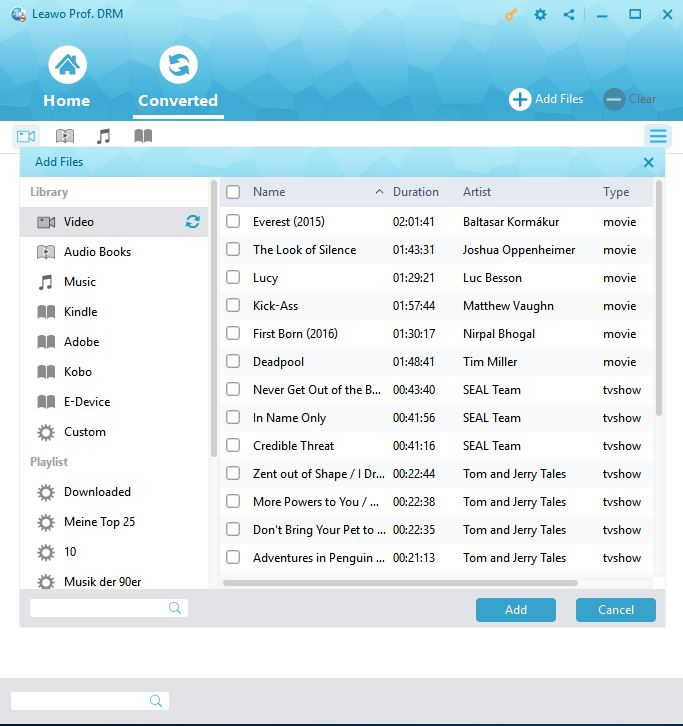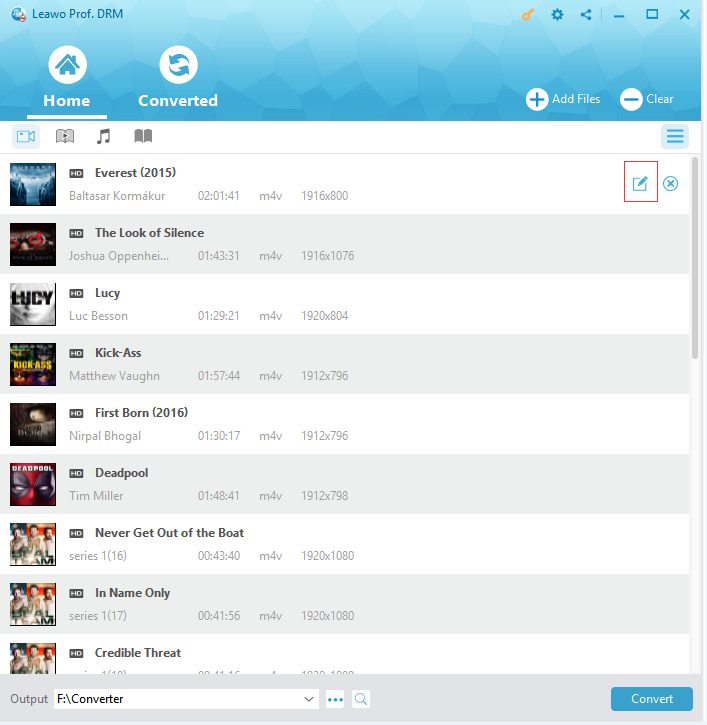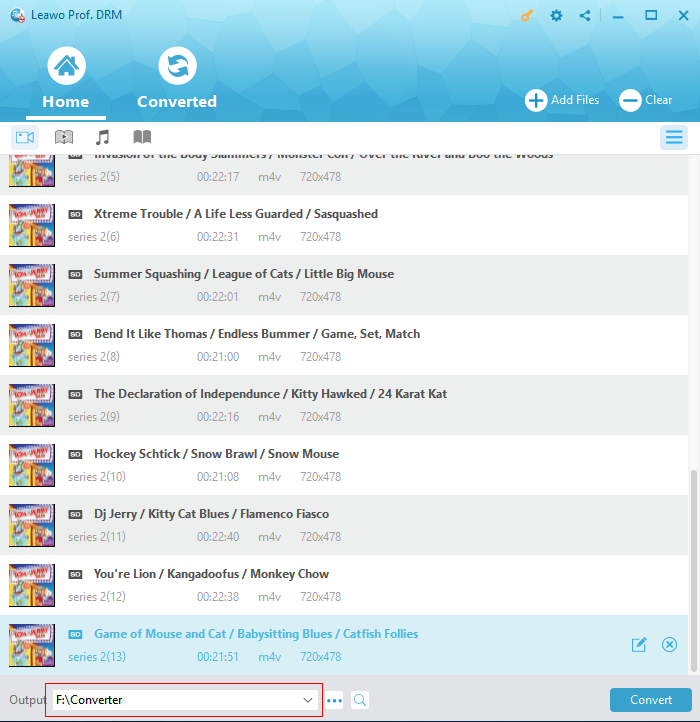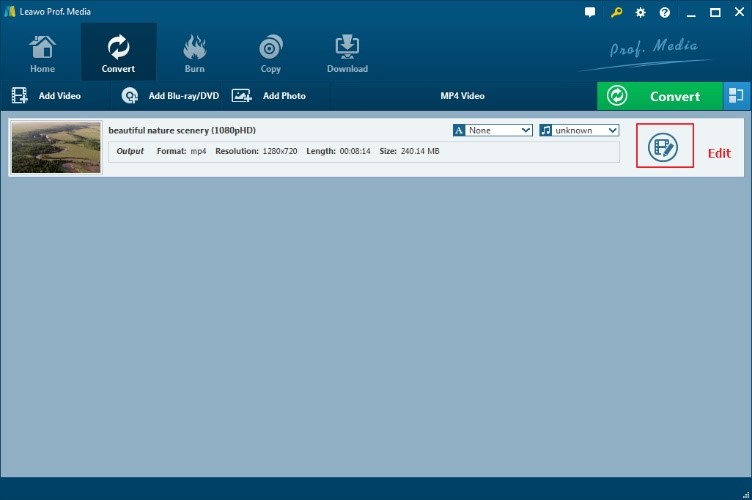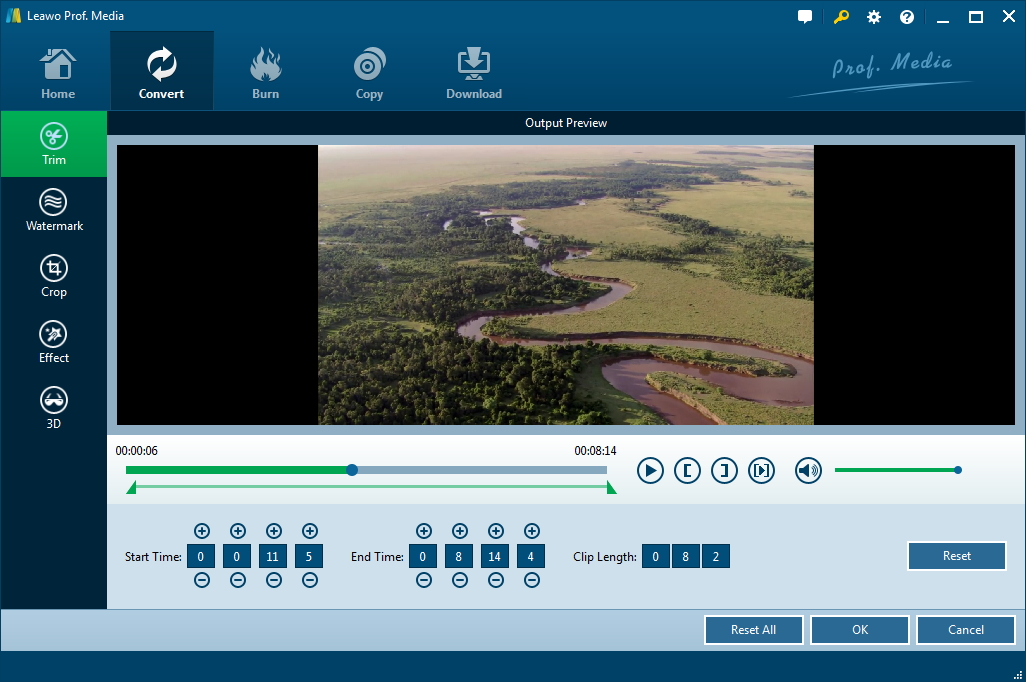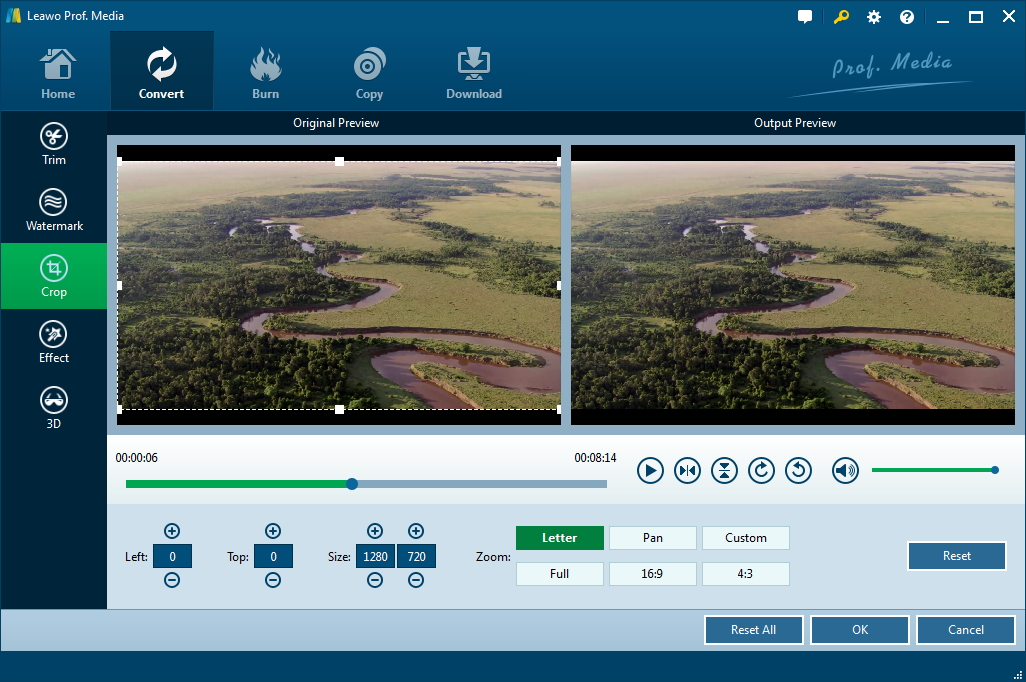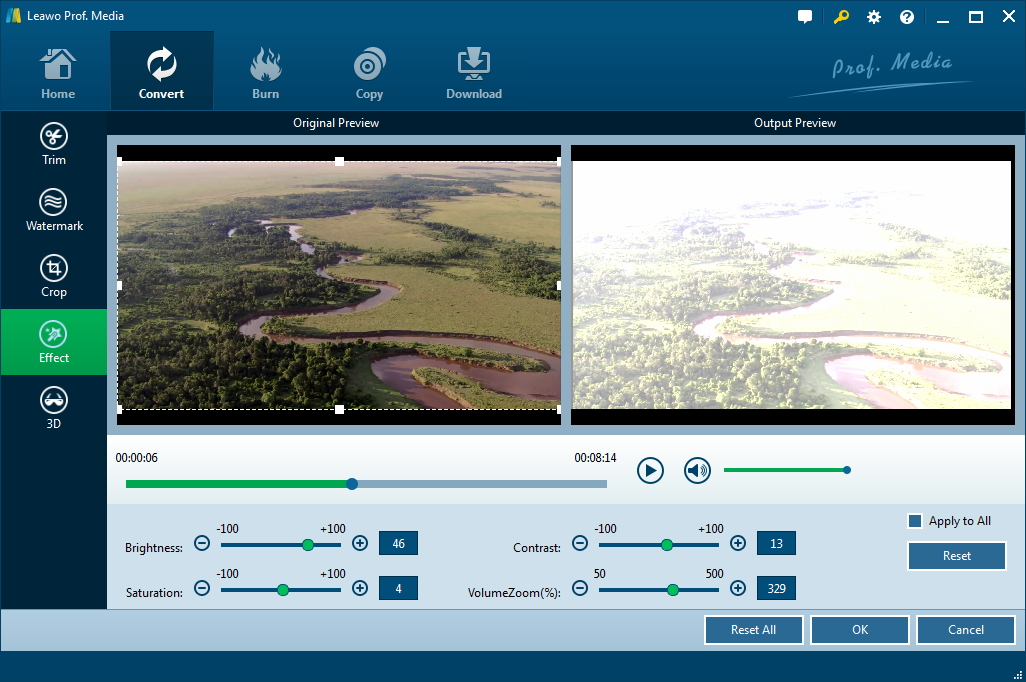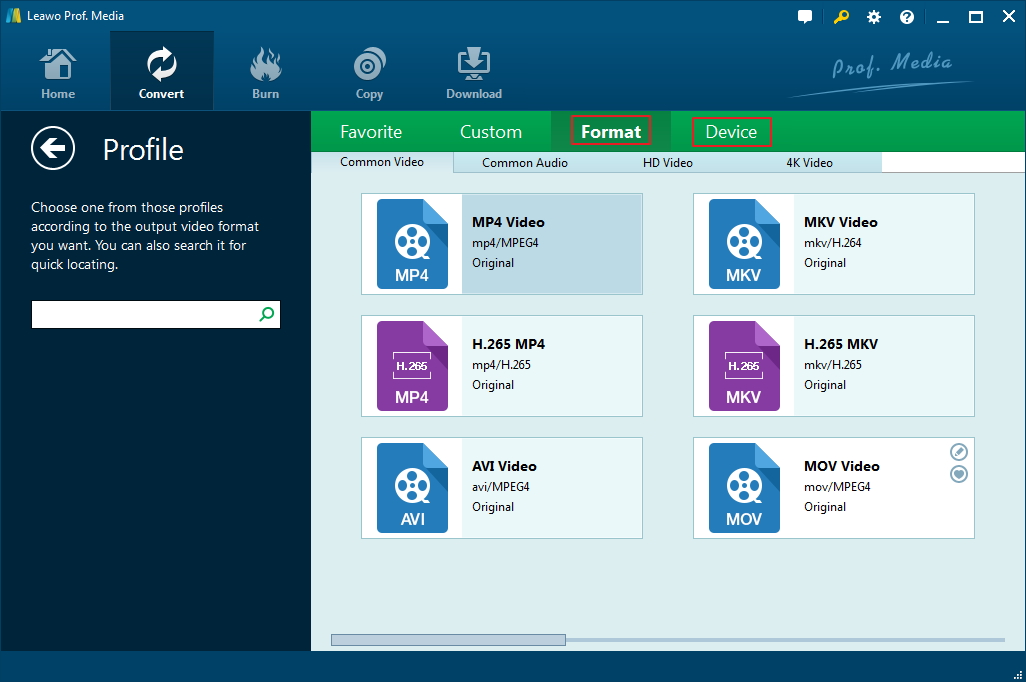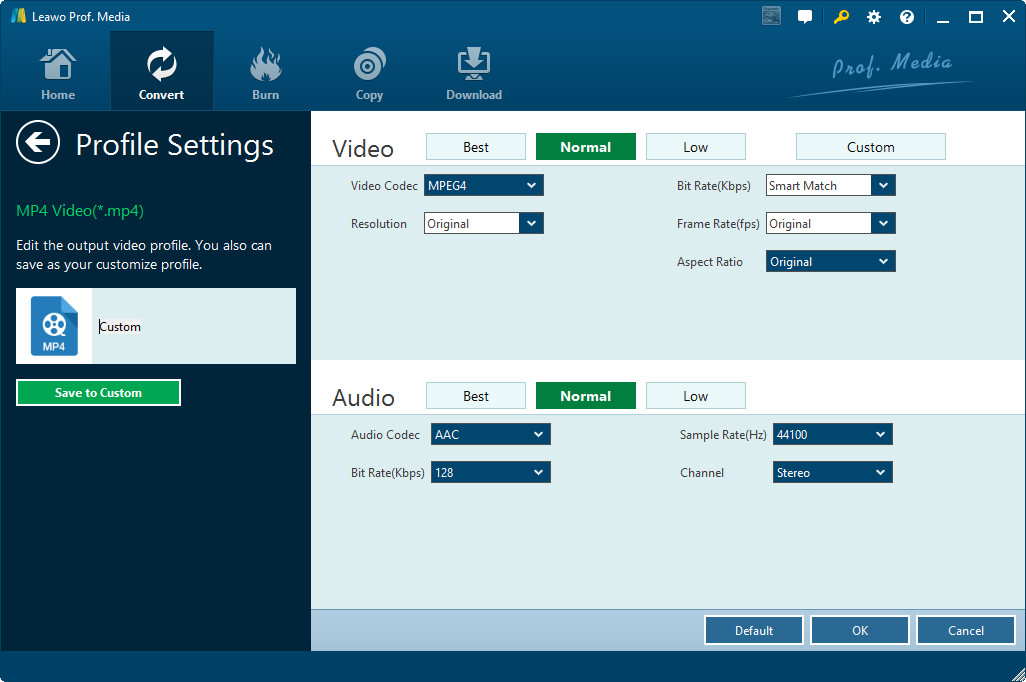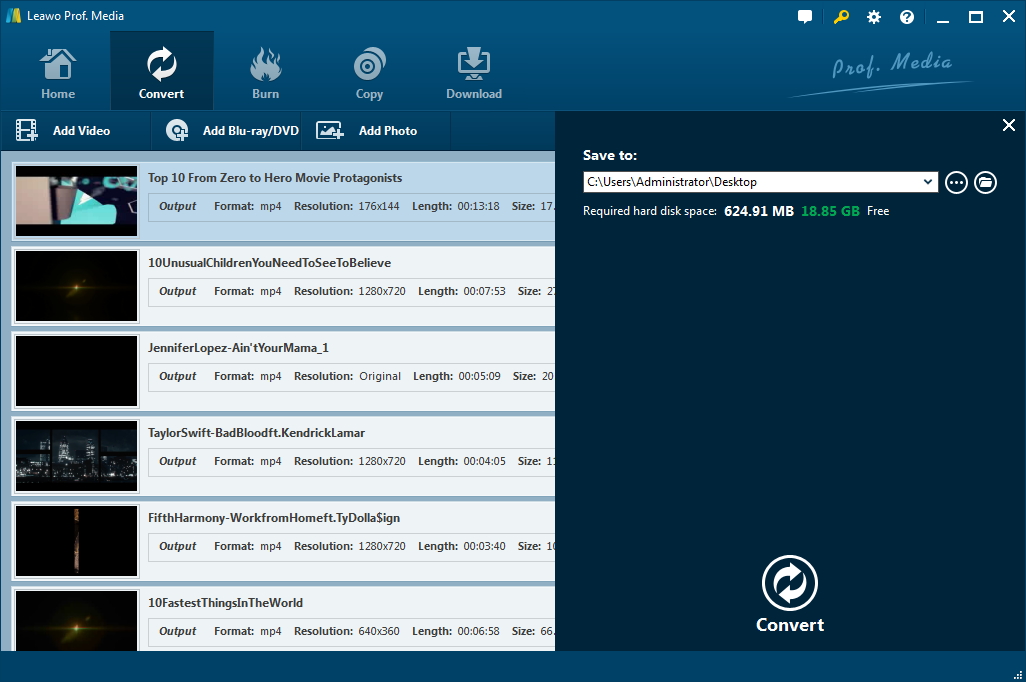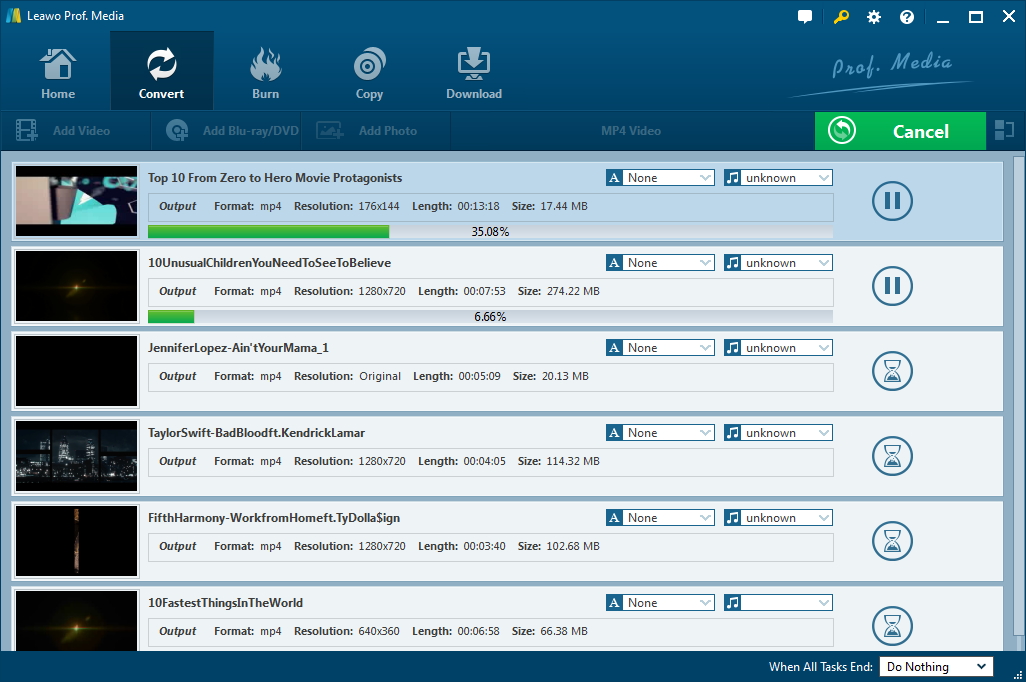"How can I play iTunes movies on XiaoMi smartphone? I have just purchased a smartphone produced by XiaoMi and would like to transfer purchased iTunes movies to this XiaoMi smartphone for watching on my trip to New Zealand. It will be a long flight. Therefore I would like to watch iTunes movies with my newly XiaoMi smartphone. But I can't import iTunes movies to XiaoMi. Was it XiaoMi smartphone's problem? Or should I just purchase and download movies from other places? Please help. Any advice would be highly appreciated."
If you happen to have the same questions as the above ones, this guide would be the exactly place you should stop your feet. It would explain why you can't play iTunes movies on XiaoMi and other non-Apple smart devices directly, and show you how to watch iTunes movies on XiaoMi smartphones with different tools.
Part 1: Brief Introduction to XiaoMi
Let’s firstly get into XiaoMi briefly. Not worldwide known but quite famous in China, Xiaomi Corporation is a Chinese electronics company headquartered in Beijing. Xiaomi makes and invests in smartphones, mobile apps, laptops, and related consumer electronics. XiaoMi has multiple product lines, including Mi Series, Mi Note Series, Mi Max Series, Mi Mix Series and the Redmi Series in smartphone, wearables, mobile accessories, appliances, tablets, laptops, and smart-home devices. XiaoMi devices have been well-known in China and gradually other places in the world for its cost-effectiveness: low price but high performance.
XiaoMi actually could play back video and audio files in various formats. Check the below table to know what video and audio file formats XiaoMi supports:
|
Supported video file formats |
.3g2 .3gp .3gp2 .3gpp .amv .asf .avi .divx .drc .dv .f4v .flv .gvi .gxf .ismv .iso .m1v .m2v .m2v .m2ts .m4v .mkv .mov .mp2 .mp2v .mp4 .mp4v .mpe .mpeg .mpeg1 .mpeg2 .mpeg4 .mpg .mpv2 .mts .mtv .mxf .mxg .nut .nuv .ogm .ogv .ogx .ps .rec .rm .rmvb .tod .ts .tts .vob .vro .webm .wm .wmv .wtv .xesc |
|
Supported audio file formats |
.3ga .a52 .aac .ac3 .adt .adts .aif .aifc .aiff .amr .aob .ape .awb .caf .dts .flac .it .m4a .m4b .mid .mka .mlp .mod .mpa .mp1 .mp2 .mp3 .mpc .mpga .oga .ogg .oma .opus .ra .ram .rmi .s3m .spx .tta .voc .vqf .w64 .wav .wma .wv .xa .xm |
Therefore, once you are sure your video and audio files are formats available in the above table, XiaoMi smartphone would most probably play them back. However, there are exceptions since sometimes video codec and audio codec in the same file format container might be different, while XiaoMi might accepts one or two but not all. In such case, you need to convert video for XiaoMi for playback.
And iTunes movies are another exception, since Apple has applied DRM protection, named FairPlay. As its name suggests, Apple aims for a “fair play” on its movie content that purchased iTunes movies could only be played back on Apple’s tools like iTunes, QuickTime, iOS devices, etc. If you want to play movies purchased from iTunes Store, Apple would say no. It would say it’s against the digital right management. Actually, for non-commercial purpose, you could play back any movie you purchase from any place on any device and player as you like.
Therefore, to play iTunes movies on XiaoMi smartphones, you need to remove the DRM protection first, which will be described in detail below.
Part 2: How to Play iTunes Movies on XiaoMi with Leawo Prof. DRM
As we have talked above, to play iTunes movies on XiaoMi smartphone, you need to remove the DRM protection first and then convert DRM iTunes movies to DRM-free MP4 video for XiaoMi smartphone. You need an iTunes DRM removal and converter tool. That’s Leawo Prof. DRM, a professional DRM removal and iTunes video converter tool. Leawo Prof. DRM could help you remove DRM protection from iTunes video and then convert iTunes video to DRM-free MP4 video for playing iTunes movies on XiaoMi smartphone and any other device and player you’ve got.
Download and install Leawo Prof. DRM on your computer. Then, follow the below steps to learn how to remove DRM protection from iTunes video and convert DRM iTunes videos for XiaoMi.
Note: You need to authorize the computer by signing in with your Apple ID that you used to purchase or rent the video file (movie and TV show). During the iTunes DRM removal process, you are not allowed to operate iTunes.
Step 1: Add iTunes videos
Launch Leawo Prof. DRM and then on the main interface click the “Add Files” button. Then, on the left sidebar, consecutively open “Library > Video” option to choose the iTunes videos you want to play back on XiaoMi smartphone. This requires you to have downloaded iTunes videos to your local drive.
Step 2: Choose audio tracks and subtitles
Click the pencil icon on each loaded iTunes video and then choose desired subtitles and audio tracks. You could choose all of them for output.
Step 3: Set output directory
Now, move mouse to the bottom and you will see an “Output” box. Click the Output box to set output directory to save the final converted iTunes video files.
Step 4: Convert iTunes videos
Finally, hit the bottom right blue “Convert” button. This iTunes DRM removal and converter would start to convert iTunes videos to DRM-free MP4 videos immediately. You could then see the converting progress on the converting panel.
Note:
- The DRM removal works in the background. It requires no operation. Once the conversion finishes, the output files would be DRM-free files.
- By default, Leawo Prof. DRM will remove DRM protection from iTunes videos and convert iTunes M4V videos to DRM-free MP4 videos.
After converting, you could see all converted iTunes videos under the “Converted” tab. Or, you could directly go to the folder you have set above to find the converted iTunes DRM M4V videos. Now they are DRM-free MP4 files. Then, just transfer the converted iTunes movies to your XiaoMi smartphone for unlimited playback.
It’s quite easy to remove the DRM protection from iTunes movies and convert them to DRM-free MP4 files for XiaoMi with Leawo Prof. DRM. Actually, Leawo Prof. DRM is a comprehensive DRM removal and converter suite. It could also convert iTunes DRM music, convert iTunes and Audible audiobooks, convert Kindle eBooks, convert Kobo eBooks, convert Adobe Digital Edition eBooks, and download and convert Spotify songs.
Part 3: How to Play iTunes Movies on XiaoMi with Leawo Video Converter
If you have movies in iTunes not purchased from iTunes, you could also turn to Leawo Video Converter to convert these movies in iTunes for XiaoMi smartphone. But you need to make clear that these movies in iTunes are not DRM protected. Otherwise Leawo Video Converter won’t do this.
As a combo of video converter and audio converter, Leawo Video Converter could convert video and audio files between 180+ formats for diverse devices. You could easily convert DRM-free iTunes movies for XiaoMi devices with this video converter suite. What’s moe, it even has a quite practical and powerful video editor that enables you to trim video length, add image or text watermark, crop video size to remove black margin, rotate video for a special angle of view, adjust video effect, apply 3D effect, remove noise, etc. You could make these iTunes movies your own patent.
Download and install Leawo Video Converter on your computer according to your computer OS. The below steps would show you how to use Leawo Video Converter to convert iTunes movies for XiaoMi devices.
Step 1: Add iTunes video file(s)
Launch Leawo Video Converter and then click the "Convert" module. Then, under the "Convert" module, click "Add Video" button to browse and add DRM-free iTunes video files you have got as mentioned above. Or you could directly drag and drop movies from your iTunes Media Folder into this video converter.
Step 2: Edit iTunes video
After loading iTunes video file(s), click the edit button in each loaded video title to enter the editing panel. You could then edit iTunes movies before you convert these files for XiaoMi.
Trim iTunes video length
On the editing panel, firstly, open the “Trim” tab, you could trim video length here. You could directly drag and drop the limiter bar on the playbar to trim video length.
Add image or text watermark to iTunes video
Open the “Watermark” tab and then switch the “Watermark” option to green. Choose to add either image or text watermark. Adjust watermark position by direct drag-and-drop on the preview window, adjust transparency between 0 to 100%, change text font, text color, size, etc.
Crop video size
Open the "Crop" tab and drag the dot frame to crop video on the preview window to remove unwanted video picture and retain only what you need. Rotate video for special angle of view here at will.
Change iTunes video effect
Under the "Effect" section, directly change the values of "Brightness", "Contrast", "Saturation", and "VolumeZoom(%)" to change iTunes video effect.
Apply 3D effect to iTunes video
Open the “3D” tab and then slide the “3D Mode” to green. Then choose a 3D effect from 6 kinds of effects available. For more vivid 3D effect, you could adjust the 3D depth. An instant preview will be available on the built-in player.
Remove noise from iTunes video
If you need, you could open the “Remove Noise” tab and slide the “Remove Noise” to green to get rid of noise in source iTunes movies. After all these editing, click the “OK” button.
Step 3: Set output format
Now, click the drop-down box next to the "Add Photo" button and then choose "Change" option to enter the "Profile" panel. Then, choose output format from either "Format" or "Device" group according to XiaoMi requirements.
You could adjust the parameters of selected profile, including video codec, bit rate, aspect ratio, frame rate, audio codec, channel, sample rate, etc. Click the "Edit" option on the drop-down panel to do these.
Step 4: Set output directory
On the main interface, click the big green “Convert” button. On the popup sidebar, set output directory in the “Save to” box.
Step 5: Convert iTunes videos for XiaoMi
Finally, click the bottom “Convert” button on the right sidebar to start converting iTunes videos for XiaoMi devices.
When the conversion completes, you could then freely transfer the converted iTunes movies to XiaoMi smartphone via USB cable. Then, you will be able to play iTunes movies on XiaoMi device freely.
Conclusion:
Leawo Prof. DRM offers ultimate solution for iTunes DRM removal and conversion. It could remove DRM protection from iTunes movies and then convert iTunes DRM M4V video to DRM-free MP4 files. On the other hand, Leawo Video Converter handles DRM-free iTunes movie conversion and other general video and audio conversions with multiple bonus features like video editing and 3D movie creating. These 2 tools are for different situations. Just choose the one that meets you more.