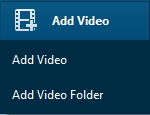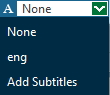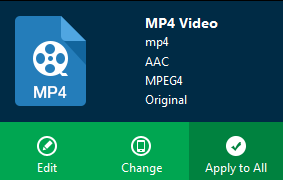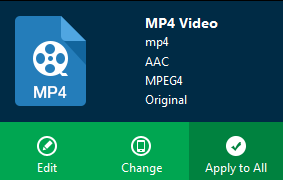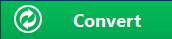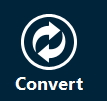Step 1: Import Video and/or Audio Files into the Converter
Click on “Add Video” icon on the top bar of the software to pop out a drop-down box ![]() to browse and choose video or video folder for importing. Audio file is also supported by Leawo Video Converter. Alternatively, you can directly drag and drop video and/or audio files into the program.
to browse and choose video or video folder for importing. Audio file is also supported by Leawo Video Converter. Alternatively, you can directly drag and drop video and/or audio files into the program.
Note: This program provides you with the ability to merge all files into one big file. Simply click the blue "Merge all files into one" button ![]() , next to the big green "Convert" button, to merge all files into one. Also, you could play back loaded media files, add external subtitles to loaded video file
, next to the big green "Convert" button, to merge all files into one. Also, you could play back loaded media files, add external subtitles to loaded video file ![]() , edit loaded video files via the internal video editor, etc.
, edit loaded video files via the internal video editor, etc.
![]()
Step 2: Choose Output Format
After importing source files, open the drop-down box named “MP4 Video” by default right before the big green "Convert" button and then click the "Change" button ![]() to enter the "Profile" panel, where you could select a proper profile as output format.
to enter the "Profile" panel, where you could select a proper profile as output format.
![]()
You could select from "Format" and "Device" groups, or make use of the profile search bar to search desired profile quickly.
![]()
Step 3: Set Video and Audio Parameters
On the same drop-down box ![]() , instead of clicking "Change" option, by clicking the "Edit" option, you could enter the "Profile Settings" interface to adjust video and audio parameters of selected output profile, including: Video Codec, Quality, Video Size, Bit Rate, Frame Rate, Aspect Ratio as well as Audio Codec, Quality, Bit Rate, Sample Rate, Channels, etc. After setting completes, click “OK” button
, instead of clicking "Change" option, by clicking the "Edit" option, you could enter the "Profile Settings" interface to adjust video and audio parameters of selected output profile, including: Video Codec, Quality, Video Size, Bit Rate, Frame Rate, Aspect Ratio as well as Audio Codec, Quality, Bit Rate, Sample Rate, Channels, etc. After setting completes, click “OK” button ![]() to save what you set.
to save what you set.
Step 4: Set Output Directory
After returning to the main interface, click on the big green "Convert" button ![]() to pop up a sidebar where you are required to set a directory for containing output video/audio files in the "Save to" box.
to pop up a sidebar where you are required to set a directory for containing output video/audio files in the "Save to" box.
![]()
Step 5: Start to Convert Video and Audio Files
Click the "Convert" button ![]() at the bottom of pop-up sidebar to start converting video and audio files from one format to another. Batch conversion is available. After finishing conversion process, you can find all converted files from the output directory you set in Step 4.
at the bottom of pop-up sidebar to start converting video and audio files from one format to another. Batch conversion is available. After finishing conversion process, you can find all converted files from the output directory you set in Step 4.
![]()