After the latest updates, my iPhone stops playing music randomly, or acts like it's playing music but with no sound. When I reboot my iPhone, I can then continue to play 10 or 20 songs, but the issue will start again. Plus, some songs I hit to play, and it acts like it's entering the play mode, but it will stop playing and go back to pause mode soon. It's making me insane. What's wrong? - A user posted in Apple communities
Many Apple users may have encountered such issue of iPhone stops playing music suddenly and randomly. If you are a music fan, then it can be super annoying when iPhone stops playing music. Then, how to fix iPhone stops playing music? Today's guide will explain the reason and show you 8 methods to fix iPhone music stops playing issue. Scroll down to check it out.
- Part 1: Why Does My iPhone Stop Playing Music?
- Part 2: Force Quit and Restart Music App to Fix iPhone Music Stops Playing
- Part 3: Logout and Login Music App to Fix iPhone Stops Playing Music
- Part 4: Check Network Connection to Fix iPhone Stops Playing Music
- Part 5: Re-Download or Re-Sync Music to Fix iPhone Stops Playing Music
- Part 6: Re-Install Music App to Fix iPhone Music Stops Playing
- Part 7: Restart iPhone to Fix iPhone Stops Playing Music
- Part 8: Update iOS System to Fix iPhone Stops Playing Music
- Part 9: One-Click to Troubleshoot iPhone Music Stops Playing Issue
Part 1: Why Does My iPhone Stop Playing Music?
As one of the best smartphone manufacturers, Apple is reliable in most of the time. However, bugs may randomly happen anytime. If you are having problems with iPhone stops playing music, check out some possible reasons in this part first.
- The music app is not compatible with the iOS system of your iPhone
- Bugs in the current iOS system
- Network connection is not stable
- iTunes sync problem
- Damaged music files
Part 2: Force Quit and Restart Music App to Fix iPhone Music Stops Playing
Sometimes, crashed music app can also cause iPhone suddenly stops playing music. In such case, force quit and restart the music app can fix iPhone music stops playing issue. To force quit an app:
- For an iPhone with a Home button, double-press the Home button to call out your most recently used apps. Swipe right or left to find the music app you want to force quit, then swipe up the app to close.
- For an iPhone with Face ID, swipe up from the bottom of the screen and pause in the middle of the screen. Swipe right or left to find the music app you want to force quit, then swipe up the app to close.
After forcibly exiting, relaunch the music app again. If you find that the issue of iPhone stops playing music still exists, you can follow some other methods listed below to fix this issue.
Part 3: Logout and Login Music App to Fix iPhone Stops Playing Music
If your account has some verification problems, or the music app server has some failures, they are also the possible reasons to your iPhone suddenly stop playing music. Then, you can logout and login the music app, which will refresh your playlist from the server again.
Part 4: Check Network Connection to Fix iPhone Stops Playing Music
If you stream music, then unstable Wi-Fi or cellular connection will definitely affect music playback. If either of them does not work properly, turn it off completely, and leave the other one on only. Alternatively, you can try to enable the Airplane mode and then turn it off to reconnect to a stable and reliable network. To open Airplane mode:
- For iPhone X and later, swipe down from the top-right corner of your screen. On the Control Center, tap the airplane icon to enable Airplane mode on iPhone.
- For iPhone SE, iPhone 8 and earlier, swipe up from the bottom of any screen. On the Control Center, tap the airplane icon to enable Airplane mode on iPhone.
- Or, you can open Settings app, and toggle on the Airplane mode button to enable Airplane mode on iPhone
Keep your iPhone in airplane mode for at least 15 seconds, and then turn it back on. Try to stream music on your iPhone one more time, if your iPhone still stops playing music, it has nothing to do with the network.
Part 5: Re-Download or Re-Sync Music to Fix iPhone Stops Playing Music
If the music tracks are damaged, your iPhone may stop playing music. To solve this problem, you can re-download or re-sync music from computer to iPhone. However, syncing with iTunes may cause data loss, and there is risk that the transferred music files damaged again. Therefore, some professional third-party software will be recommended. Leawo iTransfer is designed to transfer various types of files like videos, music, photos, ringtones, and so on between iOS devices, computer and iTunes. Follow the detailed steps below to re-sync music from computer to iPhone.
Step 1: Download Leawo iTransfer
Download and install Leawo iTransfer on your computer.

-
Leawo iTransfer
- Transfer files among iOS devices, iTunes and PCs with ease.
- 6x faster than iTunes
- Transfer up to 14 kinds of data and files without iTunes.
- Support the latest iOS devices like iPhone 12, iPhone 12 Pro, etc.
- Play back, view, and delete data and files on iOS devices.
- Support Windows & Mac OS
Step 2: Connect iPhone to computer
Connect your iPhone to computer with a USB cable. Then, launch Leawo iTransfer. This software will detect your iPhone automatically.
Step 3: Start to transfer music from computer to iPhone
In the left sidebar, go to iPhone > LIBRARY > Music, and you will see all available music listed in the right panel. Them, click File > Add > Add File in the top menu bar to browse and import songs from computer to your iPhone.
Part 6: Re-Install Music App to Fix iPhone Music Stops Playing
Similar to the first solution, if the forced exit does not work on the crashed music app, then you can try to reinstall the music app to solve iPhone stops playing music issue.
- Step 1: Find the music app on the Home Screen, long-press the app.
- Step 2: Tap the remove icon in the upper-left corner of the app, or tap Remove App option in the drop-down menu. Then, tap Delete App and Done to remove the app from your iPhone.
- Step 3: You can reinstall the music app by directly searching the app in App Store. Or, tap your photo at the top of the screen in App Store, and tap Purchased. Then, in Not on this [device] option, find and re-download the app.
Part 7: Restart iPhone to Fix iPhone Stops Playing Music
The easiest way to troubleshoot most of app-related issues is to restart the device. However, for some stubborn issues, restart can't solve the problems. To restart iPhone to fix iPhone stops playing music:
- For iPhone with Face ID, press and hold either volume button and the side button until the power off slider appears. Then, drag the slider to turn off your iPhone. To turn your iPhone back on, long-press the power button until you see the Apple logo.
- For iPhone with a Home button, press and hold the power button until the power off slider appears. Then, drag the slider to turn off your iPhone. To turn your iPhone back on, long-press the power button until you see the Apple logo.
Part 8: Update iOS System to Fix iPhone Stops Playing Music
If you have never encountered iPhone stops playing music before, and it appears after upgrading to the latest system, then it may be a system bug. Generally, for a wide range of faults, Apple will release a bug-fixed system soon. Therefore, update to the latest iOS system can fix iPhone stops playing music issue.
Steps:
- On your iPhone, go to Settings app.
- Scroll down and tap General > Software Update > Download and Install.
Part 9: One-Click to Troubleshoot iPhone Music Stops Playing Issue
If you've tried all methods listed below and fail to fix iPhone music stops playing issue, or tired of trying out all methods one by one, then you can use Leawo iOSFix to troubleshoot this issue in one-click. This software can handle a variety of iOS system issues, such as iPhone stuck on Apple logo, black screen of death, and so on. The step-by-step instruction below will show you how to fix iPhone music stops playing.
Step 1: Download Leawo iOSFix
Download and install Leawo iOSFix on your computer.
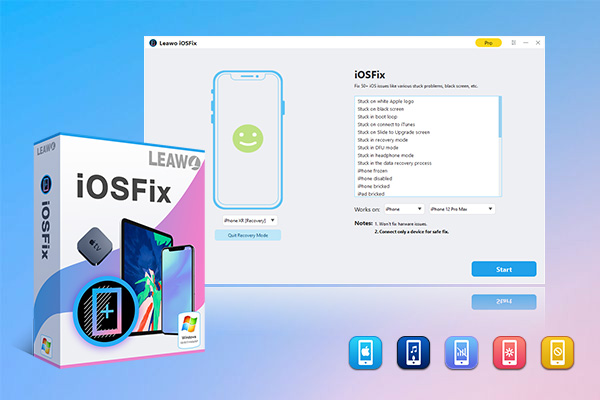
-
Leawo iOSFix
- Fix 50+ iOS/tvOS issues on iPhone, iPad, iPod or Apple TV
- 2 repair modes for data lossless fixing
- Fix all iOS and tvOS versions in clicks
- Multiple iOS/tvOS system fixing pathse
- One-click to upgrade to the latest iOS/tvOS version
- One-click to enter/exit Recovery Mode
- Troubleshoot iOS/tvOS not recognized issues in detail
Step 2: Connect your iPhone to computer
Connect your iPhone to computer with a USB cable. Then, launch Leawo iOSFix. This software will detect your iPhone automatically.
Step 3: Choose a repair mode to fix iPhone stops playing music
Click the Start button. Then, there are two repair modes provided - Standard Mode can fix general iOS system errors with all data retained, while Advanced Mode can fix more serious iOS system errors but erase all iPhone data. To fix iPhone stops playing music, it is suggested to use Standard Mode.
Step 4: Download firmware to fix iPhone music stops playing
Confirm the model and system version. Then, click Download Now button in the bottom-right corner to download firmware to fix this issue.
Step 5: Start to fix iPhone stops playing music
Click on Fix Now button to fix iPhone stops playing music issue.

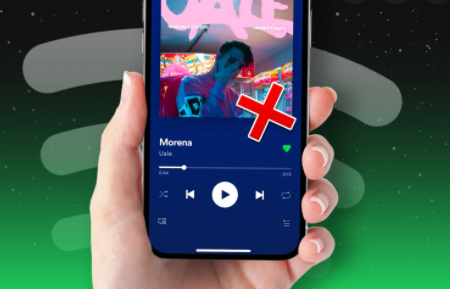
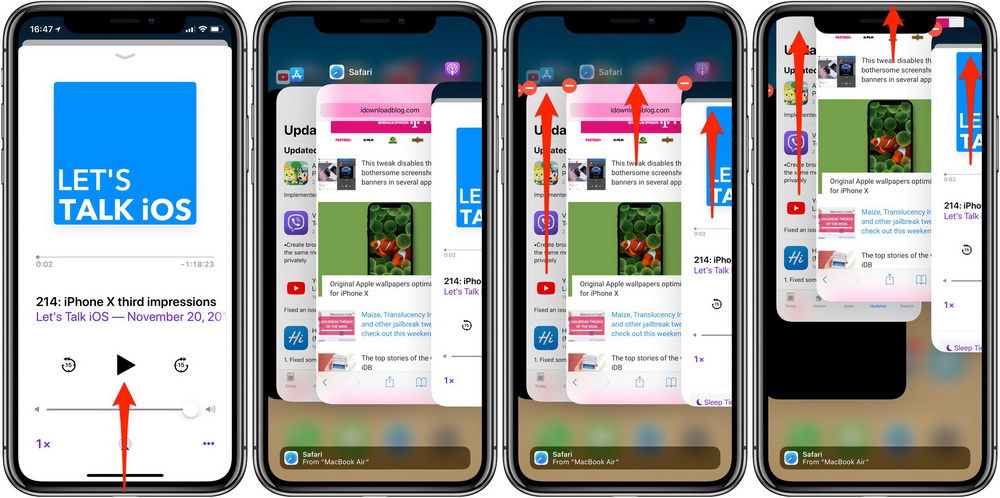

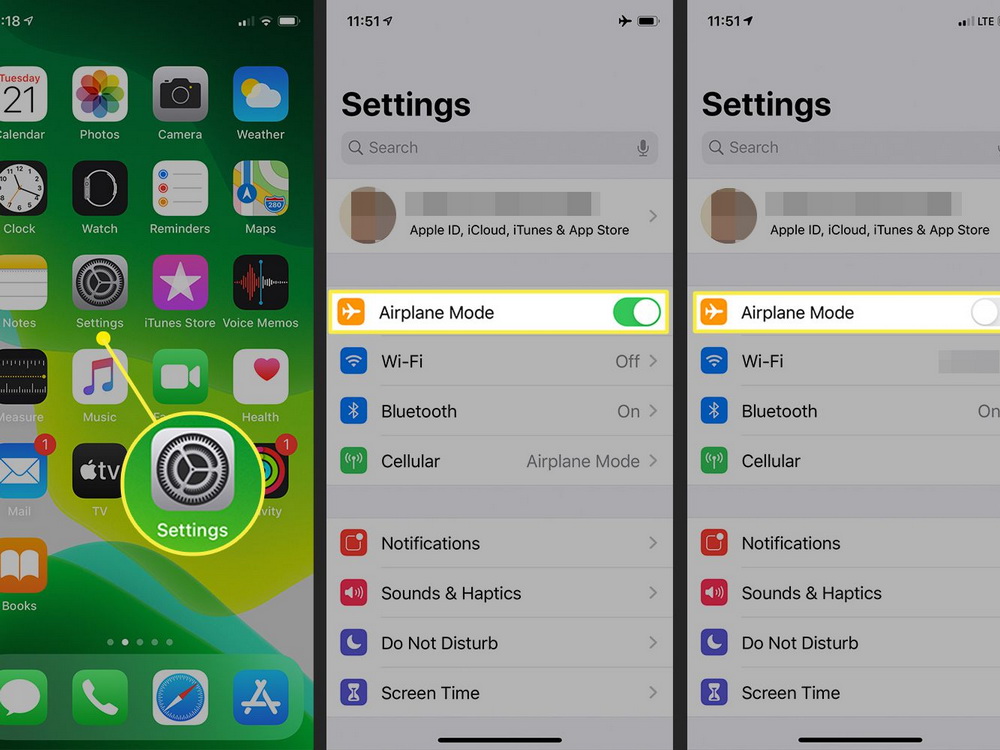
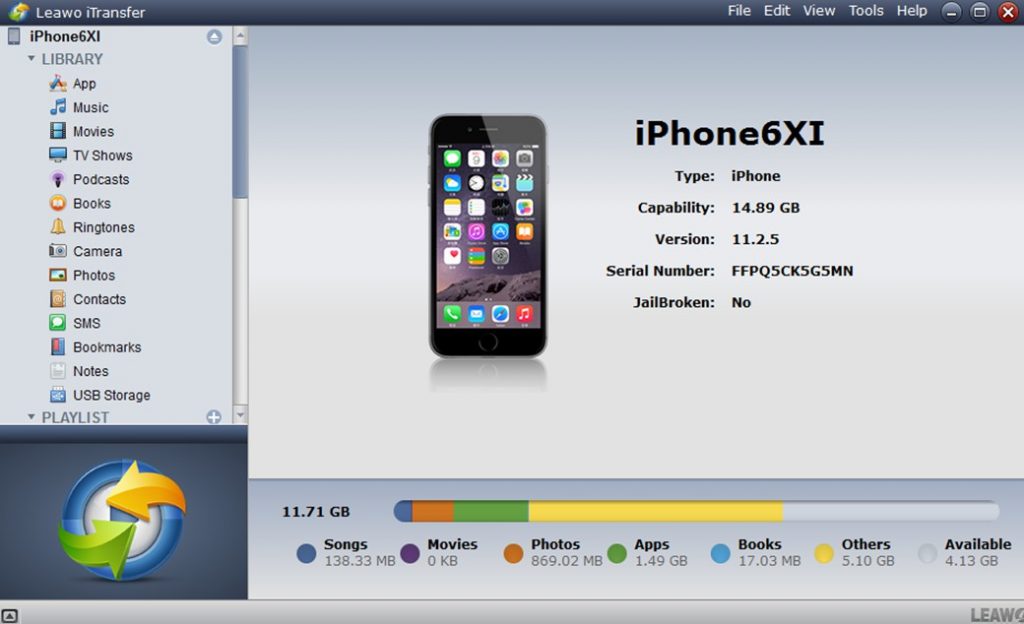
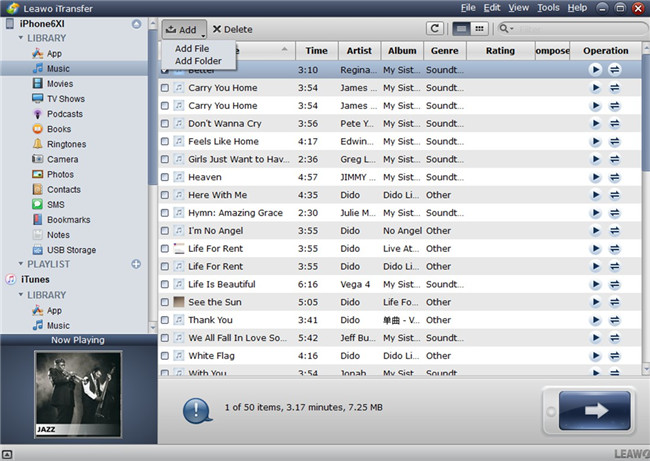
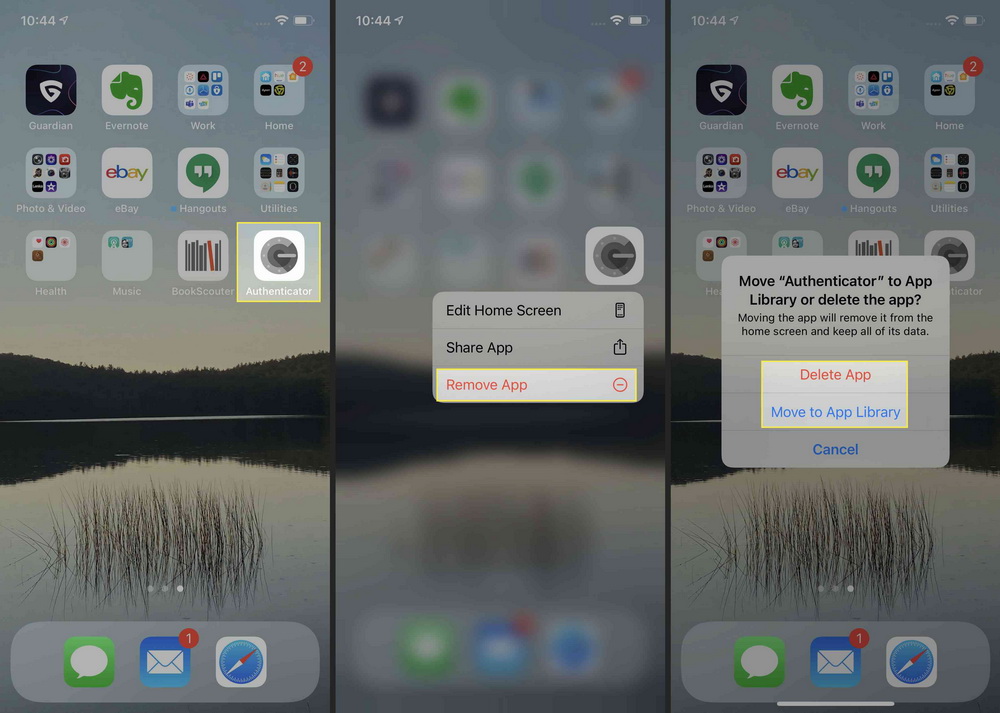
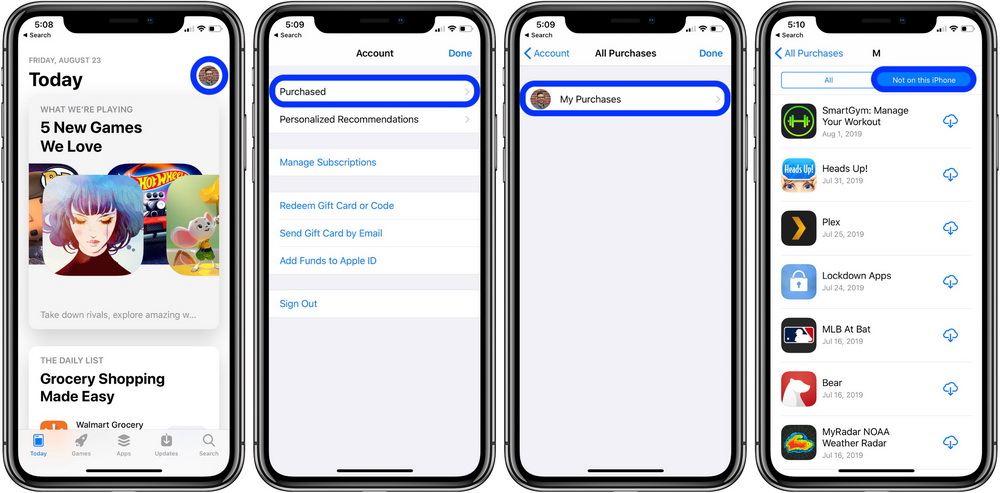
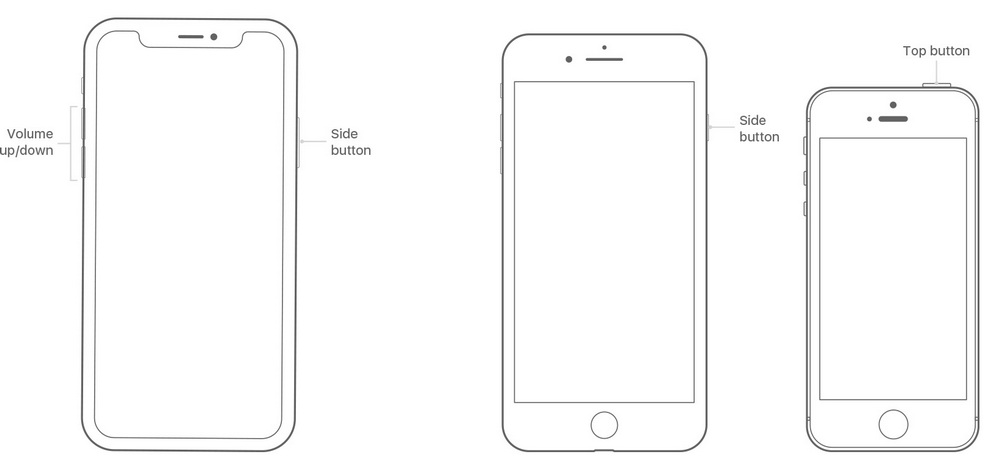
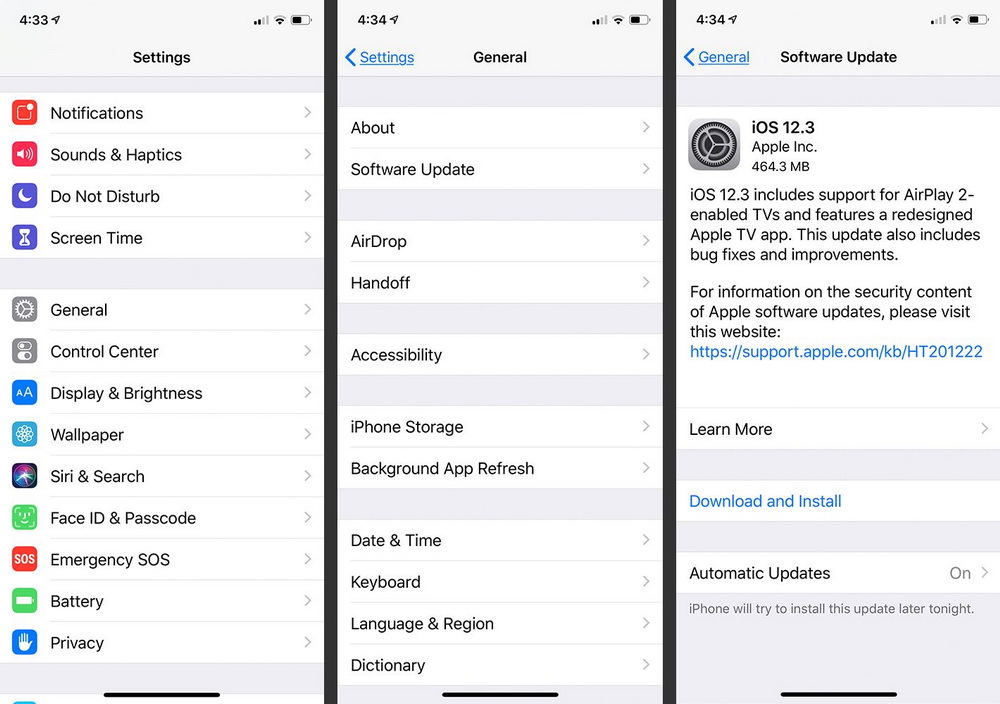
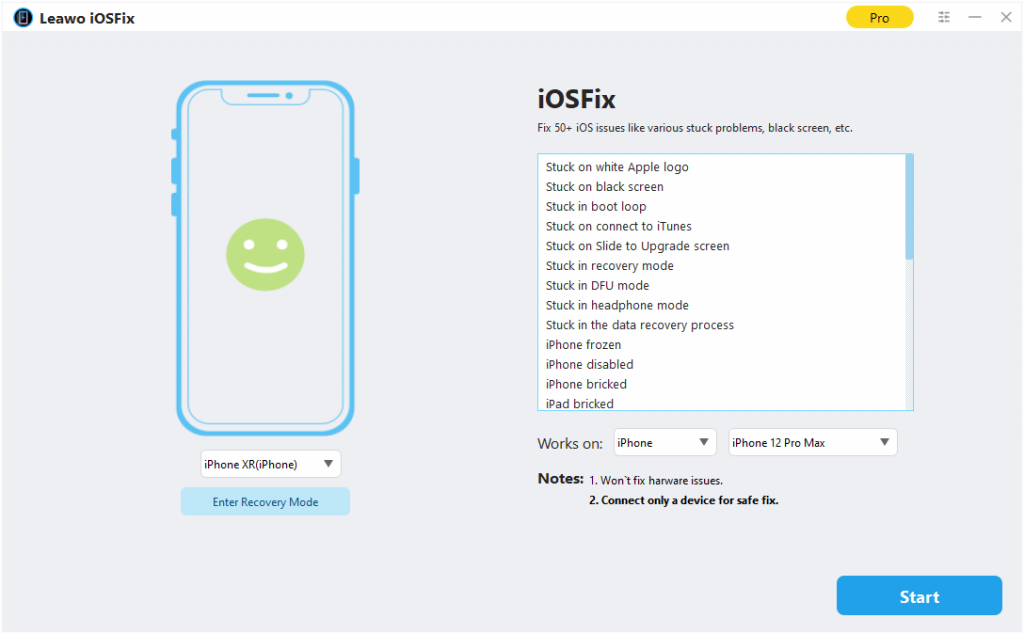
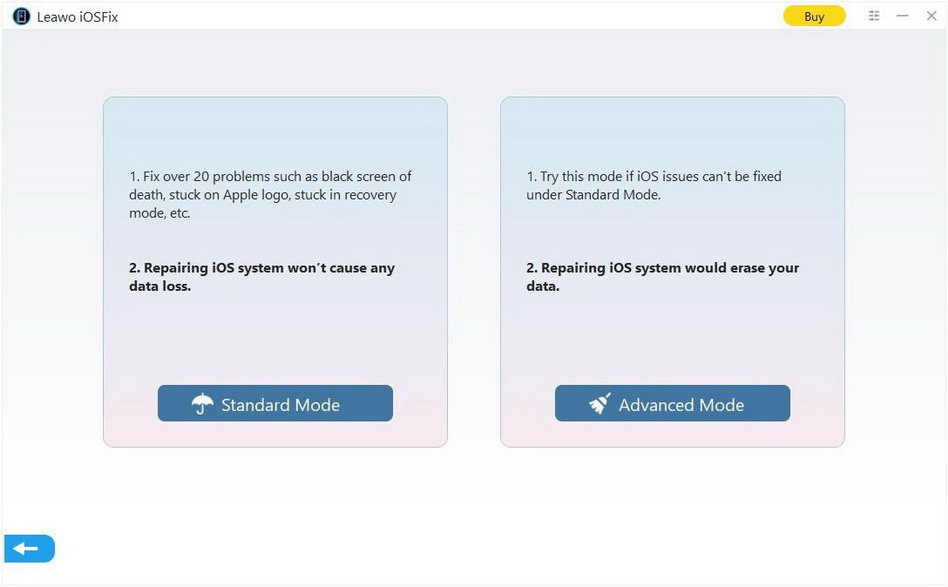
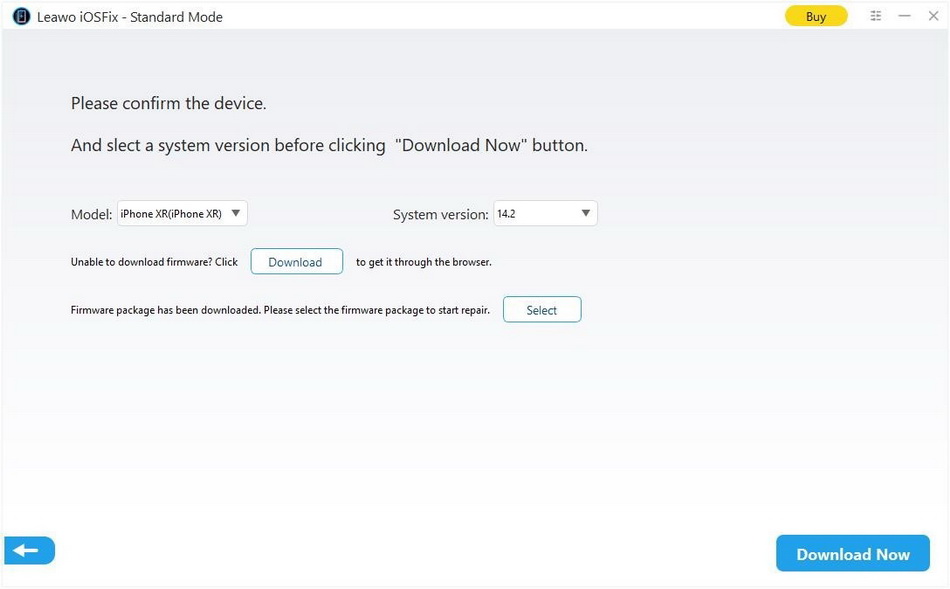
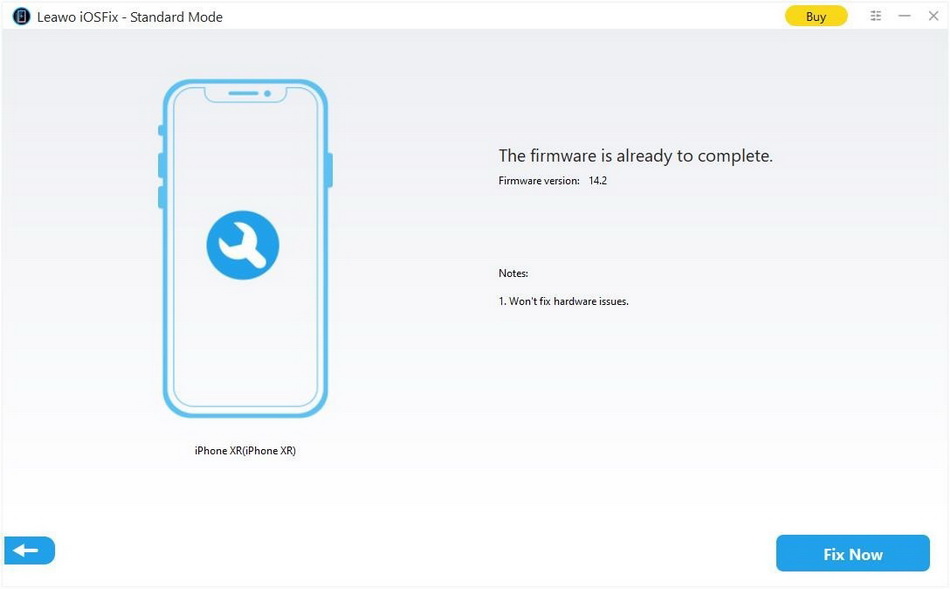
 Sep. 08, 2021 by
Sep. 08, 2021 by 


















