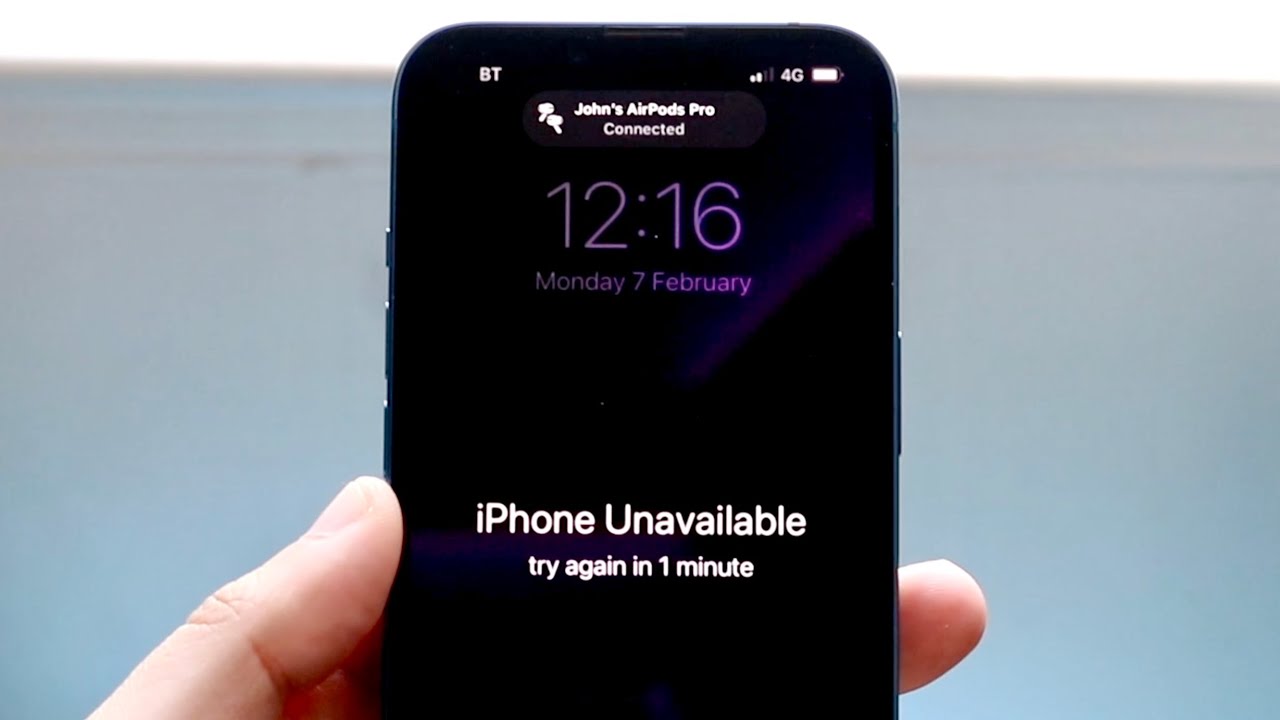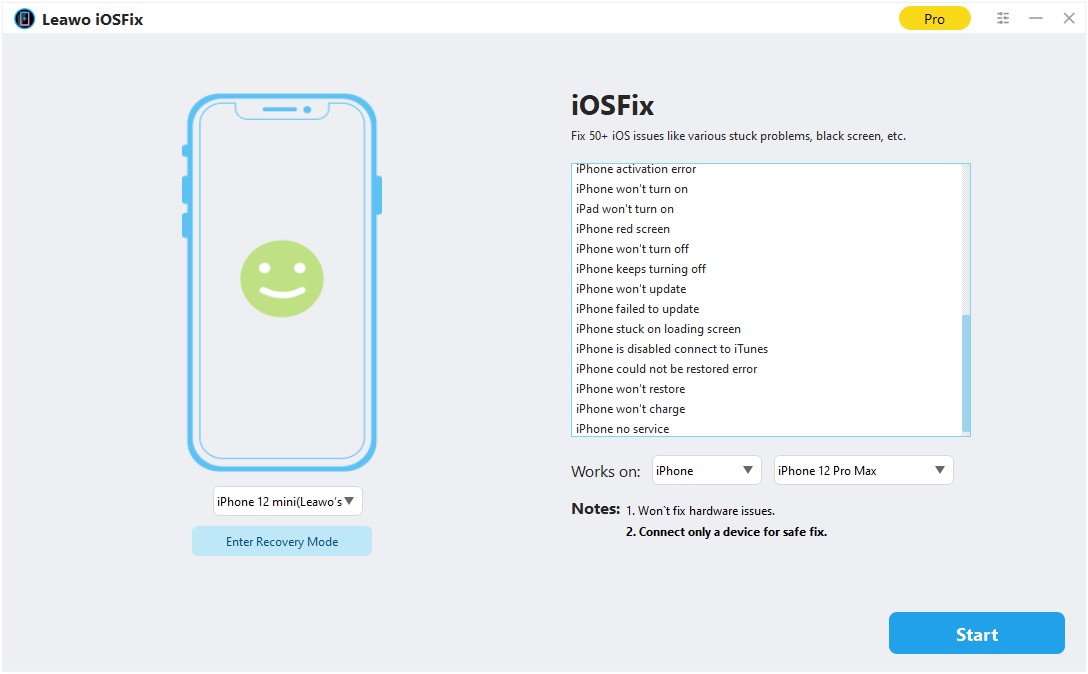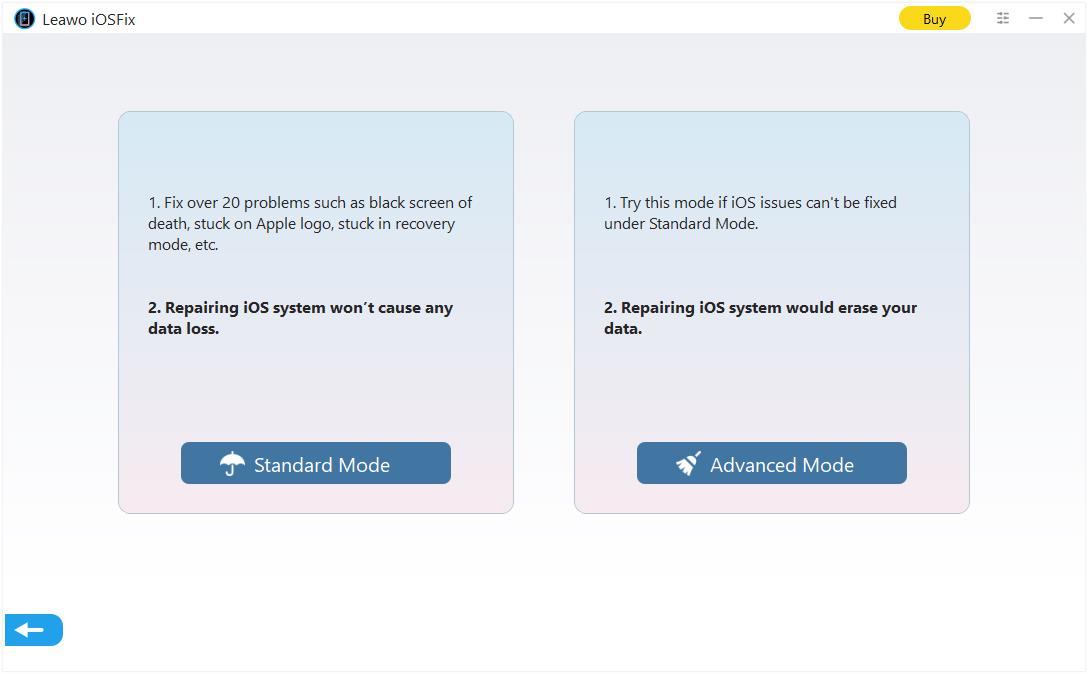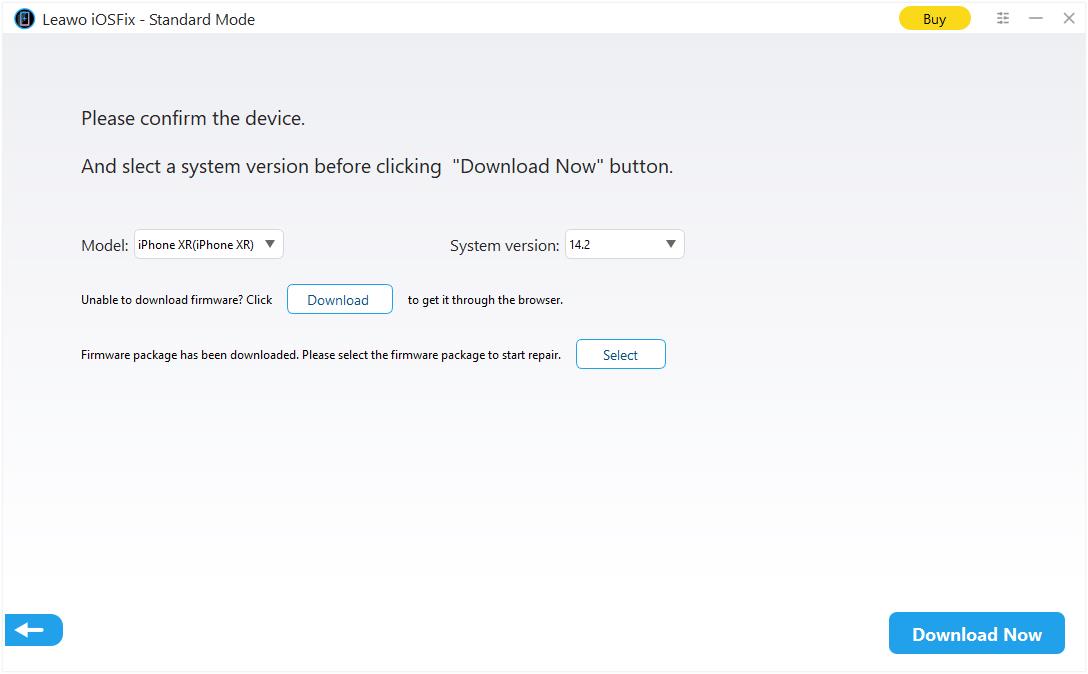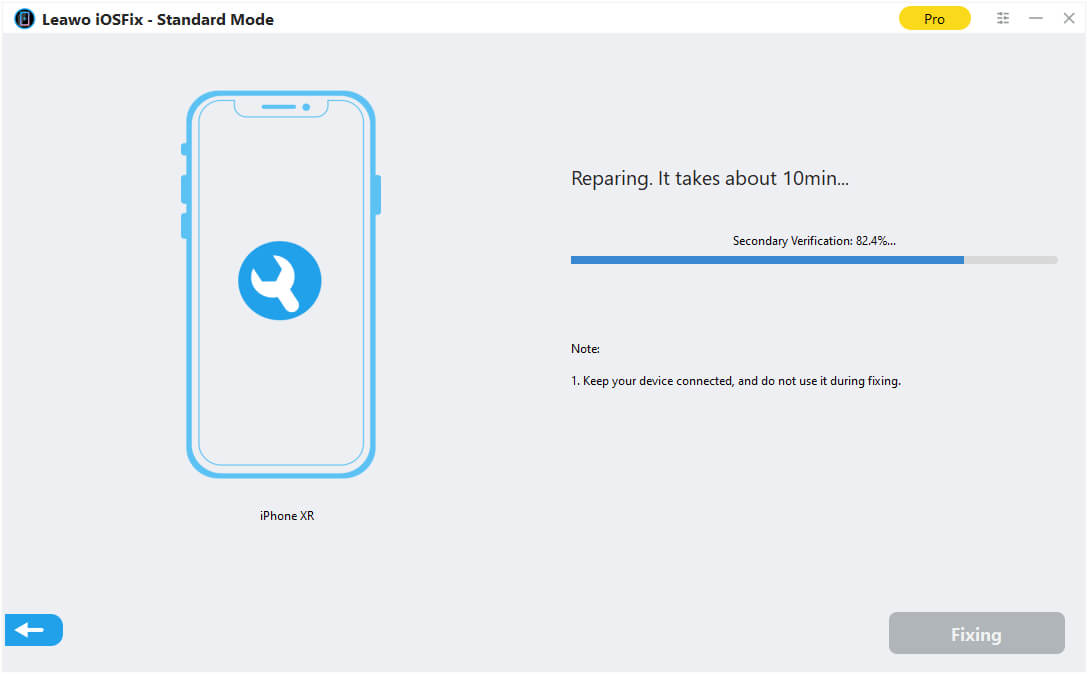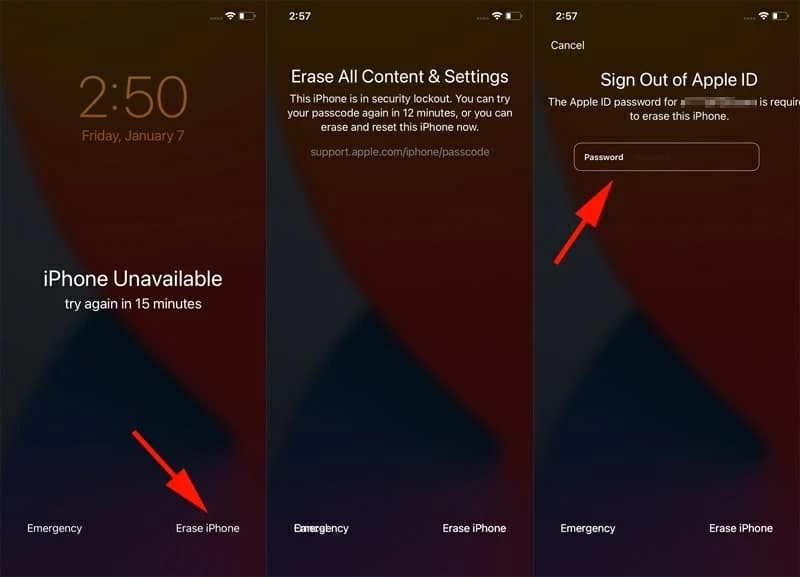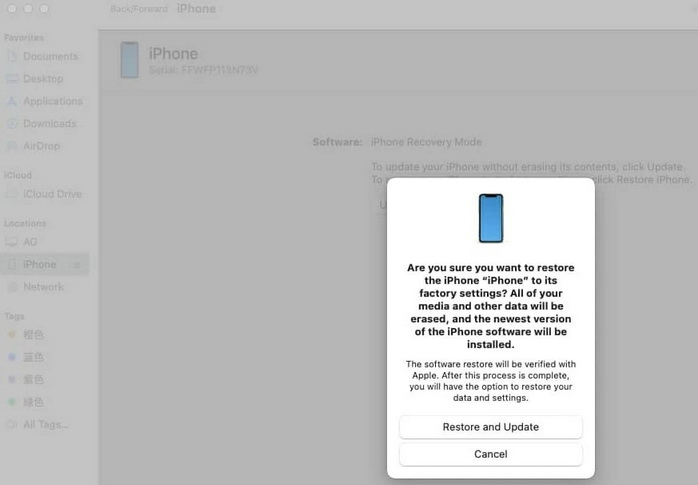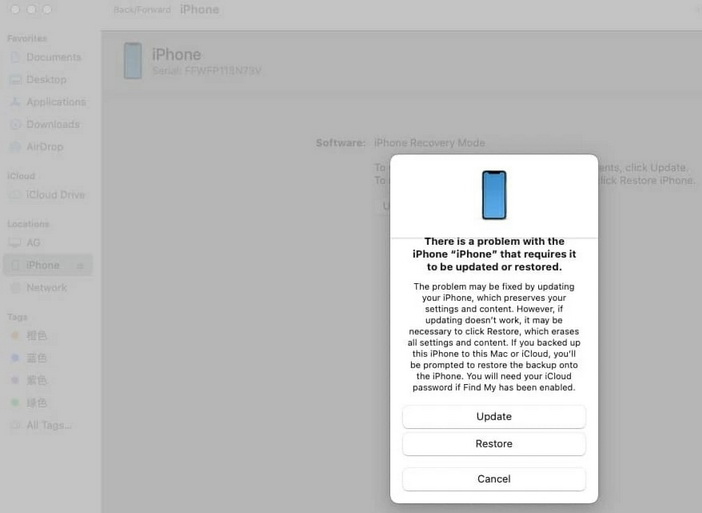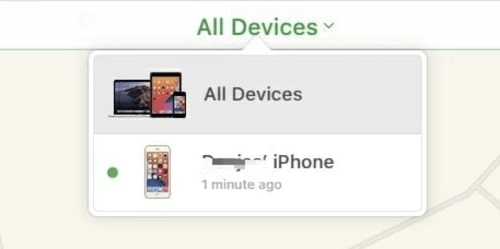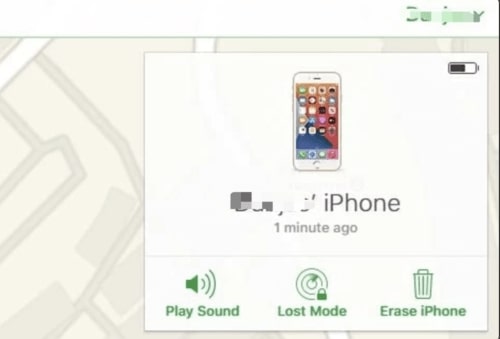Last updated on 2023-04-25, by
Detailed Guide on iPhone Unavailable Fix
Even though iPhone does not have the largest market share across the world, the device is still widely favored by many users. However, many people reported the iPhone unavailable error for a while, which led to inconveniences of all sorts. So what does iPhone unavailable mean and what causes the issue? How to fix the problem? In this article, you can find all the answers! Just read on.
Outline
You may also be interested in:
Part 1: What Does iPhone Unavailable Mean?
Why does my iPhone say iPhone unavailable? What does iPhone unavailable mean? This iPhone unavailable error mostly happens on the device with a lock code. When you fail to input the correct password 5 times, your iPhone will make itself unavailable. Hence, you will see an iPhone unavailable screen notice: for instance, iPhone unavailable try again in 15 minutes, iPhone unavailable try again, etc.
That's not all. If you keep guessing the password after that, you will find your iPhone stuck on iPhone unavailable for a while. So how long does iPhone unavailable last? The more you guess, the longer you have to wait. When you fail 10 times, your iPhone will lock you out permanently. You will see the iPhone unavailable screen or iPhone Security Lockout as well as the option to erase iPhone on the screen.
Part 2: What Can I Do When iPhone is Unavailable?
It can be rather frustrating when you encounter the iPhone unavailable issue. So what to do at this point? Apple knows that it can be painful when you lose access to your iPhone. So it allows you to use your Apple ID and password to unlock the iPhone unavailable screen. In other words, you need to reset your iPhone to factory settings with your Apple ID.
That's why you will be provided with options like "Security Lockout, try again in 15 minutes" and "Erase iPhone" in the bottom right when you fail to unlock your phone for the 7th time. This is the time you can reset your device and erase all personal data, setting up your iPhone again. But for many users, this can be also devastating because it comes at the cost of data loss. So is there any iPhone unavailable fix without losing data? The answer is positive. Just check out the next part.
Part 3: How to Fix iPhone Unavailable Error with Leawo iOSFix?
How to fix iPhone unavailable without losing data? Leawo iOSFix is the first and most useful iPhone unavailable fix you can try out. The third-party tool is a professional iOS system repair software that can help you fix more than 50 types of iOS system errors, for instance, iPhone unavailable issue, black screen, stuck in DFU mode, iPhone keeps restarting, iPhone no service, etc.
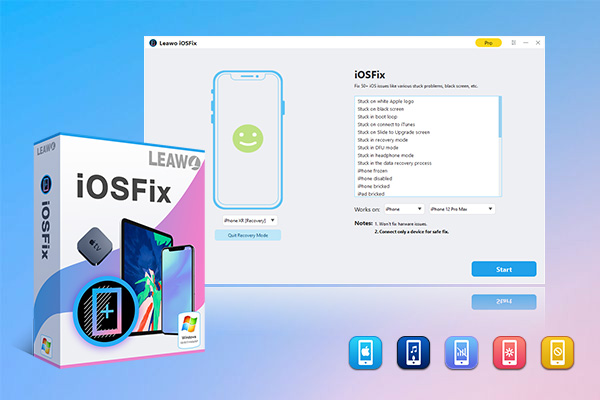
-
Leawo iOSFix
- Fix 50+ iOS/tvOS issues on iPhone, iPad, iPod or Apple TV
- 2 repair modes for data lossless fixing
- Fix all iOS and tvOS versions in clicks
- Multiple iOS/tvOS system fixing pathse
- One-click to upgrade to the latest iOS/tvOS version
- One-click to enter/exit Recovery Mode
- Troubleshoot iOS/tvOS not recognized issues in detail
Leawo iOSFix works for all iOS devices, including iPhone, iPad, iPod, and Apple TV sets. There are two repair modes: Standard and Advanced, which can both help you fix the iPhone unavailable issue without losing data. The software recognizes all system versions and provides the best system firmware solutions. With a user-friendly interface, even average users can fix the iPhone unavailable issue easily.
Here's how to fix the iPhone unavailable error with Leawo iOSFix.
△Step 1. Connect iOS Device
Connect your iOS device to the computer with a USB cable. Launch Leawo iOSFix and your device will be detected. On the main screen, open the "Works on" drop-down menu to find the iPhone model supported by iOSFix.
△Step 2. Choose Repair Mode
You can choose Standard or Advanced repair mode depending on your needs. You can go with the Standard mode first, and try Advanced mode when Standard repair fails.
△Step 3. Download Firmware
Click on "Download Now" to download the proper firmware. If it fails, click the "Download" button to download it manually. Click "Select" to choose the downloaded firmware on your computer.
△Step 4. iPhone Unavailable Fix
After verification of your downloaded firmware, click on "Fix Now" to fix the iPhone unavailable error.
That's it. Now you should be able to fix the iPhone unavailable issue and recover your iPhone successfully without data loss.
Part 4: How to Fix iPhone Unavailable Error with Recovery Mode?
Alternatively, you can adopt Apple's Recovery Mode to fix the iPhone unavailable error. But please mind that it's inevitable to lose your personal data with the native Recovery Mode. Your iPhone will be completely wiped out. There are two Recovery Modes, one can be done directly on your iPhone and the other operates on iTunes. We will introduce both, just read on.
1.Fix the iPhone unavailable error with the on-screen Recovery Mode
Note: Please make sure your device is iOS 15.2 or newer, and you know your Apple ID and password to set up the iPhone. Meanwhile, connect your device to a Wi-Fi or cellular network.
Step 1: When you see the "Erase iPhone" option in the bottom right corner, tap on it to enter the Recovery Mode.
Step 2: Tap on "Erase iPhone" to confirm your action. Enter the password(not the screen password) for your Apple ID.
Step 3: Tap on "Erase iPhone" and wait for your device to be erased to factory settings.
When the reset is done, you can try to set up your iPhone or restore your personal data with the backup, if there's any available.
2.Fix the iPhone unavailable error with iTunes Recovery Mode
Sometimes you might not be able to see the "Erase iPhone" option on your screen due to certain reasons. So what to do in this case? Don't worry, you can try another way suggested by Apple — Recovery Mode on iTunes or Finder app. Here's how to fix the iPhone unavailable error with your computer.
Step 1: Run iTunes or Finder (macOS 10.15 and later) on your computer.
Step 2: Shut down your iPhone and enter the Recovery Mode as follows:
- For iPhone 6 and earlier: Hold the Side button for seconds until the power off slider pops up. Slide it and shut down the iPhone. Press and hold the Home button, connecting the device to your computer. Let go when the Recovery Mode shows up.
- For iPhone 7 and 7 Plus: Press the button on the right to see the power off slider and shut down your device. Hold the Volume Down button while connecting your iPhone to the computer. Release the button when you see the Recovery Mode appears.
- For iPhone 8 and later: Press the Volume down and Side buttons to see the power off slider. Turn off your phone and hold the Side button while plugging the device into your computer. Release the long press when you find the Recovery Mode on the screen.
Step 3: Now you should see a message box that comes with two options: "Restore" and "Update." Click on "Restore" to proceed.
Step 4: Click on the "Restore and Update" option in the next message box to confirm the reset and fix the iPhone unavailable error.
Now the computer will download the latest iOS software for your device. The iPhone unavailable issue should be fixed and you can access your iPhone when the process is finished.
Part 5: How to Fix iPhone Unavailable Screen with iCloud?
The previous methods prove to be quite useful to fix the iPhone unavailable issue. But there's one last resort you can try, that is, iCloud, the feature for Apple users to store their data and sync their iPhones. Here you may use the "Find My" feature to locate and erase your iPhone or any other Apple device from anywhere. Just make sure your iOS devices have enabled the "Find My" feature and are connected to the Internet.
Here's how to fix the iPhone unavailable error with iCloud easily.
Step 1: Log in to iCloud with your Apple ID. You can use your computer or mobile devices that can open a browser.
Step 2: Now you should see all your devices under the same Apple ID. Click on "All Devices" and select your unavailable iPhone.
Step 3: Click on the "Erase iPhone" option and you will see a warning message that reminds you of data loss as the consequence.
Step 4: Click on "Erase" again to confirm your action and fix the iPhone unavailable issue.
Now your iPhone will start erasing the device and the iPhone unavailable screen will soon disappear. Once the process is done, your iPhone will be like a brand-new one. You don't need a password now and you can set up your iPhone from the beginning.
The Bottom Line
How to fix the iPhone unavailable issue? This blog should be the most comprehensive guide, which tells 3 useful ways to help you fix the issue step by step. All solutions proved to be effective but Leawo iOSFix is the simplest one that can help you regain access to your iPhone without data loss. It's also the perfect fix for many iOS issues and errors. Just try it and see it yourself.




 Try for Free
Try for Free Try for Free
Try for Free