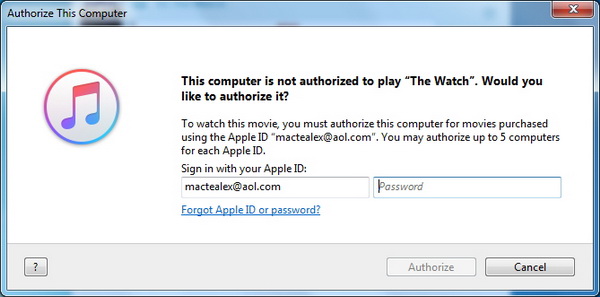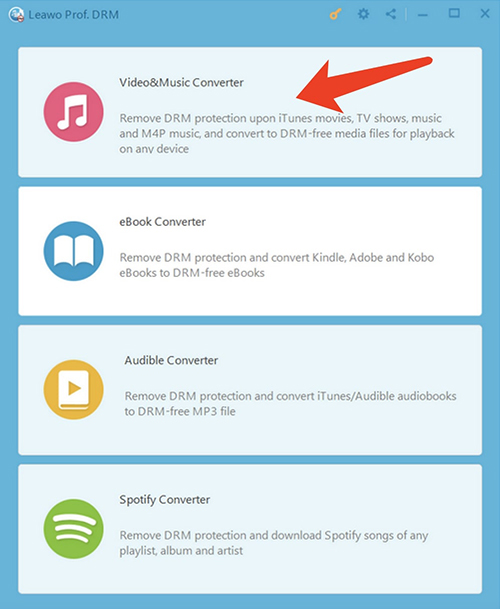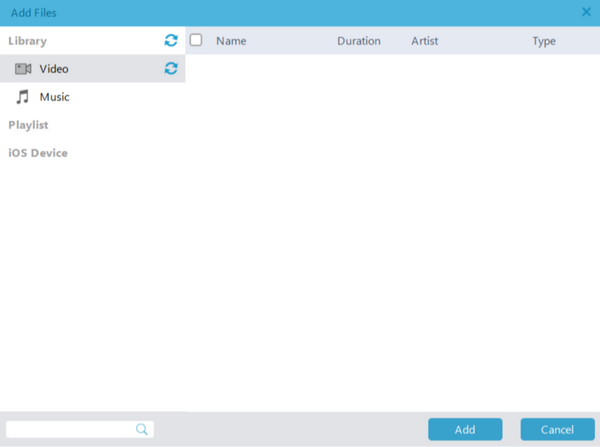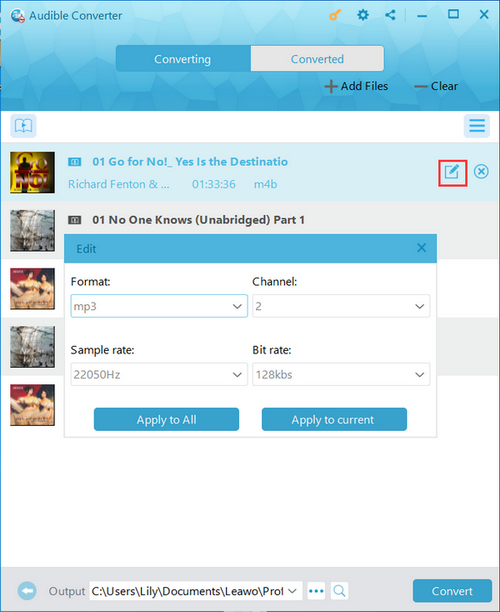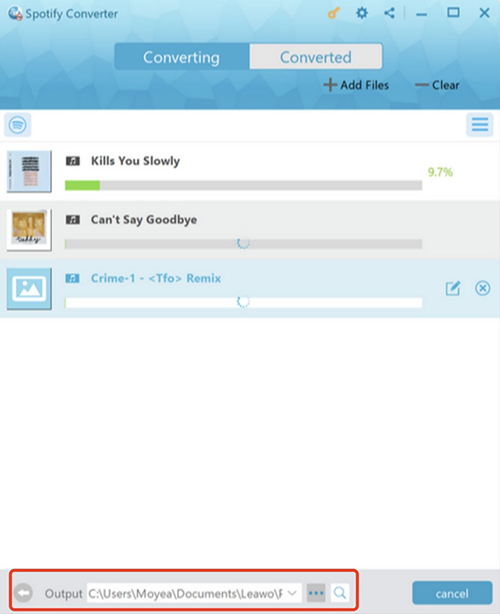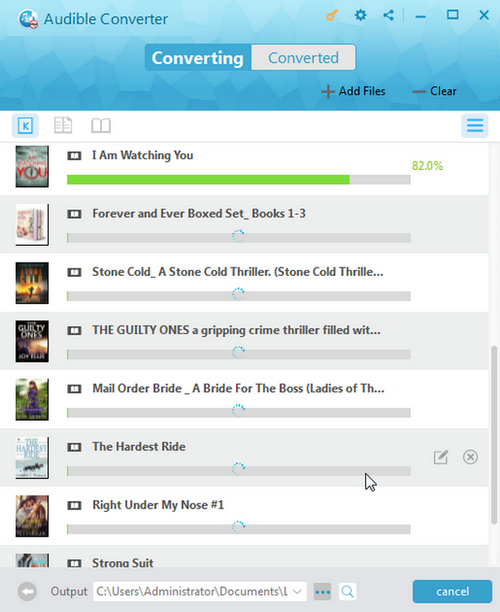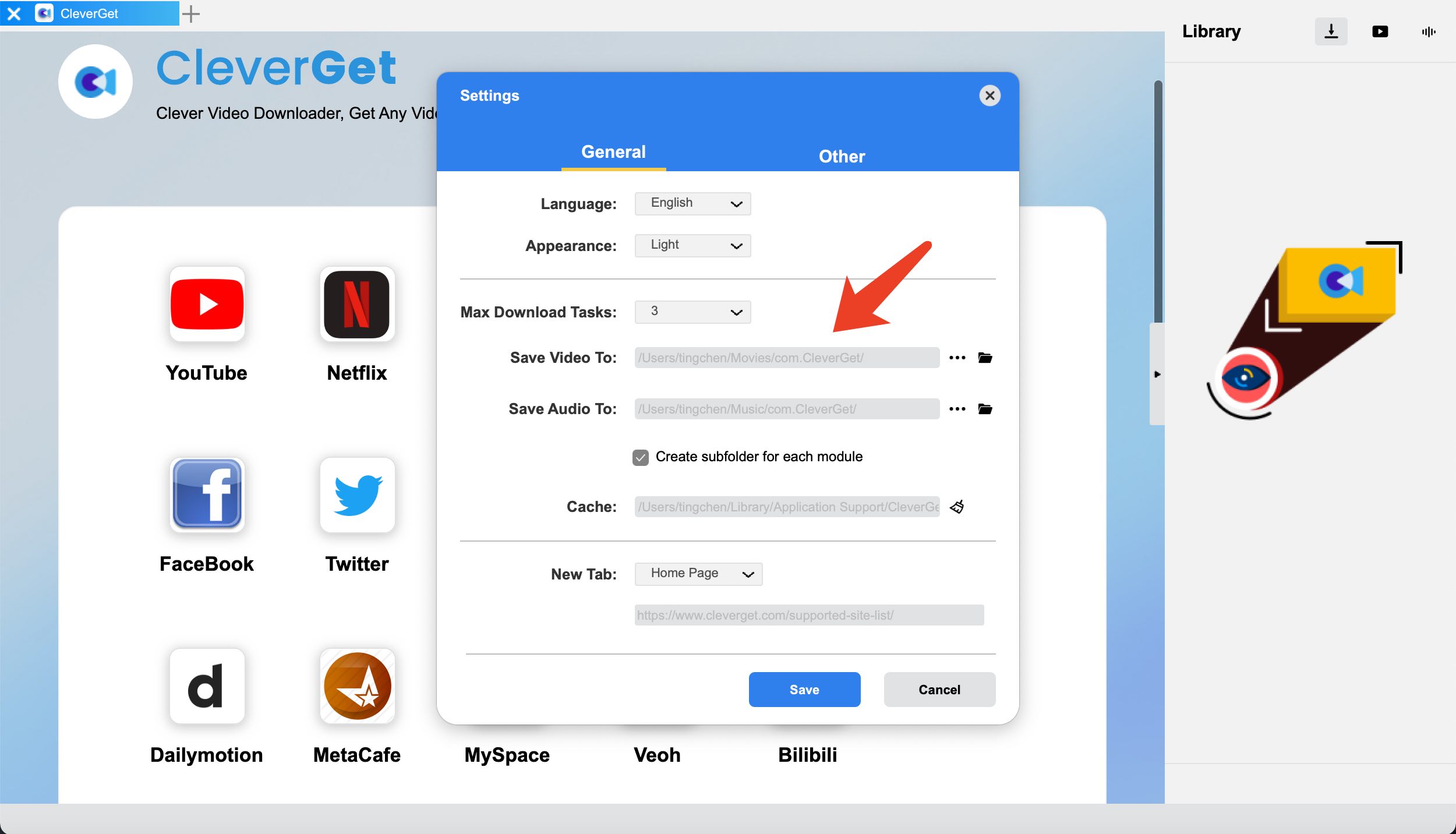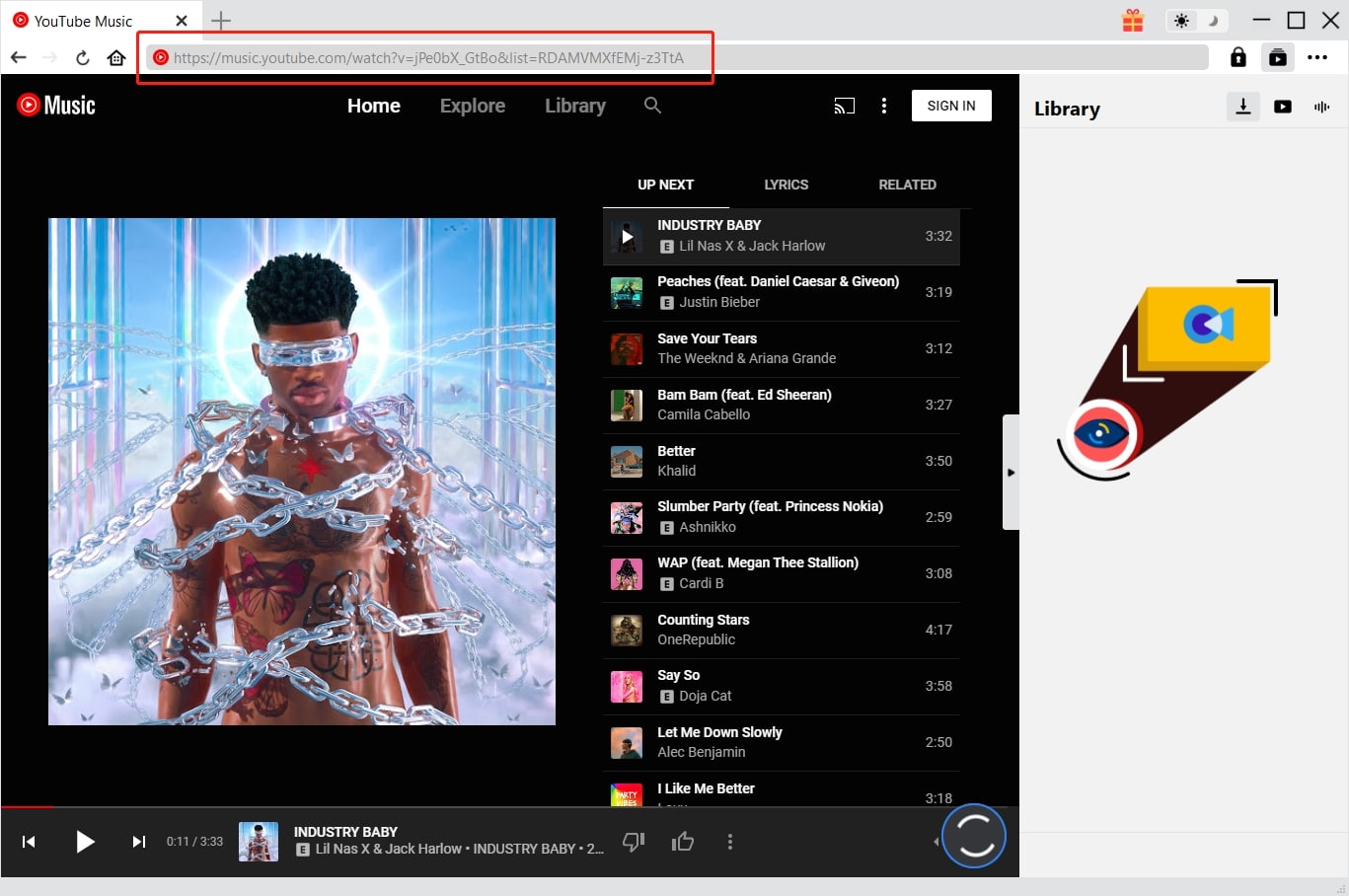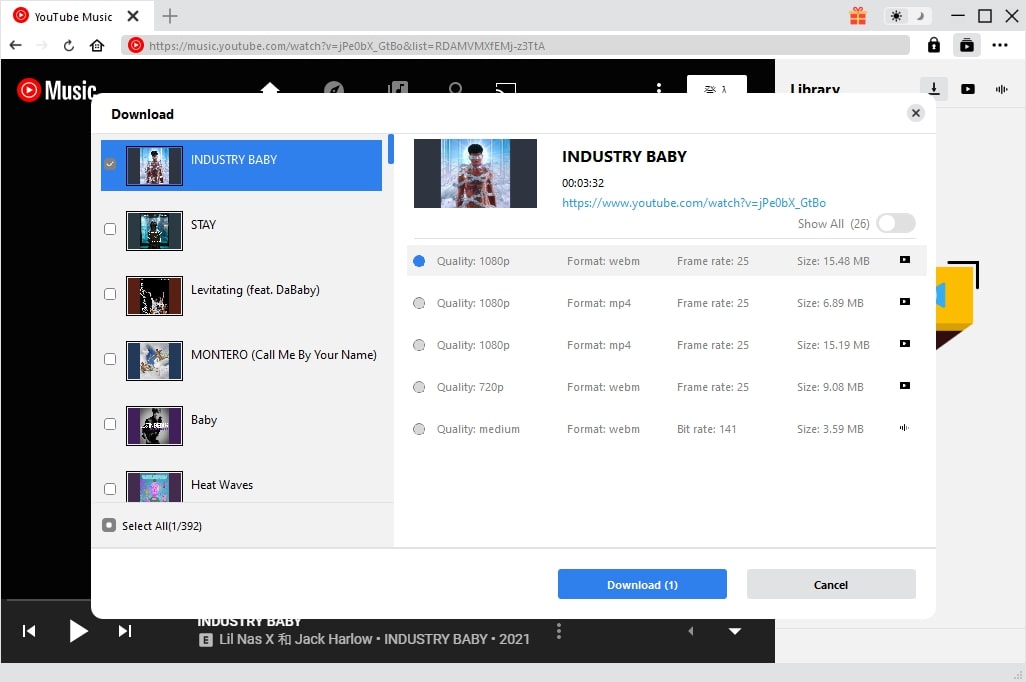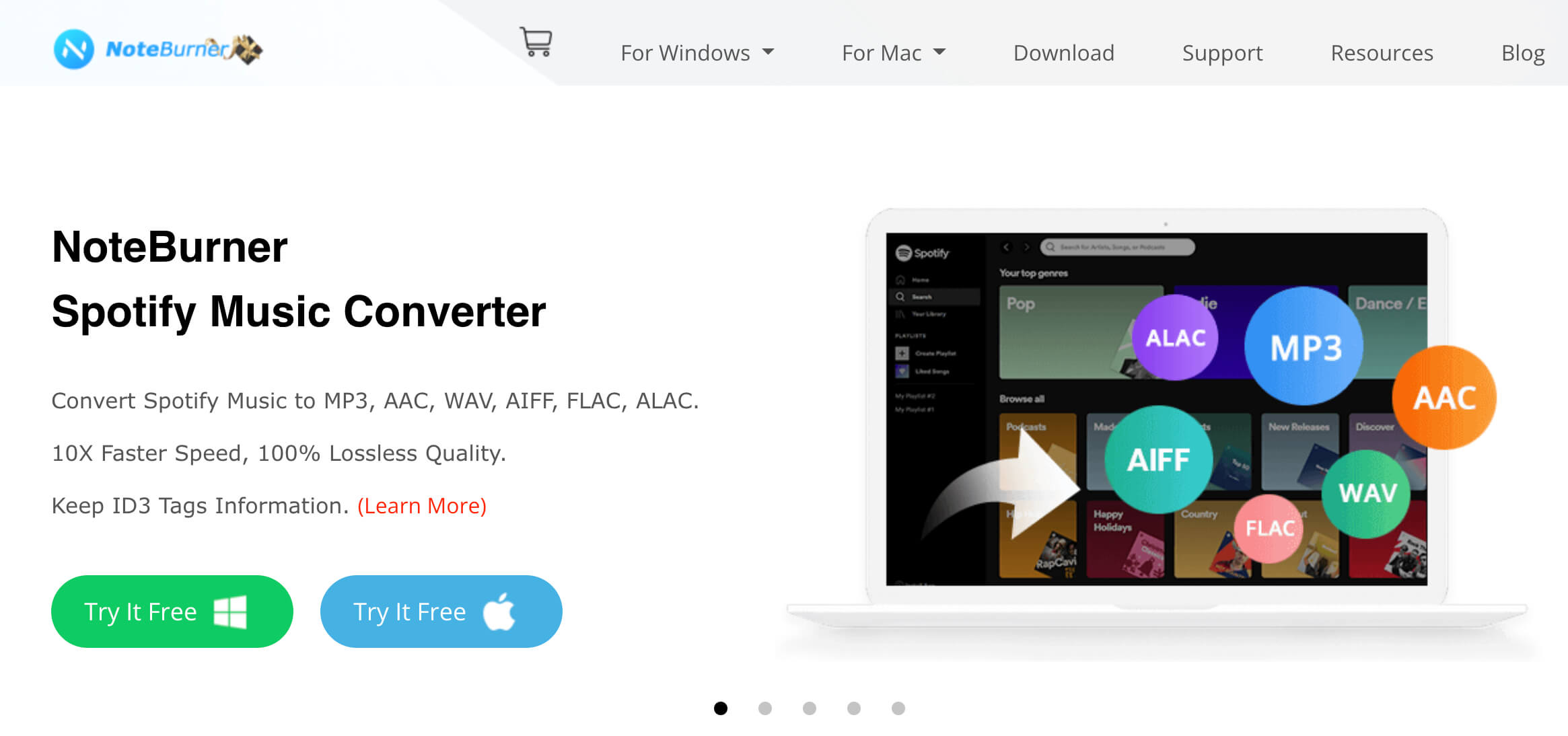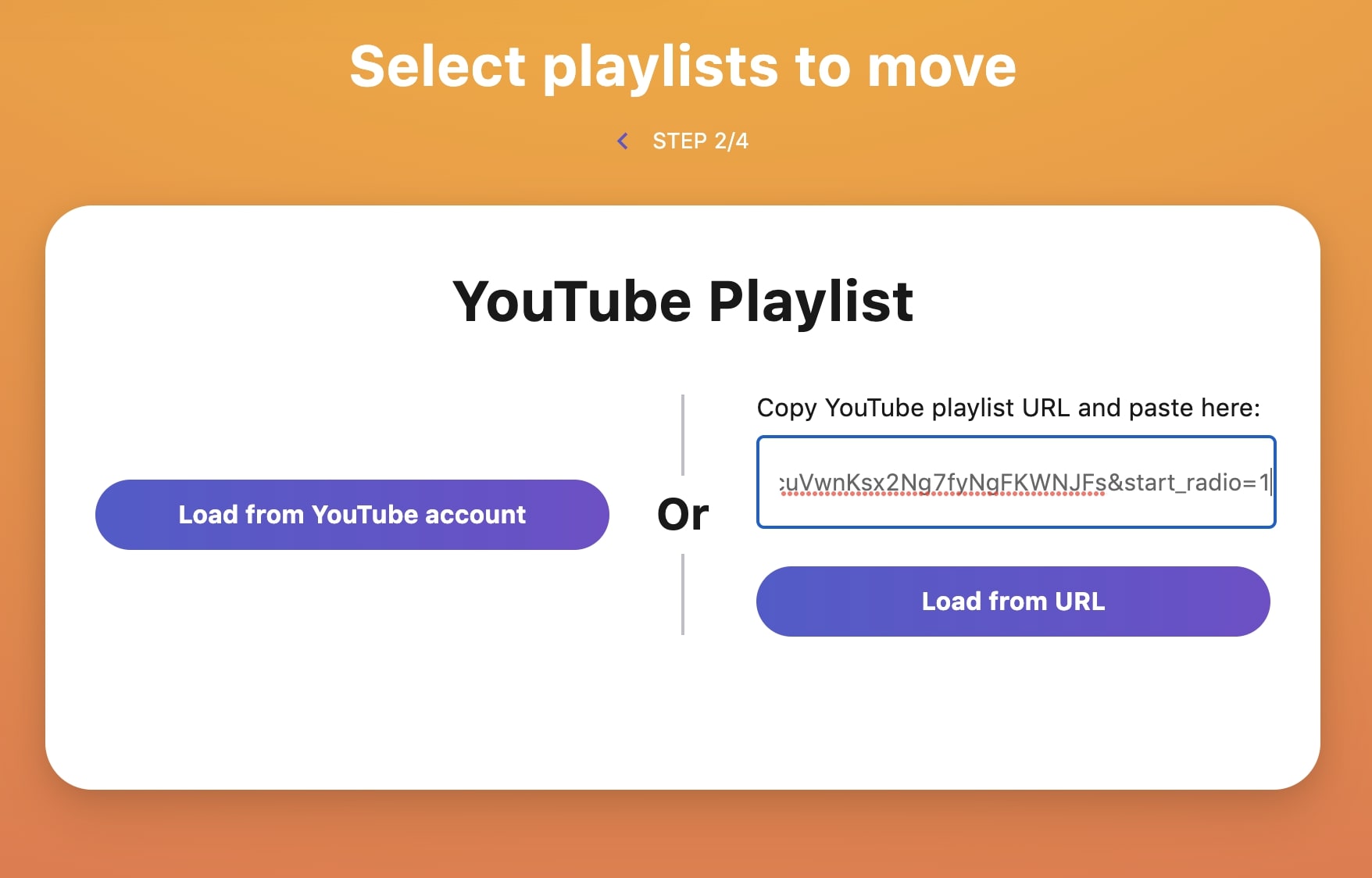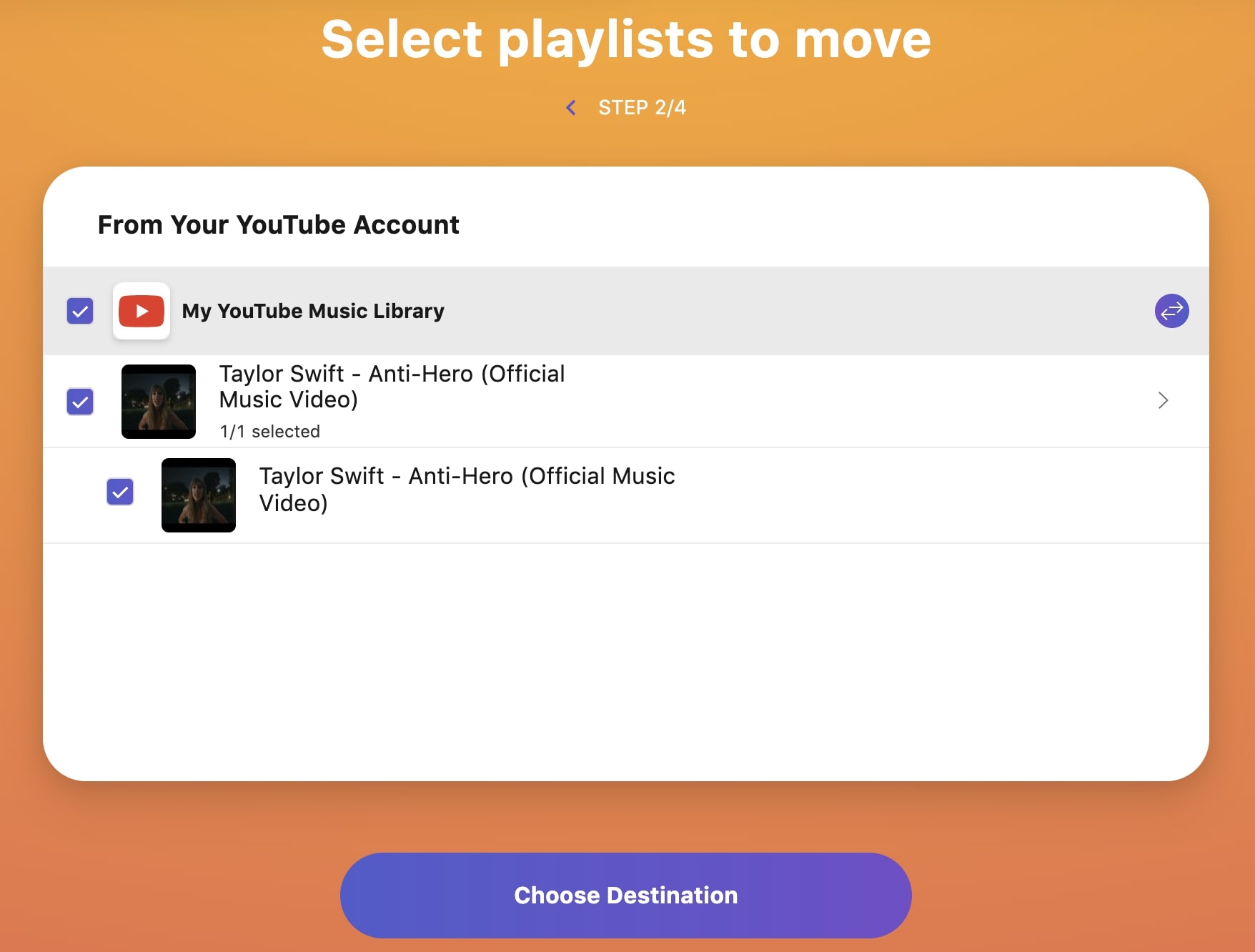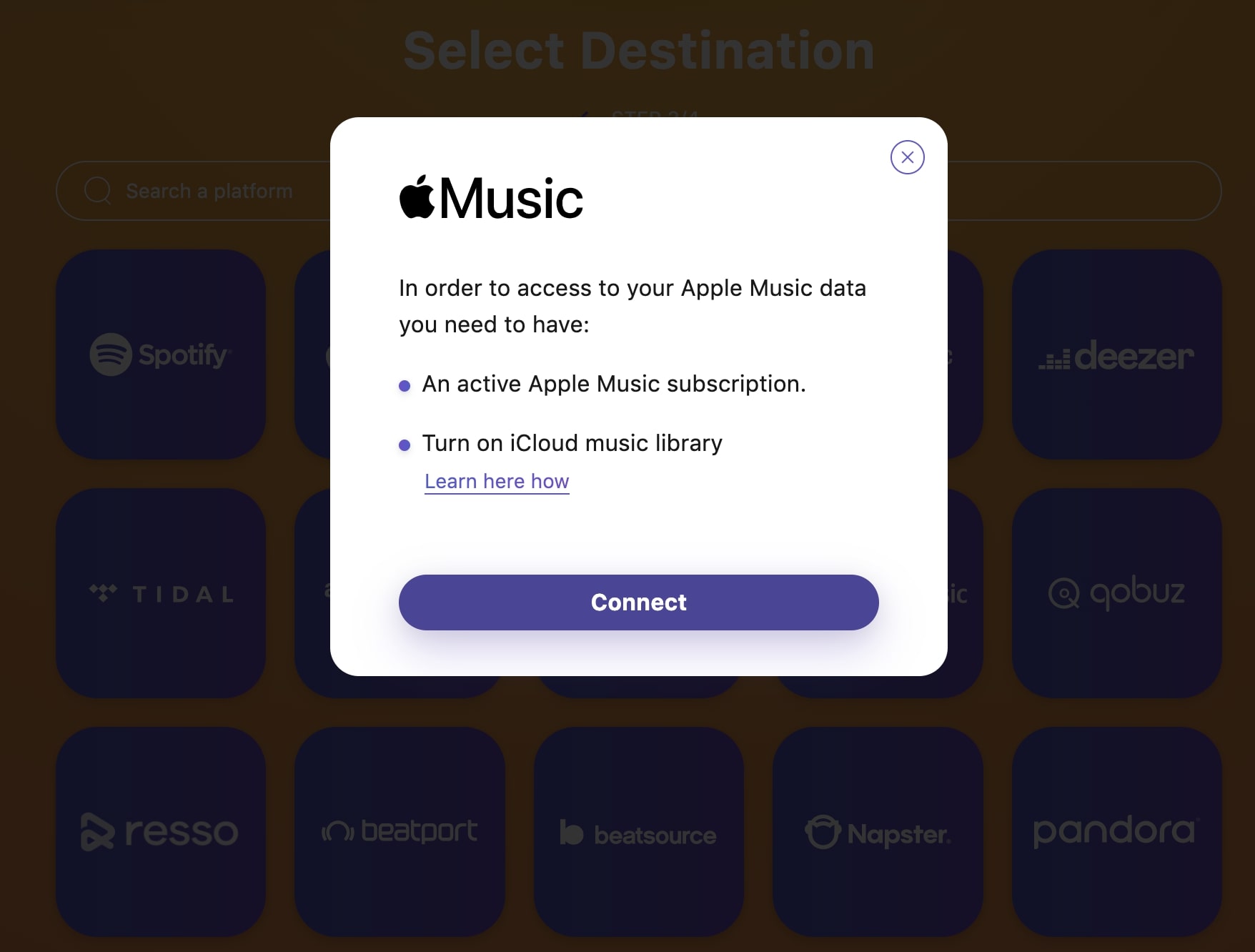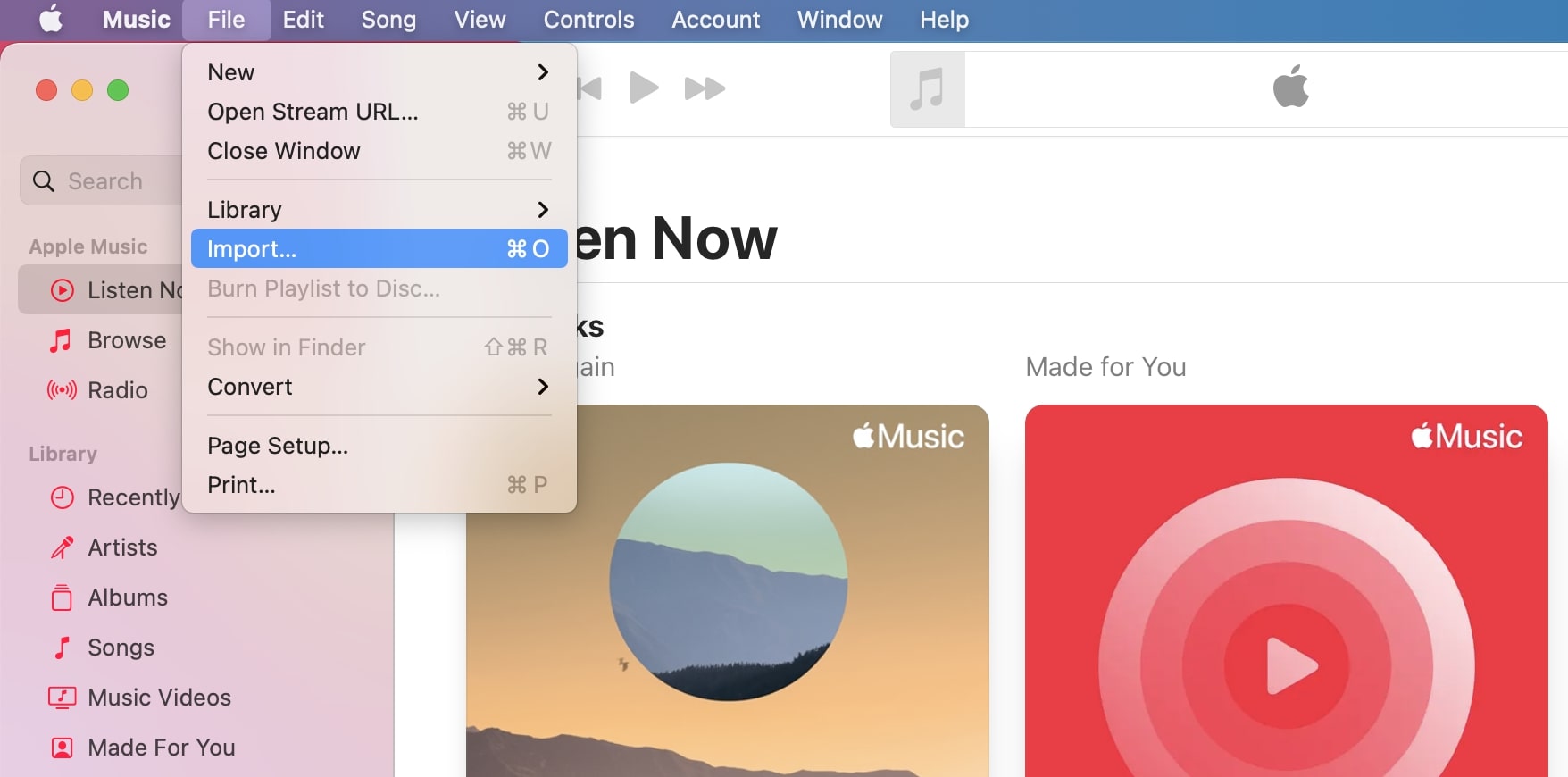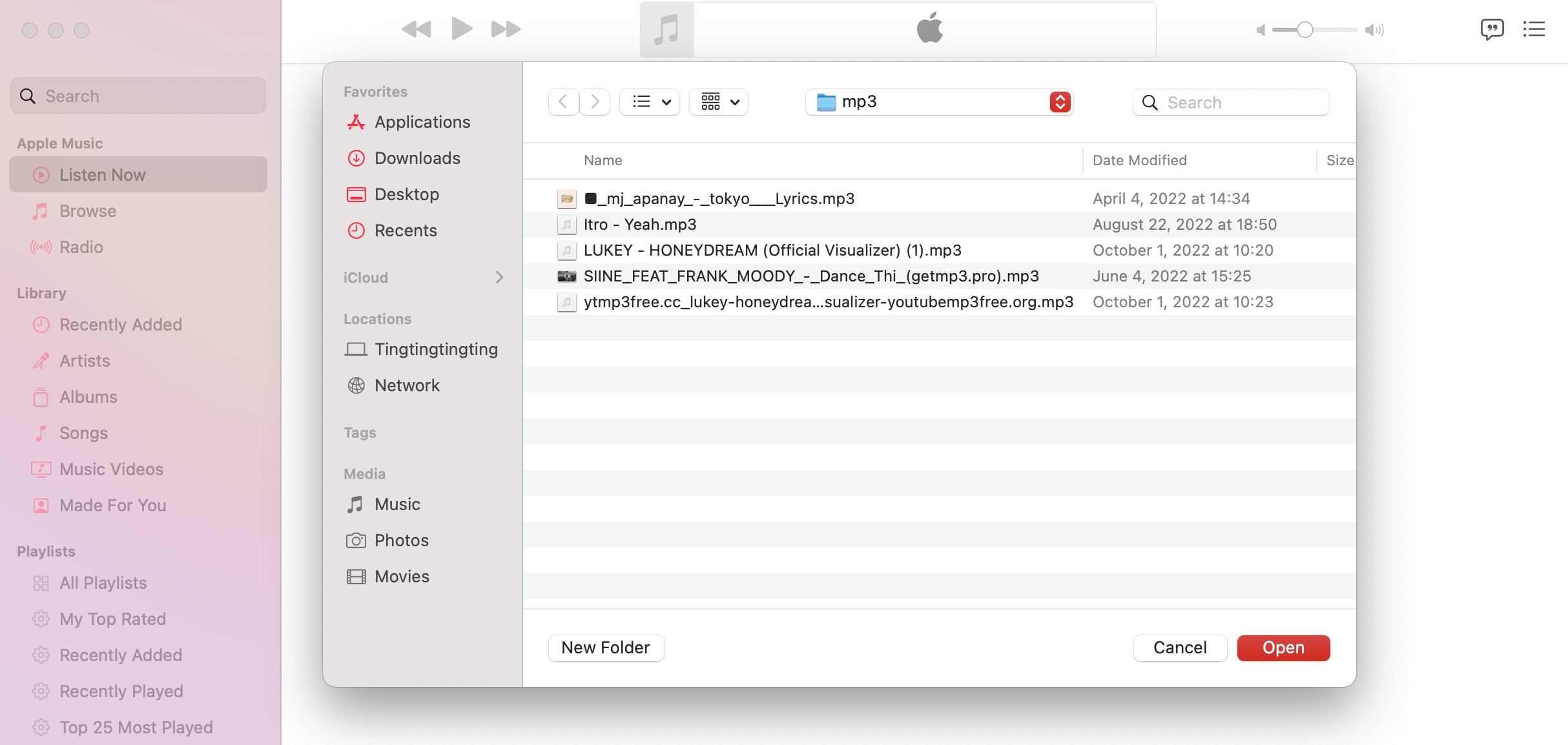Last updated on 2022-11-22, by
Best Apple Music Converters for Different Platforms
With extensive music collections, Apple Music, Spotify, and YouTube are the most popular platforms for discovering music. Sometimes, you might want to switch platforms due to personal reasons. However, different platforms use different audio formats. In addition, all these streaming platforms don't allow you to remove DRM protection while converting formats. But worry not, in this article, we will introduce the best Apple Music converter for different platforms. Just make sure to keep reading.
Part 1: Best Apple Music Converter to MP3
Whether you want to convert Spotify music to Apple Music or the other way around, a must-have tool is an Apple Music converter, an application that can help you remove DRM protection and convert audio to different formats. There are plenty of Apple Music converters out there if you just Google it, but only a few allow you to convert music on multiple platforms.
So which one is the best to use? Here you may consider Leawo Prof. DRM, the best Apple Music converter that allows you to remove DRM protection and convert music to MP3 at the same time. With Leawo Prof. DRM, you can not only remove DRM from Apple Music but also from Spotify, Pandora, and more. It's the ultimate DRM removal program and DRM media converter that can convert digital content to DRM-free files successfully.
Whether you want to convert DRM-encrypted or non-DRM Apple Music, Leawo Prof. DRM can keep the music in original quality while removing DRM protection. You can select channels/sampling rates/bit rates based on your needs while the original audio tracks and music ID tags will be preserved as well. As the best Apple Music converter, Leawo Prof. DRM is 5X faster than average downloaders. It's the best tool if you want to cancel Apple Music and keep the songs forever!
Now let's see how to use Leawo Prof. DRM for the Apple Music converter to MP3.
IMPORTANT: You will need to sign in with your Apple ID to play Apple Music first for authorization. And please do not open Apple Music during the entire DRM removal process.
△Step 1. Download Leawo Prof. DRM
Free download Leawo Prof. DRM and install it on your computer.

-
Leawo Prof. DRM
- Convert iTunes DRM-protected M4V movie and TV show to DRM-Free MP4
- Remove DRM from M4B, AA, AAX files and convert any Audible AA, AAX file to MP3, even without iTunes authorization
- Convert iTunes DRM-Protected M4P and non-DRM iTunes M4A Music to MP3
- Remove DRM-protection on Spotify music and convert to Universal audio format for enjoying music offline on any devices
- Convert DRM-protected eBook from Kindle, Kobo, Adobe to DRM-free epub, mobi, azw3, txt, etc., format
△Step 2. Locate Apple Music Converter
Launch Leawo Prof. DRM and choose the "Video & Music Converter" as the Apple Music converter.
△Step 3. Import Apple Music
Click on the "Add" button and import one or multiple Apple music. Or you can simply just drag and drop the music to this Leawo Apple Music converter.
△Step 4. Set Output Parameters
When the importing is done, you will find the files under the Music category. Before you use Leawo Prof. DRM for Apple Music converter to MP3, choose a song, and click on the Pencil icon on the right to edit parameters such as format, channels, sampling rates, and bit rates.
△Step 5. Set Output Directory
Return to the main screen and look for the "…" button at the bottom. Click on it to set the output directory.
△Step 6. Convert Apple Music to MP3
Click the blue "Convert" button at the bottom to convert Apple music to MP3.
That's it! The removal and conversion can be done very soon but also depends on the number of files you'd like to process. In most cases, Leawo Prof. DRM Apple Music converter can finish DRM removal in a few minutes.
Part 2: Best YouTube to Apple Music Converter
Now you know how to convert Apple Music to MP3 with the best Apple Music converter, just try Leawo Prof. DRM and convert Apple Music to MP3 with ease! If you have been using Sidify Apple Music converter before, Leawo Prof. DRM is also the best alternative.
But what if you want to transfer YouTube music to Apple Music? Is it possible to transfer the entire YouTube music playlist you have spent months or years building up? The answer is YES. But before everything else, you need to download YouTube music playlists with CleverGet Video Downloader to your computer.
CleverGet Video Downloader is not only the best video downloader but also a useful YouTube to Apple Music converter that allows you to download YouTube music playlists. With CleverGet Video Downloader, you can download YouTube music in batches with resolutions ranging from 480p, 720p, 1080p, 4K, and up to 8K UHD with 320 Kbps audio quality.
Here's how to download a YouTube music playlist with CleverGet Video Downloader.
◎ Step 1. Launch CleverGet Video Downloader
CleverGet Video Downloader is a module of CleverGet. Free download and install CleverGet on your computer.

-
CleverGet Video Downloader
- Download Video & Music from 1000+ Sites
- Download Live Stream Videos from YouTube Live and Others
- Up to 8K UHD Video Downloading with 320 kbps Audio Quality
- Smarter Downloading Settings
- 1-Click to Play Downloaded Videos
- Provide Precise Video Info
◎ Step 2. Set Output Directory
Click on the Settings icon to enter the setting panel and set the output directory.
◎ Step 3. Locate YouTube Music
Click on the YouTube icon to enter the YouTube downloader and find the music playlist you want to download. Or you can copy the YouTube music playlist and paste it to CleverGet.
◎ Step 4. Download YouTube Music Playlists
Choose your preferred quality and format. Click on the "Download" button to download the playlist.
The YouTube music playlists you downloaded are often in MP4 format. But worry not, you can easily convert them to MP3 with Leawo Video Converter and add them to Apple Music afterward.
Please mind that you can download 3 videos in total for free with CleverGet Video Downloader. If you hope to download more videos with the best video quality, just upgrade CleverGet Video Downloader to enjoy premium services.
Note:
- Please mind that you are only allowed to download videos/audio with permission. The videos you downloaded are for personal use only and distributing content offline for financial benefit is not allowed. You can also find the copyright laws in your country/region for more references.
Alternatively, you can use NoteBurner, another YouTube to Apple Music converter to transfer YouTube music to Apple Music directly. With NoteBurner, you can convert YouTube tunes to MP3, AAC, WAV, FLAC, AIFF, or ALAC format with lossless audio quality. For those who want to cancel YouTube Premium and switch to Apple Music instead, NoteBurner is a great YouTube to Apple Music converter that is worth trying.
Part 3: Best Spotify to Apple Music Playlist Converter
So what about Spotify to Apple Music? How to convert Spotify playlist to Apple Music? Don't worry, you can use Tune My Music, a brilliant Spotify to Apple Music playlist converter. In fact, Tune My Music can help you transfer playlists between music services, including Apple Music, YouTube, Spotify, Deezer, and more, making it a useful Apple Music to Spotify playlist converter at the same time.
However, Tune My Music is an online service that focuses on music transferring only, which means it can't be an Apple Music converter if you want to convert Apple Music to MP3 and remove DRM protection.
Now let's see how to use this Spotify to Apple Music playlist converter in easy steps.
Step 1: Go to Tune My Music. Click on the "Let's Start" button.
Step 2: Select the source as YouTube. Log in with your YouTube account or you can copy and paste the YouTube playlist URL to the website.
Step 3: When the YouTube music playlist is loaded, select the destination as Apple Music.
Step 4: Log in with your Apple account and follow the on-screen instruction to convert Spotify playlist to Apple Music.
That's it. You can also convert Apple Music playlist to Spotify or transfer Spotify to YouTube music with the steps above. However, please mind that you will need to provide your credentials for the source and destination platform, which can be a potential threat to your online privacy and security.
Part 4: How to Add Your Own Music to Apple Music?
As you can see, Leawo Prof. DRM is the best Apple Music converter to remove DRM and convert Apple Music to MP3. So what about your own music on your computer? Can you add them to the Apple Music library for better management? Yes, you can make it with the steps down below.
Step 1: Launch Apple Music. Go to the menu File > Import.
Step 2: A window will open. Select the songs and click "Open" to add songs to Apple Music.
Step 3: Once you've added your own music files, go to File > Update Cloud Library to add the files to your Apple Music iCloud collection.
Bonus: Clean Up Duplicate Apple Music in Library
More often than not, you will find duplicate music files in the Apple Music library, especially when you keep your own music files and other audio all in one place. That's why most people's Apple Music libraries are cluttered, which might slow you down when locating your tunes. Hence, Leawo Tunes Cleaner is here to help.
With Leawo Tunes Cleaner, the best music-cleaning application, you can sort out your jumble of music by tidying up music folders and removing duplicate songs. You can also manually adjust music tags like album covers, albums, artists, etc.
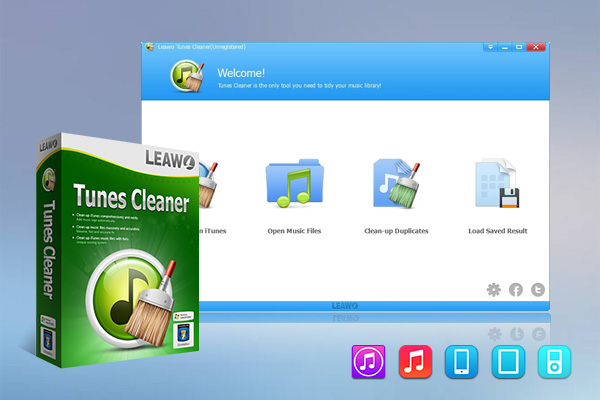
-
Leawo Tunes Cleaner
- Clean up iTunes library by fixing music files
- One click to manage any music collection high-efficiently
- Delete duplicate songs in iTunes without limits
- Automatically find and add missing music information
- Manually fix mislabeled song information and music tags
- 100% accurate, safe and speedy
Whether you accidentally produce duplicate files with Leawo Prof. DRM, the best Apple Music converter, or transfer extra music playlists between music services, Leawo Tunes Cleaner is the best tool to help you make a nicely organized Apple Music library with ease.
Wrap up
What is the best Apple Music converter for different platforms? Try Leawo Prof. DRM, the most professional DRM removal tool that allows you to convert Apple music to DRM-free MP3 files. Meanwhile, CleverGet Video Downloader is a reliable option that can help you save YouTube music playlists easily. Just try them for free now!




 Try for Free
Try for Free Try for Free
Try for Free