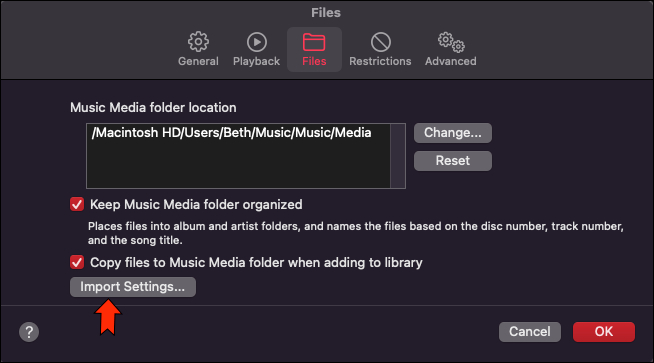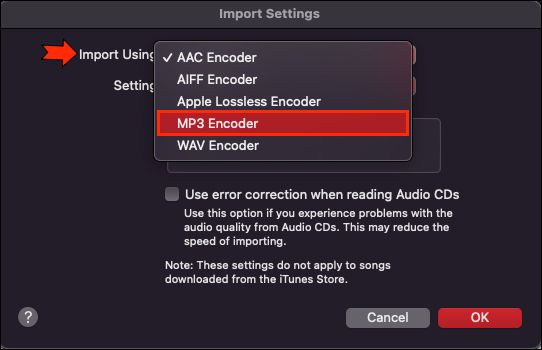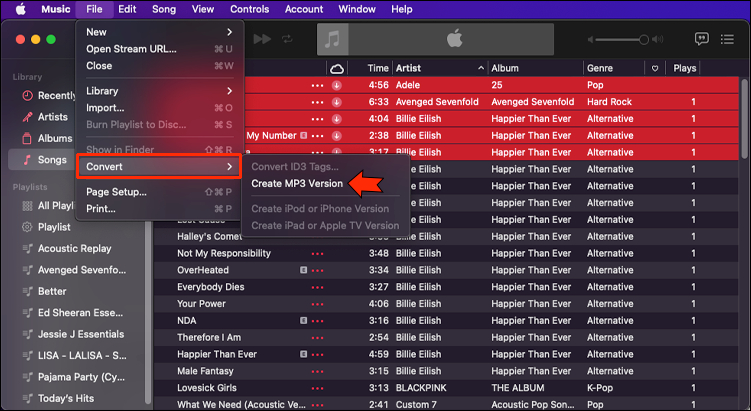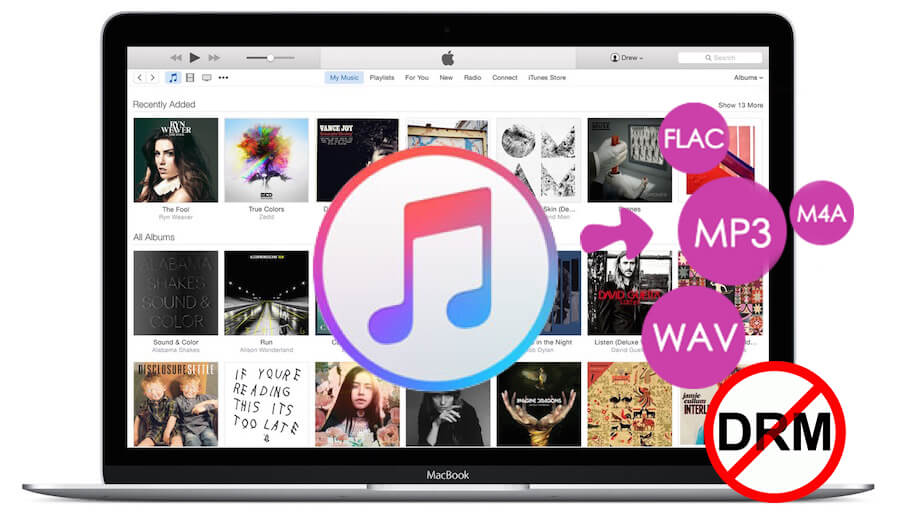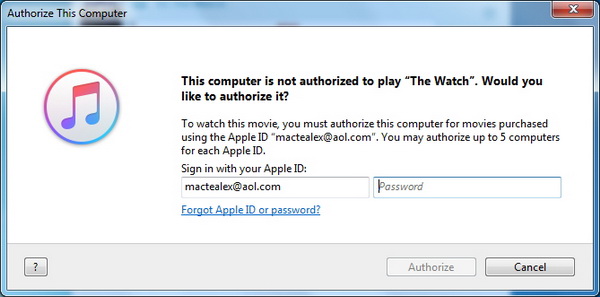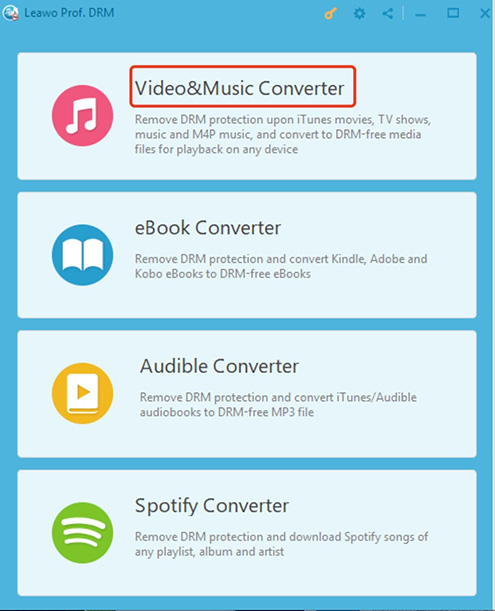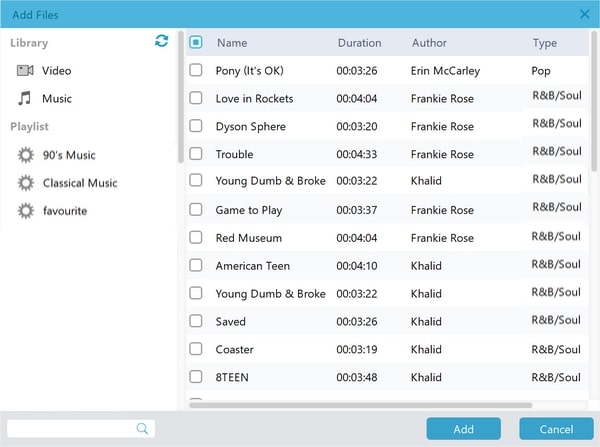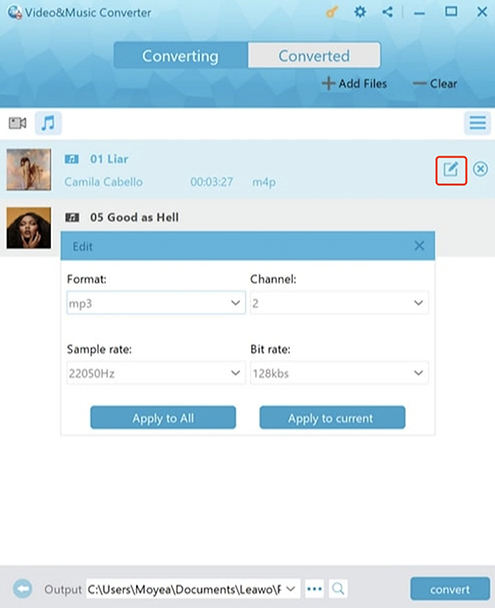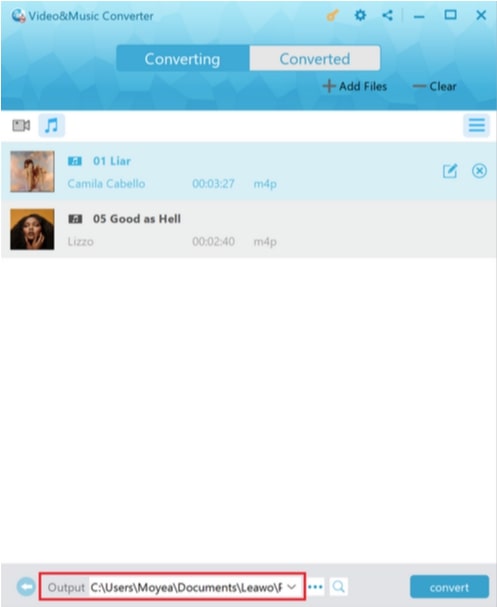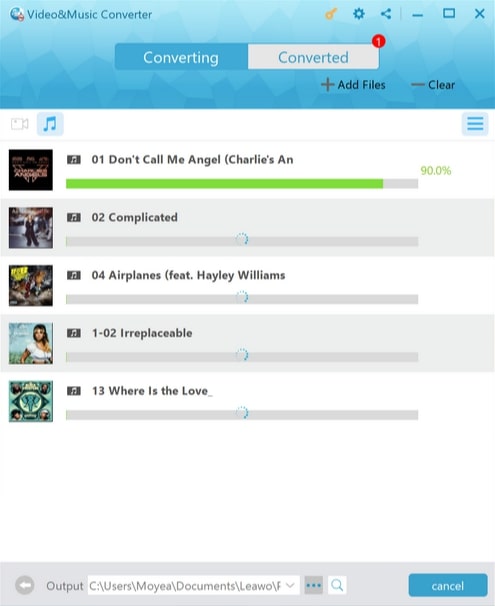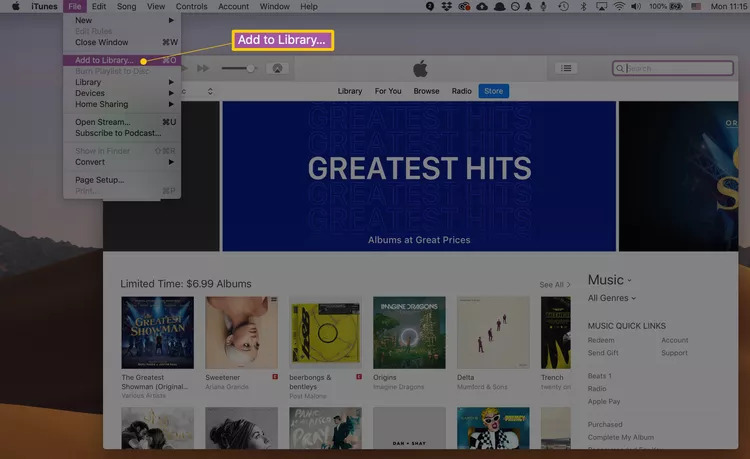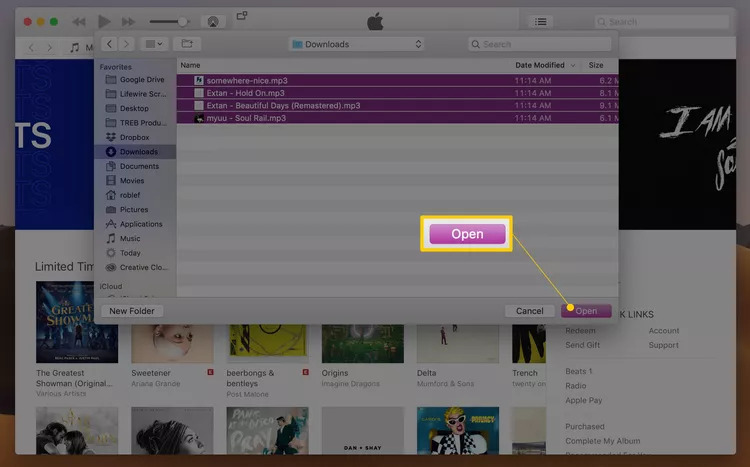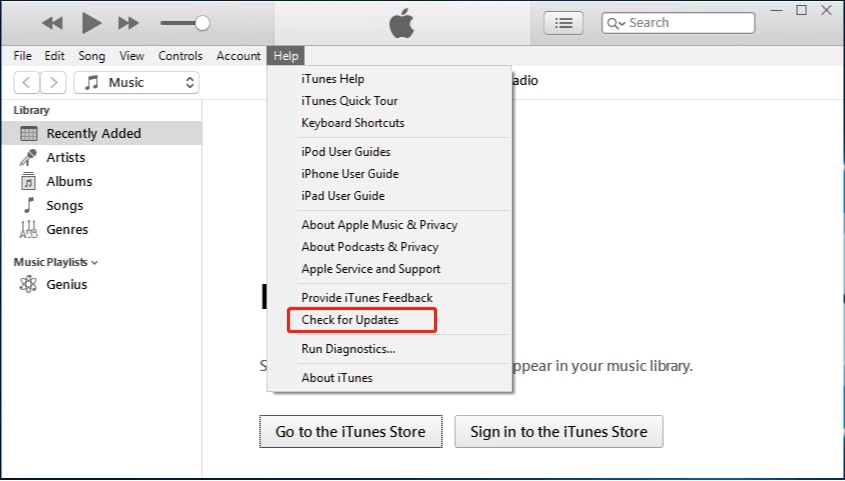Last updated on 2022-11-17, by
How to Convert iTunes to MP3 or Add MP3 to iTunes?
With a huge music catalog, iTunes remains one of the most popular streaming services for Apple users. However, all the music files in iTunes are in AAC, a format that is not commonly used on most media players. So what if you prefer MP3 files? Is it possible to convert iTunes to MP3? And how to add MP3 to iTunes? In this article, we will get all your questions answered. Just make sure to continue reading.
Part 1: How to Convert iTunes to MP3?
Short for Advanced Audio Coding, AAC is a next-generation format designed to provide better sound quality. Some might consider AAC as a proprietary Apple format. It's not. However, unlike MP3, AAC is not universally accepted on all media players and it takes up more storage than MP3. That's why many users want to convert iTunes to MP3 for better compatibility.
So how to convert iTunes to MP3? Today you can easily make iTunes convert to MP3 with the built-in audio converter. Here‘s how.
Step 1: Launch iTunes. Go to the menu Music > Preferences > Files > Import Settings.
Step 2: Set the "Import using" as "MP3 Encoder" and choose your preferred audio quality.
Step 3: Return to your iTunes library. Select the songs you would like to use iTunes to convert to MP3.
Step 4: Select menu File > Convert > Create MP3 version.
That's it. You can also convert iTunes library to MP3 if you select all the music. But converting iTunes library to MP3 will take much longer, depending on the number of files you need to convert.
Meanwhile, please mind that these instructions apply to songs you purchased from the iTunes Store only and you can't convert the music you download from iTunes to MP3. You can use the feature only for non-copyrighted materials, materials that you own the copyright, or materials you are authorized or legally permitted to reproduce.
Part 2: What If You can't Convert iTunes to MP3?
The native conversion feature allows you to transform AAC to MP3 or convert M4A to MP3 in iTunes. However, there is a chance that you can't convert iTunes to MP3. Specifically, if your songs are added via an Apple Music subscription, it means you don't actually own the music. Hence, you won't be able to convert iTunes to MP3 with the steps above. While the AAC format is adopted by Apple for better audio quality, it's also the way for DRM protection.
Short for Digital Right Management, DRM is a way to protect rights for digital media. It's a set of access control technologies that can limit the use, modification, and distribution of copyrighted work and proprietary software. The technology is widely used in all digital content we've used, for instance, movies, music, and ebooks.
Obviously, Apple doesn't want you to download a bunch of music and convert iTunes to MP3, so you can even cancel Apple music and keep the songs forever. So what if you can't convert iTunes to MP3? You can still make it happen if you can manage to break the DRM. So how to break the DRM? Just remove the DRM protection with specialized software and you are free to convert iTunes to MP3. Want to learn more? Just keep reading to find the best one that 100% works!
Part 3: How to Convert iTunes to MP3 without DRM Protection?
There are many tools out there that can help you convert iTunes to MP3 and remove DRM protection. But when it comes to the best one to use, Leawo Prof. DRM is the one you should never miss out on. With Leawo Prof. DRM, you can remove DRM from iTunes, Spotify, and Pandora and convert digital content to DRM-free files successfully. It's the ultimate DRM removal program and DRM media converter that can satisfy all your needs.
Simply apply Leawo Prof. DRM and you can convert iTunes to MP3 quickly and easily, which is extremely useful when you need to transfer iTunes music to SD card, mobile devices, etc. Moreover, you can convert non-DRM iTunes M4A music to MP3 without quality loss. The iTunes to MP3 converter is 5X faster than most competitors, which means converting iTunes library to MP3 will only take just a few moments!
When you convert iTunes to MP3 with Leawo Prof. DRM, original audio tracks, subtitles, and music ID tags will be preserved as well. Whether you want to transfer iTunes dance party songs to other devices or add iTunes music to a Snapchat story, Leawo Prof. DRM is the best companion. In addition, Leawo Prof. DRM is also capable of converting iTunes videos. It will keep AC3 Dolby 5.1 surround sound when removing DRM from iTunes videos.
Now let's see how to convert iTunes to MP3 with Leawo Prof. DRM.
IMPORTANT: You will need to sign in with your Apple ID to play Apple music first for authorization. And please do not open Apple Music during the entire DRM removal process.
◎Step 1. Download Leawo Prof. DRM
Free download Leawo Prof. DRM and install it on your computer.

-
Leawo Prof. DRM
- Convert iTunes DRM-protected M4V movie and TV show to DRM-Free MP4
- Remove DRM from M4B, AA, AAX files and convert any Audible AA, AAX file to MP3, even without iTunes authorization
- Convert iTunes DRM-Protected M4P and non-DRM iTunes M4A Music to MP3
- Remove DRM-protection on Spotify music and convert to Universal audio format for enjoying music offline on any devices
- Convert DRM-protected eBook from Kindle, Kobo, Adobe to DRM-free epub, mobi, azw3, txt, etc., format
◎Step 2. Locate Music Converter
Launch Leawo Prof. DRM and choose the Video & Music Converter.
◎Step 3. Import iTunes Music
Click "Add File" and import one or multiple iTunes music. Or you can simply just drag and drop.
◎Step 4. Set Output Parameters
When the importing is done, you will find the files under the Music category. Before you convert iTunes to MP3, choose a song, and click on the Pencil icon on the right to edit parameters such as format, channels, sampling rates, and bit rates.
◎Step 5. Set Output Directory
Return to the main screen and look for the "…" button at the bottom. Click it to set the output directory before you convert iTunes to MP3.
◎Step 6. Start Converting iTunes to MP3
Click the blue "Convert" button at the bottom to convert iTunes to MP3.
That's it! The removal and conversion can usually be done very soon but also depends on the number of files you'd like to process. In most cases, you can convert iTunes to MP3 in just a few moments.
Part 4: How to Convert MP3 to iTunes?
Now you know how to convert iTunes to MP3 with Leawo Prof. DRM, so what about adding MP3 to iTunes for better management? It's super easy. You can add MP3 to iTunes either by copying a shortcut or by physically importing the file into an iTunes-specified folder. This can be extremely useful when you need to use iTunes as the library for all your audio files.
Here's how to add MP3 to iTunes in simple steps.
Step 1: Launch iTunes. Go to menu File > Add to Library.
Step 2: A window will pop up and you can locate the MP3 or other audio files you want to add to iTunes.
Step 3: Select the files or folders you want to add. Click the "Open" button to add MP3 to iTunes.
That's how to make it on the desktop. So how to add MP3 to iTunes on iPhone? You can't convert MP3 to iTunes directly on iPhone, but you can utilize the sync feature of iCloud. Just make sure iCloud Music Library is enabled on iTunes and the songs you added on the desktop will be synced to your Apple Music on your iPhone straightway.
Part 5: What to Do When You Fail to Convert MP3 to iTunes?
With the guide above, you can easily convert iTunes to MP3 or add MP3 to iTunes. However, sometimes you might find the MP3 files can't be added to the iTunes library. This is because the music is not authorized by Apple or the MP3 file is corrupted or the song is already added to the library. Whatever the reason may be, you can try to fix the issue with the solutions as follows.
Fix 1. Update to the latest iTunes version.
Your iTunes version might affect some important features and it might have some glitches if you don't upgrade to the latest one. If you can't convert MP3 to iTunes, try to update your iTunes with the steps below and see if it helps.
Step 1: Launch iTunes on your computer.
Step 2: Go to 'Help' > 'Check for Update.'
Step 3: Update to the latest version if possible.
Fix 2. Sign out and sign in again
When you can't convert MP3 to iTunes, you can always log out of your account and log back in to fix the issue. The method can effectively solve most unnoticeable glitches so it is definitely worth a try.
Step 1: Launch iTunes on your computer.
Step 2: Click on Account > Sign out to log out of your account.
Step 3: Click on Account and log in again.
Fix 3. Check your iTunes library
If you have already converted MP3 to iTunes without notice, iTunes won't allow repeat operation. So just go to the iTunes library and look for the "Recently Added" folder to see if the song has been added to iTunes.
Wrap Up
How to convert iTunes to MP3? And how to add MP3 to iTunes? This article has provided the most complete guide to help you out. While streaming on iTunes can be convenient, it can consume a lot of your data if you don't connect to Wi-Fi. What's more, you can't transfer the music to other devices for personal uses. Hence, Leawo Prof. DRM is here to help. It's the best iTunes to MP3 converter that actually works. Just try it for free and convert iTunes to MP3 with ease now.




 Try for Free
Try for Free Try for Free
Try for Free