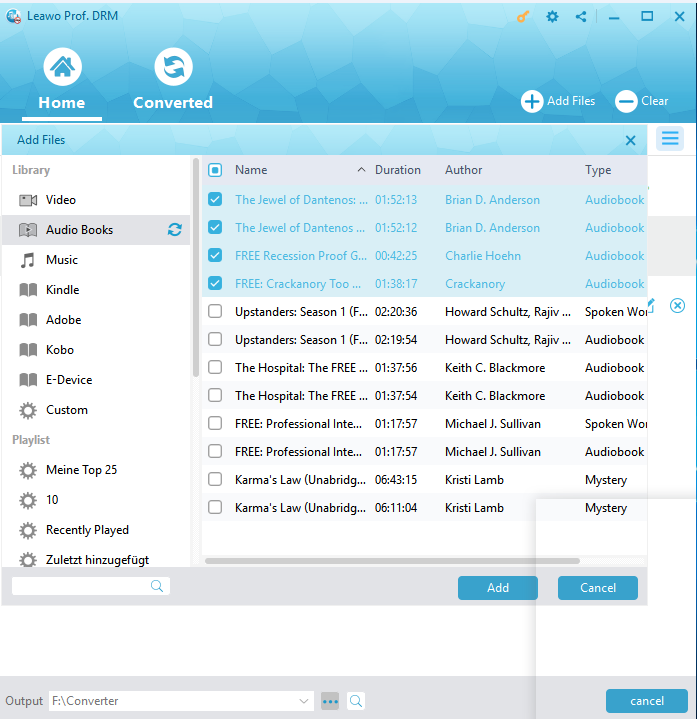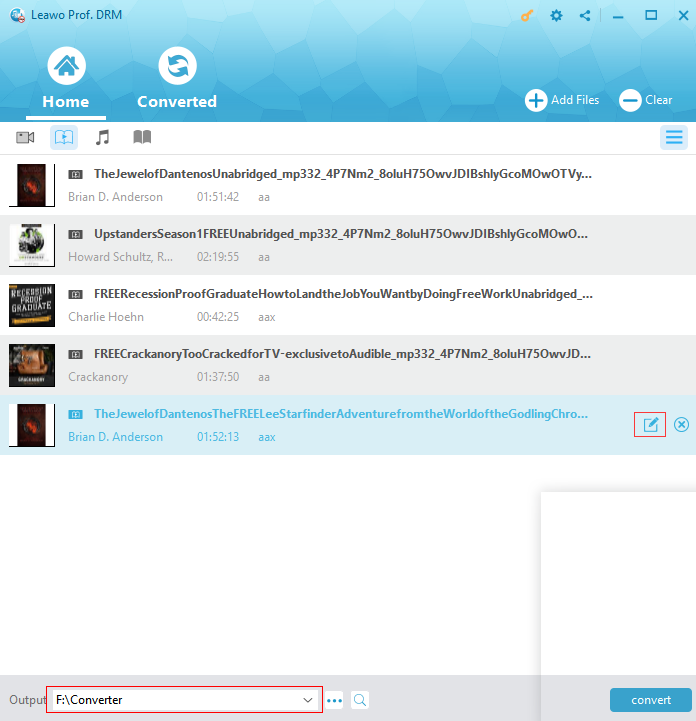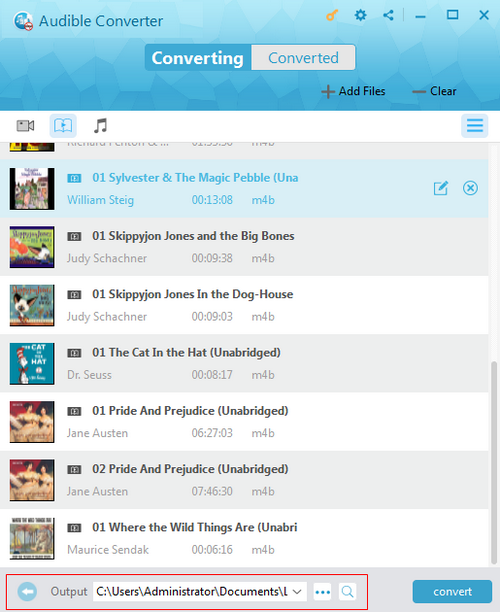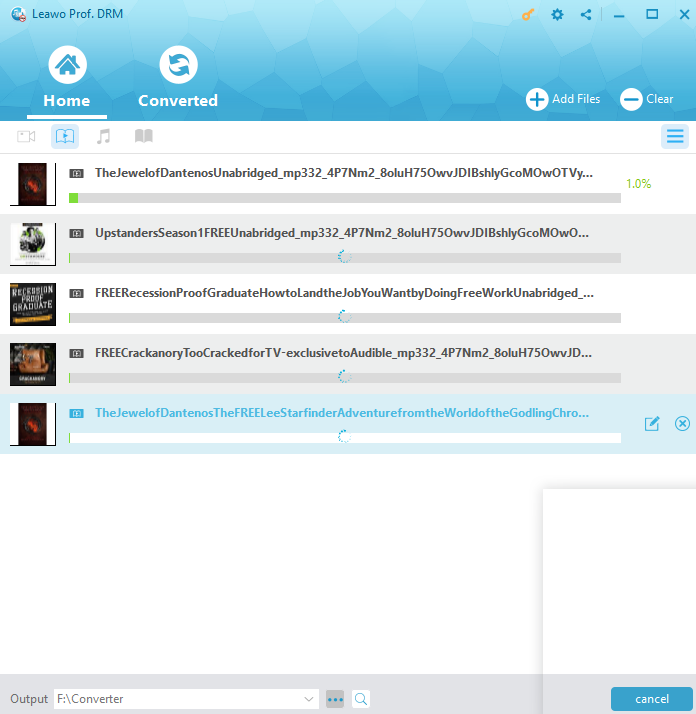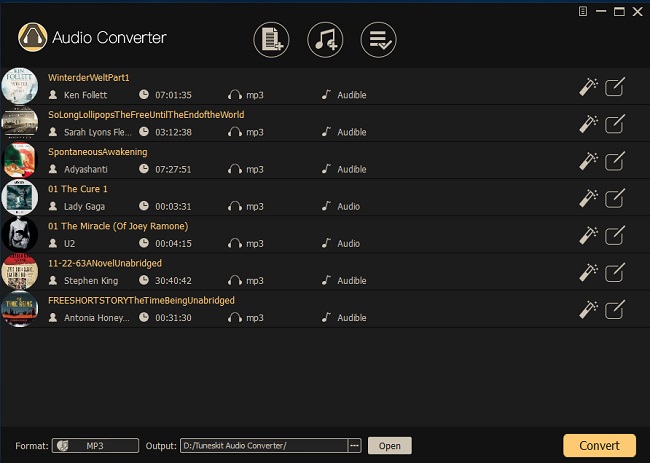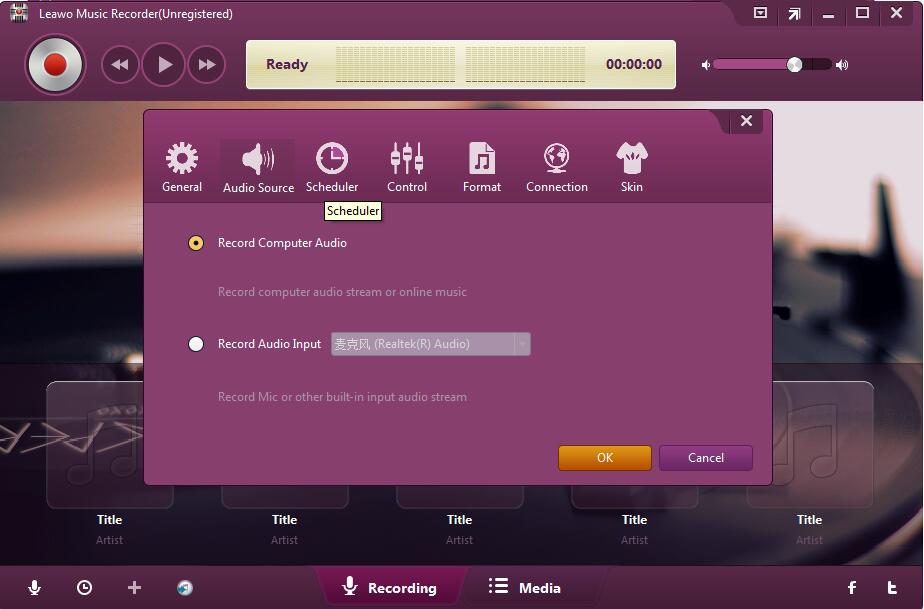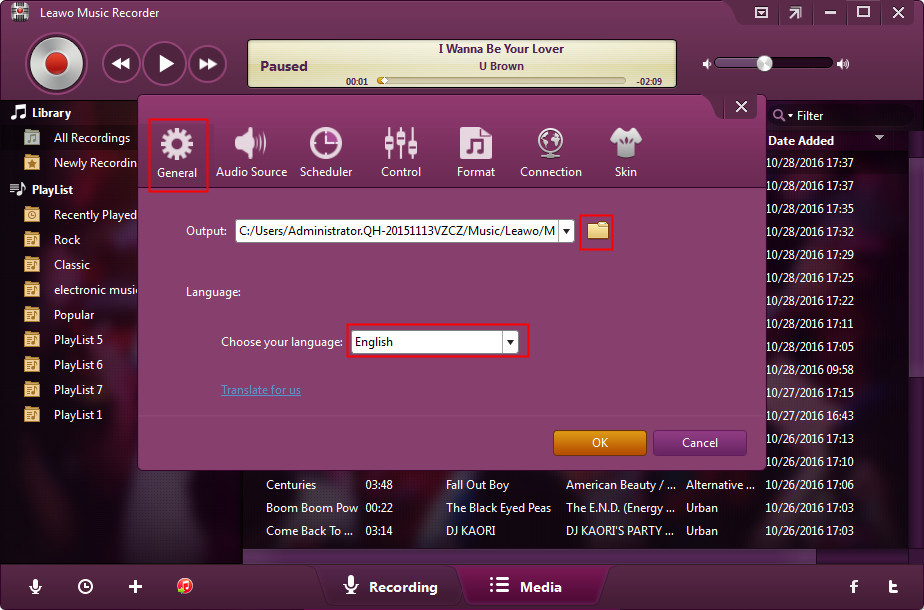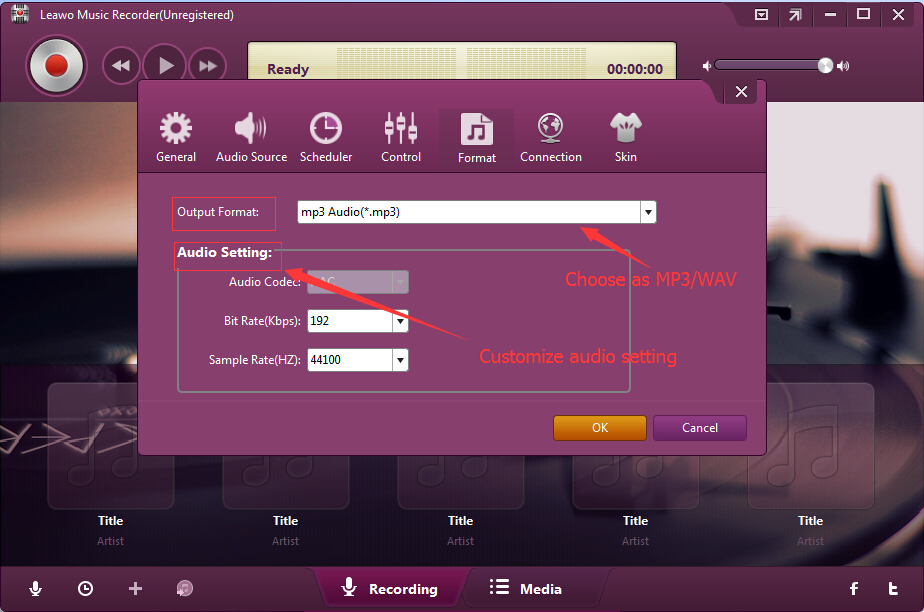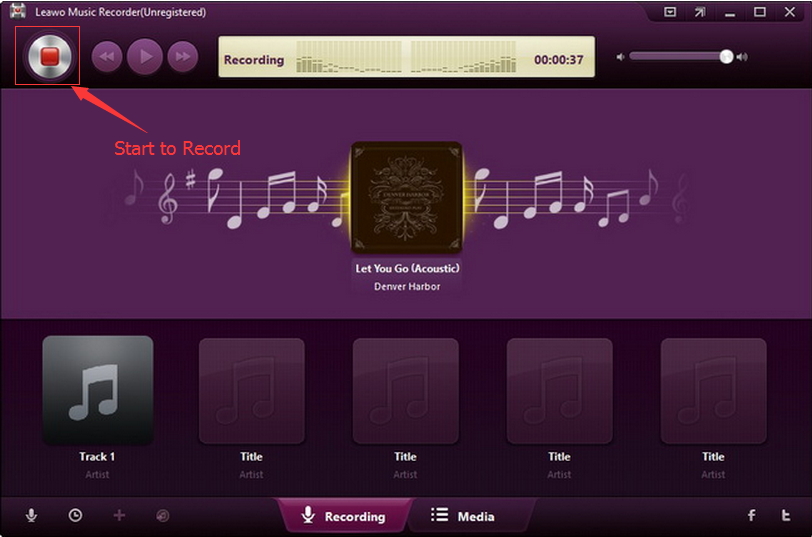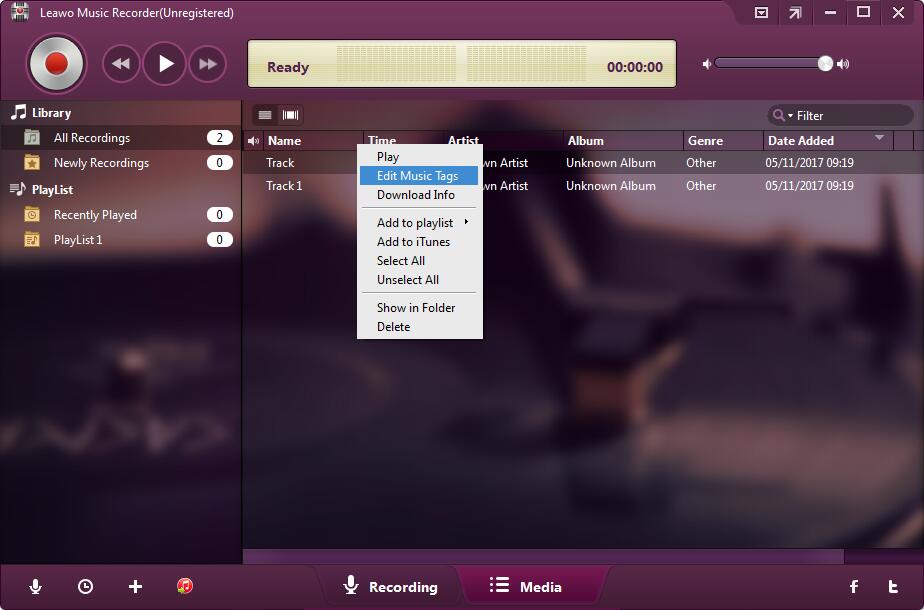Last updated on 2024-05-14, by
How to Convert Audible Audiobooks to MP3 for Listening On Mobile Handsets
Audible.com is a great source to look for audiobooks. Basically you can find all kinds of audiobooks you need from the website of Audible. And it's developed its own apps and programs for users to listen to their audiobooks on different platform like Android, iOS and Windows, etc. After purchasing an audiobook from Audible.com, you can download and play it on authorized devices conveniently. But for unauthorized devices like a common MP3 player, there's no way you can listen to the Audible audiobook on it. But the fact is there are still a certain number of people using some mobile handsets that doesn't have the authorization from Audible, which means they won't be able to listen to the Audible audiobooks on them. The reason why unauthorized devices can't play Audible audiobooks is because of the DRM on those audiobooks. But there are solutions to this problem. The most obviously one is to get the DRM removed from those Audible audiobooks and convert them to DRM-free MP3 files. If that's what you are looking for, then you've come to the right place. This post includes detailed instructions for removing DRM from Audible audiobooks and converting them to MP3. After finishing the said process, you'd be able to play the Audible audiobooks on any mobile handsets that support MP3 playback. With no further ado, let's begin.
Part 1: How to Convert Audible Audiobooks to MP3 with Prof. DRM
The first thing we need is a suitable DRM removal tool that can get the DRM removal job done nicely. And Leawo Prof. DRM is the program we need. It’s a relatively new program as it’s only been out for about 2 years but reviews from different websites and users have proved that it does what it claims well. It can remove DRM from iTunes media content like music, videos and audiobooks and Audible audiobooks. Apparently Audible audiobook is in the support list of this program and we can use this program to remove DRM from Audible audiobooks. The program will remove DRM from Audible audiobooks and convert them to MP3 at the same time. So when the conversion process is finished, you can directly transfer the DRM-free Audible audiobooks to your mobile handsets for playback. No extra conversion needed.
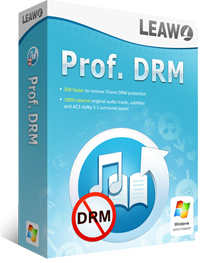
Leawo Prof. DRM
☉ Supports removing DRM protection from iTunes purchased and rental media contents.
☉ Supports removing DRM protection from eBook including Kobo, Adobe, and Kobo
☉ Supports removing DRM protection from Spotify Music
☉ High quality output.
☉ Fast conversion.
How to Convert Audible Audiobooks to MP3
The steps below are to show you how to convert Audible files to MP3 with no DRM.
1. Add Audible files to the program.
The downloaded Audible files can be dragged to the interface of the program directly without needing authorization from Audible.com. Just launch Leawo Prof. DRM and drag the Audible files to the program like I mentioned before to import them to the program. The Add Files button can also be used to import Audible audiobooks to the program, but in this way you will need the authorization from Audible.com. The authorization can be done by signing into Audible.com.
2. Customize audio parameters.
If you have special requirements of the audio quality, the program does offer you with the option to adjust the parameters of the audiobooks. After adding the Audible books to the program, click on one of them to select it and click the Edit button on it to set the parameters. You can change the Channels, Sampling Rate and Bit rate of the audio.
3. Change the default output path.
If you have your own folder for storing audiobooks, you can change the default output path to that folder. The default output path can be found in the bottom of the file list. Click the “…” button next to it to set a new output path for the output Audible audiobooks.
4. Start the DRM removal process.
On the other side of the output path is the Convert button which we will be needing to start the DRM removal process. Click on it and the program will start to remove the DRM from your Audible books and convert them to MP3.
The output MP3 files can be played on basically all the mobile handsets that can play MP3. So there shouldn’t be a problem when you transfer them to your device and play them on it. After converting Audible files to mp3, you can start to transfer them to your mobile device. With this Audible to MP3 converter, you can convert Audible files to MP3 anytime you need. The program is easy to use, so after learning how to convert Audible to MP3, you can start giving it a try by yourself immediately. As is mentioned above, you can also use it to convert audiobooks in iTunes to play on Android devices. If you like audiobooks, then you probably have some audiobooks downloaded from iTunes, so the program will also come in handy if you use iTunes to download audiobooks.
Actually, far more than an Audible audiobook converter, Leawo Prof. DRM also could remove DRM protection upon iTunes video, audio and audiobooks, convert iTunes DRM video to DRM-free MP4 files, convert iTunes DRM music to DRM-free MP3 files, convert eBooks from Kindle, Kobo and Adobe Digital Edition, and download Spotify songs. Leawo Prof. DRM is a comprehensive DRM removal and converter tool you could use to enjoy your digital media files on any media player as you like.
Part 2: How to Convert Audible Audiobooks to MP3 with TunesKit
You could also try to use TunesKit DRM Audio Converter to remove DRM protection from Audible audiobooks and then convert Audible audiobooks to MP3 files. As a one-stop audio converting solution, TunesKit DRM Audio Converter could convert any audio file, including the DRM-ed and non-DRM audios, such as Apple Music, iTunes songs, and Audible audiobooks to DRM-free MP3, M4A, WAV, FLAC and other formats so that you can enjoy the audios on any player and device.
You could also try to use TunesKit DRM Audio Converter to remove DRM protection from Audible audiobooks and then convert Audible audiobooks to MP3 files. As a one-stop audio converting solution, TunesKit DRM Audio Converter could convert any audio file, including the DRM-ed and non-DRM audios, such as Apple Music, iTunes songs, and Audible audiobooks to DRM-free MP3, M4A, WAV, FLAC and other formats so that you can enjoy the audios on any player and device.
The below steps would show you how to convert DRM Audible audiobooks to DRM-free MP3 files for your mobile devices:
1. Install TunesKit DRM Audio Converter on your computer. Meanwhile, make sure you could play back Audible audiobooks smoothly on your computer.
2. Click the "Add" button on TunesKit DRM Audio Converter to browse and add the iTunes DRM music into this iTunes DRM audio converter.
3. Click the "Edit" icon in each loaded iTunes music to set MP3 as output format from from MP3, M4A, FLAC, AAC, WAV, and M4B. If you need, you could change the output audio parameters like audio codec, bit rate, sample rate, channel, etc.
4. Then, click the "Convert" button at the bottom right corner to start to convert DRM Audible audiobooks to DRM-free MP3 files
When the conversion completes, what you need to do is transfer the converted DRM Audible audiobooks to your mobile device or player for unlimited listening.
Part 3: How to Convert Audible Audiobooks with Music Recorder
Another way to bypass the DRM protection upon Audible audiobooks and convert DRM Audible audiobooks to MP3 is to record Audible audiobooks into MP3 files. Leawo Music Recorder is such kind of Audible audiobook recorder tool. As an easy-to-use audio recorder, Leawo Music Recorder could record any Audible audiobooks into either MP3 or WAV files.
It could even record and download online audio to MP3 file so that you could freely listen to any music on any music player or device. Different from Prof. DRM and TunesKit, Leawo Music Recorder could download and add music tags like artist, album, cover, etc.
Download and install Leawo Music Recorder on your computer. The below guide helps you convert DRM Audible audiobooks to MP3 files with Music Recorder.
Step 1: Set audio source
Launch Leawo Music Recorder and then click the tiny microphone icon to choose "Record Computer Audio" option on the “Audio Source” window since you need to record Audible audiobooks into MP3 files.
Step 2: Set output directory
Go to the “General” tab to set output directory in the “Output” box. Change program UI language here if you like.
Step 3: Set output format
Thirdly, open the "Format" tab to choose MP3 as output format from MP3 audio and WAV audio. Adjust the audio bit rate and sample rate here if you need.
Step 4: Start to convert Audible audiobooks to MP3
Finally, click the red "Start" button on the main interface and then play back Audible audiobooks on your computer. Leawo Music Recorder would start to record Audible audiobooks immediately. When the music finishes playing, click the red button again to stop recording.
Note: Make sure you click the red button before you play back Audible audiobooks.
As mentioned above, Leawo Music Recorder would automatically download and add music tags like artist, album, artwork, cover, etc. to recordings. You could also edit these tags manually by right clicking recorded Audible audiobooks and then choosing “Edit Music Tags” option.
After recording, you could then transfer the recorded Audible audiobooks to your MP3 player for unlimited offline listening. If you are using a Mac computer, you could turn to Leawo Music Recorder for Mac.
Part 3: Prof. DRM vs. TunesKit vs. Music Recorder
Check the below table to learn more differences between Leawo Prof. DRM, TunesKit DRM Audio Converter and Leawo Music Recorder.
|
|
Leawo Prof. DRM |
TunesKit DRM Audio Converter |
Leawo Music Recorder |
|
Remove DRM protection upon Audible audiobooks |
Yes |
Yes |
Yes |
|
Remove DRM protection from iTunes audiobooks |
Yes |
Yes |
Yes |
|
Convert DMR Audible/iTunes audiobooks to audio |
Yes. Support MP3 format as output |
Yes. Support MP3 and multiple other audio formats as output |
Yes. Support MP3 and WAV formats as output |
|
Convert DRM iTunes video to DRM-free MP4 |
Yes |
No |
No |
|
Convert DRM iTunes music to DRM-free MP3 |
Yes |
Yes |
Yes |
|
Convert Kindle eBooks |
Yes |
No |
No |
|
Convert Kobo eBooks |
Yes |
No |
Yes |
|
Convert eBooks from Adobe Digital Edition |
Yes |
No |
No |
|
Download and convert Spotify songs |
Yes |
No |
Yes |
|
Record online streaming audio |
No |
No |
Yes |
|
Record external sound |
No |
No |
Yes |
|
Download and add music tags |
No |
No |
Yes |
|
Manually edit music tags of recordings |
No |
No |
Yes |




 Try for Free
Try for Free Try for Free
Try for Free