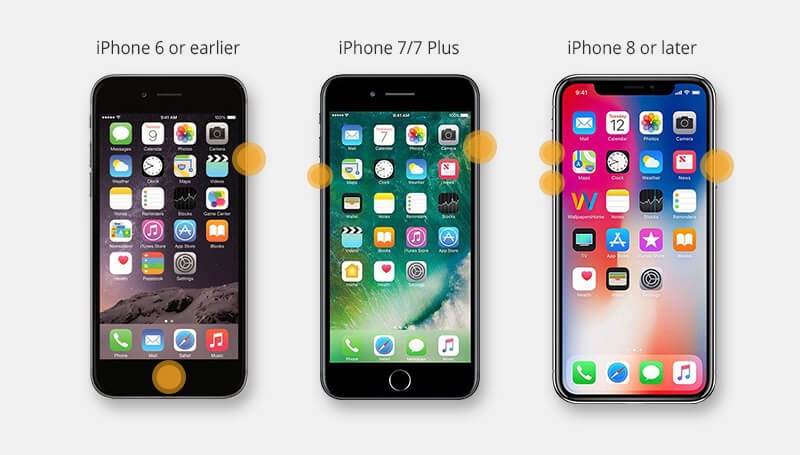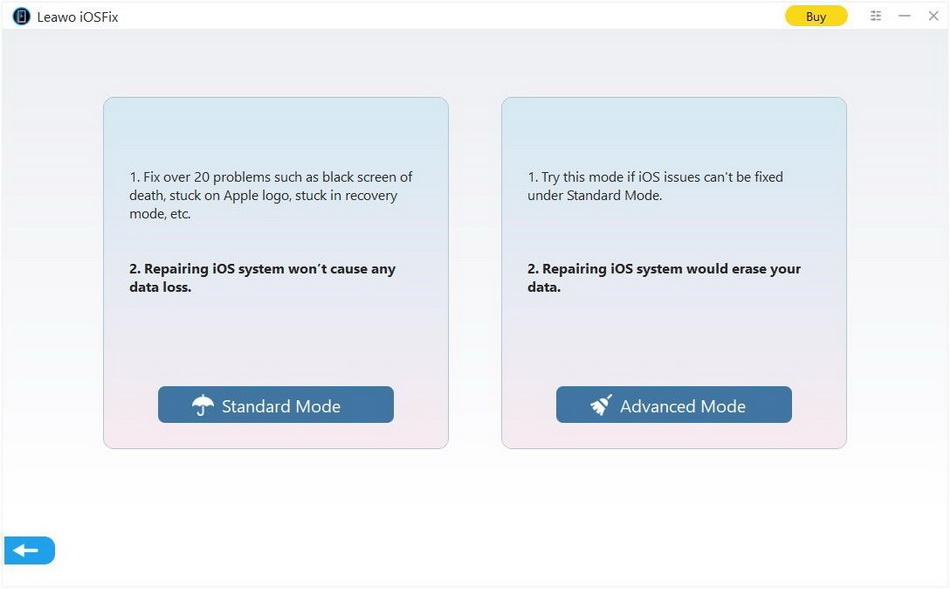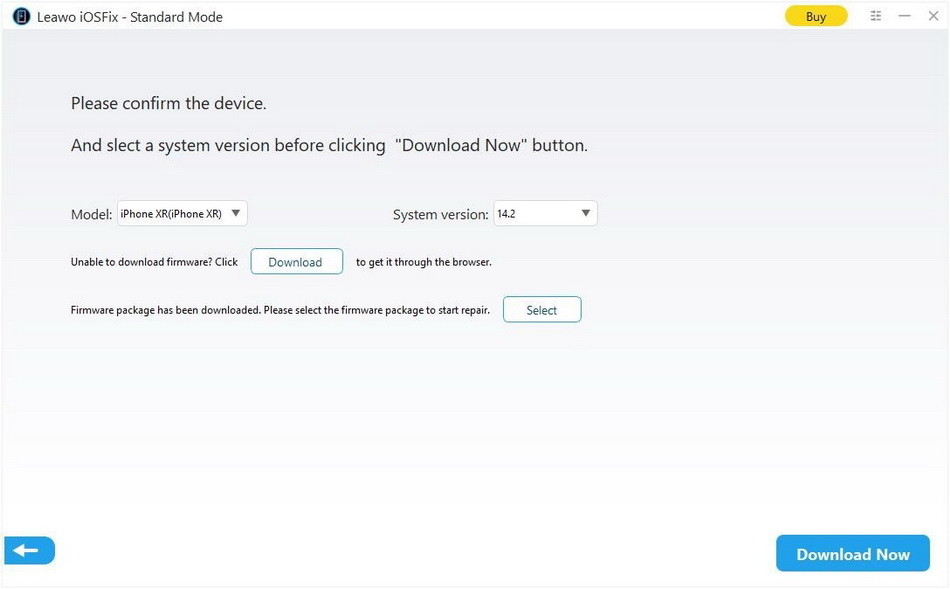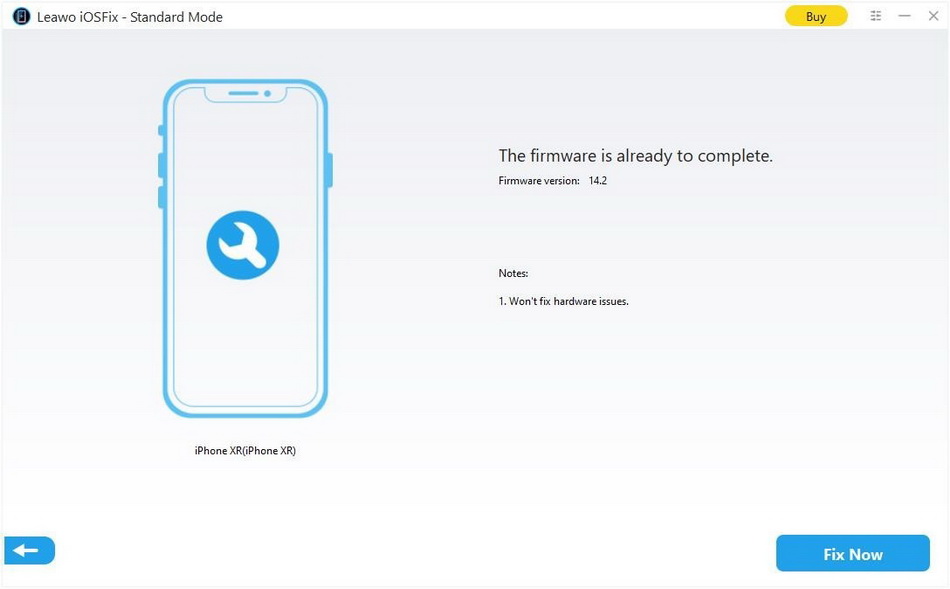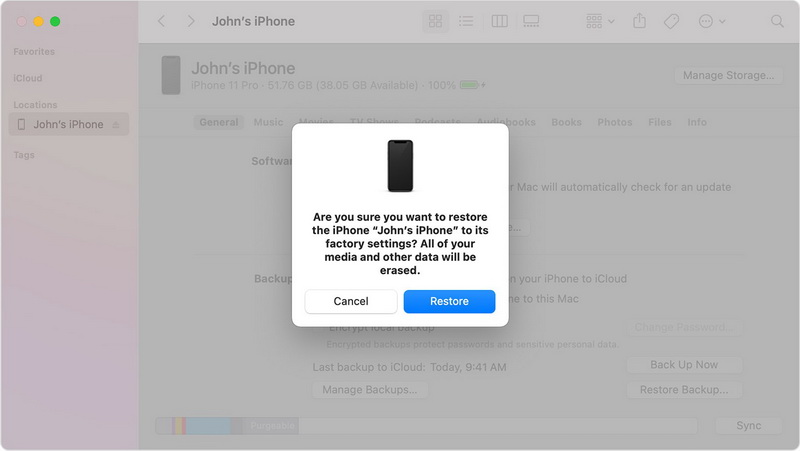It is known to all that you are only allowed to enjoy amazing features and functions of your iPhone when it can be normally powered up. However, you may be encountering or have encountered the issue of iPhone not charging when plugged in after using your iPhone for some time. You may keep trying, switching and twisting your charging cable each time hoping it might make a difference. But your iPhone is not charging at all. In such case, you need to determine the reasons behind iPhone not charging and figure out how to fix this issue.
Menu
- Part 1: Why is My iPhone Not Charging when Plugged in?
- Part 2: Restart to Fix Your iPhone Not Charging
- Part 3: Replace with a New Charger or Cable
- Part 4: Clear Out the Charging Port
- Part 5: How to Fix iPhone Not Charging Without Data Loss
- Part 6: Factory Reset via iTunes to Fix iPhone Not Charging
- Part 7: Contact Apple If It Caused by Hardware Issues
Part 1: Why is My iPhone Not Charging when Plugged in?
“Why is my iPhone not charging when plugged in?” Such question is quite common for many iPhone users. Under such circumstance, you’d better first verify that your iPhone is not charging by connecting your phone. Therefore, you can charge it wirelessly, plugged into an AC adapter and plugged into a computer’s USB port to check whether the phone display light up. If the battery is already dead, leave it to charge for about two hours and then check whether there is lightning bolt on the display. If not, it’s not charging issue.
If an iPhone doesn’t seem to be charging when plugged in, it may be caused by several reasons. There are four components that could be the culprit: the USB cable, the charger (or power adapter), the charging port or the iPhone itself. There are 5 most common reasons why your iPhone won’t charge:
- If your charging accessories aren’t Apple certified or your USB charger isn’t designed to your iPhone, it won’t charge.
- Your power adapter or charging cable is frayed or broken, which will cause the issue of iPhone not charging.
- If your charging port is blocked by debris, lint, or dust particles, your iPhone won’t charge.
- You iPhone won’t charge while something is wrong with your iPhone software.
- Your iPhone won’t charge due to some hardware problems like water damage.
Part 2: Restart to Fix Your iPhone Not Charging
If you have ever paid attention, you will find that force restarting the iPhone often fixes various iPhone issues. You can simply restart your iPhone to fix the problem of iPhone not charging when plugged in, which is undeniably the most straightforward solution to calibrate most small errors on the iPhone. If your iPhone still won’t charge after a restart, try forcing it to restart. Since the steps to force restart iPhone depend on the model, read on to figure out how to force restart your iPhone.
Steps:
- Force restart iPhone 8, X, 11, 12 and later, press and quickly release the volume up button, press and quickly release the volume down button, then press and hold the side button. When the Apple logo appears, release the button.
- Force restart iPhone 7 and 7 Plus, press and hold both the volume down button and the Sleep/Wake button simultaneously for a few seconds. When the Apple logo will appear on the screen, release both buttons.
- Force restart iPhone 6s and earlier, press and hold both the Sleep/Wake button and the Home button at the same time. When the Apple logo appears, release both buttons.
Part 3: Replace with a New Charger or Cable
If restarting your iPhone fails to fix iPhone not charging issue, you need to consider if there is something wrong with the USB cable or the charger. You can check whether there is breakage or bent prongs or not. Or you can charge your iPhone with another compatible charging cable or USB adapter to make a test. If the iPhone can normally charge, your charging cable or USB adapter has most likely been damaged, and you need to replace either of them with a new one.
Part 4: Clear Out the Charging Port
If your charging cable and charger are in good condition but the charging port on the bottom of the device are blocked, your iPhone not charging when plugged in always happens. In this case, you can try to use a Q-tip, toothpick, dust blower, small soft brush or even a refill with sticky tape to clear out the charging port, then make sure your charging cable is firmly plugged in to it. Please be extremely cautious and gentle during the cleaning process as any improper change can lead to malfunction or breakdowns to your iPhone. It is necessarily important to keep the charging port spotlessly clean to avoid iPhone not charging to some extent.
Part 5: How to Fix iPhone Not Charging Without Data Loss
If iPhone not charging issue is not caused by physical reasons, it may be some software glitches that cause the issue. In the circumstances, you can apply a professional and powerful tool — Leawo iOSFix — to fix your iPhone software glitches and iPhone not charging without losing any data. Leawo iOSFix could fix more 50 issues of iOS or tvOS devices, such as iPhone stuck on Apple logo, black screen, stuck on transferring data, iPhone keeps restarting, iPhone no service, etc. It fixes system errors for nearly all iOS devices and Apple TV sets, with the best firmware updates intelligently listed according to device versions. You can fix iPhone not charging with this software tool in simple clicks.
Step 1. Download and Install Leawo iOSFix
Go to the official site and download the installation package of Leawo iOSFix free. Install it on your computer in seconds.
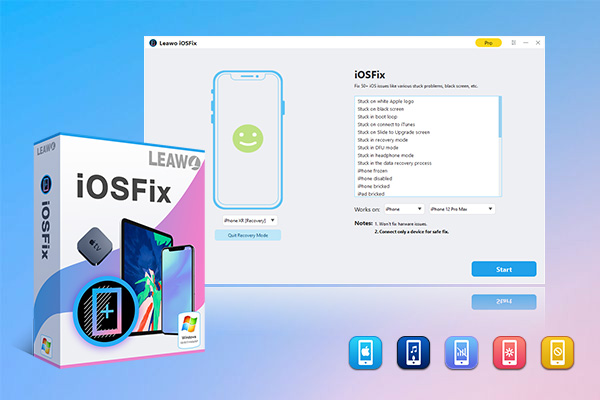
-
Leawo iOSFix
- Fix 50+ iOS/tvOS issues on iPhone, iPad, iPod or Apple TV
- 2 repair modes for data lossless fixing
- Fix all iOS and tvOS versions in clicks
- Multiple iOS/tvOS system fixing pathse
- One-click to upgrade to the latest iOS/tvOS version
- One-click to enter/exit Recovery Mode
- Troubleshoot iOS/tvOS not recognized issues in detail
Step 2. Run the Software
Connect your iPhone to computer with USB cable, and then run Leawo iOSFix. Your iPhone will be automatically detected and be shown on the main interface.
Step 3. Choose a Repair Mode
There are two repair modes for you to choose. To fix most iOS system issues without any data loss, choose “Standard Mode” to continue. If the “Standard Mode” fails, try “Advanced Mode” to get a thorough solution. Note that “Advanced Mode” fixes iOS system issues by erasing all data. Make sure you have backed up your device before you use “Advanced Mode”.
Step 4. Download Firmware
Your iPhone model and system version will be detected intelligently. You can confirm your iPhone model and system version, and then download the proper firmware for your iPhone by clicking “Download Now” button.
Step 5. Start to Fix iPhone Not Charging
Click on “Fix Now” to fix the issue and get your device back to normal.
Part 6: Factory Reset via iTunes to Fix iPhone Not Charging
You can try to factory reset your iPhone with iTunes to solve this charging issue. If you have synced your iPhone with iTunes before, you can just factory reset your iPhone using iTunes in simple steps.
Steps:
- Open the latest iTunes on your computer and connect your iPhone to the computer with a USB cable. iTunes will automatically detect and recognize your iPhone.
- Select your iPhone when it appears on iTunes. Click the “Restore iPhone” button in the window to start. If you’re signed into Find My iPhone, you need to sign out before you can click Restore.
- Click “Restore” again to confirm. Your computer erases your iPhone and installs the latest iOS.
- After your iPhone restores to factory settings, it restarts. Now you can make it charge and set it up as new iPhone.
Part 7: Contact Apple If It Caused by Hardware Issues
When all the above solutions have no effect at all, the iPhone not charging problem could be on the iPhone’s hardware. For example, when you drop your iPhone into water, then there’s a pretty high chance it could be liquid damage. If your iPhone is not charging because the charging port is wet, you can dry it in the air for some time and then charge it for a try. Some iPhone models are waterproof but some are not. You’d better figure out whether your iPhone is water-resistant or not and pay much more attention to keep it away from any liquid.
| iPhone Models That are Water-resistant | iPhone Models That are Not Water-resistant |
|---|---|
|
iPhone 7 and iPhone 7 Plus iPhone 8, 8 Plus, X, XR iPhone SE (2nd generation) iPhone 11 and 11 Pro series iPhone 12 series, 12 Pro series and later |
iPhone SE (1st generation) iPhone 6 series and iPhone 6S series iPhone 5, iPhone 5S and iPhone 5c iPhone 4, iPhone 4S iPhone 3G, 3GS and earlier |
If your iPhone not charging after drying as it is not water-resistant, or your iPhone has been open and fixed by an unofficial, or it may be dropped and damaged unexpectedly, these hardware issues cannot be fixed by above mentioned solutions. To fix iPhone not charging when plugged in, you should contact Apple or visit a nearby Apple store or an authorized iPhone repairing center.