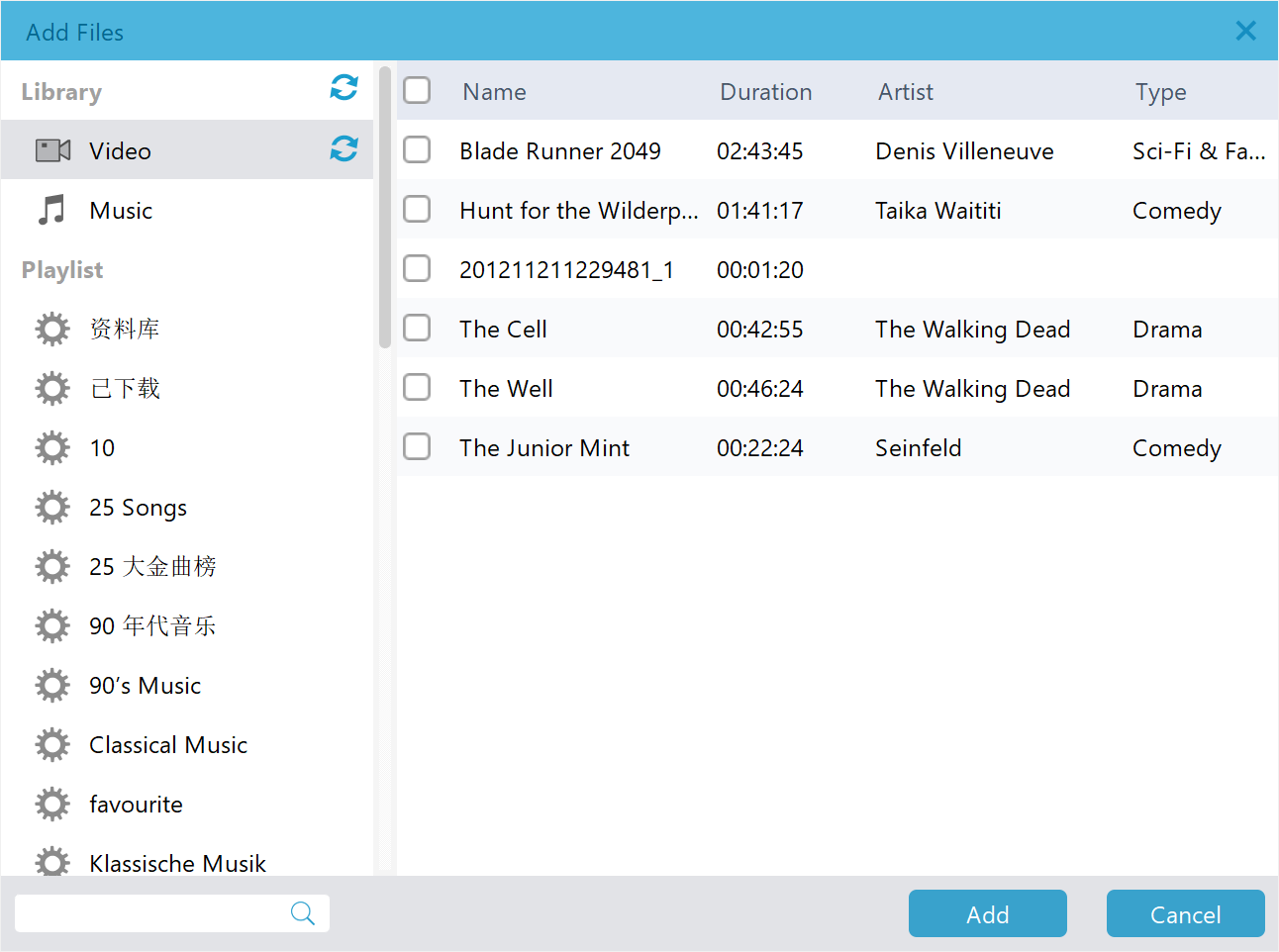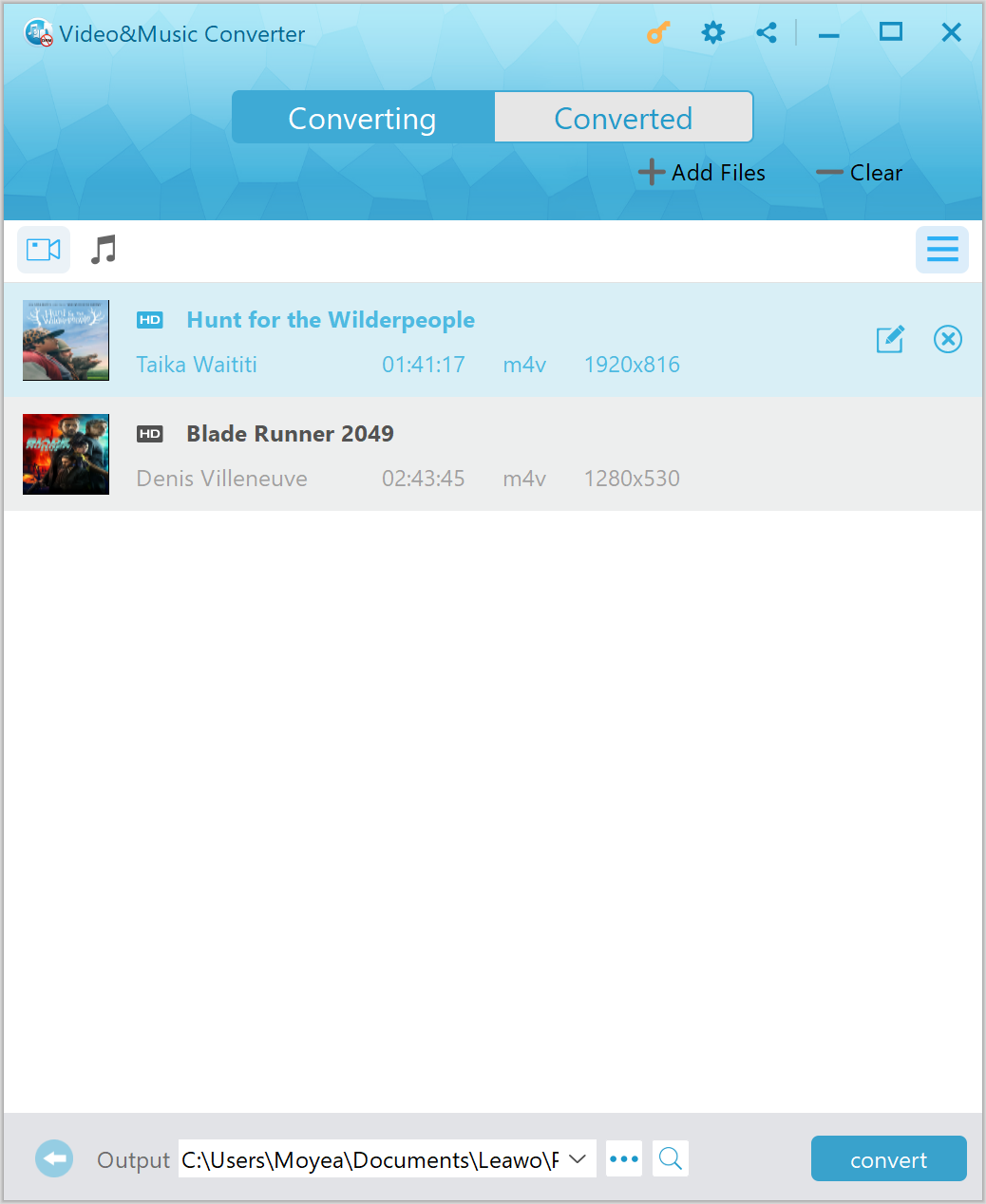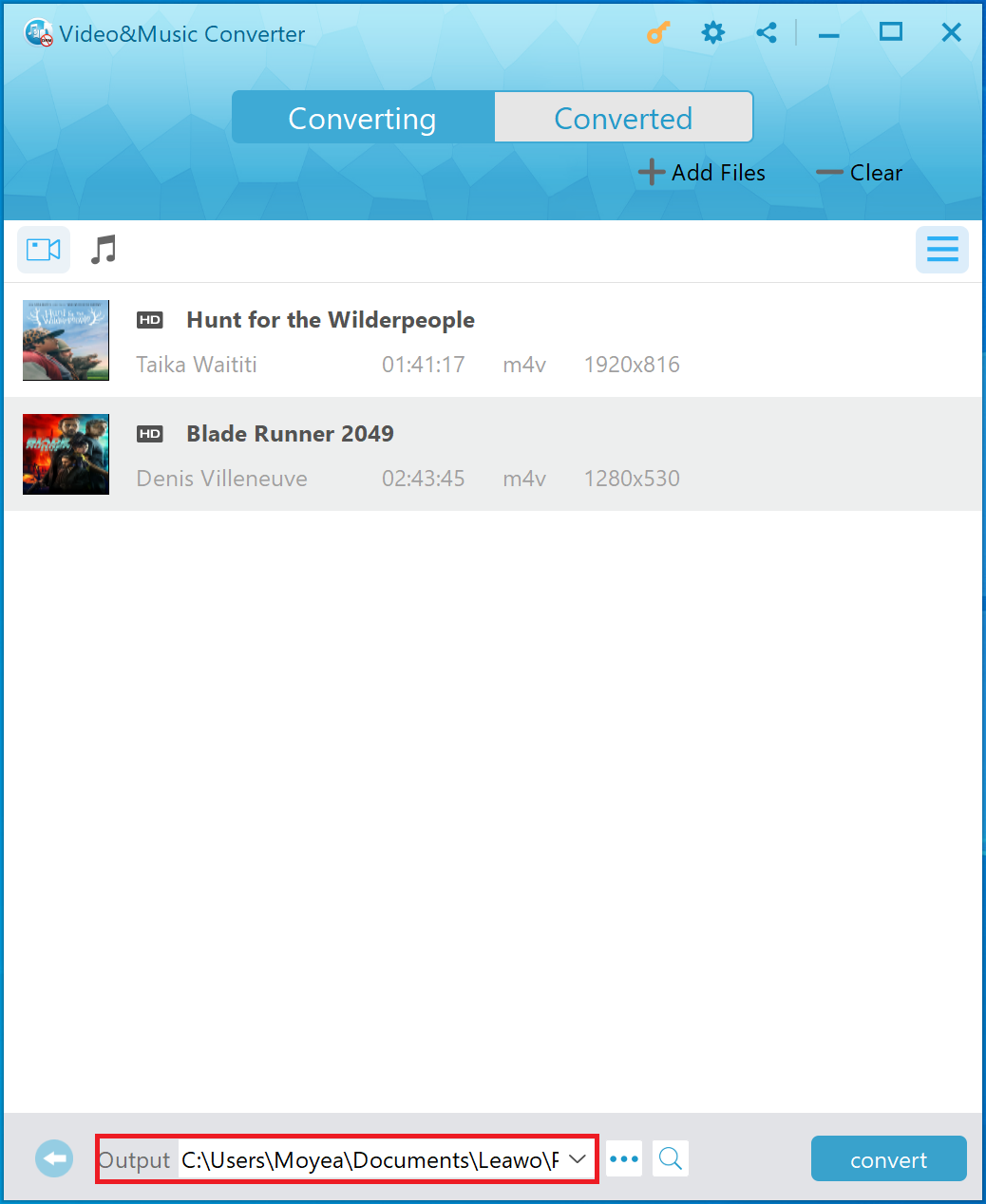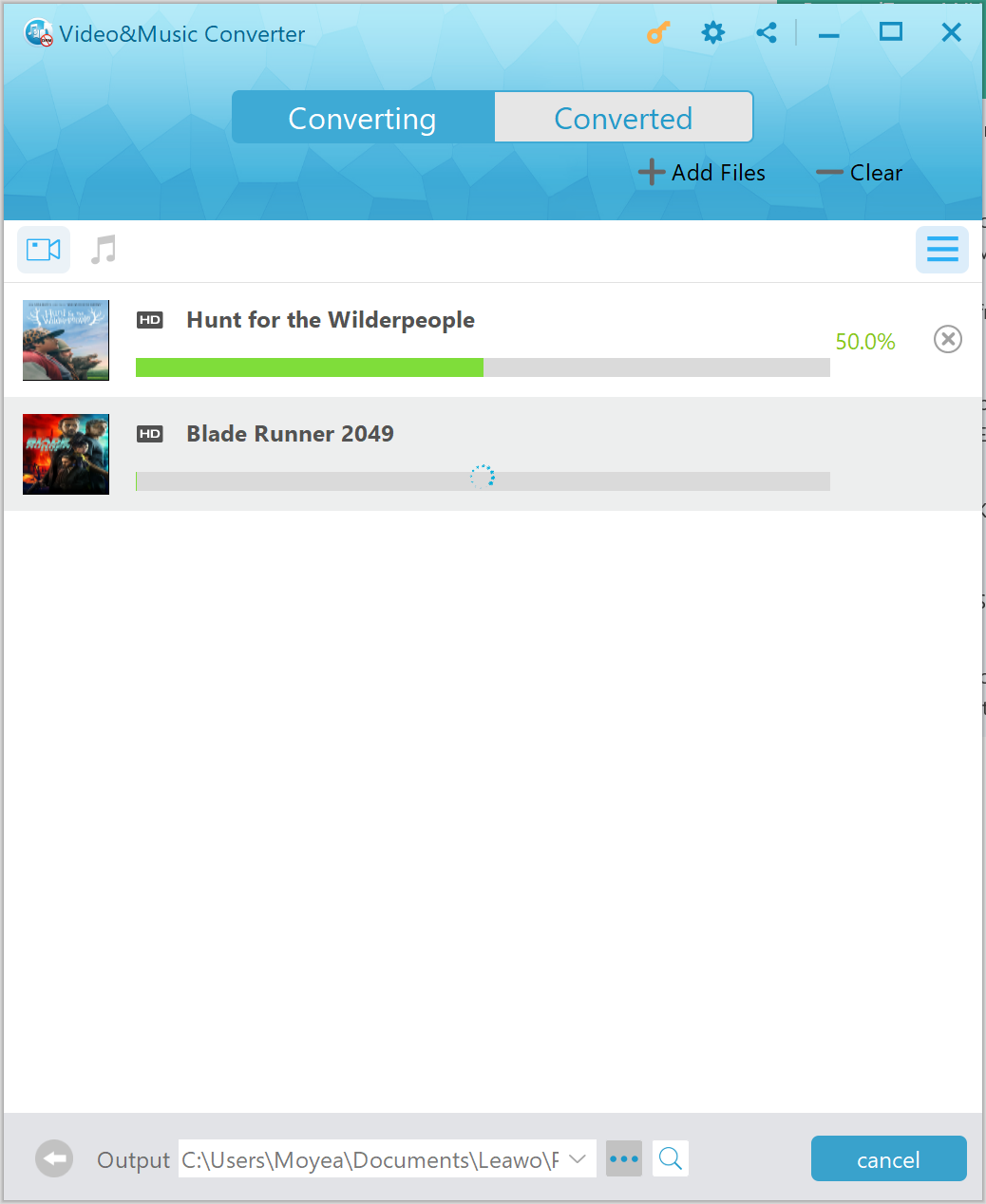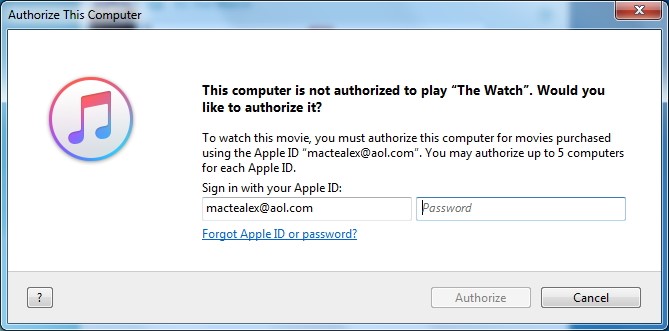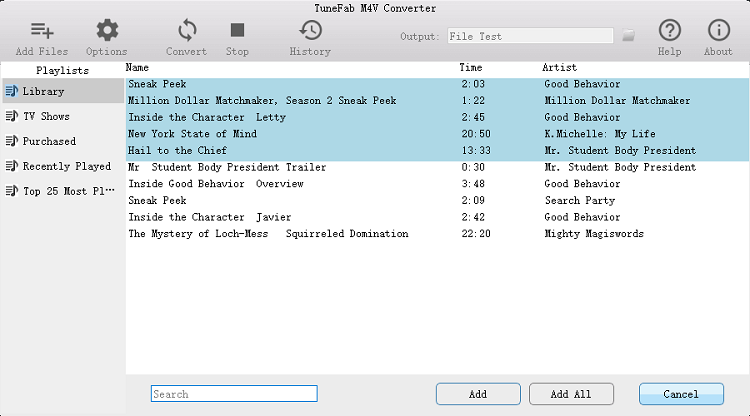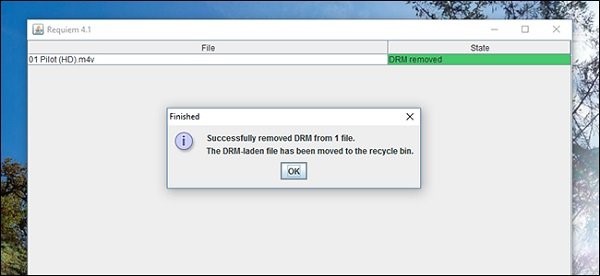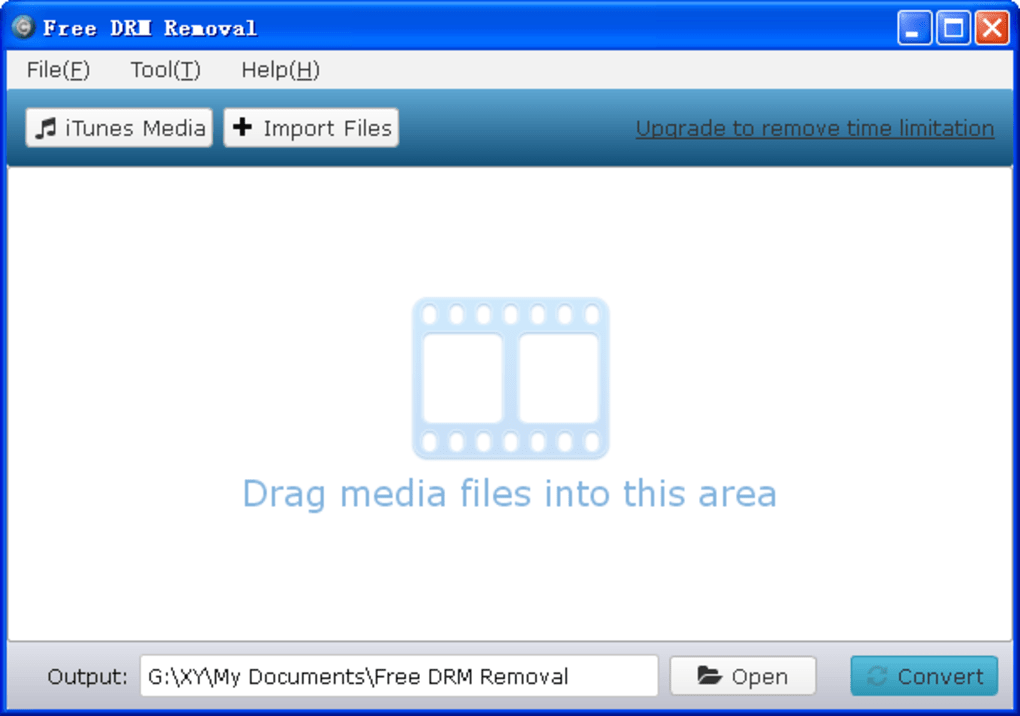As an iTunes movies or TV shows fan, you might have purchased or rented movies or TV shows from iTunes Store. iTunes purchases cost more than iTunes rentals, but iTunes rentals have limited time period for you to watch. Once the time is due, you cannot watch the iTunes rentals. Therefore, many people ask whether or not there is any way to extend iTunes rentals’ time period. Well, the answer is yes. Here in this post, I will introduce an iTunes rentals DRM removal for you to remove DRM from iTunes rentals. Previously, we have showed you how to convert iTunes DRM M4V to MKV.
- Part 1: 5 Things About iTunes Rentals
- Part 2: How to Remove DRM from iTunes Rentals with Leawo Prof. DRM?
- Part 3: How to Remove DRM from iTunes Rentals with TuneFab M4V Converter?
- Part 4: How to Remove DRM from iTunes Rentals with Requiem?
- Part 5: How to Remove DRM from iTunes Rentals with Free DRM Removal?
Part 1: 5 Things About iTunes Rentals
iTunes rentals include iTunes movie rentals and iTunes TV show rentals. iTunes rental is a good service for people to enjoy iTunes movie or iTunes TV show at a relatively lower price compared with iTunes purchase. Though iTunes rental brings us a lot of fun, there are many restrictions and inconvenience in iTunes rental. Before we start to remove DRM from iTunes rentals, it is better for we to dig deep into iTunes rentals. Here are 5 things you may not know about iTunes rentals. Let me warm you up.
1. Devices/Programs Restricted – Only Apple Devices/Programs Can Play iTunes Rentals
iTunes rentals can only be played on Apple devices/programs, either iTunes movies or iTunes TV shows. You can rent movie or TV show from iTunes, and watch them with your Mac or Windows computer, iPhone, iPad, video-enabled iPod, or on your TV using your Apple TV. Although you can play iTunes rentals on Windows computer, you need to make use of iTunes.
2. Time Limited – 24 or 48 Hours for Watching iTunes Rentals
iTunes rentals can only be played on Apple devices/programs, either iTunes movies or iTunes TV shows. You can rent movie or TV show from iTunes, and watch them with your Mac or Windows computer, iPhone, iPad, video-enabled iPod, or on your TV using your Apple TV. Although you can play iTunes rentals on Windows computer, you need to make use of iTunes.
3. One Device Limited – iTunes Rentals Can Only Exist on One Device at a Time
iTunes rentals can only be played on Apple devices/programs, either iTunes movies or iTunes TV shows. You can rent movie or TV show from iTunes, and watch them with your Mac or Windows computer, iPhone, iPad, video-enabled iPod, or on your TV using your Apple TV. Although you can play iTunes rentals on Windows computer, you need to make use of iTunes.
4. Specific Requirement about Devices for Renting – iTunes 10 or Later Is Required to Rent on Computer
iTunes rentals can only be played on Apple devices/programs, either iTunes movies or iTunes TV shows. You can rent movie or TV show from iTunes, and watch them with your Mac or Windows computer, iPhone, iPad, video-enabled iPod, or on your TV using your Apple TV. Although you can play iTunes rentals on Windows computer, you need to make use of iTunes.
5. DRM Removable – iTunes Rentals Can be DRM Removed
iTunes rentals can only be played on Apple devices/programs, either iTunes movies or iTunes TV shows. You can rent movie or TV show from iTunes, and watch them with your Mac or Windows computer, iPhone, iPad, video-enabled iPod, or on your TV using your Apple TV. Although you can play iTunes rentals on Windows computer, you need to make use of iTunes.
Part 2: How to Remove DRM from iTunes Rentals with Leawo Prof. DRM?
As is mentioned above, iTunes rentals will expire when time is due, and those rentals can only be played on limited devices. In order to get rid of those limitations, we need to remove DRM from iTunes rentals with the help of an iTunes rentals DRM removal. There are many qualified and professional iTunes rentals DRM removal programs on the market for you to remove DRM from iTunes movie rentals, or remove DRM from iTunes TV show rentals. Among those DRM removal programs. Leawo Prof. DRM will definitely stand out as the program is rated as the best iTunes rentals DRM removal.
Leawo Prof. DRM is a professional iTunes DRM removal and a DRM media converter, designed for removing DRM from iTunes M4V files and then converting M4V to MP4 for unlimited playback. The program has an easy-to-use interface, therefore even software green hands will find it easy to operate this removal. Audio tracks and subtitles from source iTunes rentals can be well preserved, and users can also freely choose preferred audio tracks and subtitles, including Dolby 5.1 surround sound. Without video decoding and encoding, this program is 50 times faster than its competitors on the market. Users can have a free trial before deciding whether or not to buy the registered version. Click the link below to download and install Leawo Prof. DRM on your computer before you start to remove DRM from iTunes rentals.
After the installation of Leawo Prof. DRM, kick off the program to enter the main interface to get ready for the DRM removal process. Follow the step-by-step guide to remove DRM from iTunes rentals.
Step 1. Add iTunes Rentals
On the home page of DRM removal, you can click “Add Files” button at the sub-menu bar to browse and choose iTunes M4V rental in the pop-up “Add Files” panel. Choose desired files for importing into the program.
Step 2. Choose Audio Tracks and Subtitles
After importing iTunes M4V rentals into the removal, you can choose an M4V and click “Edit” button to freely choose audio tracks and subtitles for keeping in the output MP4 video file.
Step 3. Set Output Directory
Click “…” button at the bottom of “Home” list to set an output directory for containing output MP4 file.
Step 4. Start to Remove DRM from iTunes Rentals and Convert to MP4
Click the blue “Convert” button at the bottom for removing DRM from iTunes rentals and converting to MP4. After a while, the iTunes DRM removal and conversion process will be completed.
Note: Before conversion process takes place, you will be asked to authorize the computer for playing the iTunes video if you have not yet authorized the computer.
Step 5. Locate Converted Files
After conversion completes, you can find the converted iTunes video file now in MP4 video format under “Converted”. You can click the “Open file” option at the end of a target file to open the output MP4 file.
Part 3: How to Remove DRM from iTunes Rentals with TuneFab M4V Converter?
The second iTunes rental DRM removal is TuneFab M4V Converter. This professional M4V converter allows users to convert purchased or rented iTunes movies or iTunes TV shows to MP4, a video format that is well compatible with many devices and players. Much the same as Leawo Prof. DRM, the whole process to remove DRM from iTunes rentals with TuneFab M4V Converter requires three major steps: add iTunes rental files, choose video subtitles and audio tracks and then convert. Check out the detailed guide below.
Step 1. Add Source iTunes Rentals
Launch TuneFab M4V Converter to enter the main interface, and click "Add Files" button to preview and select iTunes rentals you want to remove DRM, then click on the "Add" button to import the videos into the program. You are able to select multiple videos at one time because this M4V converter supports batch conversion.
Step 2. Choose Audio Tracks and Subtitles (Optional)
Choose audio track and subtitle you like to preserve in the output video. If you don’t, all original subtitles and audio tracks will be saved by default.
Step 3. Remove DRM from iTunes Rentals
Click "Convert" button to start removing DRM from iTunes rentals. When the conversion is done, all converted files will be saved as DRM-free MP4 files.
Part 4: How to Remove DRM from iTunes Rentals with Requiem?
The third iTunes DRM removal I want to talk about is Requiem, which can remove FairPlay DRM (created by Apple Inc) from songs, videos, and eBooks purchased on iTunes. It is the best freeware to decrypt Apple's DRM-ed files free from protecting without any loss of quality from the original source file, which had gained quite a bit of popularity among users. However, Requiem has stopped updating since 2012, and Requiem 4.1 was the last version. However, Requiem is not compatible with iTunes 12. If you really want to strip DRM for free with Requiem, then you would have to downgrade your iTunes to Version 10.7 or lower version.
Step 1. Scan iTunes Videos
Kick off Requiem on your computer, and then it will scan your iTunes directory for any protected files and begin to remove the DRM protections. If you get any errors, make sure that you've authorized iTunes and that the videos are playable.
Step 2. Remove DRM
When the DRM removal process is done, Requiem will delete the protected versions of your iTunes videos and replace them with entirely unprotected versions. See? You have successfully removed DRM from iTunes rentals.
Part 5: How to Remove DRM from iTunes Rentals with Free DRM Removal?
The last DRM removal I would like to introduce for you to remove DRM from iTunes rentals is Free DRM Removal, which is a piece of easy-to-use DRM removal software for windows to help you convert DRM-protected M4V videos from both iTunes purchases and rentals to lossless standard MP4 file.
Step 1. Import Source iTunes Rentals
Kick off Free DRM Removal, and click “Import Files” to choose and add source iTunes rentals into the main interface of this professional DRM removal.
Step 2. Choose Audio Track
After iTunes rentals are imported, choose one file and you are free to choose audio track for keeping in the output video file.
Step 3. Set Output Directory
Click “Open” button at the bottom to set an output directory for containing output video files.
Step 4. Start to Remove DRM from iTunes Rentals
Click the blue “Convert” button to start to remove DRM from iTunes rentals and convert them to MP4 format.