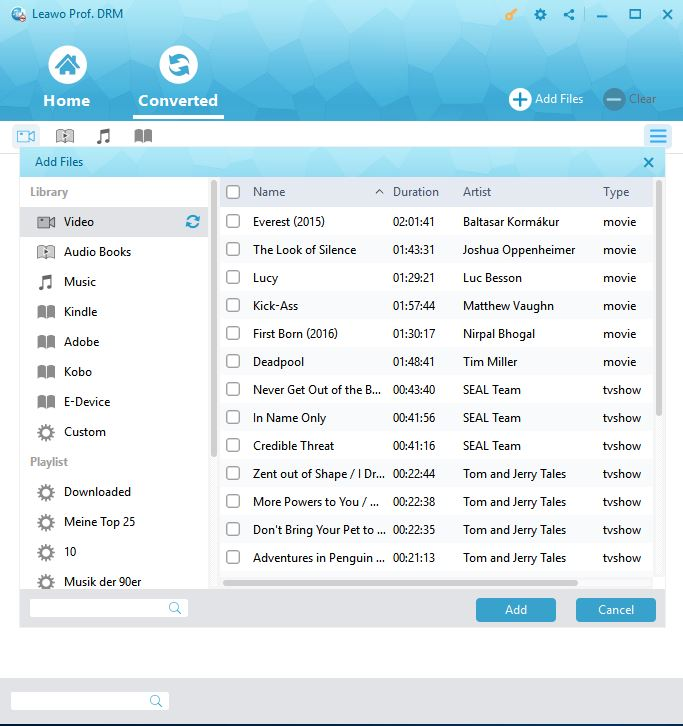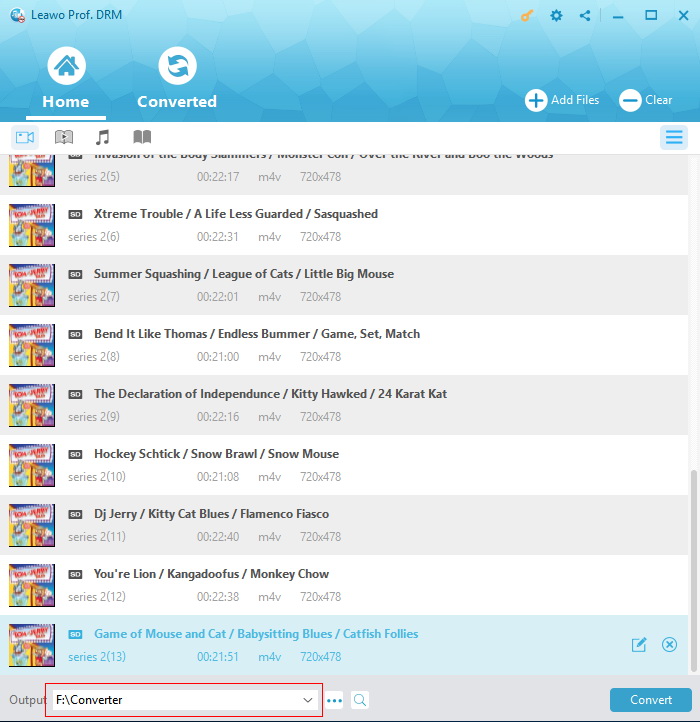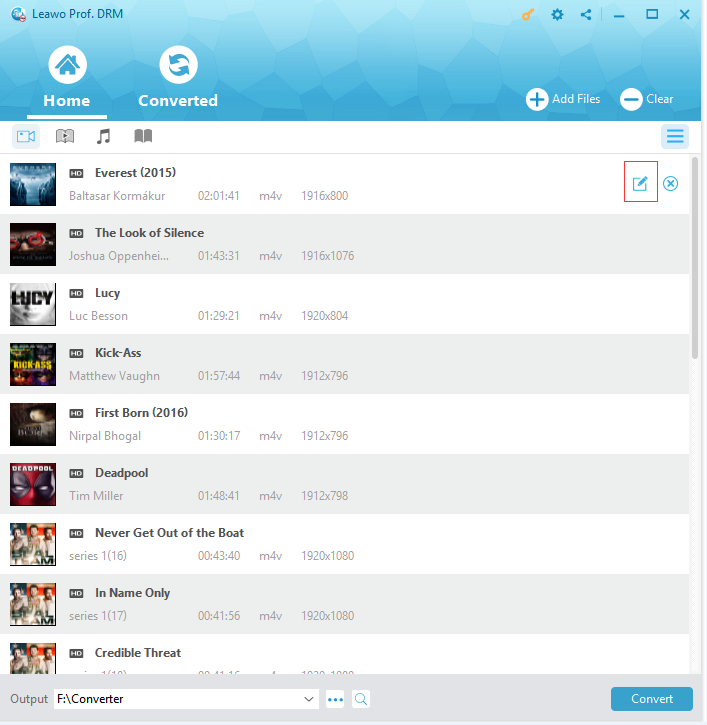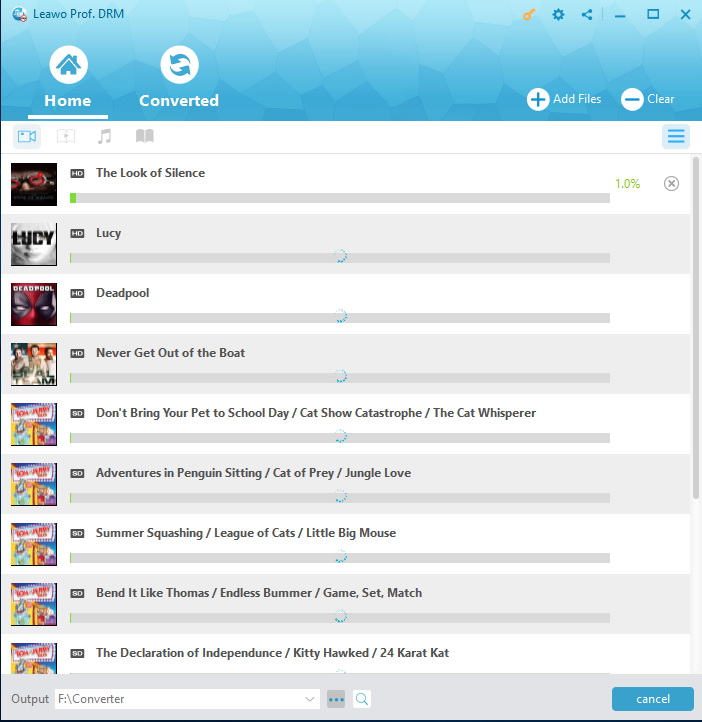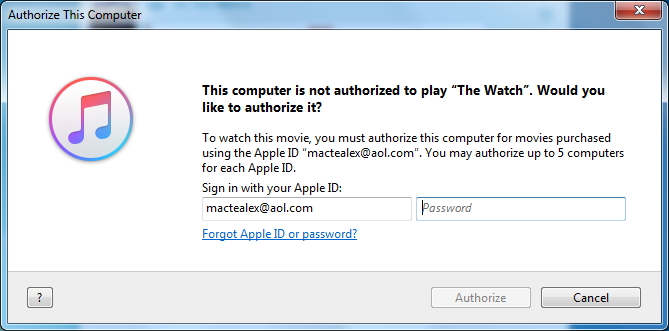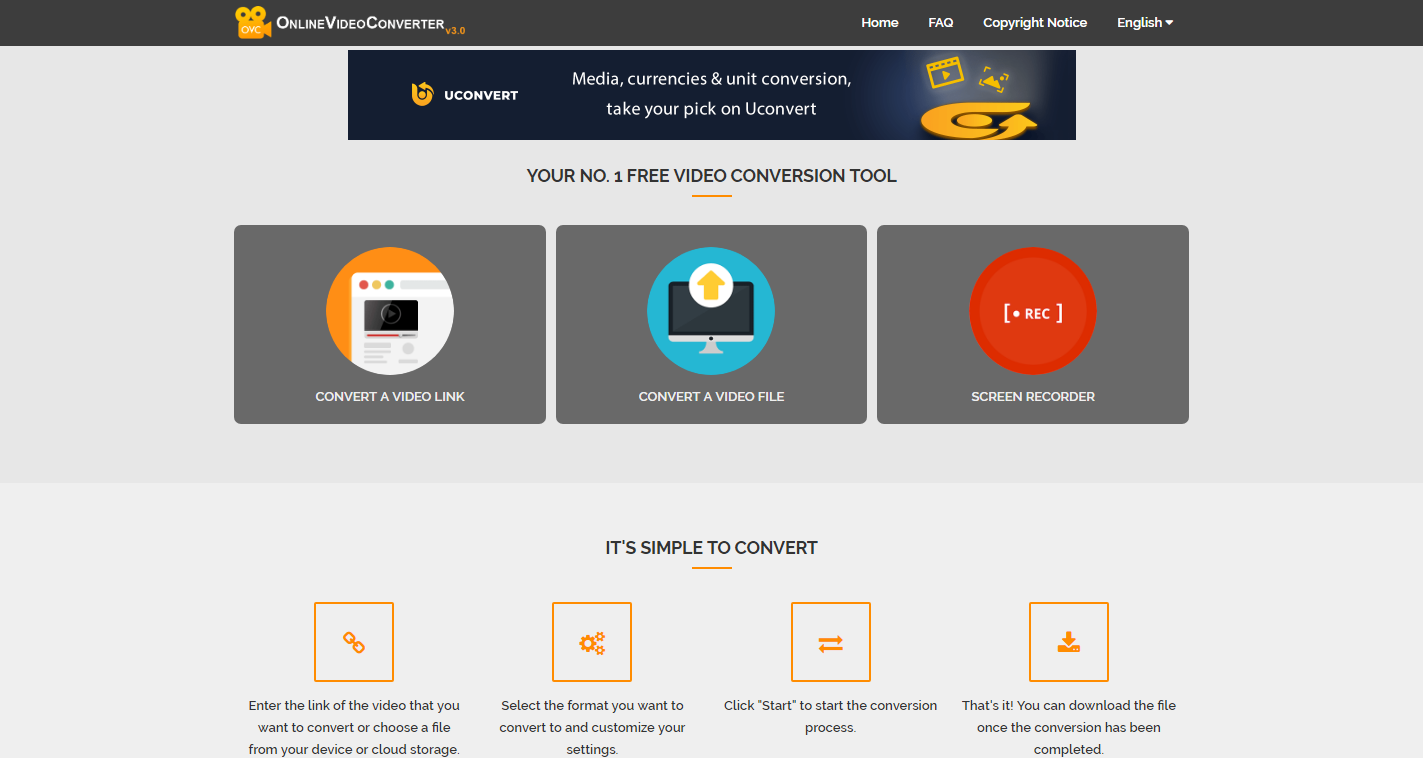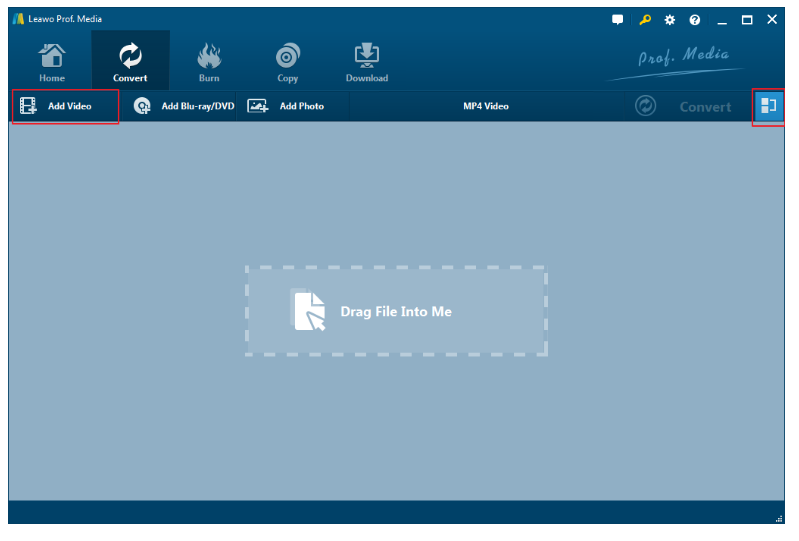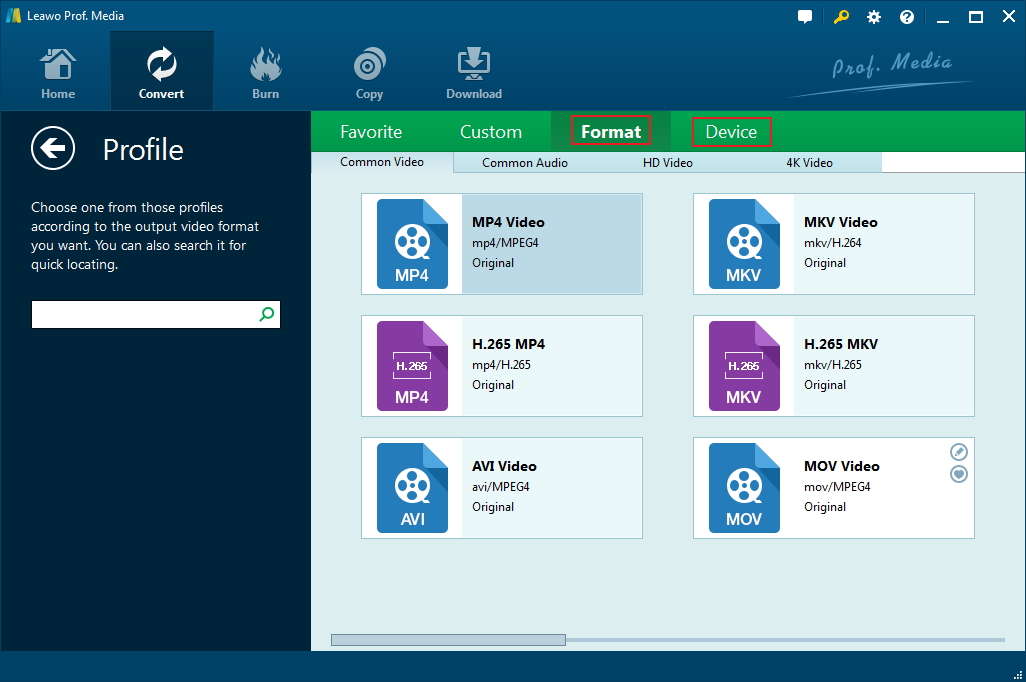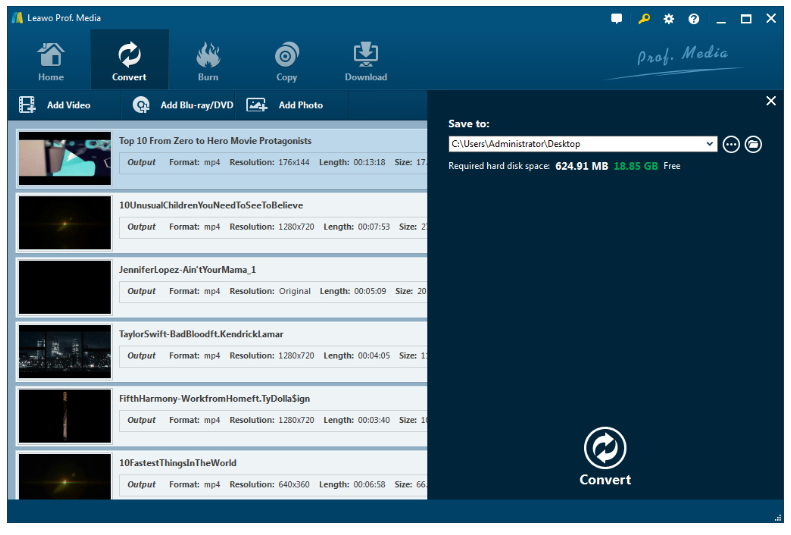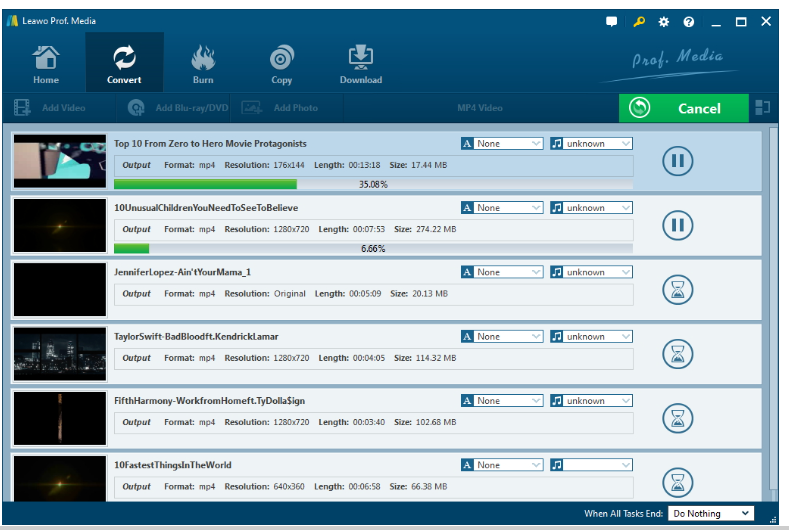Q:"Can you upload iTunes M4V videos to Facebook? I have purchased several movies from iTunes. There are some movie clips I would like to upload to my Facebook but I was told that I can't do so. Can you do this? How to upload iTunes videos to Facebook for sharing? Please show me the detailed solution. Any reply would be highly appreciated."
If you fail to upload your video in M4V format to Facebook, do not freak out any more. You are not alone and this article will explain more on M4V and how to upload M4V video to Facebook.
Part 1: Why cannot upload M4V to Facebook directly
Why can’t we upload M4V videos to Facebook directly? There are quite a few reasons for this. To get the answer, we need to firstly get into M4V and Facebook.
Firstly, let’s talk about M4V video format. The M4V file format is a video container format developed by Apple and is very similar to the MP4 format. The primary difference is that M4V files may optionally be protected by DRM copy protection. M4V videos could be DRM-free and DRM protected. Apple has applied FairPlay DRM protection upon its iTunes M4V videos. Therefore, if you have purchased videos from iTunes Store, you could only play back these iTunes M4V videos on Apple related players like iTunes, QuickTime, iPhone, iPad, and iPod.
DRM-free M4V videos could be played back by Apple’s devise and player, and other media players like VLC, Zoom Player, VLC media player, MPlayer, DivX Plus Player, Free Blu-ray Player, etc. It is quite easy to distinguish whether an M4V video is DRM protected or not. Just open it with 3rd-party media player like VLC and MPlayer rather than Apple’s own devices. DRM protected M4V videos would refuse 3rd-party media players.
Well, on the other hand, Facebook, as one of the most popular social networks in the world, prefers videos uploaded in MP4 or MOV formats, even though it announces to accept DRM-free M4V videos. The below is a complete list of what video formats Facebook accepts: 3g2 (Mobile Video), 3gp (Mobile Video), 3gpp (Mobile Video), asf (Windows Media Video), avi (AVI Video), dat (MPEG Video), divx (DIVX Video), dv (DV Video), f4v (Flash Video), flv (Flash Video), gif (Graphics Interchange Format), m2ts (M2TS Video), m4v (MPEG-4 Video), mkv (Matroska Format), mod (MOD Video), mov (QuickTime Movie), mp4 (MPEG-4 Video), mpe (MPEG Video), mpeg (MPEG Video), mpeg4 (MPEG-4 Video), mpg (MPEG Video), mts (AVCHD Video), nsv (Nullsoft Video), ogm (Ogg Media Format), ogv (Ogg Video Format), qt (QuickTime Movie), tod (TOD Video), ts (MPEG Transport Stream), vob (DVD Video), and wmv (Windows Media Video).
Therefore, if your M4V videos are DRM protected, you need to firstly remove the DRM protection and then convert to MP4 or MOV file format with iTunes M4V video converter. If your M4V videos are DRM-free and you fail to upload these M4V videos to Facebook, you will be recommended to convert DRM-free M4V video to MP4 format for uploading. The below content would show you how to solve these problems for difference cases: uploading DRM protected M4V video and DRM-free M4V video to Facebook respectively.
Part 2: How to Convert iTunes DRM M4V video to MP4 for Facebook with Leawo Pro. DRM
If you want to know how to upload iTunes video to Facebook, you'd better remove DRM from the downloaded iTunes videos.Leawo Pro DRM is the right tool to help remove DRM from any iTunes videos, music, and audiobook, and automatically convert iTunes video/music/audiobook files to MP4/MP3 accordingly. This tool is aimed to help millions of users get rid of DRM from iTunes media contents so that they can be played on non-Apple devices and systems without limitations. That means Facebook will be able to see iTunes M4V videos once DRM is removed. The tool pays much attention to maintain the output file quality and make it exactly the same as original iTunes files in order to provide the perfect user experience on video watching/music listening/audiobook listening etc after DRM removal. Under the adoption of the up-to-date media processing technology, this tool is able to beat other tools in the same category with 50X file conversion speed. Moreover, to satisfy users' needs for multilingual services, this tool offers 12 languages for users to adopt based on their unique cultural background. To solve the problem of how to upload Apple videos to Facebook, follow the steps below to see how this tool performs.
Step 1: Download and install Leawo Prof. DRM.
Click the button below to download and install the tool to your PC.
Step 2: Add source M4V files to the tool.
Launch the tool and click Add Files to add your source iTunes M4V files.
Step 3: Select a directory to save the output files.
At the bottom Output box area, select a directory to save the output MP4 files.
Step 4: Set parameters for output files.
Click the pencil icon in each loaded iTunes M4V video to choose audio tracks and subtitles for the output MP4 videos.
Step 5: Remove DRM from iTunes M4V videos and convert the DRM-free videos to MP4.
Click the blue button Convert at the bottom to start removing DRM from iTunes M4V videos and convert them to MP4 automatically.
Note: Before conversion process takes place, you will be asked to authorize the computer for playing the iTunes video if you have not yet authorized the computer. Just log in with your Apple ID and password to authorize it.
Step 6: Open the converted MP4 videos freely.
After DRM removal succeeds, hit the Converted tab to view the MP4 videos or you can freely transfer them to other devices for playback without limitations. Now you can upload the M4V in disguise to Facebook trouble free.
Well, you could see that Leawo Prof. DRM could easily remove the DRM protection from iTunes M4V video and then convert iTunes DRM M4V video to DRM-free MP4 format. After converting, you could then freely upload the converted iTunes M4V videos (now in MP4 format) to Facebook for sharing.
In fact, Leawo Prof. DRM works far more than an iTunes DRM M4V converter. It is also an iTunes music converter, iTunes and Audible audiobook converter, eBook converter that could convert eBooks from Kindle, Kobo and Adobe Digital Edition, and Spotify music downloader to download and convert Spotify music to DRM-free audio files for offline listening.
Part 3: How to Convert DRM-free M4V Video for Uploading to Facebook
It would be quite easier to convert DRM-free M4V videos for uploading to Facebook. Here we would like to show you 2 methods:
Method 1: Convert DRM-free M4V videos for Facebook for free online
You could make use of free online video converter to convert DRM-free M4V videos to MP4 or MOV file format for uploading to Facebook. We would like to take onlinevideoconverter.com for example to show you how to do this.
The below guide would show you how to convert DRM-free M4V videos for free online for uploading to Facebook:
1. Open this online free M4V video converter page at onlinevideoconverter.com
2. Click the "CONVERT A VIDEO FILE" button to browse and upload DRM-free M4V video from your computer for converting.
3. Select the format you want to convert to and customize your settings. We would like to recommend MP4 as output format.
4. Click "Start" to start the conversion process.
5. Download the file once the conversion has been completed.
That’s it. It’s quite simple and fast. But you have to make sure that your Internet is well connected. Otherwise the conversion would be slow or even fail.
Section 2: Convert DRM-free M4V video for Facebook with Leawo Video Converter
Online free video converter tools would be excellent choice for you to convert DRM-free M4V videos for uploading to Facebook. However, you should keep these things in mind: most online free video converters require you to sign up; source file size limitation exists (some limits the file size to be less than 50M); your Internet connection must be stable and excellent.
Due to these shortcomings of free online video converters, we would like to share another professional video converter tool - Leawo Video Converter to help you convert DRM-free M4V video for Facebook. Leawo Video Converter could convert video and audio files between 180+ formats, like MP4 to MKV, MKV to MOV, MP4 to MP3, and DRM-free M4V to MP4 for uploading to Fcebook. Besides being a video converter, it still comes with a photo slideshow video maker that could generate photos into slideshow video with ease.
Download and install Leawo Video Converter. The below guide would show you how to convert DRM-free M4V videos for uploading to Facebook step in step.
Step 1: Add DRM-free M4V video
Leawo Video Converter is a module of Leawo Prof. Media. After installing it, you need to launch Leawo Prof. Media and then click the “Video Converter” module. Then, click “Add Video” button to choose to add either video file or video folder. Browse and add source DRM-free M4V videos into this video converter.
Step 2: Set MP4 as output format
After that, click the button next to the “Add Photo” button on the submenu bar and then choose “Change” option on the drop-down panel.
On the newly popup “Profile” windows, consecutively open “Format > Common Format” tab to choose MP4 Video as output format.
Leawo Video Converter allows you to adjust the output MP4 profile parameters including video codec, bit rate, aspect ratio, frame rate, audio codec, channel, sample rate, etc. To do these, just click the “Edit” option on the drop-down panel mentioned above.
Step 3: Set output directory
With output format set, click the big greem “Convert” button. Then, set output directory in the “Save to” box on the popup sidebar.
Step 4: Convert DRM-free M4V to MP4 for Facebook
Finally, click the bottom “Convert” button to start converting DRM-free M4V videos to MP4 video for uploading to Facebook.
After converting, you will be able to upload the converted DRM-free M4V videos to Facebook as you usually do.
Leawo Video Converter offers an internal video editor to help you edit DRM-free M4V videos like adding signature, removing noise, rotating video, trimming video length, converting 2D video to 3D movie, etc.
Below is a comparison tablet between Leawo Video Converter and free online M4V video converter. You could then learn their advantages and disadvantages more clearly.
|
|
Leawo Video Converter |
Onlinevideoconverter.com |
|
Convert video and audio files |
Yes |
Yes |
|
Batch video/audio file conversion |
Yes |
No |
|
Merge several video/audio files into on |
Yes |
No |
|
Adjust output profile parameters |
Yes |
Yes |
|
Trim video length |
Yes |
No |
|
Crop video size |
Yes |
No |
|
Adjust output video effect like contrast, saturation, brightness |
Yes |
No |
|
Remove noise |
Yes |
No |
|
Add image or text watermark |
Yes |
No |
|
Convert 2D video to 3D movie |
Yes |
No |
|
Convert photos to slideshow video |
Yes |
No |
|
Internet connection |
Not required |
Required |
|
Cost |
$29.95 per year, or $39.95 for lifetime |
Free |
|
Source file size |
Not limited |
Limited |