As a computer file format used natively by the QuickTime framework, MOV is very compatible with the Mac computers. As long as your video is saved in the MOV video format, there should be no problem for you to smoothly play it on Mac computers. Because of MOV's great performance on the Mac system, a lot of people would love to convert their videos from other video formats to MOV in order to get a better video playback result. For an example, if you convert an MKV video to MOV, you'd realize that both the compatibility and the video performance would be dramatically improved. However, how to convert MKV to MOV with the best efficiency has always been a problem for people who need to do the conversion. So in today's article, we will discuss several ways in which you can convert your MKV video to MOV in the shortest time, and still have the best quality reserved
Part 1: Convert MKV to MOV with Leawo Video Converter
The first MKV to MOV video converter program that's worth mentioning is Leawo Video Converter. As one of the best video converter programs on the market, Leawo Video Converter has an advanced video converting engine, making it capable of converting more than 180 kinds of video or audio files from one format to another. What's more, in the converting process, Leawo Video Converter deliver a 6 times higher speed than most of other similar video converting programs, and at the same time, it can also have basically all of the details retained even for HD videos.
Not only can this program deliver a high efficiency in video converting tasks, it can also provide tons of customization options by its built-in video editor module. With the video converter module, you can do all of the video customization operations in order to give the best performance to your output video file. In addition, the user interface of Leawo Video Converter is also incredibly straightforward and intuitive. Even if you are a total beginner in the video converting task, you would feel comfortable when using Leawo Video Converter to do the converting job. If you want to try using Leawo Video Converter to convert your MKV videos to MOV, here is a simple guide that might help.
Step 1: Launch Leawo Video Converter and import your source MKV video file. To do that, you can either drag the file and then drop it into the frame at the center of the interface, or click the "Add Video" button and manually find your MKV video in its original folder.
Step 2: Since Leawo Video Converter has the "MP4 Video" set as the default output format, you need to change it to "MOV Video" in order to do the MKV to MOV conversion. To change the output format, just click the "MP4 Video" area next to the green "Convert" button, and then click "Change" to go to the format selection panel, where you can find the "MOV Video" option under the "Common Video" tab.
Step 3: If you want to further edit the video, you can click the "Edit" button on your video to enter the video editing panel. Video editing operation provided include Trimming, cropping, adding watermark, changing video effect, adding 3D effect and removing video noise. When you are done editing, click "OK" to apply the changes and go back to the main interface.
Step 4: To start the conversion process, click the green "Convert" button, set an output directory in the pop-out panel and click the big "Convert" icon below.
Part 2: Convert MKV to MOV with iWisoft Free Video Converter
As another free video converter program that can be used to convert MKV videos to MOV, iWisoft Free Video Converter has everything you could ask for from a good video converter application. The simple video converter tool allows you to convert videos between most of the mainstream formats, and also provides output device presets to let your output videos perfectly fit your device without having to set the detailed parameters manually. Like Leawo Video Converter, iWisoft Free Video Converter also have a video editor built-in. But the editor is quite simple, and you can only use it to do some basic adjustments like cropping, trimming, merging videos, adding watermark, change brightness and such. If you think iWisoft Free Video Converter is good enough for your video converting task, then read the following guide and try the program by yourself.
Step 1: Download, install and launch iWisoft Free Video Converter.
Step 2: After launching the program, click the "Add" button at the upper left corner to import your source MKV video.
Step 3: At the bottom, there is a "Profile" parameter. Choose a device preset for the output video or directly set it to the format you would like to convert the video to.
Step 4: Finally, set an output path in the "Output" box, and then click the big "Start" button to start converting your MKV video to MOV.
Part 3: Convert MKV to MOV with Quick Media Converter
The next MKV to MKV converter tool that I am going to introduce is called Quick Media Converter. As a video converting program developed by Cocoon Software, Quick Media Converter can not only convert various kind of videos to other formats, but also capture footages from your computer or webcam. If you know FFMPEG and like its functions, Quick Media Converter can certainly serve you well because it has most of the functions that FFMPEG can offer. In addition, Quick Media Converter has full AVCHD support and a decent converting speed. If there is one disadvantage of the program, then it must be the user interface. Quick Media Converter's user interface is packed with all kinds of buttons without text, which makes the program sometimes be really confusing. If you think you are okay with the user interface and want to try Quick Media Converter, the following is a simple guide for your reference.
Step 1: Install Quick Media Converter on your computer and launch it. To import your source MKV video file, click the "Add Video" button with a green "+" on it. You can also drag and drop the video to import it.
Step 3: After the video being imported, choose an output profile from a series of buttons listed above the video list. Click on the button to select and then you will have more options for the output specification.
Step 4: Once the output profile is selected, choose an output folder by clicking the box at the bottom, and then click the "Convert" button to start the conversion process.
Part 4: Convert MKV to MOV with Online-Convert
If you want to convert your MKV video to MOV without installing any extra program, then this Online-convert should be of help. As a multifunctional online file converter tool, Online-Convert can not only convert video files online, but also convert audio files, image files, document files, eBook files, archive files and more files online without the need of downloading and installing any extra program. In addition, the online converter tool also comes with various practical video editing functions to make your final video more customized. With the editor, you can change video size, change audio performance, rotate video, flip video, cur video and do more editing operations to your uploaded MKV video. Here is a brief guide showing you how to convert your MKV video to MOV efficiently with Online-Convert
Step 1: Visit the website of Online-convert. After landing on the webpage, you need to choose an output format in the menu on the left.
Step 2: After choosing "MOV" as your output format, Click the "Choose Files" button in the green frame to upload your source MKV video. You can also drag and drop the video into the frame to import it.
Step 3: Click the "Start conversion" button to start converting your MKV video to MOV online.
Part 5: Convert MKV to MOV with Convertio
Convertio is another online MKV to MOV video converter tool that's worth your attention. As a professional online video converter, Convertio is also easy to use. And in addition, there are multiple plans for you to choose if you want to pay for more advanced functions. According to the plan you choose, you may be able to convert MKV videos from not only your PC, but also from Dropbox or Google Drive as well. The supported output formats in Convertion is also very rich. You can not only convert your MKV to MOV video, but also other mainstream video formats as well as GIF images. The following is a simple guide on how to convert your MKV video online with Convertio.
Step 1: Visit the website of Convertio, then drag and drop the MKV file onto the webpage to upload.
Step 2: Click the dropdown box next to the "to" and choose "MOV" as your output format.
Step 3: After that, you can click the red "Convert" button to start the conversion. Once the conversion is done, click the "Download" button to download the converted file back to your PC.

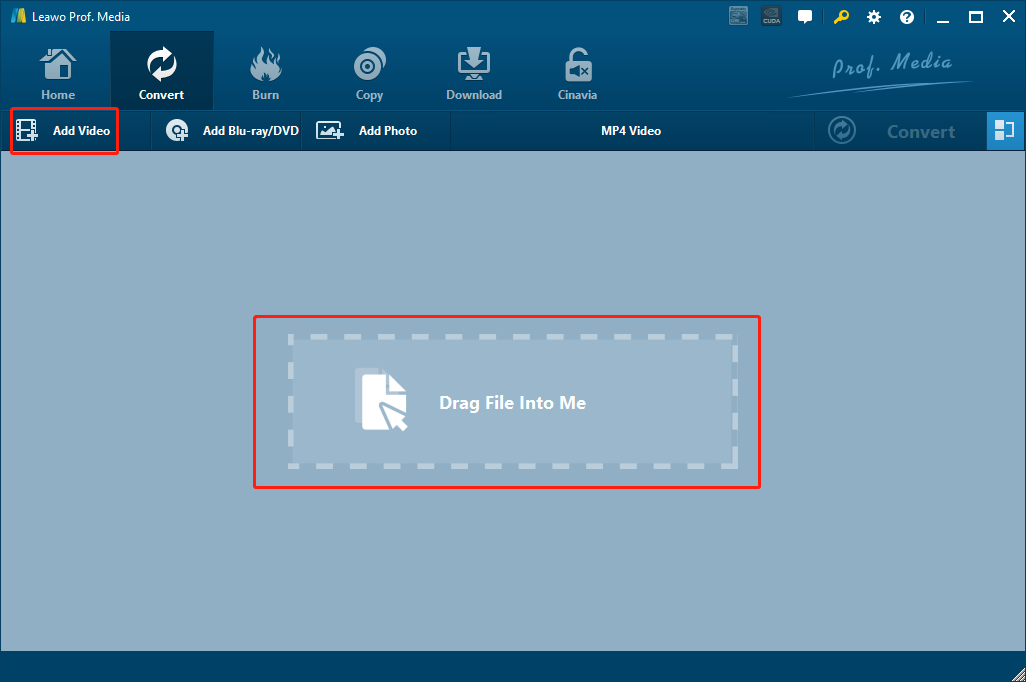
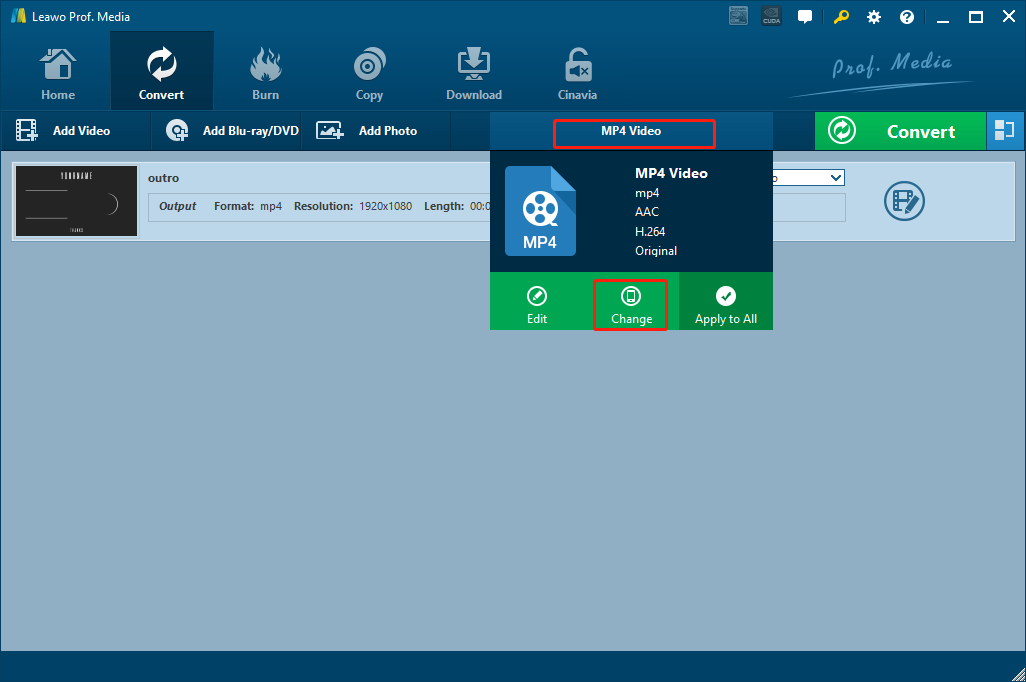
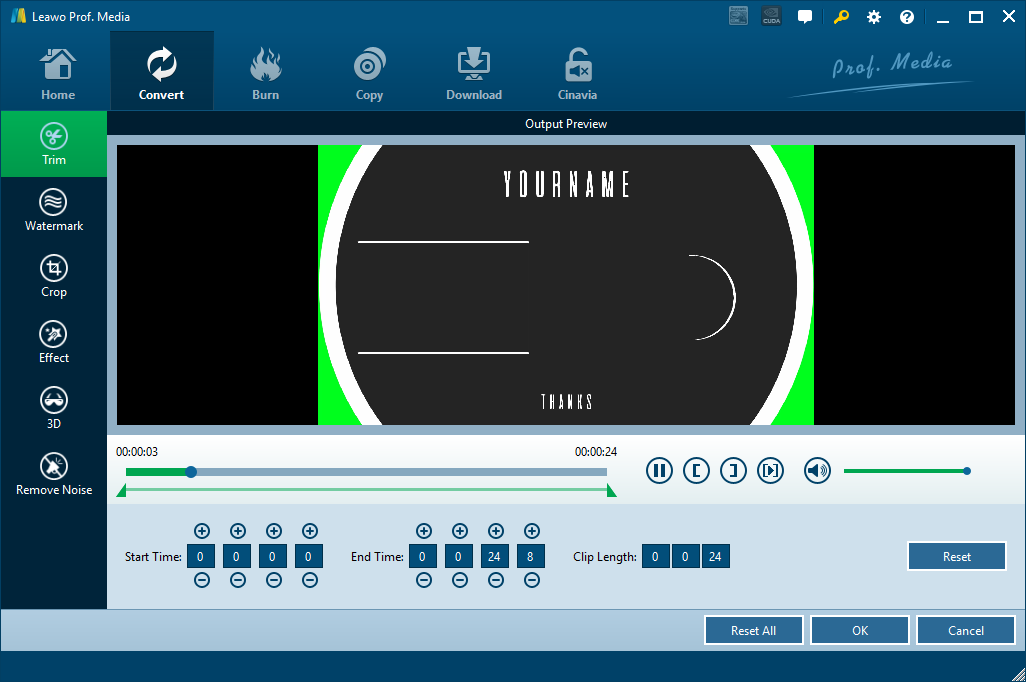
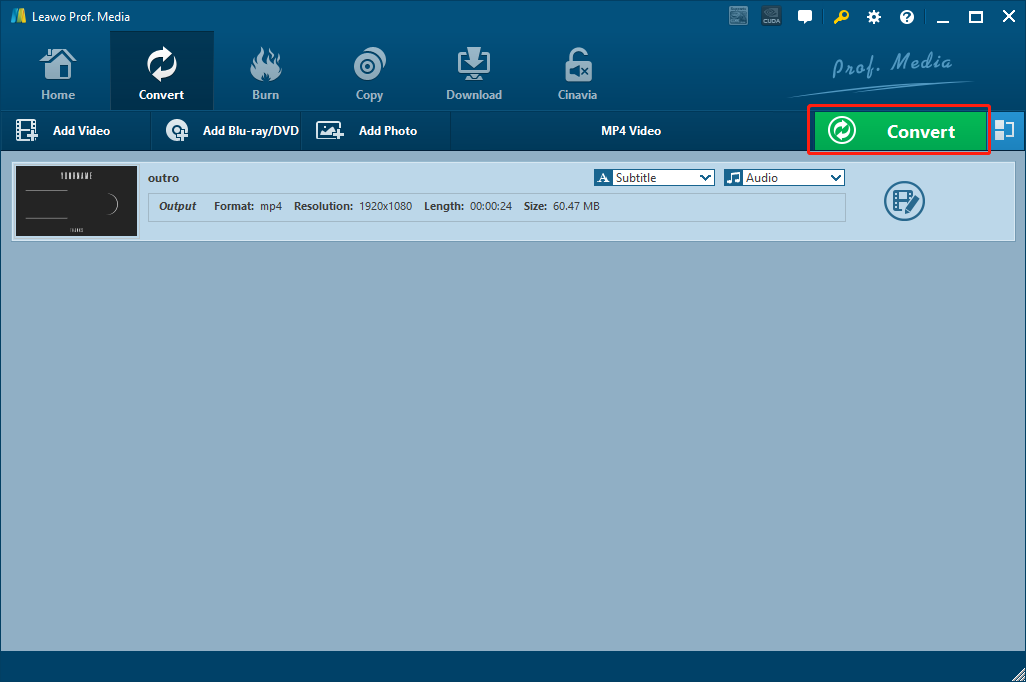
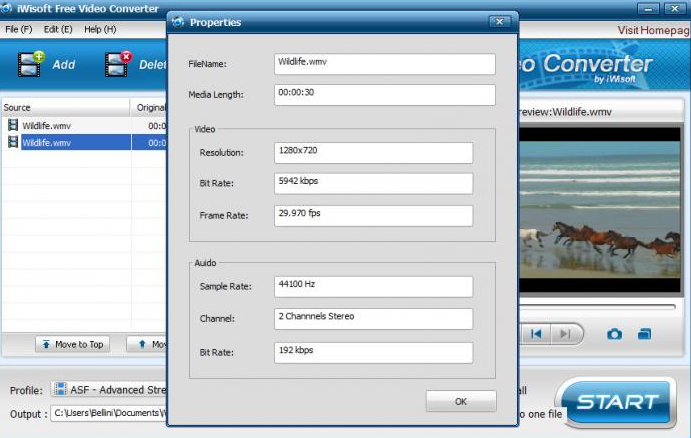
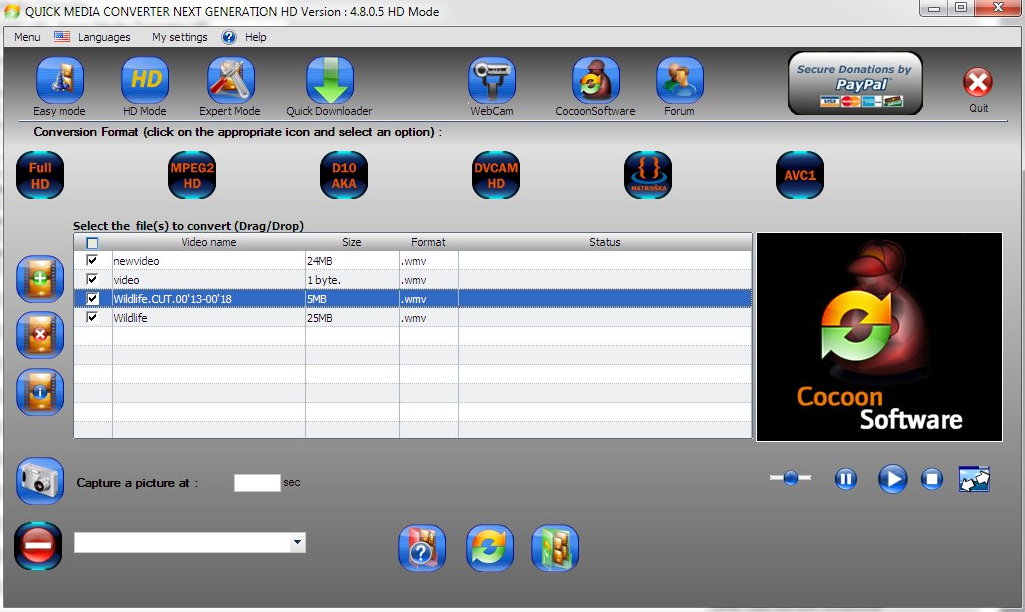
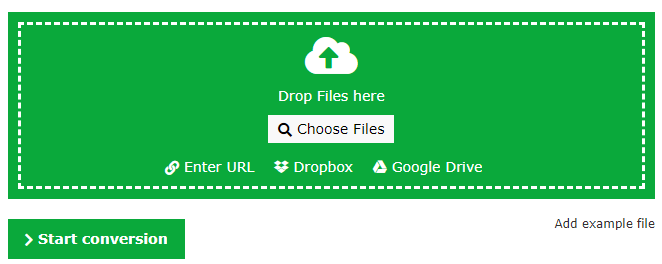
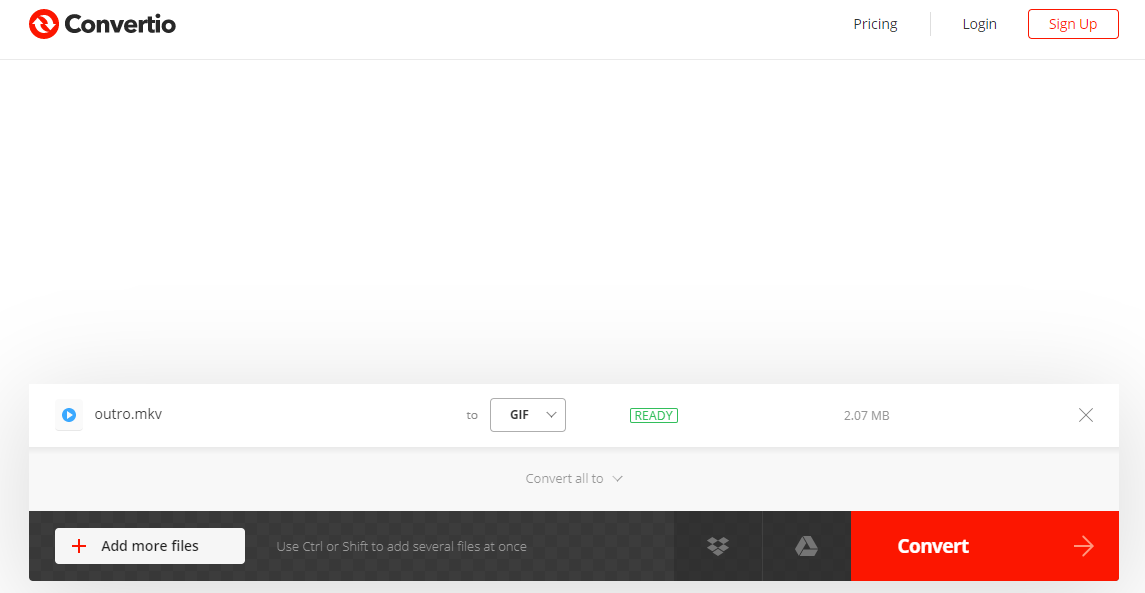
 Dec. 23, 2014 by
Dec. 23, 2014 by 






















