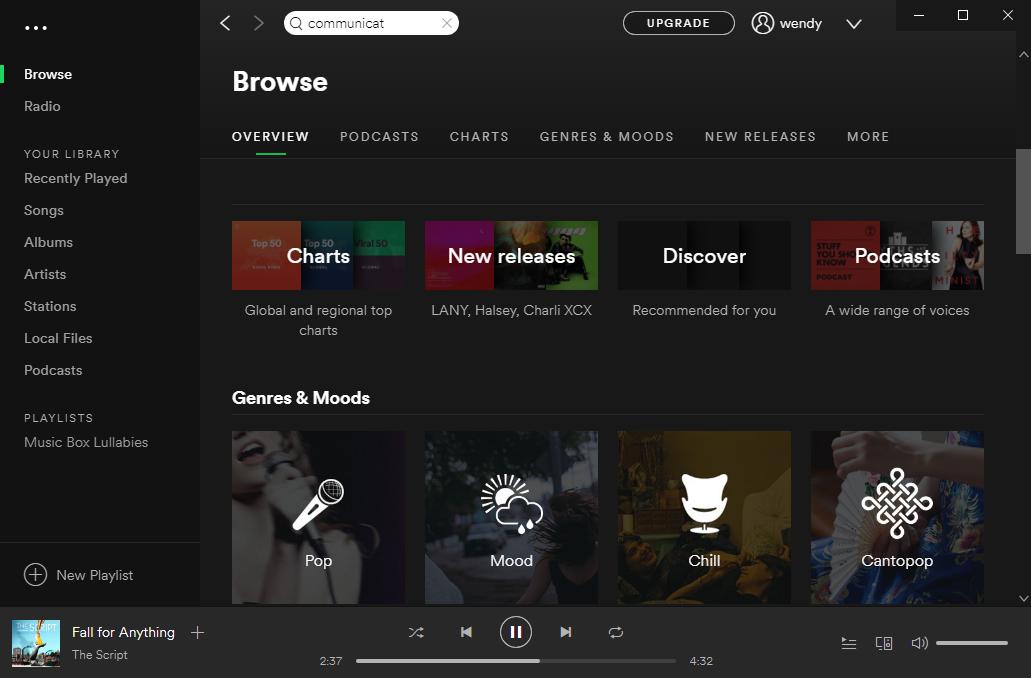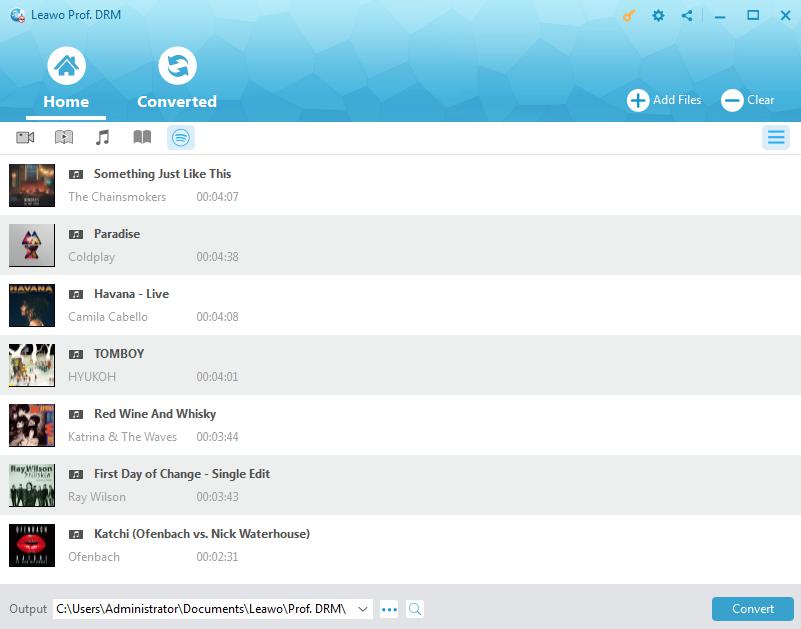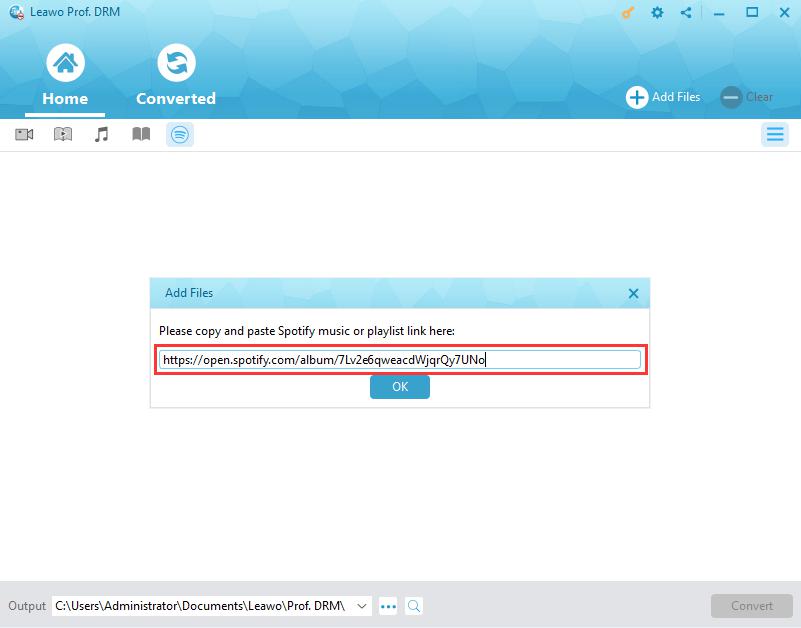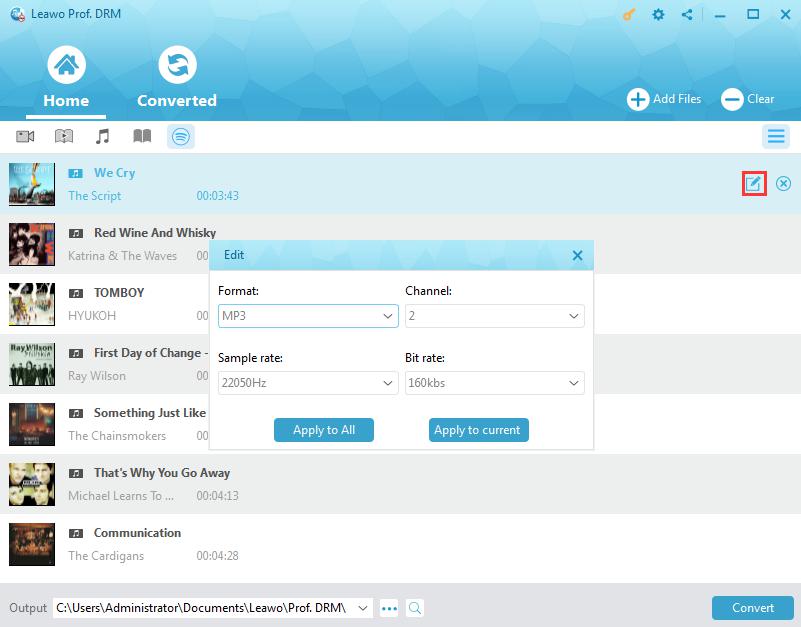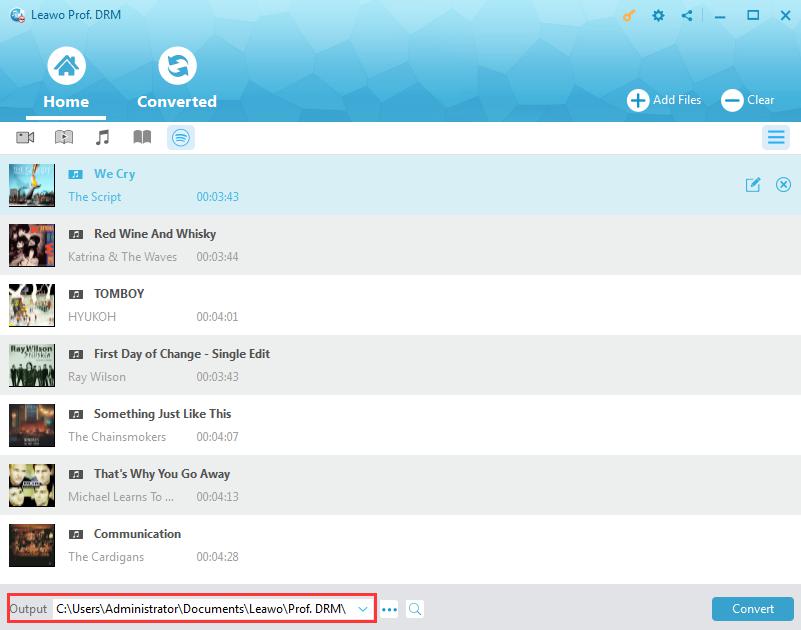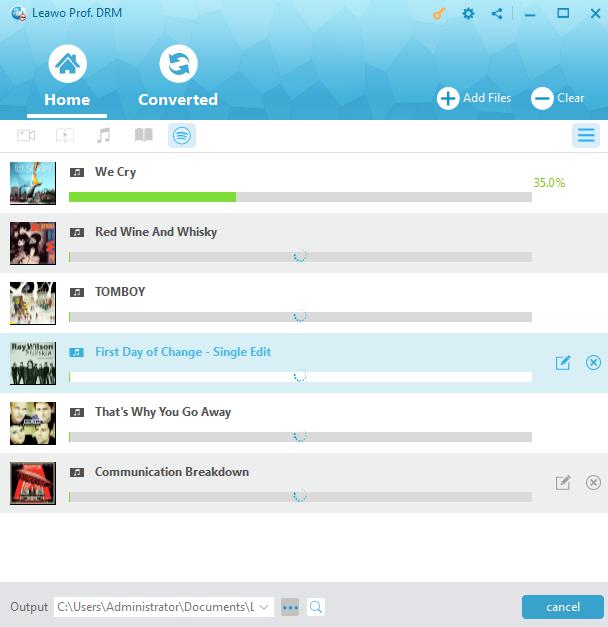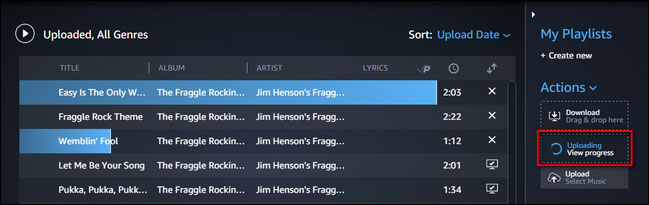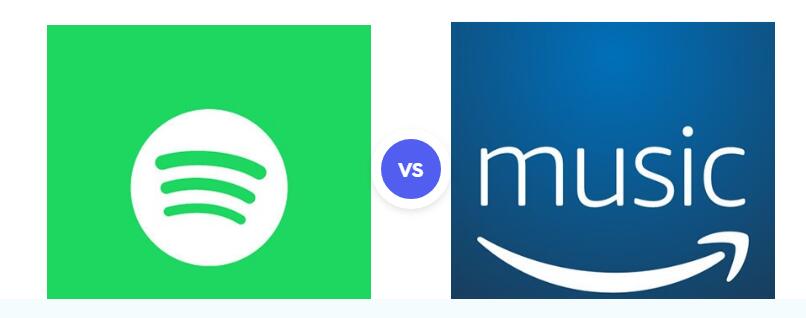Q: “For the past few weeks, I've been trying to find an easy/free option to transfer already created playlist that I have on my Spotify Premium account to my Amazon Music Unlimited account. I'd like to find out if there is such a way to move that from one music streaming platform to the other easily and effectively. Any help would be appreciated.”
Actually, it is not easy to transfer Spotify playlist to Amazon music not only because they are different platforms but also because of the DRM restriction of Spotify Music. However, for some of you who may be subscribers of Amazon music or Spotify music platforms and be intended to make all your beloved songs together on Amazon music to listen to conveniently, you can remove the DRM of Spotify music with powerful programs at first. And then there are various solutions to transfer Spotify playlist to Amazon music.
Part 1: How to transfer Spotify playlist to Amazon music on Windows with Prof.DRM
DRM refers to Digital rights management which is a set of access control technologies for restricting the use of proprietary hardware and copyrighted works. And DRM technologies try to control the use, modification, and distribution of copyrighted works, such as software and multimedia content, as well as systems within devices that enforce these policies. And the music of iTunes and Spotify, for example, are restricted by DRM. In order to remove DRM and get the music played freely on other devices or media players, Leawo Prof. DRM is developed and fast improved, which can tell you how to open DRM protected files and help you transfer Spotify playlist to Amazon music on Windows easily.
Leawo Prof. DRM is definitely a complete suite of top-notch DRM removal program which can also work as DRM video converter, DRM music converter, DRM audiobook converter, DRM ebooks converter and DRM Spotify converter to liberate the video, music, audiobook and ebook from DRM limits. With Prof. DRM, you will love sharing books with friends, share kindle library and even enjoy Apple movies on Samsung Galaxy Tab 10.1. Moreover, DRM protected Spotify music will be converted and downloaded as DRM-free file and you can migrate Spotify playlist to Amazon then. After download and install Prof. DRM on your computer, you can follow the steps to remove DRM.
There is a hint that you should launch Spotify and play songs smoothly before you launch Prof. DRM for working.
Step 1: Add Spotify music to Prof. DRM
Start Prof. DRM and click the Spotify icon to import the Spotify songs, albums or playlist. You can directly drag and drop your Spotify playlist at once to the program.
Note: You can add the Spotify playlist to the program by just copying and pasting the URL if you are Spotify Web users.
Step 2: Set output format and audio quality of Spotify music
After Spotify songs are imported, you can move your mouse on the song to show an editing icon on the right. And then click the edit button to freely select MP3 as your output format and sample rate, bit rate, audio channel. Remember to choose to "Apply to All" for applying this settings for all the songs added.
Step 3: Choose an output directory to save the file
At the bottom, you can click "..." output button to select the output directory to save converted files.
Step 4: Start to remove DRM and Convert
Click the blue button "Convert" at the bottom corner of the interface to start removing DRM of Spotify music and save the music in MP3. And the process will be completed soon when you can check the converted files by clicking "Converted" button.
Step 5: Transfer Spotify playlist to Amazon music
Now you get the DRM free Spotify music in MP3, you can guide Spotify music into Amazon music. Firstly, drag and drop Spotify music files from your computer into the Upload selection in the right sidebar under Actions.
Secondly, select "My Music > Songs > Offline filter". And then click the Upload icon next to the music you want to upload.
Finally, click the Upload button under Actions in the right navigation sidebar, and select the Spotify files or folders to upload.
Part 2: How to transfer Spotify playlist to Amazon music on Android
Leawo Prof. DRM can help you transfer Spotify Playlist to Amazon music on Windows, then how about on Android? As we all know that there are Spotify and Amazon music app on Android devices, there are always a lot of Android users who use Spotify and Amazon music app on their android phone or tablets. For them, it is necessary to find an easy program particularly working for immigration of Spotify VS Amazon music unlimited. And a STAMP app would be helpful for transferring playlists from one streaming service to another, including Spotify, Google Play Music, Amazon, Pandora, YouTube, etc. You can follow the steps below to make it.
Step 1: Select your current music Service, here we select Spotify.
Step 2: Select Amazon Music as the Destination.
Step 3: Pick the Spotify playlist you would like to transfer.
Step 4: Start to transfer Spotify music to Amazon and it will be finished soon.
Part 3: Comparison of Spotify Premium VS Amazon music unlimited
Amazon music and Spotify both offer streaming service for free and featured service with upgraded version Amazon music unlimited and Spotify Premium. They both have millions of users with a tons of music locally and abroad. Let's compare Spotify and Amazon music from different aspects so that you can find the most suitable and cost-efficient music service.
1. Price of Amazon prime music vs Spotify premium
Amazon Music Unlimited comes with 40 million songs, ad-free, that can be downloaded to listen anywhere, with several different pricing tiers available. The price of Amazon music compared to Spotify is for $7.99 if you have subscribed to Amazon Prime, also available for an annual price of $79 per year. And Amazon offers a 30-day free trial.
Actually, Spotify would be the most well-known streaming music service which has big exclusives, big marketing, and lots of algorithmic data to serve it users. It has a pricing structure with just three tiers: a free, ad-supported tier and a Premium tier that costs $9.99 per month. Of course it is a steal with a 30-day free trial as well. Besides, Spotify premium supports most of the devices and offers students a discount that is currently the best deal for just $4.99 in media streaming, though they have to sign up through UniDays or NUS Extra.
2. Devices for Amazon Music Unlimited vs Spotify
Amazon Music Unlimited is accessible through the Amazon Music app which can be downloaded on iOS and Android devices, like Amazon's Fire tablets and the Fire TV, as well as Mac and PC. Additionally, it is accessible through a Web player in your browser and through the company's Echo devices as well.
While Spotify is available almost everywhere. Not just for iOS, Android, PC and Mac, etc., you can even get a Spotify app on select TVs and on home entertainment products. Moreover, the Sony PlayStation and Microsoft Xbox One have apps for Spotify, along with Google Chromecast and Chromecast Audio. Anyway, almost all your devices can have access to Spotify.
3. Music of Amazon music unlimited vs Spotify
It is said that Amazon has 40 million songs in its catalogue, which is about 10 million more than Spotify that claims around 30 million songs in its catalogue are offered. Absolutely it's not a big deal since the songs you are willing to listen to depend on what kinds of music you love.
4. Features of Amazon unlimited music vs Spotify
When comparing Spotify vs Amazon music unlimited based on Radio service and playlist, they both have the same features, with personalized radio stations offered depending on the artists and tracks you love and your own playlist created to share with others. For connecting features, Amazon may let you down compare to Spotify since Amazon music is not quite as flexible as Spotify Connect. Referring to offline music, both Spotify premium vs Amazon music unlimited offer offline playback, though Amazon offers it as a standard and you are just allowed to download songs from Spotify Premium.
5. Sound of Amazon music compared to Spotify
When talking about the sound effect, Amazon music unlimited would put it on par with Spotify Premium. They both offer users high quality of music.
Part 4: Transfer my Spotify playlist to another account
Perhaps you are a steadfast Spotify user, you have not only one Spotify account, maybe one for personal and one for your office or family account, or when you want to share your playlist with a friend. Thus, you are going to transfer your playlist from one to another. On this occasion, SpotMyBackup will be the free web app that allows you export and import playlists and tracks between two Spotify accounts.
Step 1: You can visit SpotMyBackup and sign in to your Spotify account first, and then allow it access to your data and it will detect how many tracks and playlists you have.
Step 2: Once the tracks and playlists load, click the "Export" button to export playlists and tracks to a JSON file. This file will download to your local drive.
Step 3: Finally, Sign in to another account and click the "Import" button for importing the playlists and tracks to the account.
To be concluded, there are some similarities and differences between Amazon music and Spotify music. And they both have their own pros and cons. You can choose any one of them as your sincere music streaming platform depending on your own preferences and actual situations. Based on the comparison of Spotify vs Amazon music unlimited here, you may get your own choice. And if there is a need to transfer Spotify playlist to Amazon music or maybe on the contrary, there are professional and easy-to-use solutions to help you. Even if you are willing to transfer plasylist between different accounts of Spotify, there is a way. Anyway, despite of the difference of Amazon unlimited music vs Spotify, they are both great music service.