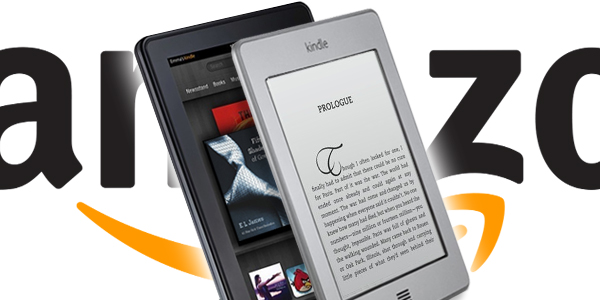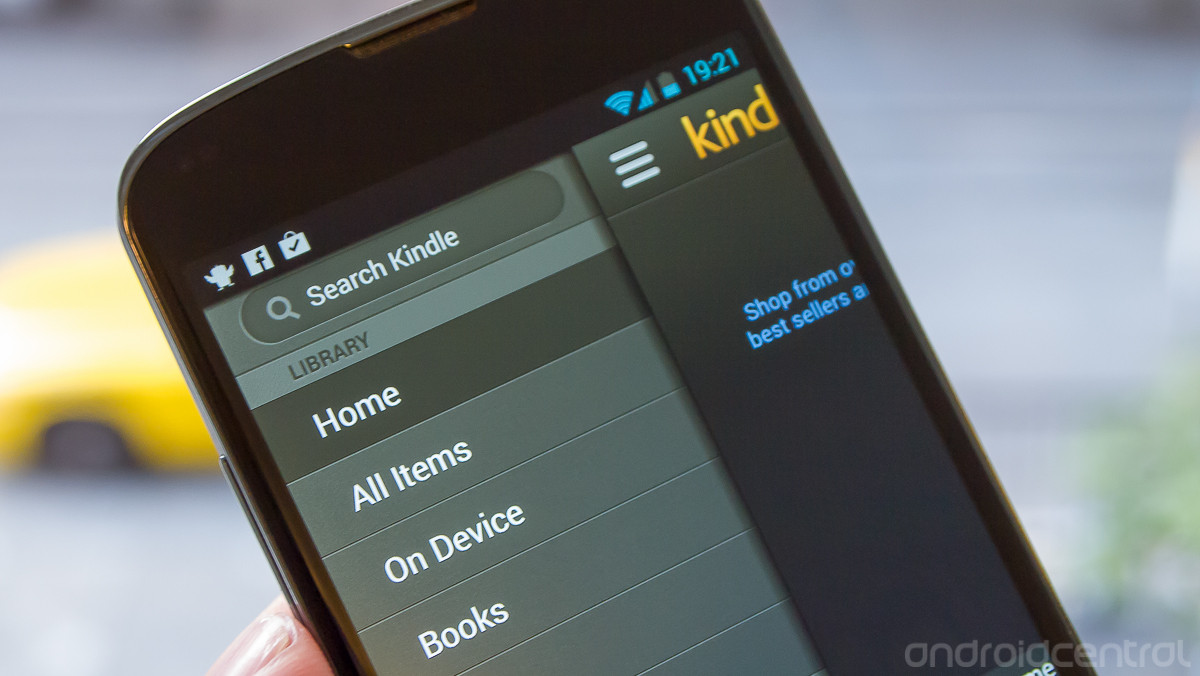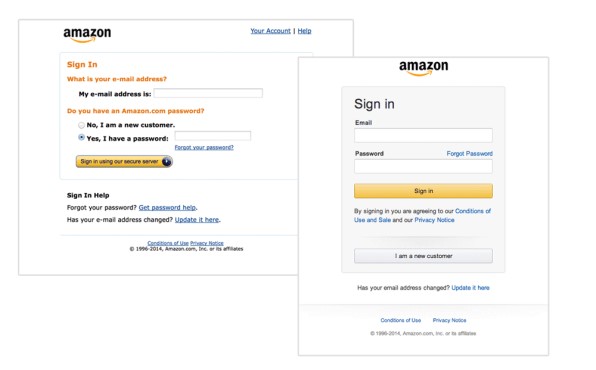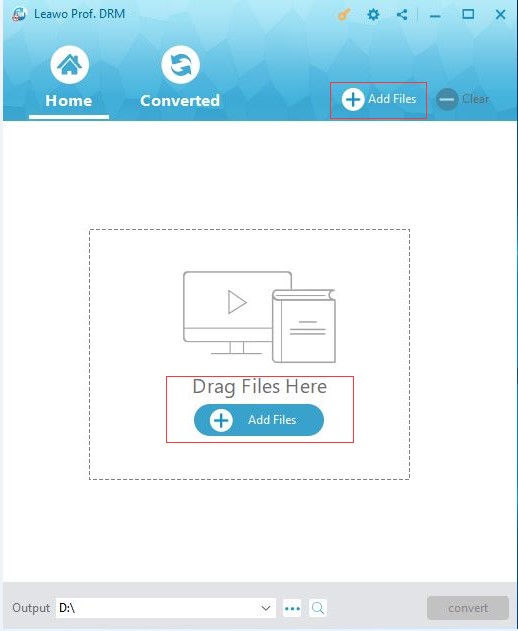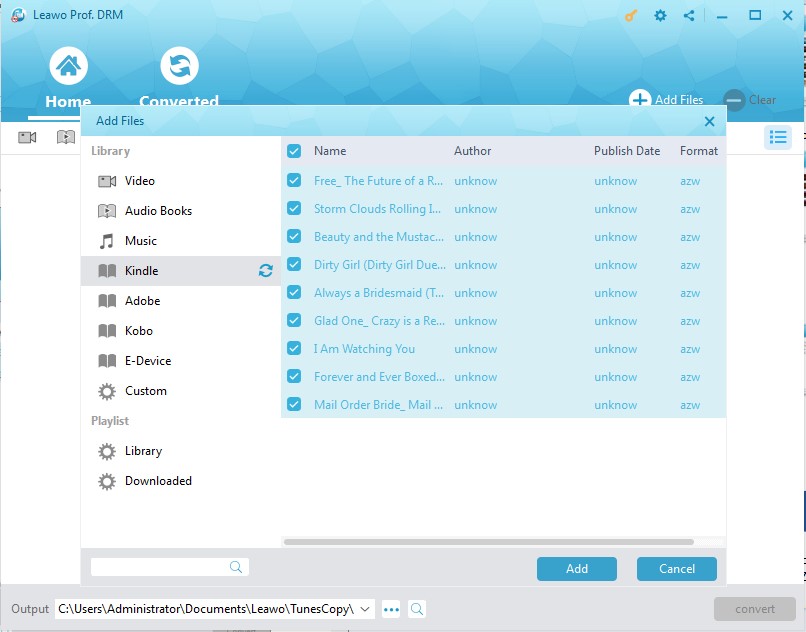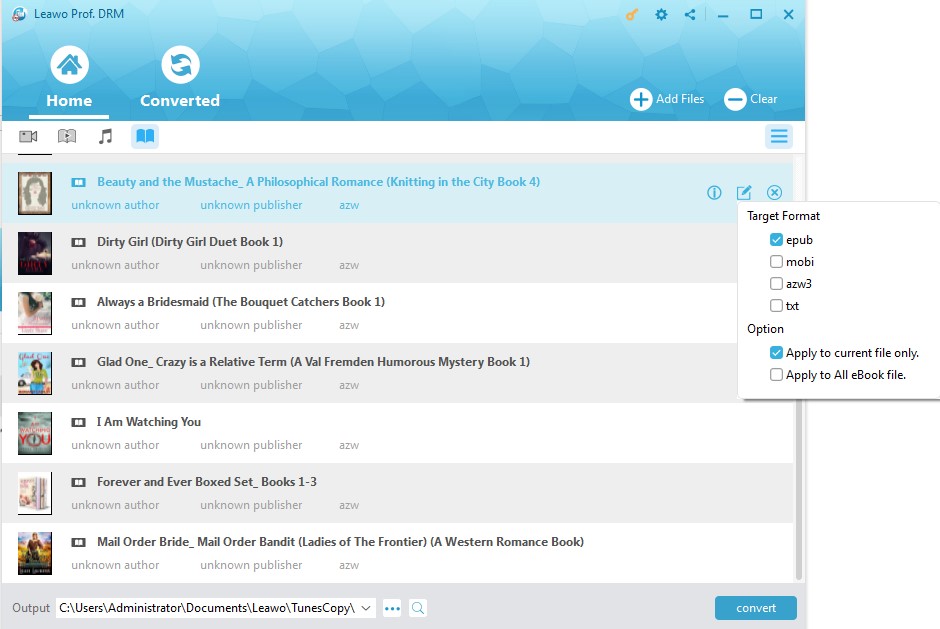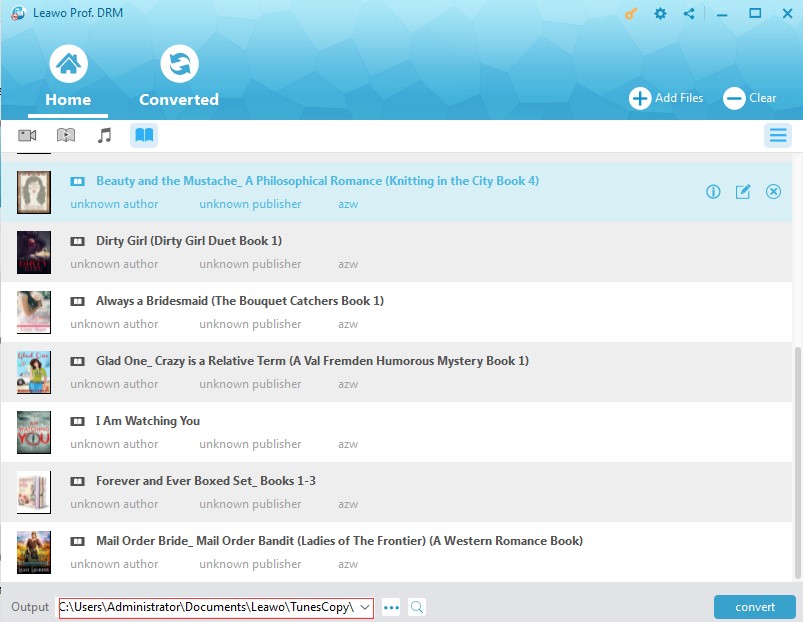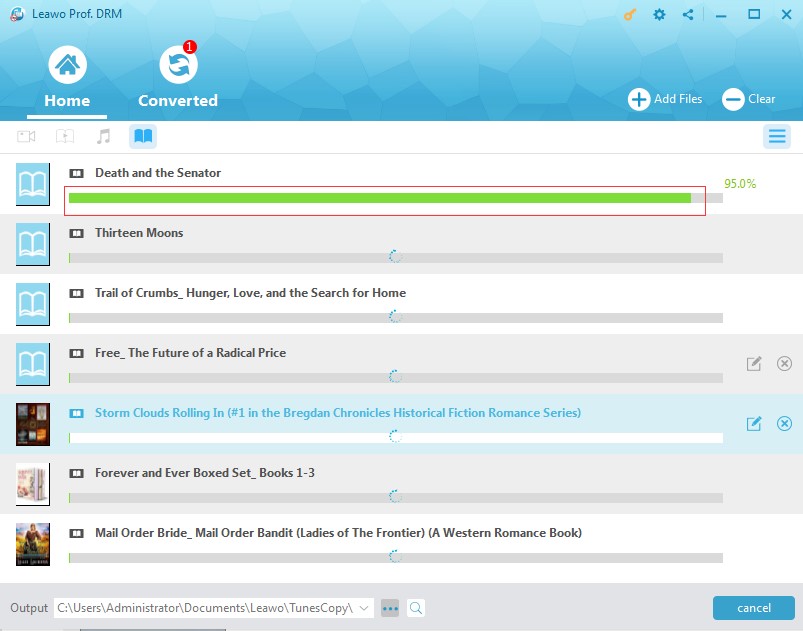"Can I read a Kindle book on my Android phone? I have purchased several eBooks on Kindle device and now I would like to read Kindle books on Android smartphone. How to read Kindle books on Android? Should I download and install app to read Kindle books on Android smartphone? What kind of app should I download and install for reading Kindle books on Android?"
These questions have been flooding the Internet. You might be one of them who continued asking "can I read a Kindle book on my Android phone" or "how to read Kindle books on Android". Well, this guide would show you how to do these. After reading this guide, you would find it's so easy to read a Kindle book on Android phone or tablet.
Part 1: Brief Introduction to Amazon Kindle
The Amazon Kindle is a series of e-readers designed and marketed by Amazon. Amazon Kindle devices enable users to browse, buy, download, and read e-books, newspapers, magazines and other digital media via wireless networking to the Kindle Store.
The Kindle also has several functions that you may find helpful while reading. You can bookmark a page, highlight a selection of text or even type notes as you read. With these features, the Kindle has the potential to replace hardcopy textbooks in the future, something many students would probably welcome. While they would no longer be able to sell a used copy of a textbook at the end of a term, they wouldn't have to tote around a backpack filled with hefty books either.
By far, there are in total 9 generations of Kindle devices, including Kindle 4/5/6/7/8/2/DX/Keyboard/Paperwhite/Voyage/Oasis, etc.
The Kindle app puts millions of books at your fingertips. It's the app for every reader, whether you're a book reader, magazine reader, or newspaper reader—and you don't need to own a Kindle to use it. The Kindle app is available to Android, iOS, Windows and Mac platforms.
Part 2: How to Read eBook on Android with Kindle App on Android
It would be quite easy to answer to the questions like "can you read Kindle books on Android" or "how to read Kindle books on Android", since you could get a Kindle app for your Android devices.
The below content would show you how to read Kindle books on Android with Kindle app installed on your Android devices.
1. Download and install Kindle app on your Android devices. You could download Kindle app for Android from the Amazon Appstore or from browser directly.
2. Log in the Kindle app with your Kindle account and password. Once the account is logged in, all previously purchases will be synced to Android devices under the "Archive" category on Kindle app automatically, together with the related notes, highlights and the furthest reading page (only for purchased books) due to Amazon Kindle's whispersync technology. Click a corresponding title and Kindle would start to download it for you. You could then read Kindle books on Android phone or tablet.
3. If you haven't purchases on your Kindle account, you could purchase books from Kindle on your Android devices by clicking the "Store" button on the top right corner, and then selecting the one you want to buy. You could search for free books as well via the internal browser.
Well, in this way, you could easily read a Kindle book on your Android phone or tablet with the help of Kindle app. What if you haven’t installed Kindle app on your Android device? Check the below content.
Part 3: How to Read eBooks from Kindle on Android without Kindle App on Android
Without installing Kindle app on your Android, you could turn to Leawo Prof. DRM to convert Kindle eBooks to Android devices. Why do we need to use Leawo prof. DRM? Because the eBooks from Kindle devices are all DRM protected. To read Kindle eBooks on Android without Kindle app, you need to firstly remove the DRM protection and then convert DRM protected Kindle eBooks to non-DRM protected eBooks for Android phone and tablets, like ePub, Mobi, AZW3, TXT, etc.
Download and install Leawo Prof. DRM on your computer. Then, follow the below steps to learn how to remove DRM from Kindle books and convert Kindle books for Android devices. Also, make sure you have downloaded eBooks to your Kindle device beforehand.
Step 1: Log in Kindle app on your computer
Open the Kindle app on your computer and log in your Kindle desktop app with your own Kindle account and password.
Step 2: Add Kindle eBooks
Launch Leawo Prof. DRM and then click the “Add Files” button.
Step 3: Choose Kindle books to convert
On the popup “Add Files” window, open “Library > Kindle” tab to choose Kindle eBooks for converting. If there shows no book, click the refresh button to refresh it. Then, after selecting target eBooks, click the “Add” button.
Step 4: Set output format
Click the pencil icon within each loaded eBook title to choose either epub, mobi, azw3, or text as output format. For time saving, you could check the “Apply to all eBook files” button.
Step 5: Choose output directory
Now, move mouse to the bottom “Output” box and set a directory there.
Step 6: Remove DRM from Kindle books and convert Kindle books for Android devices
Finally, click the "Convert" button at the bottom right corner to start converting Kindle books to non-DRM books for Android phone and tablets. The DRM removal would happen in the background.
The conversion will take you a few minutes. When the conversion finishes, you could transfer the converted eBooks to your Android devices via USB cable. Then, make use of the default eBook reader on your Android devices to read Kindle eBooks on Android phone or tablet freely.