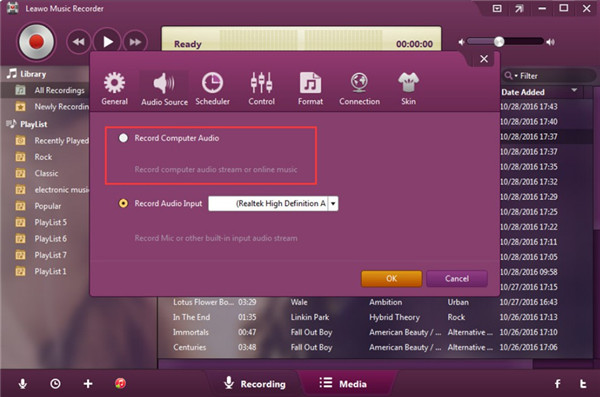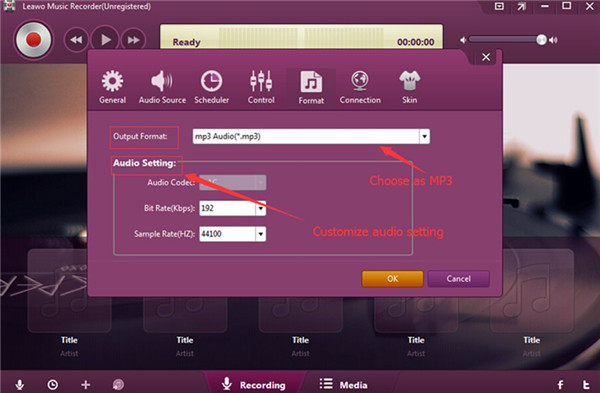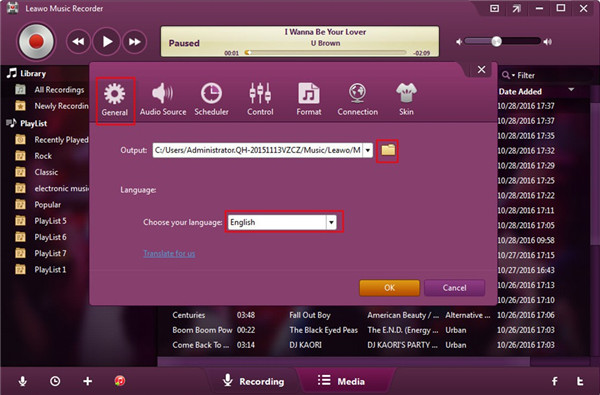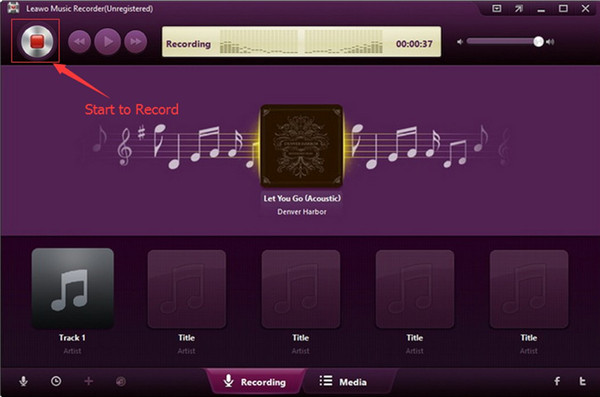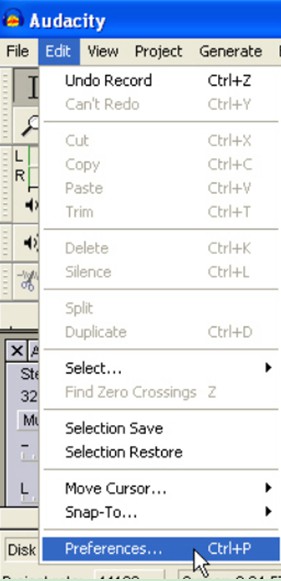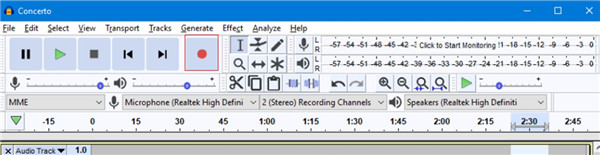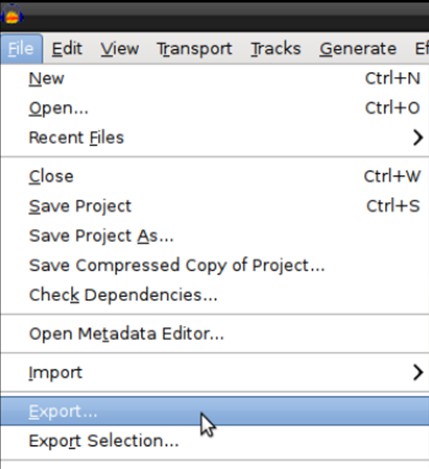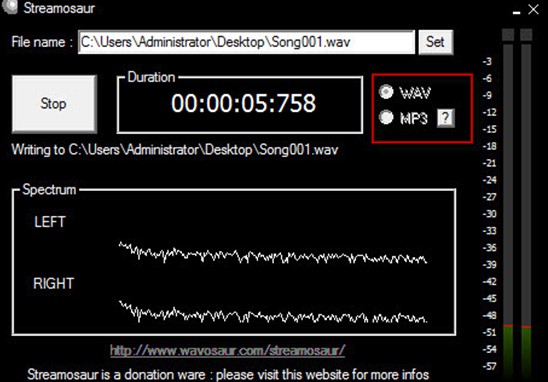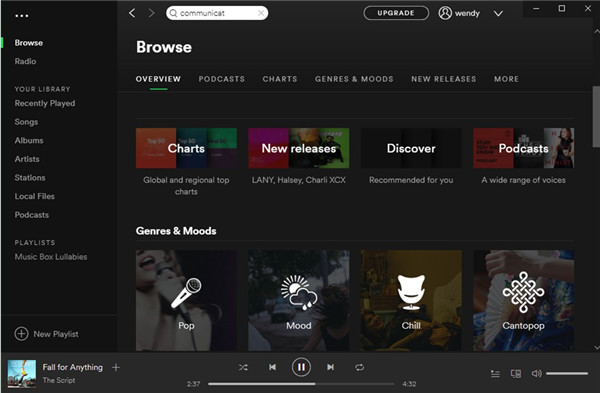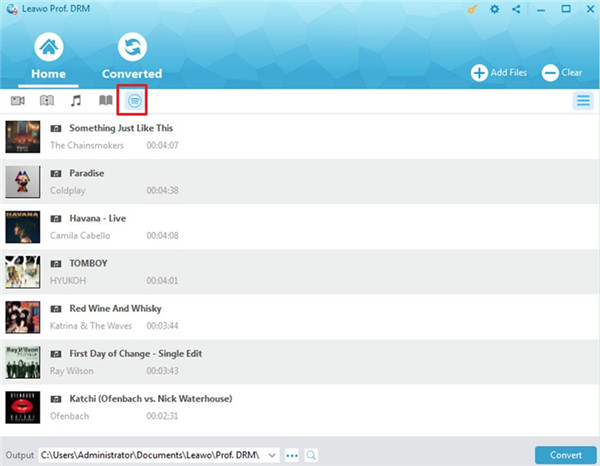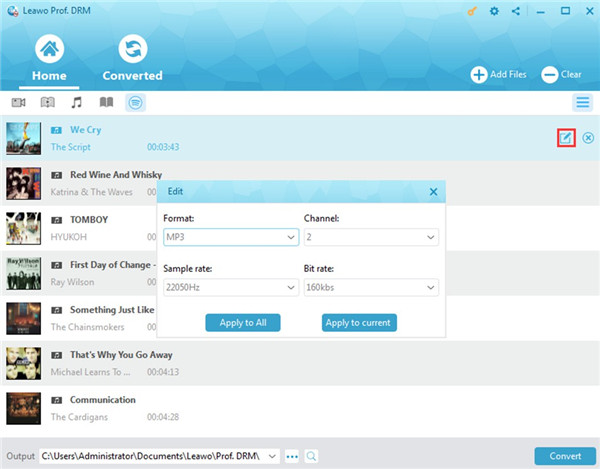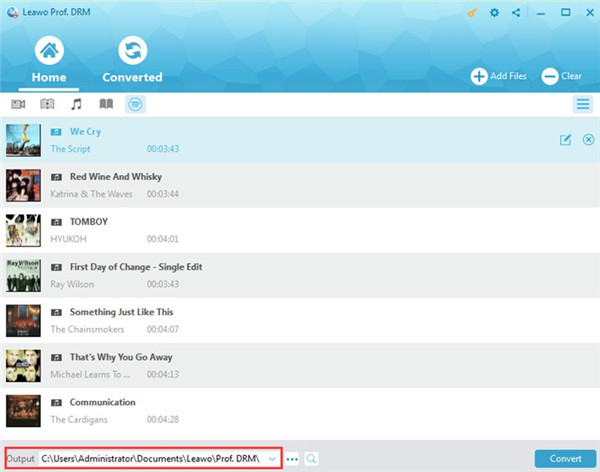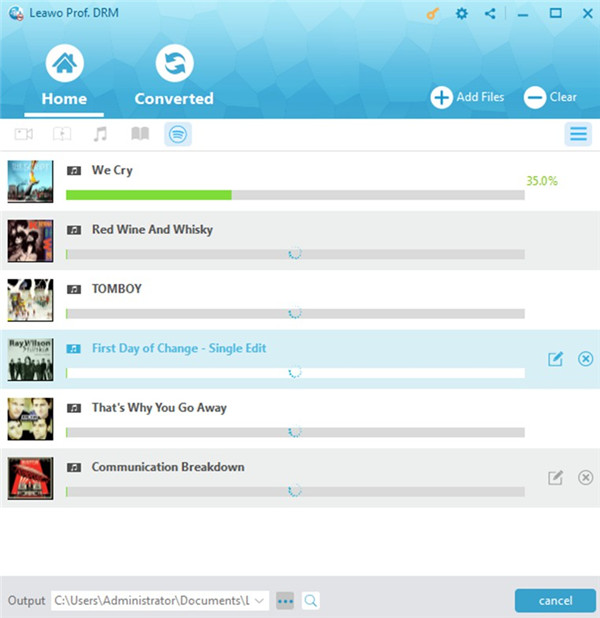Spotify is really a wonderful platform to listen to songs and upload your own compositions. However, the songs on Spotify are protected by DRM strictly, which prohibits users from downloading to local folder to enjoy with other audio tools. In order to record music off Spotify, maybe you have tried several methods. This guidance will just direct you to make it perfectly and you can’t miss it.
Part 1: How to Record Music from Spotify with Music Recorder
For the aim to fix how to record music from Spotify free, Leawo Music Recorder is really a gorgeous assistant tool, which can help you to get songs off different platforms freely. It can not only record input audios, but also can be applied to record computer audios and online tracks. The recording results can provide you with high quality in the format of MP3 or WAV. The following steps will show you the detailed steps to get this task done smoothly.
Step 1: Audio Source Setting
Run Leawo Music Recorder on computer and then hit the icon at the bottom left corner of the main interface. In the pop-up panel, you need to choose “Audio Source> Record Computer Audio> OK” to click on.
Step 2: Setting Format and Output Folder
As for the option of “Output Format”, you need to choose “mp3 Audio (*.mp3)” to tap on. Afterwards, you can continue to set the audio codec, bit rate and sample rate for the output music files by making use of the function area of “Audio Setting”.
After that, click on the “General” tab to set a suitable location to save the recorded Spotify songs. You can also set the language you need in this panel. For instance, you can set “English” as the target language you need.
Step 3: Record Spotify Music and Download
Navigate back to the main interface of the program and then hit on the recording button to begin to record Spotify music. Remember to play back the song on Spotify at the same time to allow the program to record the music. When the Spotify music comes to an end, you need to click on the recording button again to complete the recording procedure.
This solution to deal with how to record Spotify music free is quite clear-cut and simple to handle. Have a try and you will know how great this tool is. If you want to record music from Spotify Mac, you can make use of the Mac version of Leawo Music Recorder to help you to realize this goal.
Part 2: How to Record Spotify Music with Audacity
When it comes to addressing the issue of how to record Spotify music free, Audacity is also a handy tool for you to take advantage of. It is known as one multi-track audio editor and recorder, which is free of charge. The paragraphs shown below will instruct you to solve how to record Spotify music with Audacity.
1. Run the program on your computer and then navigate to the toolbar to hit on “Edit”. In the drop-down menu, you need to click on “Preferences”.
2. Afterwards, you need to click on the option of “Devices”.
3. Hit on “Recording> Devices” and then choose “stereo mix”. The channel setting is also available in the drop-down menu. After that, you need to click on the “OK” button to save your settings.
4. Move to Spotify to play back the song you desire to obtain. On Audacity, you need to click on the recording button in the main interface to begin to record the song.
5. When the Spotify music ends, you can hit on the stop button to terminate the recording process.
6. Finally, you can click on “File> Export” to choose the option of “mp3 files”. Name it and then hit on the “Save” button to download the Spotify music to your local folder on computer.
As you can see, it is not hard to handle how to record Spotify music with Audacity at all. If you are fond of this method, you can recommend to your friends to try it as well.
Part 3: How to Record Spotify Music Free via Streamosaur
Except for Leawo Music Recorder and Audacity, Streamosaur is also one audio recording program that can record Spotify music for free. It can record the song on Spotify and save it in the format of WAV by default. Now let’s begin to have a look at how to record music from Spotify free with Streamosaur.
1. Find the music you desire to record on Spotify and play it back.
2. Run Streamosaur on your computer and then click on the “Start” button to begin the recording process.
3. When the song is over, you need to tap on the “Stop” button.
4. In the option of “File name”, you need to click on “set” button to find a local directory to save the recorded Spotify song file and name it.
Although it is not difficult to use Streamosaur to record music off Spotify, you should know that it only supports two output formats. It can save your recorded file in WAV format by default. If you desire to record Spotify track into MP3 format, you need to download the MP3 encoder to assist you.
Part 4: Comparison among Music Recorder, Audacity, and Streamosaur
The three tools listed above are all convenient for you to record music off Spotify. However, they are different in several aspects. Check the table shown below to know them more clearly.
|
|
Leawo Music Recorder |
Audacity |
Streamosaur |
|
Usability |
Record built-in input track, computer audio and online music sources for free |
Edit and record audio, and convert tapes and records into digital recordings or CDs |
Convert various video and audio formats in high conversion speed |
|
Price |
1. $19.99/Year |
Free |
Free |
|
Compatibility |
Windows and Mac operating systems |
Windows, Mac OS X, GNU/Linux, and other operating systems |
WinXP, Vista, Win7, Win8, Win10 operating systems |
|
Output Format |
MP3 or WAV |
WAV, MP3, Ogg Vorbis, and other formats |
WAV by default, and MP3 calls for the help of a MP3 encoder |
|
Result Quality |
Lossless quality |
No assurance |
No assurance |
Extension: How to Convert Spotify Music to MP3 with Prof. DRM
If you desire to get the MP3 format of Spotify music, you can resort to Leawo Prof. DRM for assistance. This program can remove the DRM protection of Spotify music at ease and convert it to MP3 format quickly. It is really lucky for you to read the following contents to learn how to use Leawo Prof. DRM to convert Spotify music to MP3 effectively.
Step 1. Run Spotify and Play Back Music
On your computer, you need to run Spotify program and then choose one song that you desire to get off from Spotify to computer to play back. Make sure the song can play seamlessly.
Step 2. Import Spotify Music to Software
Launch Leawo Prof. DRM on computer. Drag and drop the Spotify music to the program directly. You can also make use of the circled icon in the picture shown below to import Spotify music to Leawo Prof. DRM.
Step 3. Output Format and Parameters Settings
Put the cursor over the Spotify song and then hit the editing icon that shows on the right side of the song. In the pop-up panel, you can set the proper format, channel, sample rate, and bit rate as you prefer. You can also decide to apply the settings to all Spotify songs or the current one by using the button of “Apply to All” or “Apply to current”.
Step 4. Set Output Directory
At the bottom left of the interface, you need to navigate to the “Output” option to choose a folder on your computer to save the converted Spotify songs.
Step 5. Convert Spotify Music to MP3
At the bottom right of the screen, you need to click on the blue button of “Convert”. Thus, the software will begin to convert Spotify music to MP3 format without DRM protection for you to enjoy on computer freely. When the converting process comes to an end, you will be able to find the converted songs under the menu of “Converted”.
This way to convert Spotify music to MP3 is quite efficient and accurate, which only takes you a few clicks to make it.
This tutorial is really helpful for you to record music from Spotify to computer local folder free. The four mentioned programs, Leawo Music Recorder, Audacity, Streamosaur, and Leawo Prof. DRM, are all professional and powerful. You can choose the best and suitable one for you to finish the task.