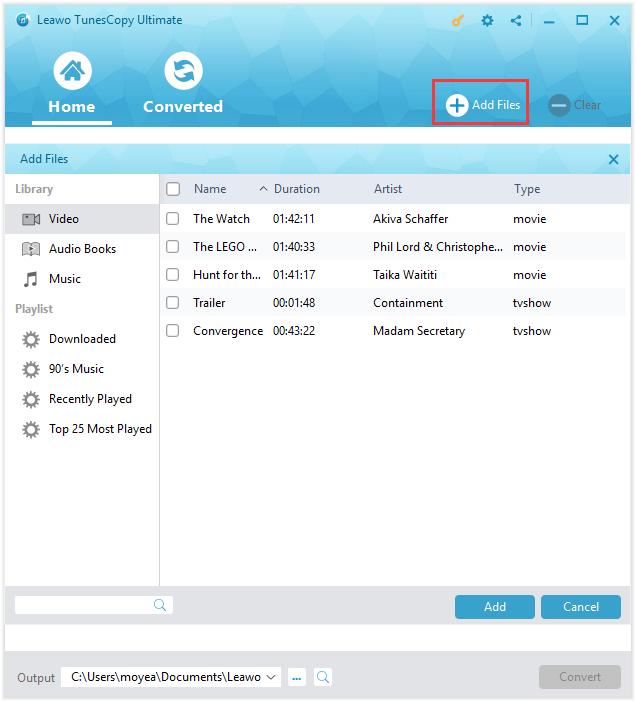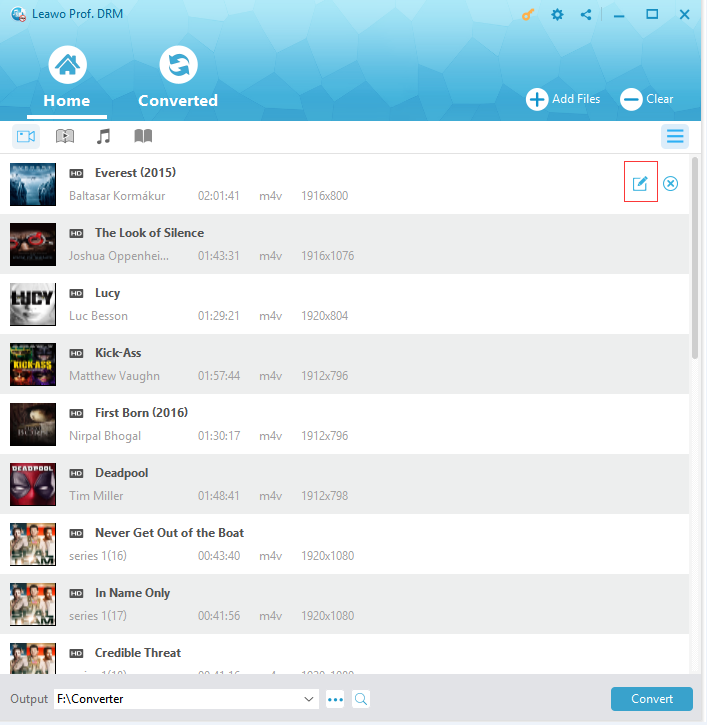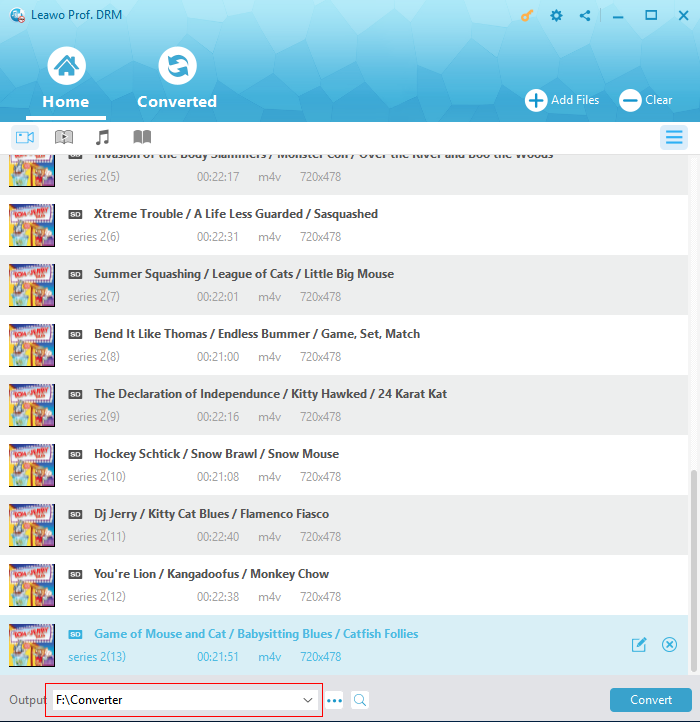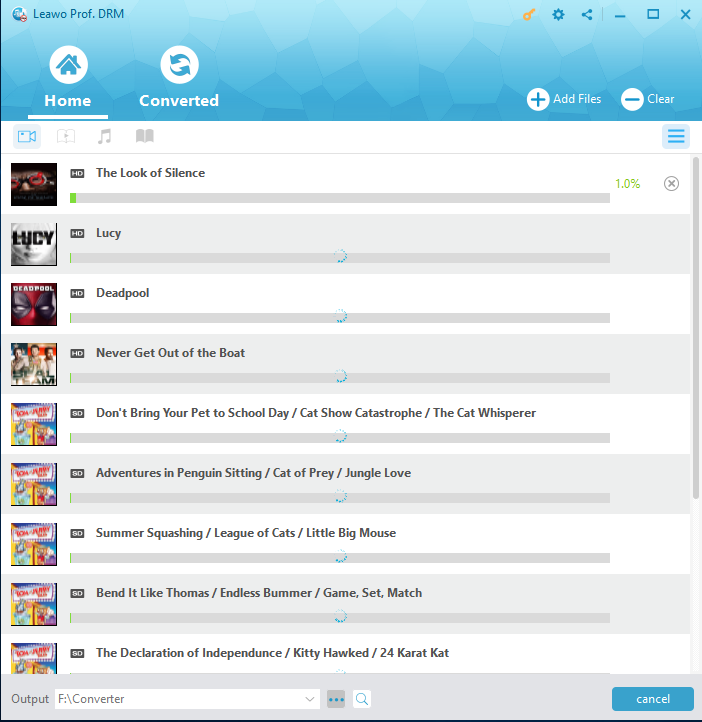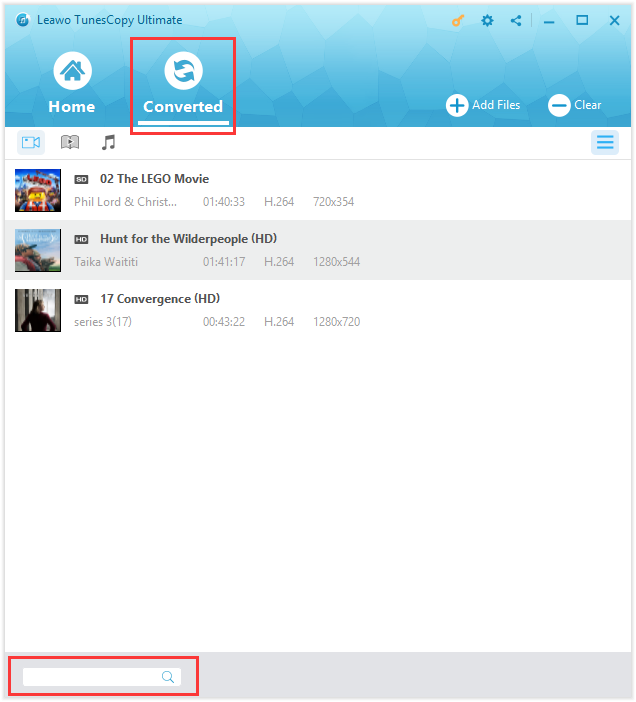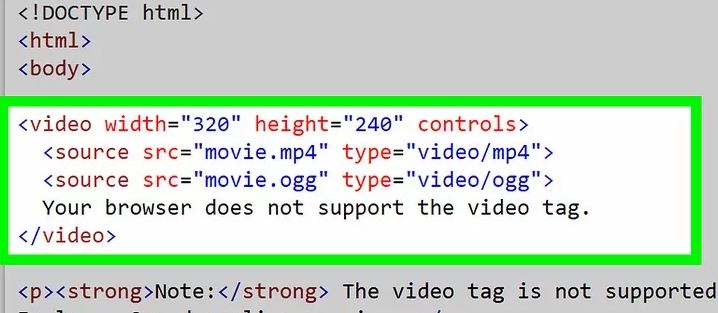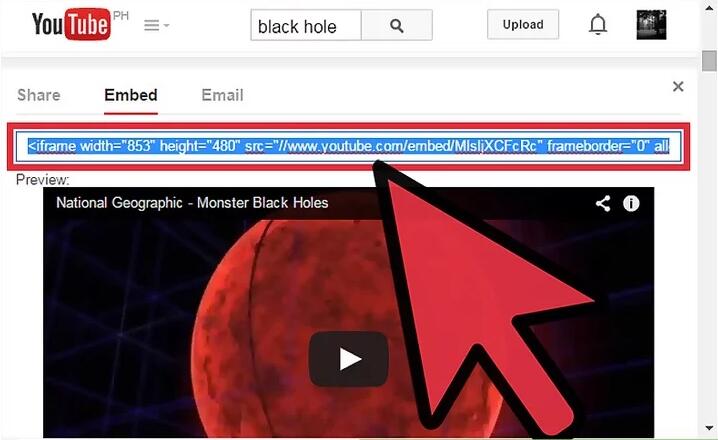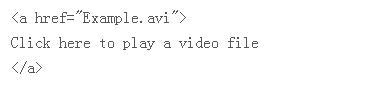Do you want to share iTunes videos with others on your website? Or are you trying to diversify your website and increase your website visits by embedding some interesting and attractive videos from iTunes on your webpage? It is obvious that the webpage with videos can attract people's interest more, and videos deliver your message more effectively and make your brand draw much more attention. To embed iTunes Videos on a webpage is definitely necessary for you. However, you may have some trouble in embedding iTunes videos to webpage. Luckily, there is the solution for you to make it.
Part 1. Why can't embed iTunes M4V video on webpage directly?
It is known to all that iTunes videos are often in M4V and DRM protected which prevent it from being played on any other media players except from iTunes itself. So when you would like to embed iTunes videos on a Webpage, it can not work directly due to the incompatibility of the format and the DRM protection. Fortunately, there are professional media converters which can remove DRM protection from iTunes M4V video and convert iTunes M4V to MP4 so as to be embedded on a webpage. And Leawo Prof. DRM is one of the best iTunes media converter that I would like to recommend here.
Part 2. How to embed iTunes videos on a Webpage?
To embed iTunes videos on a webpage, the media converter Leawo Prof. DRM will give you great help. The program is designed as an iTunes DRM removal program and a DRM media converter, which helps you remove DRM from iTunes video purchased or rented, and then convert iTunes encrypted M4V files to MP4 so as to add iTunes videos on a webpage. Leawo Prof. DRM can work fast and preserve the original quality of the M4V videos. You can download and install it, and then start it to remove DRM protection from iTunes M4V video by following the guide.
1. Guide to remove DRM from iTunes M4V video with Leawo Prof. DRM
Before you begin to run this program to convert iTunes M4V to MP4, you should note that you need to authorize the computer to play the M4V file by signing in with your Apple ID and you are not allowed to operate iTunes during the iTunes DRM removal process. Then the step-by-step introduction is coming.
Step 1: Add M4V video from iTunes
Click "Add Files" button in the main interface of the program to browse and choose M4V rental or purchased video in the pop-up "Add Files" panel, next choose target video and begin importing M4V file from iTunes into the program.
Step 2: Choose Audio Tracks and Subtitles
Check the imported file list under different categories "All", "Movie", and "TV Show". Before removing DRM from iTunes M4V, you can choose your target M4V and click "Edit" button to freely choose audio tracks and subtitles for the output MP4 video file.
Step 3: Set Directory for the Output MP4
Set an output directory for containing output MP4 file by clicking "…" button at the bottom of "Home" list.
Step 4: Start to Remove DRM from M4V and Convert M4V to MP4
To start removing DRM from M4V and convert iTunes M4V to MP4 by clicking the blue "Convert" button at the bottom. And the iTunes DRM removal and conversion process will be completed in a minute.
Step 5: Manage Converted Video File
Check the converted iTunes video file now in MP4 video format under "Converted" section where you can click the "Open file" option of a converted MP4 file to open and play it.
Now you easily remove DRM protection from iTunes M4V video and get the converted DRM-free MP4 which you can play it as freely as possible with other devices and embed the video from iTunes to webpage. But how to add iTunes videos on a webpage, then. There are some useful ways with help for you as well.
2. Three simple ways to embed the well converted iTunes video on webpage
In order to add iTunes videos to webpage, there list three ways which are popularly used to embed iTunes Videos on a webpage.
1: HTML5 Video for embedding the converted video on a webpage
HTML5 is the major version of the HTML standard which is a web markup language used worldwide. And HTML5 Video has become the new standard way for embedding videos into webpage. With the HTML5 "video" tag, you can set the video width and height and add iTunes videos on a webpage easily and directly by managing the code only if your browser supports HTML5 video.
2. YouTube Embed Code for adding videos to webpage
YouTube Embed Code would also be one of the most popular way for adding the converted DRM-free iTunes videos to webpage. To get YouTube Embed Code, you should upload the well converted iTunes video to YouTube channel first, then you can play it and click "Share" below the video to find the "Embed" option where you can acquire the embed code. To add the video to web, you should paste the code into your web page.
3. Hyperlinks for embedding the converted iTunes videos to the webpage
Except for YouTube embed code and HTML5 video, you can also make use of Hyperlinks to embed iTunes videos on the webpage. It's very easy to embed your MP4 video on the webpage only if you add Hyperlinks simple code to your webpage.
Anyway, only if you have be skillful at Leawo Prof. DRM, you can simple remove DRM protection from iTunes M4V video and convert the iTunes M4V to MP4. Then the three methods mentioned above can easily embed iTunes videos on a Webpage.