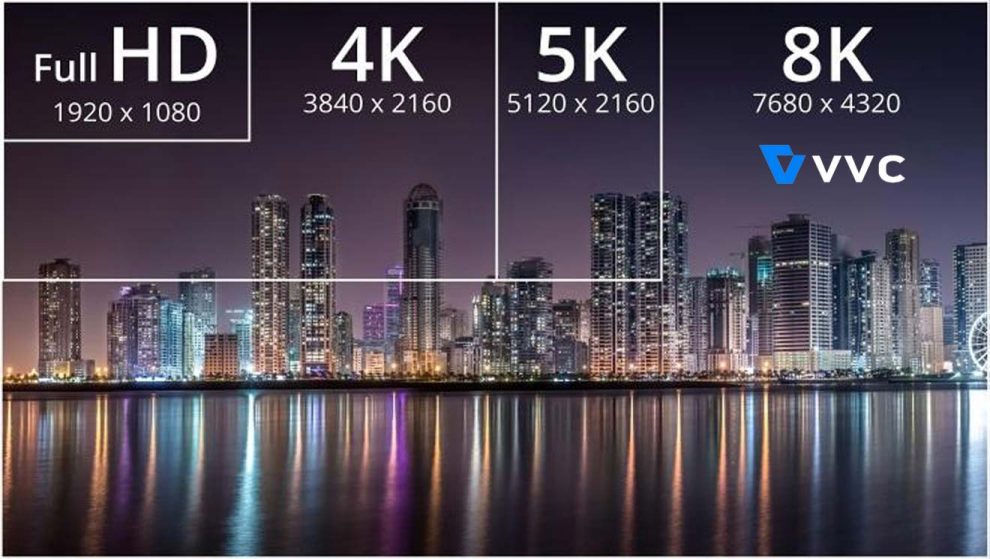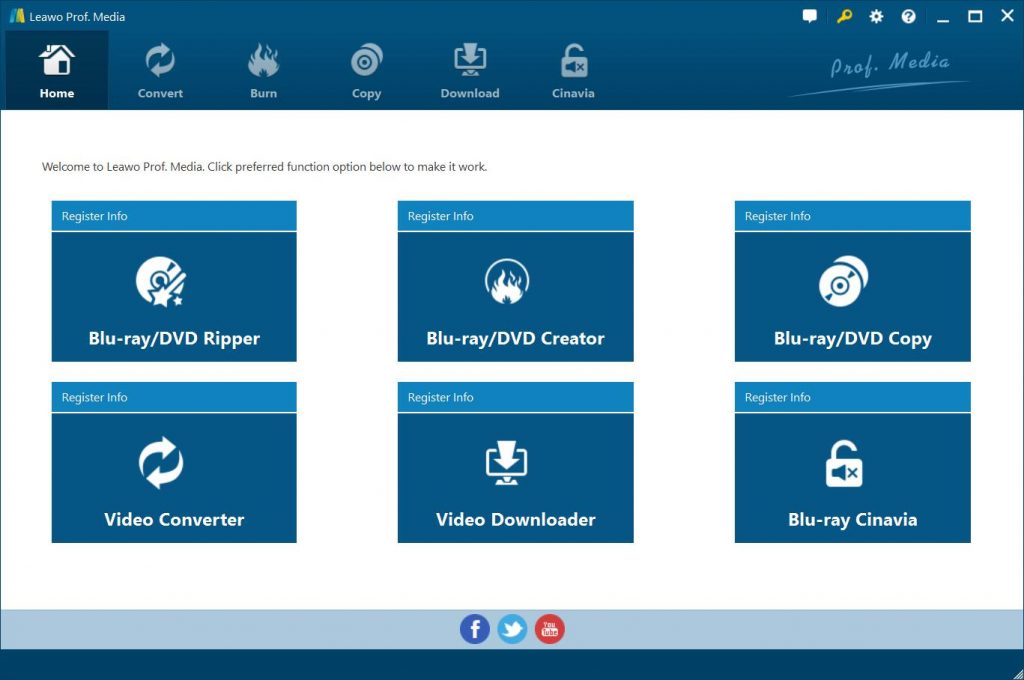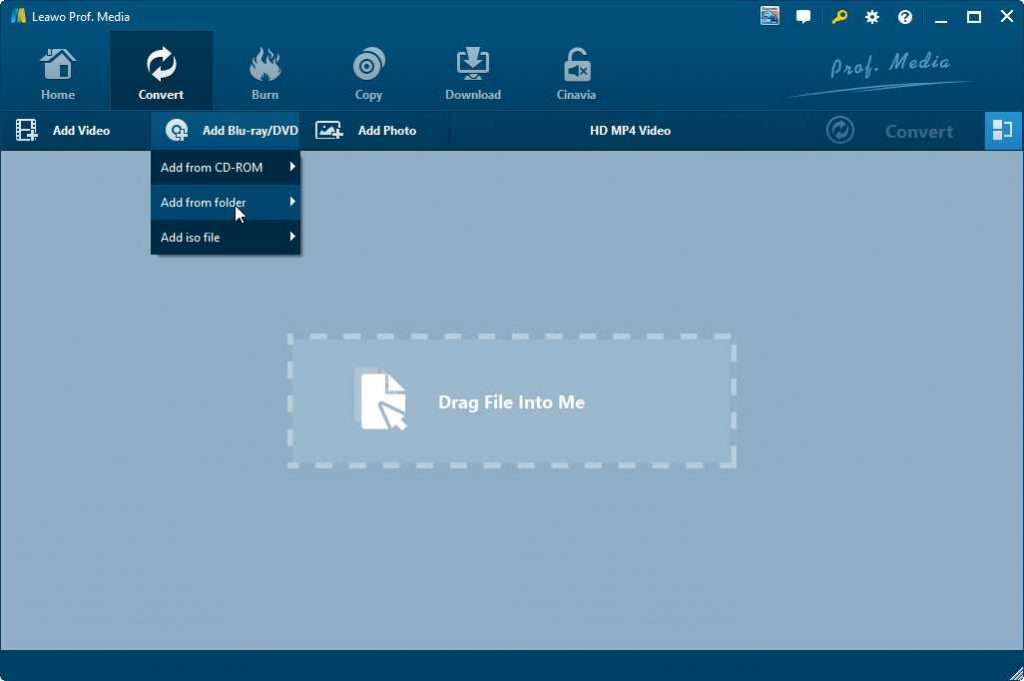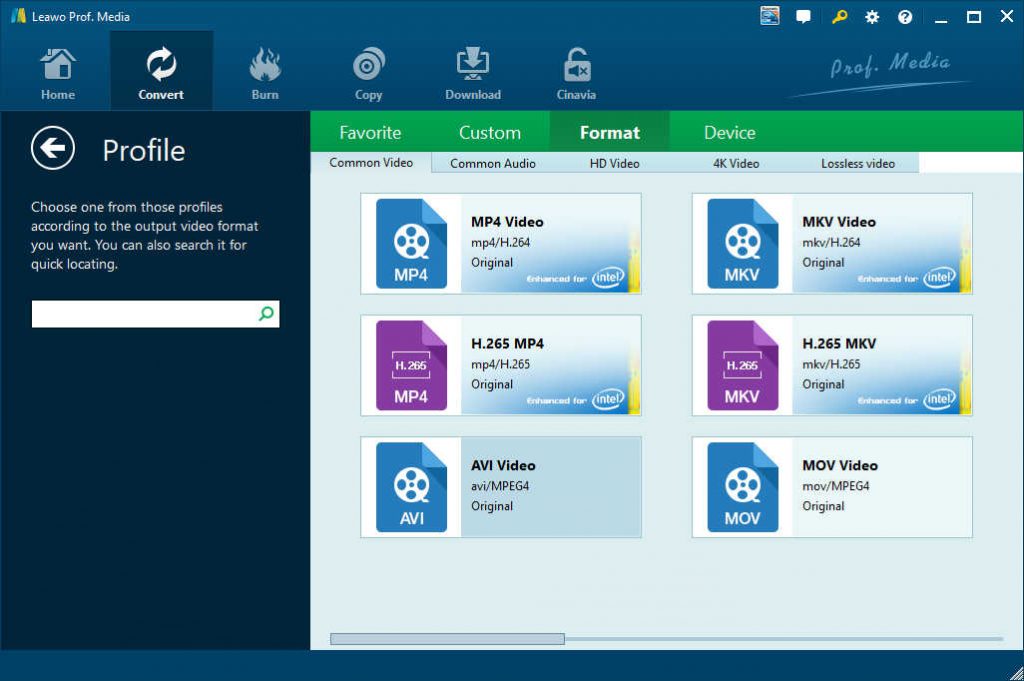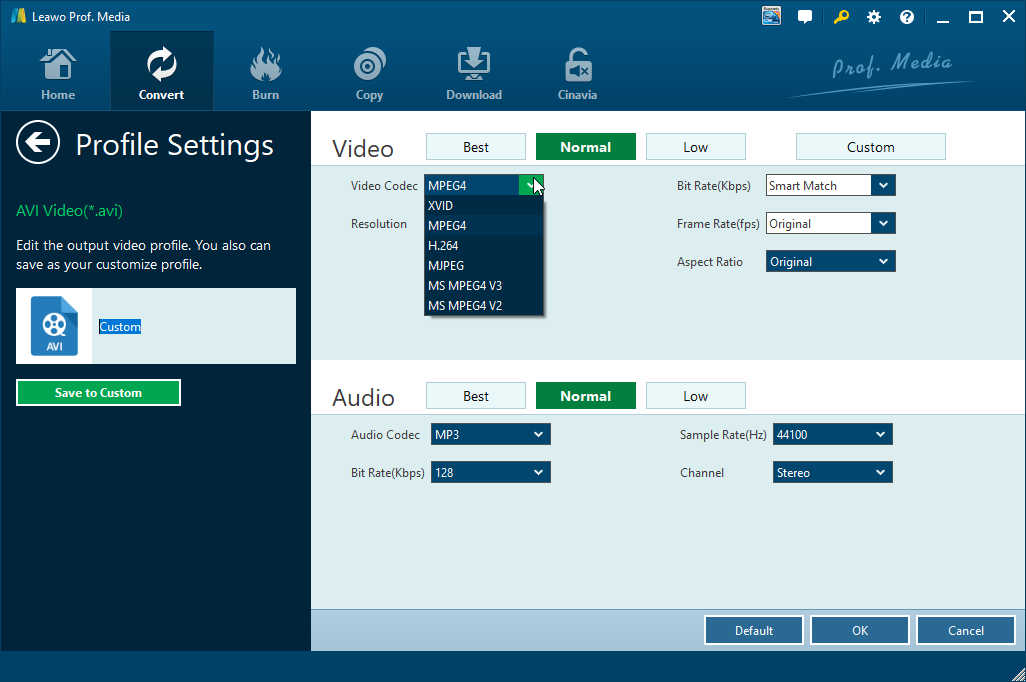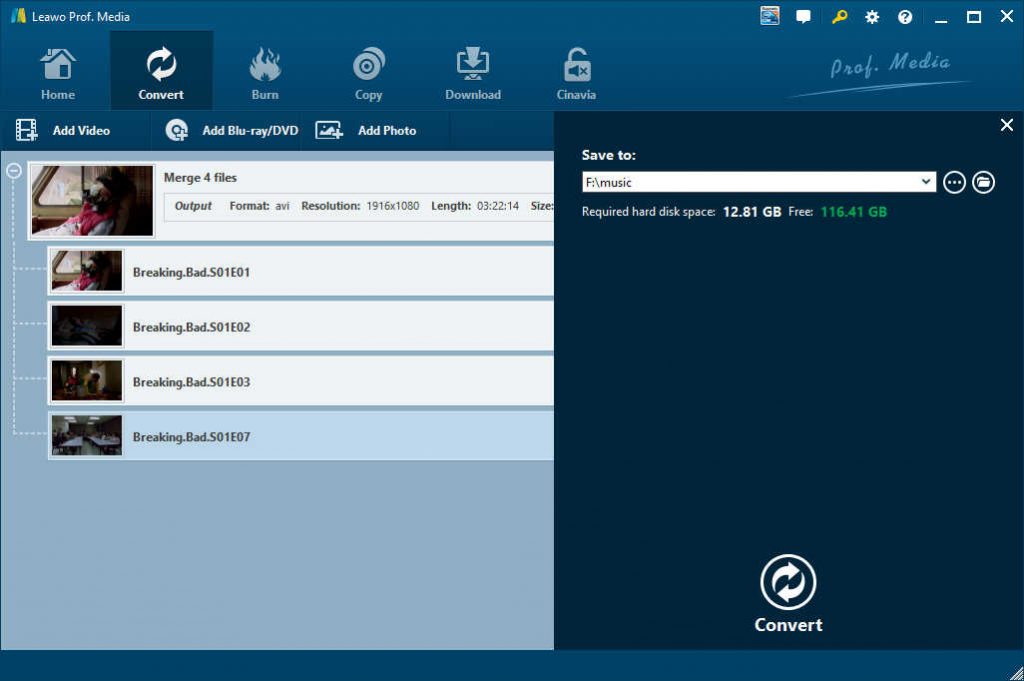“Why is H.266/VCC called the future video encoding? Recently, I saw quite a lot of discussions upon H.266 encoding. Many people have said that H.266 is a real big deal in the future HD movie enjoyment. Can you please provide me a detailed introduction to H.266/VCC? What is H.266? What can it do? What are the differences between H.266 and H.265? What are the advantages of H.266 over H.265? Any advice would be appreciated.”
Recently, H.266 has been talked a lot. As a new encoding method, H.266 has not been widely known. You may wonder what H.266 is, what H.266 is used for and what are the differences between H.266 and H.265. If you happen to have the same questions, this guide would be helpful. We will introduce you H.266 in detail.
Part 1: Features of H.266
Firstly, let’s learn H.266 to see what H.266 is. Versatile Video Coding (VVC), also known as H.266, MPEG-I Part 3 and Future Video Coding (FVC), is a video compression standard finalized July 6, 2020, by the Joint Video Experts Team (JVET), a united video expert team of the MPEG working group of ISO/IEC JTC 1 and the VCEG working group of ITU-T. It is the successor to High Efficiency Video Coding (HEVC, also known as ITU-T H.265 and MPEG-H Part 2).
According to the developer, the H.266 video encoding standard could severely reduce streaming bottlenecks. It’s specifically designed for 4K and 8K streaming and reduces data requirements by around 50 percent compared to H.265 HEVC (high-efficiency video coding). At the same time, the improved compression won’t compromise visual quality.
According to the developer, if a 90-minute, H.265/HEVC-encoded movie is about 10GB, it would only be 5GB for the same quality when it’s encoded with the new codec. “Because H.266/VVC was developed with ultra-high-resolution video content in mind, the new standard is particularly beneficial when streaming 4K or 8K videos on a flat screen TV.”
Once implemented, VVC could allow a stark reduction in traffic from services like Amazon Prime Video, Hulu and Netflix. At the same time, streaming services could use VCC to offer higher 4K HDR quality without increasing bandwidth, given the more efficient compression. The new system will also be indispensable once 8K video — with quadruple the bandwidth requirements of 4K — enters the mainstream.
Currently, there’s no software standard yet for VCC encoding and decoding, though the developer has said it will deliver one this fall. We firmly believe that when this new video encoding is fully available, there will be media players that are able to play back H.266 videos.
Part 2: H.266 Vs. H.265, what's the difference?
Currently, the top video encoding is H.265. And we know that even though H.265 is better than H.265, H.265 never fully replaced H.264. Will this happen to H.266 and H.265? How does H.266 differ from H.265? What are the differences between H.265 and H.266?
H.265 (also known as High Efficiency Video Coding, or HEVC) is currently the latest in the market in a long line of video compression standards. As good as H.264 is for SD and HD resolutions, H.265’s ability to evolve to handle the demands of the latest high-resolution imaging formats, such as 4K, is limited since 4K stored in H.264 creates a proportionally larger file. H.265 expands on the efficiencies of the H.264 compression standard by generating the highest-quality images in the smallest video file possible.
H.265 essentially offers the same level of picture quality as H.264, but with more efficient codec, so there's less data to manage. H.265 uses only half the bit rate of H.264. It significantly reduces bandwidth and storage requirements which effectively lowers infrastructure costs and ultimately makes high-resolution surveillance systems more affordable.
Compared to H.265, the most obvious difference is that H.266 reduces up to 50% in the file size but at the same time retains the same quality. Meanwhile, H.266 is mainly designed for 4K and even 8K video streaming and encoding, while H.265 is mainly designed for up to 4K video encoding.
Part 3: Prof. Media - 2020 Best H.265 Encoder
It’s been proved that encoding H.266 requires a few years. Currently, the main video encoding stream is still H.265 encoder. Currently, most people could try to encode H.265 videos to get higher movie quality and watching experience.
You could get quite a few wonderful H.265 encoders. Among all these H.265 encoders, Leawo Prof. Media is the best H.265 encoder you could ever get. As an all-inclusive media converter suite, Leawo Prof. Media enables you to encode video, DVD and Blu-ray movies files with H.265 for various H.265 media players and devices. It could convert Blu-ray/DVD/video files, with output file H.265 encoded. You could even adjust the output video file’s video and audio parameters such as video codec (H.265, H.264, AAC, MP4, etc.), bit rate, aspect ratio, frame rate, audio codec, channel, etc. With advanced disc decryption technologies, Leawo Prof. Media could even handle both commercial and non-commercial Blu-ray/DVD movies, and remove Blu-ray/DVD disc region restrictions for H.265 encoding.
It’s easy to use to encode H.265 media files with Leawo Prof. Media. Download and install Leawo Prof. Media on your computer. Meanwhile, get source media files (Blu-ray, DVD or video) ready for H.265 encoding.
Step 1: Launch Leawo Prof. Media
Launch Leawo Prof. Media and open the “Convert” module.
Step 2: Add source Blu-ray/DVD/video files
Under the “Convert” module, you could click “Add Video” button to browse and load video files from your computer, or click “Add Blu-ray/DVD” button to browse and load Blu-ray/DVD disc, folder or ISO image files.
Note: Leawo Prof. Media offers 3 options to load source Blu-ray/DVD movie: Full Movie, Main Movie and Custom Mode. Full Movie allows you to import all titles, and Main Movie only imports the longest title by default but allows you to switch, while under Custom Mode you could freely choose any title(s) for loading. Choose the one according to your needs and load source Blu-ray movies.
Step 4: Set H.265 encoding as output format
Hit the drop-down button right before the big green “Convert” button and then on the drop-down panel click the “Change” option to enter the “Profile” panel. Choose output format from “Format” or “Device” group according to your needs. You could directly choose “H.265 MP4” as output from “Format > Common Video” group.
Leawo Prof. Media enables you to adjust the output video and audio parameters like video codec (make sure it’s H.265), video bit rate, aspect ratio, resolution, audio codec, sample rate, bit rate, channel, etc. To do these, just click the “Edit” option on the drop-down panel next to the “Add Photo” button.
Step 5: Set output directory
After setting output format, you will be guided to the main interface of Convert module. then, click the big green “Convert” button. Set an output directory in the “Save to” box to save output merged files.
You could see the required space. Click the bottom “Convert” button to start encoding H.265 files. You could then view the entire converting process on the converting panel. Leawo Prof. Media enables both hardware and software accelerations, which delivers 6X higher encoding speed.
As the best H.265 encoder, Leawo Prof. Media would add H.266 in the near future to support H.265 encoding. Actually, besides H.265 and H.266 encoding, Leawo Prof. Media offers other wonderful and practical features, including:
- Copy and back up Blu-ray/DVD movies to computer or blank disc in 1:1, movie-only or custom mode, supporting 3D Blu-ray backup.
- Turn photos into photo slideshow video and edit generated photo slideshows via internal editor.
- Burn video/photos to Blu-ray/DVD disc, folder and/or ISO image files, with multiple disc menu templates preset and disc menu editor enabled.
- Download online videos from 1000+ video sharing sites like YouTube, Facebook, Veoh, VEVO, etc.
- Convert 2D Blu-ray/DVD/video to 3D movies in 6 different 3D movie effects and 3D depth adjustable.
- Edit Blu-ray/DVD/video files like trimming video length, cropping video size, adding image or text watermark, adjusting effect, removing noise, rotating video, merging video files, etc.
- Support even 4K MP4/MKV video and multi-track MP4/MKV output for 4K movie watching.
- Add disc menu for video/photo to Blu-ray/DVD burning, and even design disc menu upon personal needs.
- Take screenshot, play back loaded Blu-ray/DVD/video files via internal player, and preview any changes instantly.
- Freely select subtitles and audio tracks, or even add external subtitles to video sources.
Obviously, you could see that Leawo Prof. Media is far more than a video encoder that could encode Blu-ray/DVD/video files with H.265 encoding and future H.266 encoding. It offers quite a few user-friendly features to improve your digital entertainment.