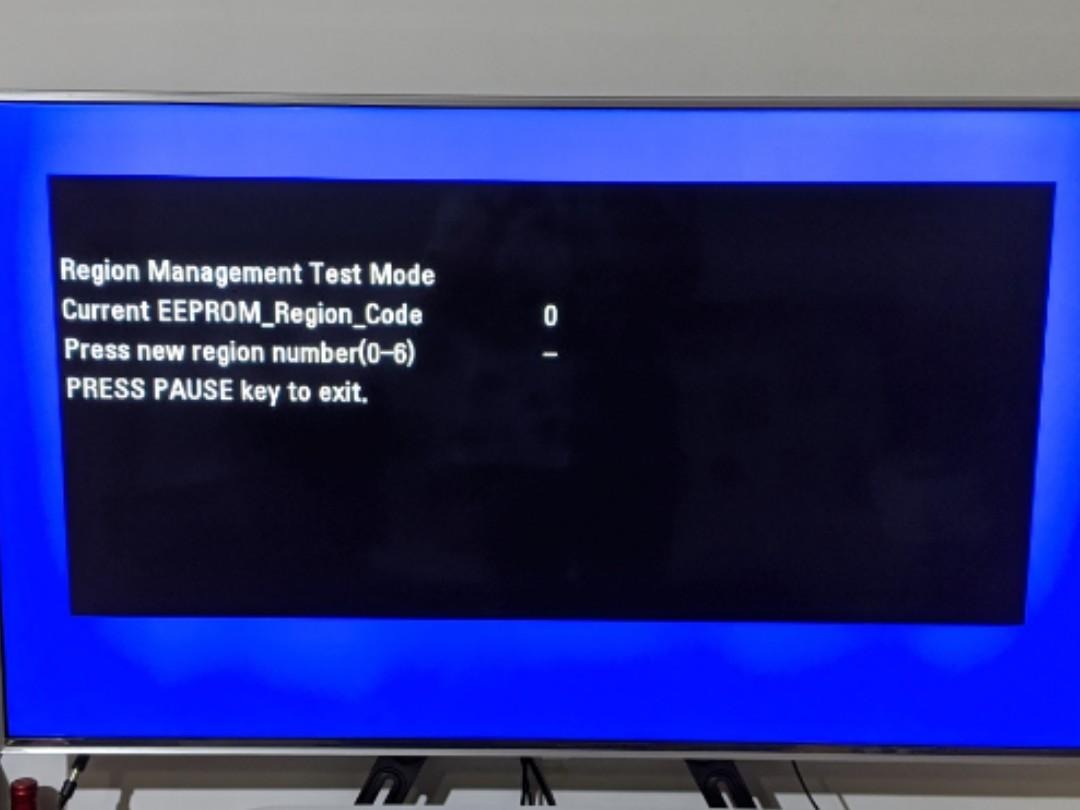Last updated on 2022-03-07, by
LG UBK90 Review- Everything You Need to Know
LG UBK90 is a superb 4K Ultra HD Blu-ray Player with Dolby Vision, delivering stunning 4K image quality and state-of-the-art audio. Aside from that, LG UBK90 adds support for accessing streaming services such as Netflix, YouTube. For the regular Blu-ray/DVD collections, LG UBK90 is capable of backward playing Blu-ray discs and DVDs, so you don't have to discard any old favorites.
In this post, we're off to compose an LG UBK90 review based on comparing to Sony UBP-X700 as well as fix specific issues like "LG UBK90 freezing", "How to make LG UBK90 region free". Let's get started!
Outline
Part 1: Is LG UBK90 region free?
1. Here comes the first question - Is LG UBK90 region free?
According to Best Buy member, LG UBK90 is actually not a literally region free model. Even though LG official site indicates that LG UBK90 comes with NTSC⇔PAL Conversion function, people found most BD players sold in North America are unable to play PAL-formatted at all, which is widely used in Europe.
2. How to make LG UBK90 region free?
To make LG UBK90 region free or multi-region, you need to set it to Region 0 for disc playback. Here is a step-by-step guide below:
- Step 1. Turn on the LG UBK90 player and make sure nothing in the tray.
- Step 2. Eject the disc tray.
- Step 3. Press the STOP button, and hold the ENTER button for a few seconds till a new screen pops up, which is Regional Management Test Code panel.
- Step 4. Alter the code to Region 0 to make the LG UBK90 region free
- Step 5. Press PAUSE to exist the menu and save your changes.
Here comes another approach if you’re not going to modify any settings in your LG player. That is, make your disc collection region-free and can be played on any device more than LG BD drives. Leawo Blu-ray Ripper can help you with that. Featuring an advanced decrypter inside, Leawo Blu-ray Ripper is capable of ripping and converting BD to video/audio in 180+ formats, regardless of disc protection, region restriction, and movie studios, etc.

-
Leawo Blu-ray Ripper
☉ Decrypt and rip Blu-ray/DVD discs with disc protection and region code
☉ Convert Blu-ray/DVD to MP4, MKV, AVI, MOV, FLV, and other 180+ HD/SD formats
☉ Convert Blu-ray/DVD main movie to videos for space saving
☉ Convert 2D Blu-ray/DVD movies to 3D movies with 6 different 3D effects
☉ Fast conversion with NVIDIA CUDA, AMD APP and Intel Quick Sync acceleration technologies
Part 2: LG UBK90 vs Sony UBP-X700
We’re about to make a detailed comparison table of LG UBK90 vs Sony UBP-X700 since so many consumers are torn between these 2 models. I hope this could help you to make your own decision.
| LG UBK90 | Sony UBP-X700 | |
|---|---|---|
| Compatible Disc Formats | BD-ROM, BD-R, BD-RE, UBD-ROM, UBD-R, UBD-RE, DVD-ROM, DVD-R, DVD-RW, DVD+R, DVD+RW, Audio CD, CD-R, CD-RW, DTS-CD | BD-RE, BD-RE DL, BD-ROM, CD, CD-DA, CD-R, CD-RW, DVD-R, DVD-R DL, DVD-RW, DVD-Video, DVD+R, DVD+R DL, DVD+RW, SA-CD, Stereoscopic 3D (profile 5), Ultra HD Blu-ray |
| Supported Formats | MPEG-1, MPEG2 PS/TS, MPEG4 AVC (H.264), SMPTE VC1 (VC-9), H.264/H.265, Xvid, MKV, AVC Rec, AVCHD, M4V, WMV, 3GP, MP4, MOV, FLV, VOB, TS, DAT, JPEG, GIF, PNG, MPO | AVCHD, HEVC, MOV, AVI, MPEG-1 Video/ PS, MPG, MPEG, MKV, VOB, VRO, MPEG-2 Video/PS, TS, M2TS, MTS, MPEG-4 AVC, 3GP, 3GPP, 3G2, 3GPP2, FLV, MP4, M4V, VC1, VP8, VP9, WMV9, WMV, ASF, Xvid, BMP, GIF, JPEG, MPO, PNG, WEBP |
| 4K Streaming Content | Netflix, YouTube | Netflix, YouTube, Amazon Prime Video |
| Video Resolution | Up to 2160 p | Up to 2160 p |
| 4K Upscaling | Yes | Yes |
| 3D Feature | Yes | Yes |
| Wi-Fi | Available | Available |
| Noise Reduction | Yes | Yes |
| Price | From $225.76 | From $239.99 |
Part 3: How to fix LG UBK90 freezing
- Solution 1: Use a lens cleaner to clean the disc
- Solution 2: Check if the disc is triple layer 100gb disks
- Solution 3: Restart the drive
Users have undergone LG UBK90 freezing problems sometimes even though LG UBK90 is such an incredible BD player. Hence we’ll commence solving this issue with 3 proven ways.
Solution 1: Use a lens cleaner to clean the disc
Actually it’s a recommended method by LG after-sales service staff, sometimes there is unobservable dust layered on the surface of the disc. Therefore you might clean the disc with a lens cleaner gently to remove the stain.
Solution 2: Check if the disc is triple layer 100gb disks
This freezing issue usually happens on the playback of triple layer disc according to feedback from consumers. Under such a scenario, check whether your disc use BD 100 first, you can refer to this page - List of 4K UHDs which use BD100.
If so, you can turn to Leawo UHD Ripper to digitize the BD100 disc to lossless video format for playback. This exclusive UHD converter is designed to process BD100 disc while as not so many rival tools can handle BD100.
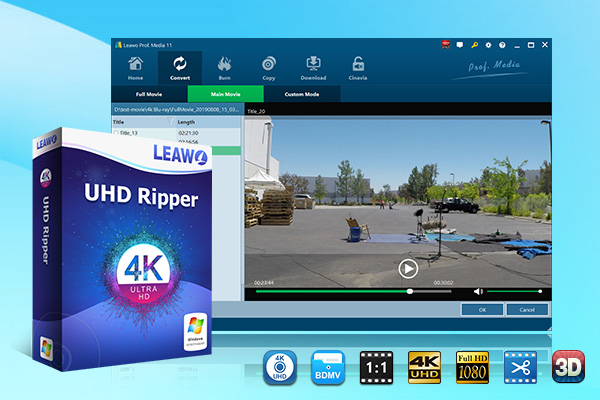
-
Leawo UHD Ripper
☉ Remove AACS 2.0 protection from UHD Blu-ray discs
☉ Decrypt and rip 4K Blu-ray discs, folders and ISO image files
☉ Convert 4K Blu-ray to MP4, MKV, AVI, MOV, FLV, and other 180+ 4K/1080P/720P/regular files
☉ Convert 4K Blu-ray movies in Full Movie, Main Movie or Custom Mode
☉ Edit 4K Blu-ray movies like trimming, cropping, adding watermark, applying 3D effect, etc.
Solution 3: Restart the drive
Try restarting the device if you’re still can not fix the “LG UBK90 freezing” issue. Sometimes the freezing problem can be caused by drive stuck and it can usually be resolved by restarting the device.
Part 4: What to do if LG UBK90 won't play UHD disc?
As we’ve mentioned above, you can digitize the UHD collections to regular video or 4K lossless video format with Leawo UHD Ripper for a flexible playback on various devices. Or you can downgrade the firmware on LG UBK90 and bring it back to the basic level to compatible specific UHDs with protection since the newest firmware has a more advanced protection scheme for playing UHD disc.
Covering internal 4K Blu-ray drives with SATA interface, external 4K Blu-ray drives and external USB drives, Leawo UHD Drive Tool is designed to support the overwhelming majority of 4K UHD drive existing.
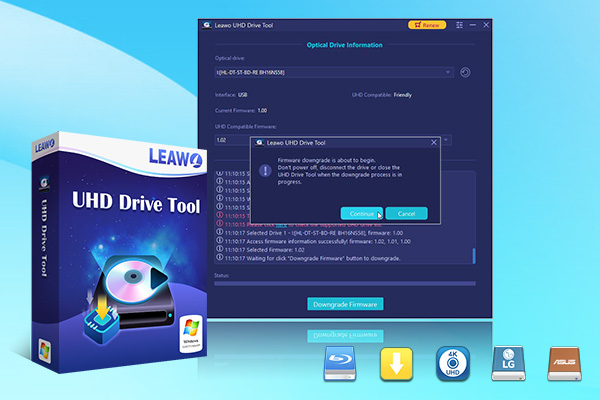
-
Leawo UHD Drive Tool
It supports a wide range of 4K UHD drives.
It enables you to downgrade UHD-unfriendly Firmware on Blu-ray drive to a compatible version for 4K UHD Blu-ray ripping, copying, or playing via certain programs.
It has an intuitive interface
It can provide you with detailed information about your UHD Bu-ray drive, as well as a helpful log when you use the software.
It supports Windows 7, Windows 8 and Windows 10.

Step 1: Select the UHD drive from the available list. Ensure that the UHD drive is connected to your computer, then start Leawo UHD Drive Tool. Select the optical drive by clicking the downward triangle icon.
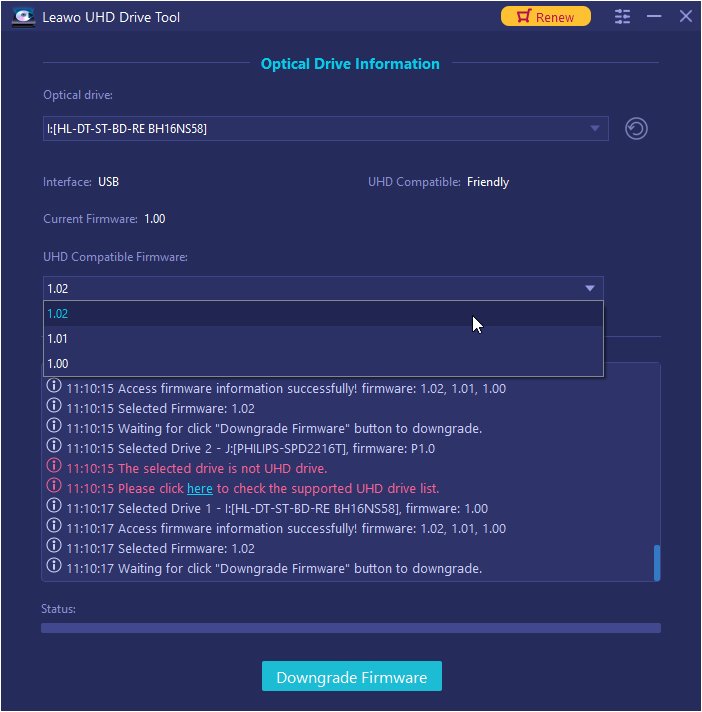
Step 2: Pick out a target firmware. Choose a firmware version from the drop-down box by clicking the Downgrade Firmware button.
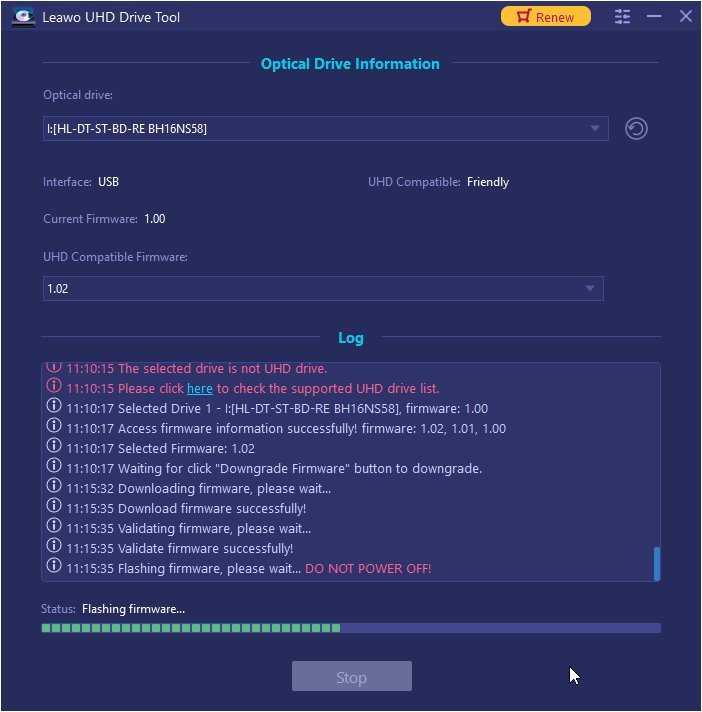
Step 3: Downgrade the firmware. When you click continue, the firmware should begin downgrading.
Note: When the downgrading process is finished, restart your computer to make sure that your UHD drive runs smoothly and flawlessly.
Here is a video guide on how to use Leawo UHD Drive Tool




 Try for Free
Try for Free Try for Free
Try for Free