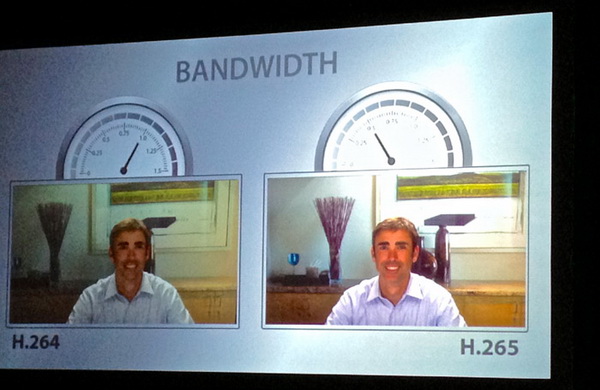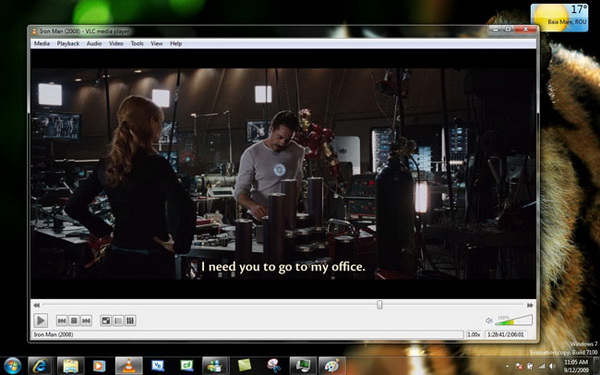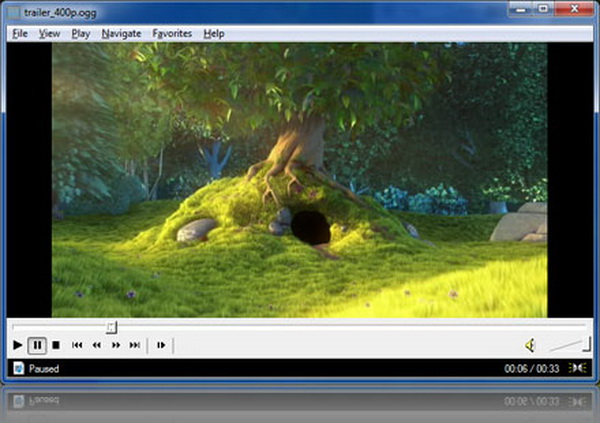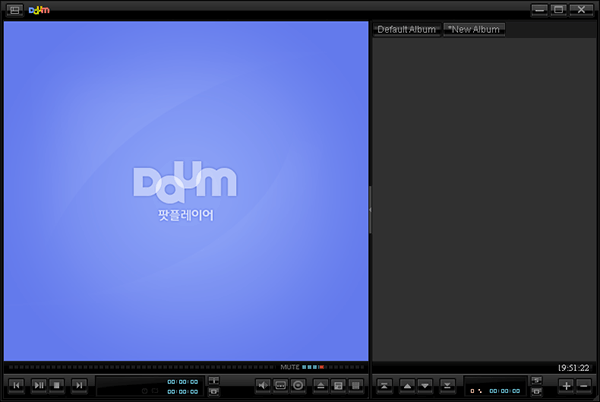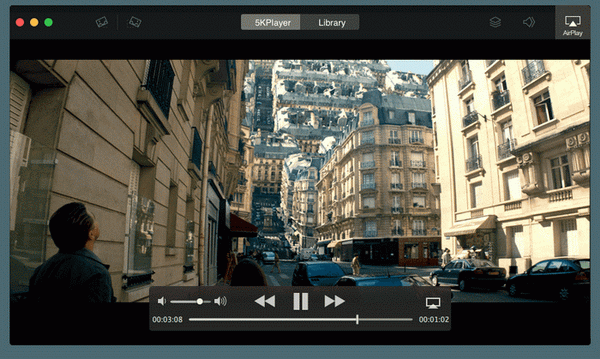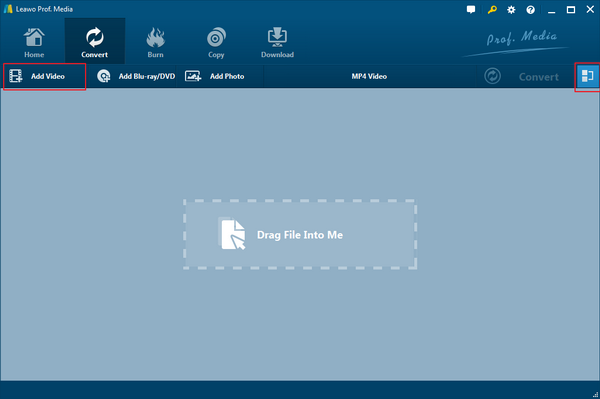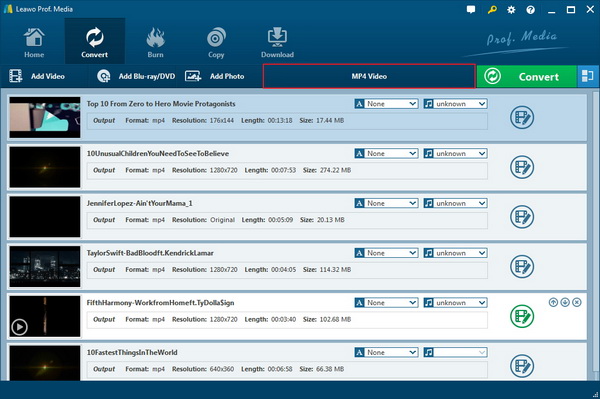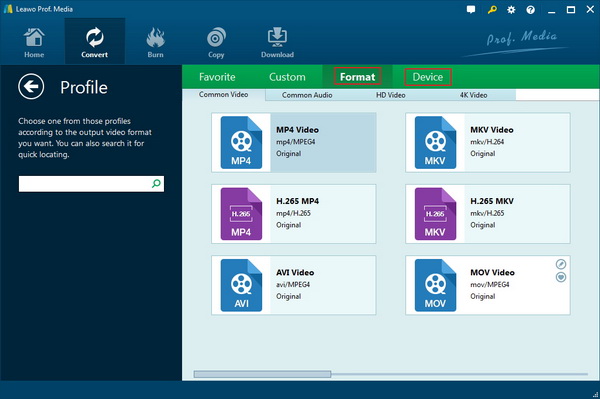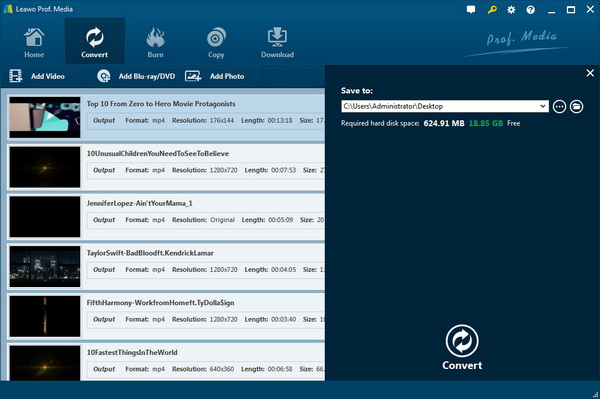As one of the most advanced compression formats, HEVC/H.265 could be unfamiliar with the majority. However, with the information about H.264, people can assume the HEVC is a compression standard at a higher level. Thus, the question that frequently being proposed is how to play HEVC videos. Can you play HEVC videos with normal media player or is an HEVC media player necessary? Since the growing users are complaining about their current player programs won't work with HEVC video files, this troubleshooting article will help from three solutions with free HEVC player recommendations.
Part 1: What is HEVC/H.265
HEVC, short for High-Efficiency Video Coding, also known as H.265 and MPEG-H Part 2, is a video compression standard, one of several potential successors to the widely used AVC (H.264 or MPEG-4 Part 10). In comparison to AVC, HEVC offers about double data compression ratio at the same level of video quality or substantially improved video quality at the same bit rate. It supports resolutions up to 8192×4320, including 8K UHD.
The idea of HEVC is to offer the same level of picture quality as AVC, but with better compression, so there are fewer data to deal with. This is key if we want 4K/Ultra HD broadcasts (including satellite), 4K Blu-rays, and more.
High-Efficiency Video Coding (HEVC, or H.265) is the latest video compression standard developed by the Motion Picture Experts Group (MPEG), finalized in 2013. HEVC is able to compress video up to twice as efficiently as AVC, letting you encode a video in a file that is about half the size of AVC at the same quality level. The higher compression efficiency also means that for a given bit rate or file size, HEVC encodes video with significantly higher quality than AVC.
The higher compression efficiency of HEVC will enable efficient recording and distribution of Ultra High Definition (UHD, 4K, 2160P) video. While UHD has four times as many pixels per frame (3840 x 2160) as HD video (1920 x 1080), HEVC will enable UHD to be encoded with reasonable bit rates (roughly twice the bits per second required for good HD video today, instead of 4x the bit rate). While HEVC is essential for efficient storage and distribution of Ultra High Definition video, it provides the same benefit at smaller video picture sizes (High Definition, Standard Definition, etc.). There is no need to wait anymore. HEVC is ready now, and the x265 HEVC Upgrade will let you take full advantage of the benefits of HEVC.
Part 2: How to Play HEVC/H.265 Video
We have come up with three ideal methods for how to play HEVC media files on your computer. Summarily, the first way is to acquire a prominent third-party HEVC media player for direct playback. The second way can convert the HEVC/H.265 video files to other popular and easily accessible video formats with the best conversion programs so as to make the HEVC videos to be watched on more platforms. The last solution is targeting the single HEVC/H.265 video codec pack, in this way, your current media player might be able to identify the HEVC/H.265 format files and start running.
Solution 1: Take advantages of best 3rd-party HEVC media player software
While you are losing more time on fixing the original x265 media player, the flawless HEVC media player could possibly be the hero that saves every second to play H.265 video files within a simple click. Are those H.265 media players really reliable to decode and open those HEVC formats? Positively yes, they are strong enough with embodied HEVC codec packs, which cover up all the HEVC/H.265 format requirements. Some of the best free H.265 players like Leawo Free Blu-ray Player, one of the most popular and best free Blu-ray player program, are capable of playing H.264 videos and all other tricky formats such as NUV, NSV, NSA, and so on. There is a list of our picks catching up for the users who have urgent to watch HEVC movies using the top free HEVC player programs.
Solution 2: Convert the H.265 videos into a widely playable format with the best HEVC/H.265 decoder
While you may have the need to enjoy HEVC media files on the go, there is no better solutions than this one to match your demand. If you are inseparable with your mobile devices like a smart cell phone or a portable player, the universal media formats are very critical because of the compatibility. From time to time, you may also notice that the H.265 video files can't be opened even with portal players. To terminate the file format problems, the initiating step is to use some top video converter tools to decode the H.265 videos and transforming them into diffusely used media formats like MOV/MP4 files.
Solution 3: Sticking to the original media player with the installing H.265 video codec pack.
The sure thing is that the original video player can be fixed and changed into an H.265 media player as well. However, you need to find and download the accurate codec pack. When you are a Windows user and searching online for how to play HEVC, there are multiple options providing the optimal codec packs. For example, x265 Upgrade, DivX HEVC, K-Lite Mega Codec Pack, etc. Once those codec packs are installed with your media player, they will identify and play the HEVC videos automatically so that people can still keep and make use of the original video players.
To be more specific, the following introductions will explain how to play HEVC media videos via the first two solutions.
Part 3: 5 Free HEVC Player Software
1. Leawo Blu-ray Player
When this Leawo Blu-ray Player was created, it is designated to decode and play every HEVC video files with professional support. It is also being widely accepted as the Cadillac of free H.265 player software for you to view H.265 videos on your computer. More formats are offered with the largest codec library foundation in order to save all your hassles opening other video files, such as H.264, MPEG-4, 3gp, VIVO, PVA, etc. While allowing users to watch Blu-ray discs freely, this application can remove the region code on Blu-ray discs or DVDs. What's more, the decoding picture quality is a cut above the rest, especially with all the HEVC movies in your collections. Free custom-oriented design let all the users control everything they like. The system support is multiplex on both Windows and Mac.
2. VLC Media Player
The VLC has been a well-known media player providing various playing solutions for users around the worrld, an open-source media player developed by VideoLAN. The open-source characteristic provides the availability for the HEVC codec to be packed up within the program. It has multiple versions, most of them still require the manual installation of HEVC codec packs. You can download a specific x265 to have it access the HEVC videos on your computer.
3. Media Player Lite
Media Player Lite is a multifunctional media player with developed HEVC codec supports. As the HEVC video files are just one tiny part of its offering list, other popular audio and video formats (FLV, MKV, VOB, MPG, WM, FLAC) are all utterly included. MediaPlayerLite is a free open source audio and video player on Windows. You can play DVD, AVI, mpeg, FLV, MP4, WMV, MOV, DivX, XviD & more. SoundCloud seems to get well along with this one as well.
4. Potplayer
This X265 media player serves to play every single HEVC video on your Windows and Mac. The Potplayer enables HEVC/H.265 files playback without much difficulty. It has most of the functions of Media Player Lite, yet its features make it better than a normal H.265 player. 3D contents and Blu-ray movies are playable by this program without audio and image quality loss.
5. 5KPlayer
Sophisticated 5KPlayer is deemed to be another top HEVC player, not only for its outstanding performance of playing H.265 media files but also for its wide support for many other formats. The features contain 360-degree video playback and so on. Its interface looks modern and neat for all newbies.
| Leawo Blu-ray player | VLC Media Player | Media Player Lite | Potplayer | 5KPlyer | |
| Feature | 1. Support Blu-ray/DVD disc, HD video, ISO file, etc. 2. Customized settings. 3. Convert Blu-ray/DVD to MKV with 6 times speed. |
1. It can play video, audio and image file and more. | 1. Video, image and audio can be played. | 1. Clear UI and acceleration for videos. 2. User can deal with subtitles during streaming movies . |
1. Play video, DVD, IPTV, etc. 2. It can download video or audio from different sites |
| Applicable Platform | Windows and Mac | Windows, Mac, Linux, Android, iOS iPhone and more | Windows or TV once TV tuner is installed | Windows only | Windows and Mac |
| Display quality | Deliver super video images quality with high resolution | Hardware decoding will bring you a great movie experience | It has simple interface and can load H.264, MKV, XviD, MP4 with ease via GPU acceleration | User can get noise reduced and wrap the image in a quick way. | There is no stutter and no choke in playing 4K 8K video. Based on TrueTheater technology, it is an ideal private home theater |
Part 4: Convert HEVC/H.265 Video to MOV/MP4 for Playing HEVC/H.265 Video
The Leawo Video Converter can decode and compress without fault. With its leading-edge technology, the conversion procedure will be running at the highest speed while the original image quality is being well reserved. Download the innovative software and launch it to play HEVC videos at ease.
Step 1: 1. Import the HEVC media files on your computer into this universal converter program via directly dragging and dropping on the interface. Another way you can use is to click the "Add Video" button to view HEVC files from folders and select them to input.
Step 2: Since when the HEVC files are inputted, you are good to change the format you like as the output file format. Find the "MP4 Video" and click on it, then choose the "Change" option when a drop-down box pops up to browse the "Profile" panel.
Now at the "profile" panel, you can easily navigate yourself to the "Format" and "Device" groups. Think about what format you need and pick up the right one. Here, we like to suggest the MOV/MP4 video format as the output.
Step 3: Hit the "return" icon to the previous interface where you can see the big green "Convert" button. It is time to click on it and change the directory when the sidebar is displayed. Choose a folder to save your HEVC video files before the process begins. When you think it is ready, click the white "Convert" at the bottom to initiate the conversion.
Part 5: Conclusion
This post has demonstrated some efficient means for how to play HEVC video files on your computer. You can either choose to utilize the top H.265 video player or the functional converter to make playback things work out easy as pie. What is highly advised is the Leawo Free Blu-ray Player because it is able to play most popular media video formats without additionally installing other codec packs. And users would be more pleased to enjoy high-quality video and audio content through this powerful player program.