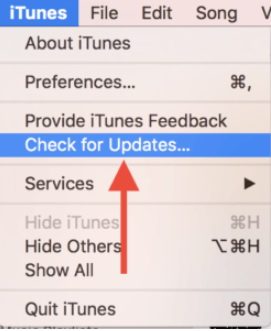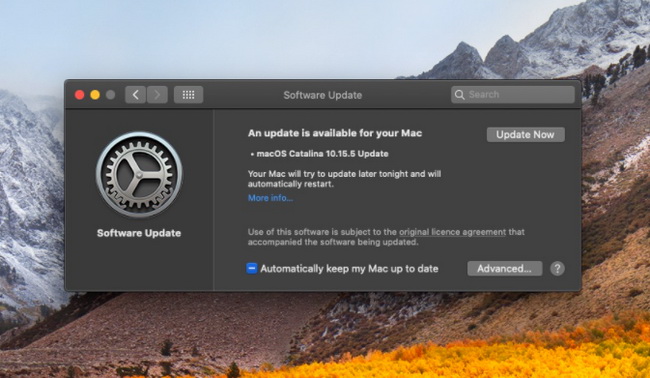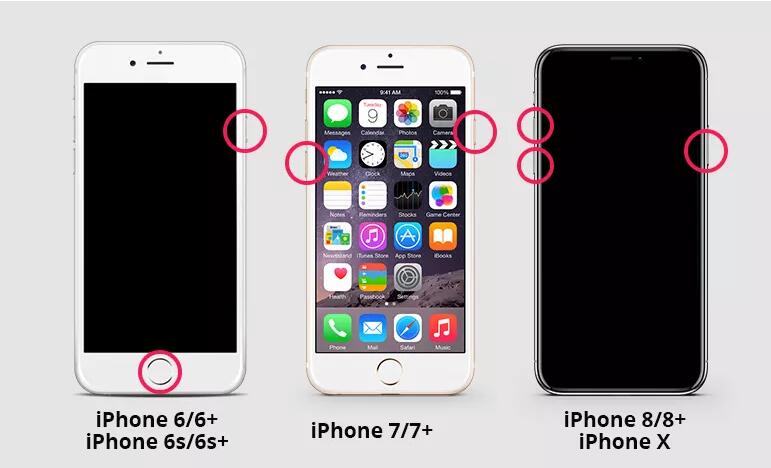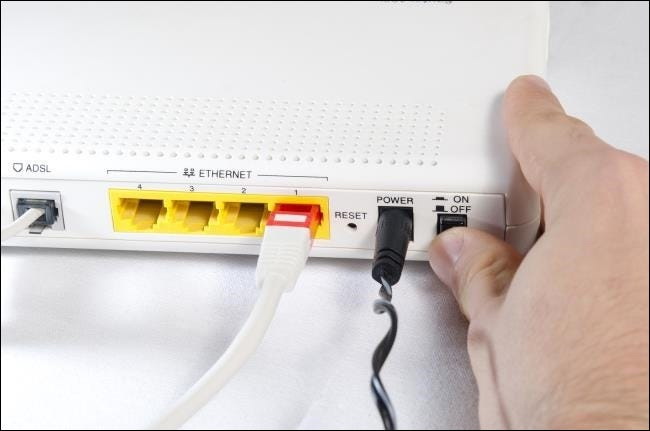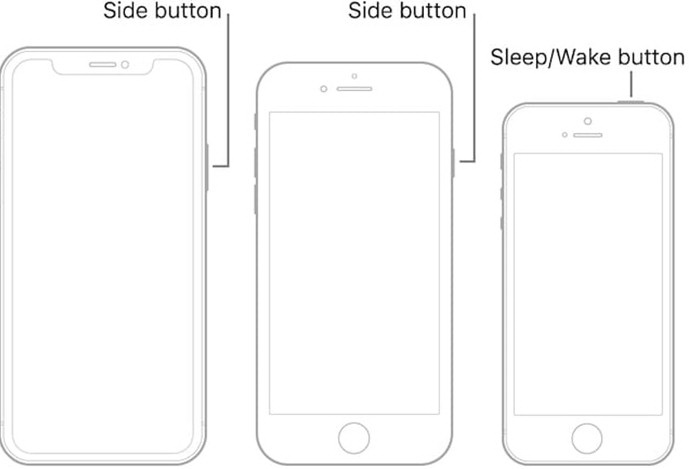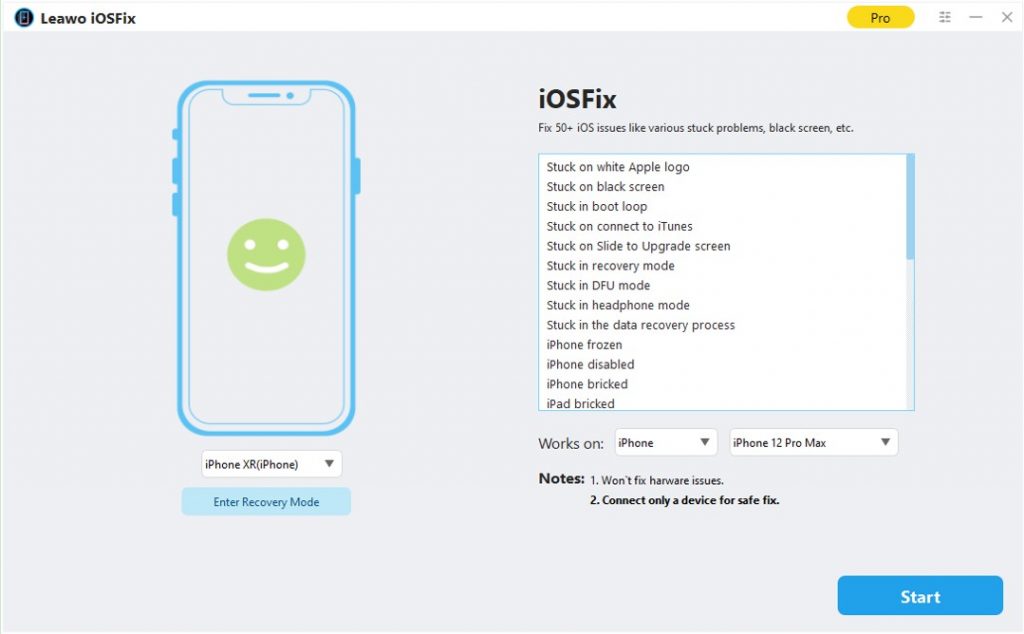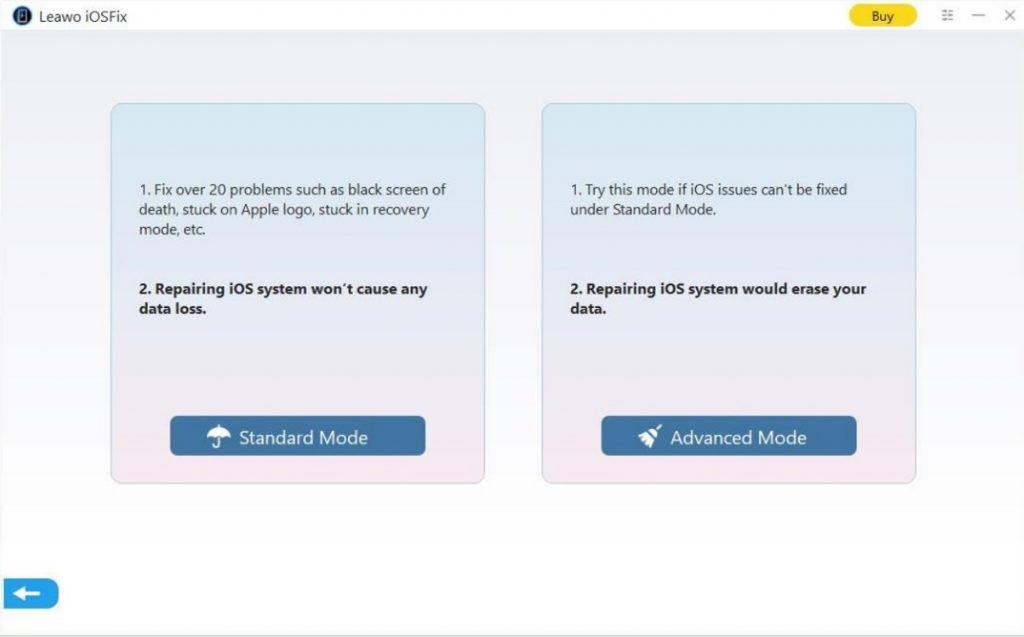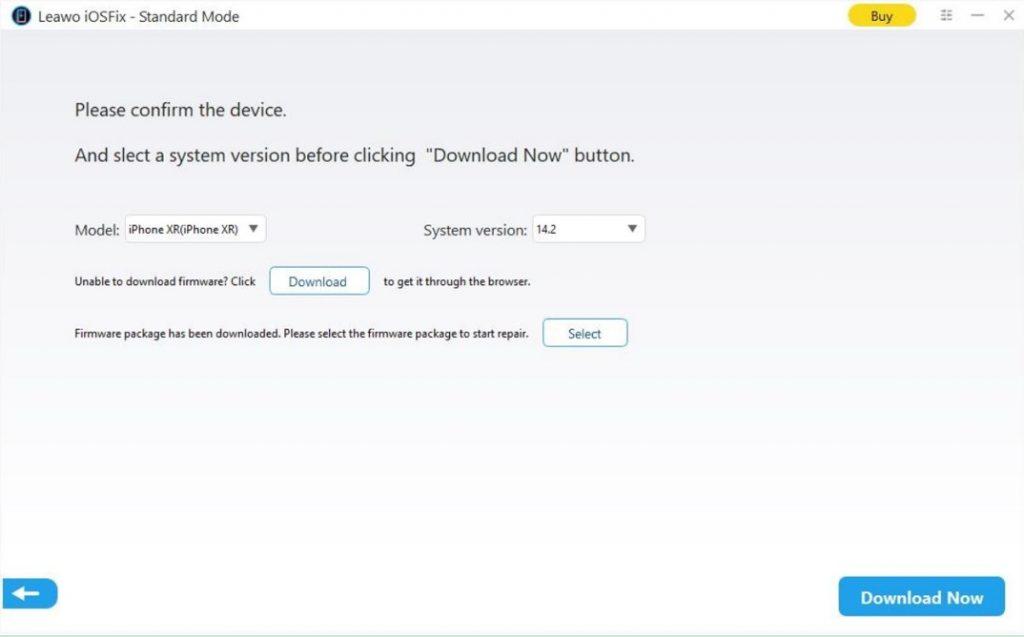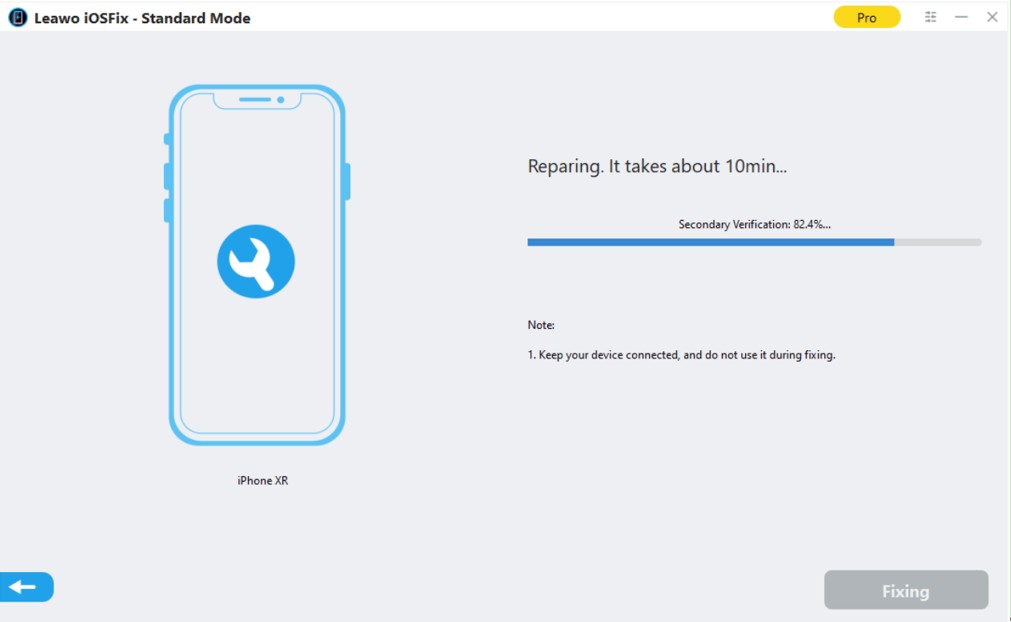Sometimes when you try to update your iPhone via iTunes, or restore iPhone from iTunes or iCloud backup, you might get messages like “The iPhone [device name] could not be restored. An unknown error occurred (9).” In addition, there are other error codes like 4005, 4013, 1014, etc. may occur. It means that you have to fix iPhone won’t restore errors before you could update or restore your iPhone, iPad or iPod. Don’t worry. This is actually a very common issue. You could have multiple effective solutions to solve the iPhone won’t restore issue. Here, in this guide, we would like to walk you through some effective solutions to help you solve iPhone won't restore from backup issue without efforts.
Related readings:
How to Restore iPhone from iTunes/iCloud Backup Without iTunes?
How to Restore iPhone to Factory Settings?
Part 1: Possible Reasons Why iPhone Won't Restore from Backup
Before solving this problem, it is necessary to figure out the reasons and circumstances why the iPhone cannot be restored from backup. In fact, there may be many reasons for this error. The most common situations are collected and listed below:
- iTunes version is obsolete: To restore iPhone from iTunes backup, iTunes plays a very important role. If your iTunes is not the latest version or does not meet the iOS requirements for your iPhone, you might probably receive a “The iPhone [device name] could not be restored. An unknown error occurred” notice.
- iPhone has been jailbroken: A jailbroken iPhone might probably fail to be recognized by your iTunes.
- iOS is out of date: Similar to iTunes version, too old iOS version of your iPhone would also influence your iPhone to restore from iTunes backup.
- Poor connection between iPhone and computer: The connection between iPhone and computer will also affect the issue of iPhone won't restore from iTunes backup.
- Poor connection between iPhone and Wi-Fi: If you try to restore your iPhone from iCloud backup, a good Wi-Fi connection is required.
- Apple Server may be upgrading: Obviously, if Apple Server is being upgraded or there is a problem, your iPhone will not be able to restore from iTunes or iCloud backups. You can check the Apple Server status to see if this works. If something goes wrong, you will have to wait for the Apple Server to work normally.
- Damaged or missing iTunes backup: If you accidentally delete iTunes backup, or iTunes backup is damaged, then it is normal that your iPhone won't restore from iTunes backup.
Part 2: How to Fix iPhone Won't Restore from iTunes Backup?
Apple often restricts access from other software and accessories to its devices, which can only be accessed by software and accessories provided by Apple Inc. iTunes is one of the complete solutions for backing up everything on your iPhone, from videos to photos, messages, application data, contacts and settings. iPhone. Although Apple’s exclusive software is great, it does sometimes fail, and users will encounter the problem of iPhone won't restore from iTunes backup.
1. Update iTunes when iPhone won't restore from iTunes backup
First thing first, make sure that the iTunes is updated on your computer. It is the basic factor to sync or restore iOS devices. The old version of iTunes may sometimes not be compatible with your iPhone, which may cause the issue of iPhone won't restore from iTunes backup.
- On your Windows PC: Open iTunes. Click the Help button on the Windows menu bar, then click Check for Updates option.
- On your Mac: Go to System Preferences, click the Software Update icon and check for system update.
2. Check USB cable and USB port to fix iPhone won't restore from iTunes backup
Sometimes, a faulty or third-party USB cable that is not certified by Apple MFI is the reason why your iPhone cannot be restored from iTunes backup. Only a USB cable authorized by Apple could work normally for data transfer and backup. Therefore, try to use an MFI-certified USB cable that is designed for iPhone and meets its standard. What's more, if there is a problem with the USB port on your computer, the recovery process will also not proceed. So try to use another USB port.
3. Put your iPhone into recovery mode to restore
Sometimes your iPhone won't restore because iTunes cannot recognize your iPhone, so that your iPhone screen may get stuck on Apple logo without a progress bar. In such cases, you can try to put your iPhone into recovery mode and restore it again to fix iPhone won't restore issue. To put your iPhone into recovery mode, make sure that your iPhone is turned off. Then, follow the detailed steps below.
- For iPhone 8, X, and later models: Press and release the Volume Up button and then press and release the Volume Down button. Then, press and hold the Power button until the recovery screen appears.
- For iPhone 7 and iPhone 7 Plus: Press and hold the Power button and the Volume Down buttons at the same time. Keep holding the two buttons until the recovery mode screen appears.
- For iPhone 6 and Earlier models: Press and hold the Power and Home button at the same time until the recovery mode screen appears.
Part 3: How to Fix iPhone Won't Restore from iCloud Backup?
Alternatively, if you only have backups on iCloud, then you will certainly restore iPhone from iCloud backup instead of iTunes. However, there are some situations that your iPhone won't restore from iCloud backup, such as above-mentioned Apple server errors, iCloud account error, poor Wi-Fi connection, and so on. If you happen to encounter iPhone won't restore from iCloud backup issue, try some tips below to fix this issue.
1. Check Wi-Fi to fix iPhone won't restore from iCloud backup
A good Wi-Fi connection is the basic to ensure iPhone can restore from iCloud backup successfully. If your iPhone won't restore from iCloud backup, the first thing you should do is check the router. You can connect to the same Wi-Fi using another phone. If there is something wrong with Wi-Fi, read iPhone Won't Connect to Wi-Fi? On the contrary, if your Wi-Fi connection is good, read the tip below to fix.
2. Force restart iPhone
If your iPhone still won't restore by trying methods above, you can try to force restart your iPhone. Although it is not always recommended, it does help when your iPhone gets stuck. Make sure your iPhone is plugged into your computer before force restart iPhone. The steps vary depending on your iPhone model.
- For iPhone 8, X, and later models: Press and quickly release the volume up button, press and quickly release the volume down button. Then, press and hold the side button until the Apple logo appears.
- For iPhone 7 and iPhone 7 Plus: Press and hold both the volume down button and the power button at the same time until the Apple logo appears.
- For iPhone 6 and Earlier models: Press and hold both the power button and the Home button at the same time until the Apple logo appears.
Part 4: One-Click Fix All iPhone Won't Restore Issues
The simplest way to fix all iPhone won't restore issues is to resort to Leawo iOSFix. It is proved that Leawo iOSFix can fix over 50 iOS or tvOS issues, including stuck on Apple logo, black screen, stuck in DFU mode, iPhone keeps restarting, iPhone no service, and so on. The step-by-step instruction below will show you how to fix iPhone won't restore from iTunes or iCloud backup.
Step 1: Download Leawo iOSFix
Click the Download button below according to your computer system to download and install this software on your computer.
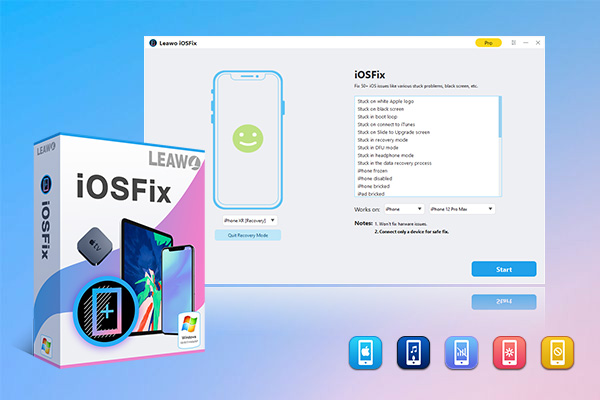
-
Leawo iOSFix
- Fix 50+ iOS/tvOS issues on iPhone, iPad, iPod or Apple TV
- 2 repair modes for data lossless fixing
- Fix all iOS and tvOS versions in clicks
- Multiple iOS/tvOS system fixing pathse
- One-click to upgrade to the latest iOS/tvOS version
- One-click to enter/exit Recovery Mode
- Troubleshoot iOS/tvOS not recognized issues in detail
Step 2: Connect your iPhone to computer
Connect your iPhone to computer with a USB cable. Launch the software and it will recognize your iPhone immediately.
Step 3: Choose mode to fix iPhone won't restore from backup
You can choose Standard Mode or Advanced Mode. The Standard Mode allows you to repair iOS system error without losing any data, while the Advanced Mode will erase all your iPhone data. For fixing iPhone won't restore from backup issue, you can try Standard mode first.
Step 4: Download corresponding firmware
After you confirm the iPhone model and system version, hit on the “Download Now” to start downloading firmware to fix iPhone won't restore from backup issue. Alternatively, you can also click on the “Select” option to choose the suitable firmware that has been saved on your computer local folder.
Step 5: Start to fix iPhone won't restore from backup
Click on the “Fix Now” button to start fixing iPhone won't restore from backup issue automatically. Wait for a moment and your iPhone will be back to normal.