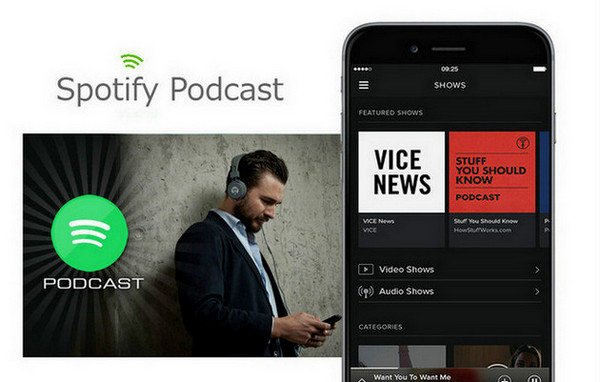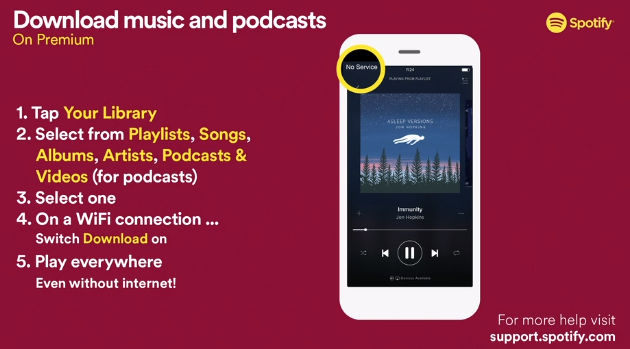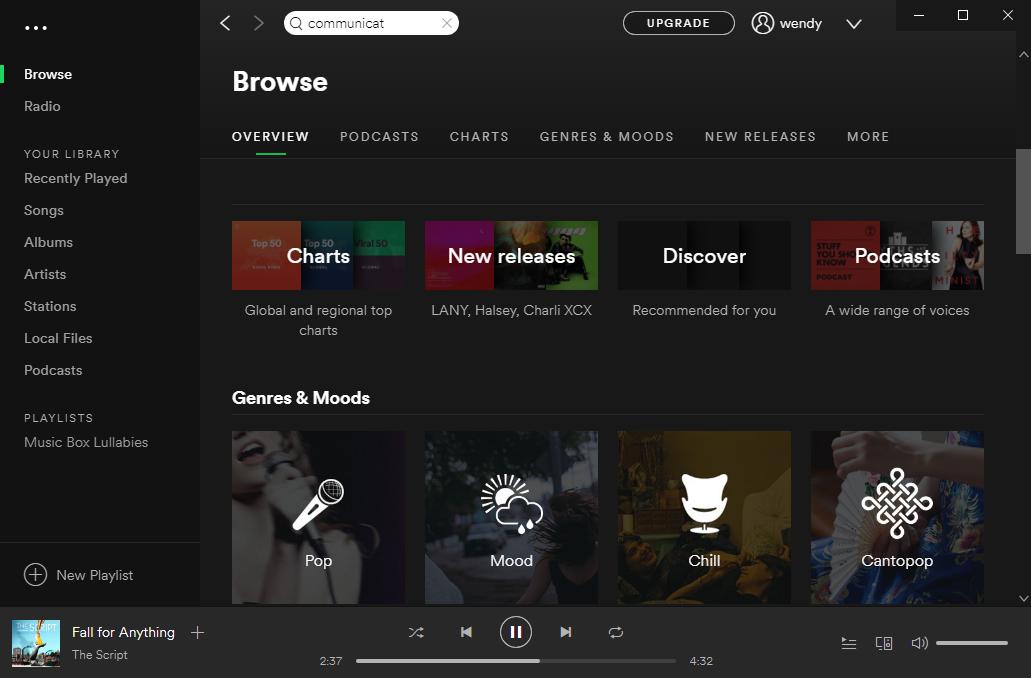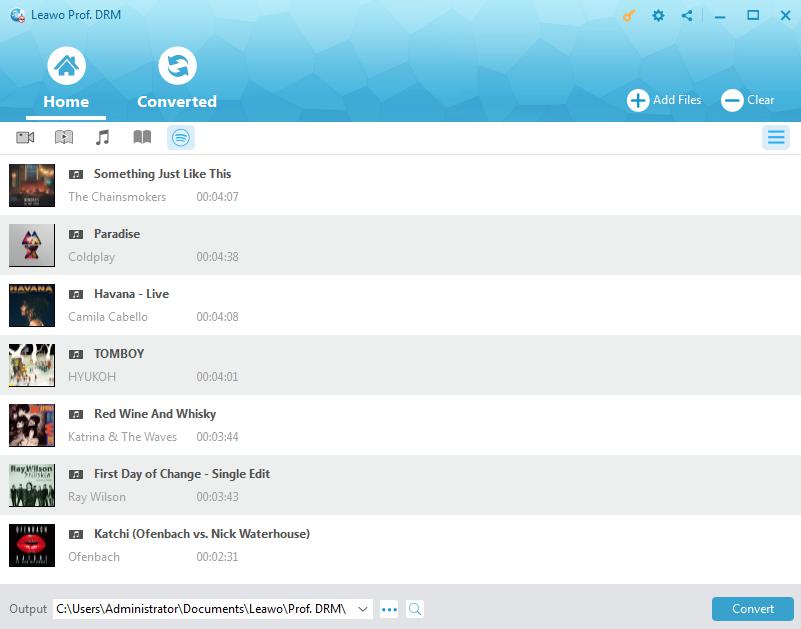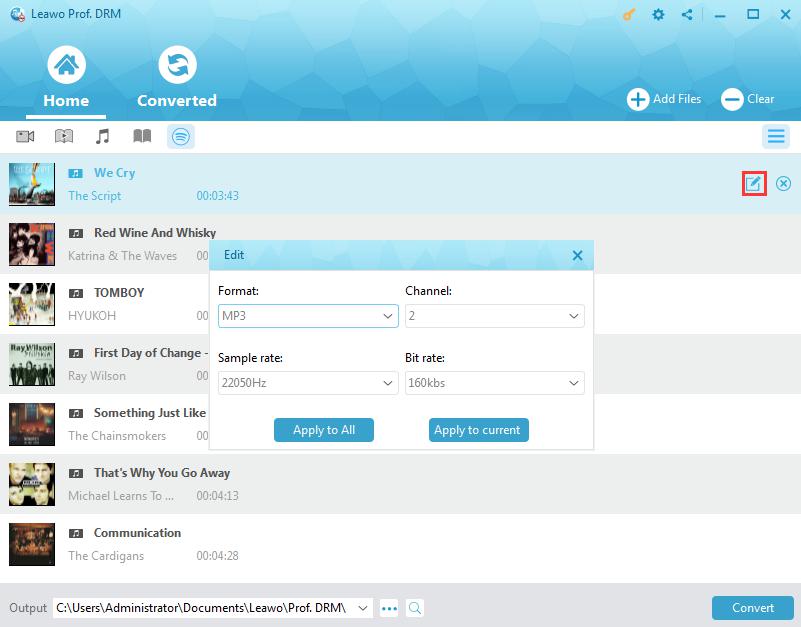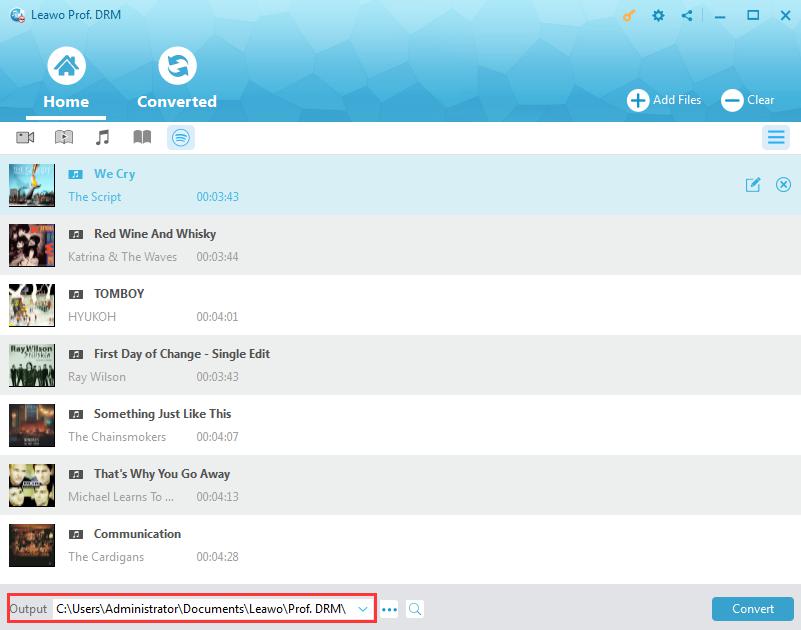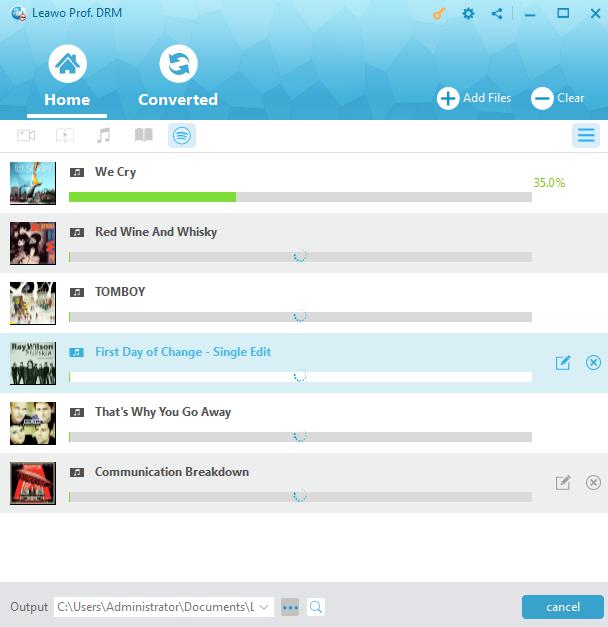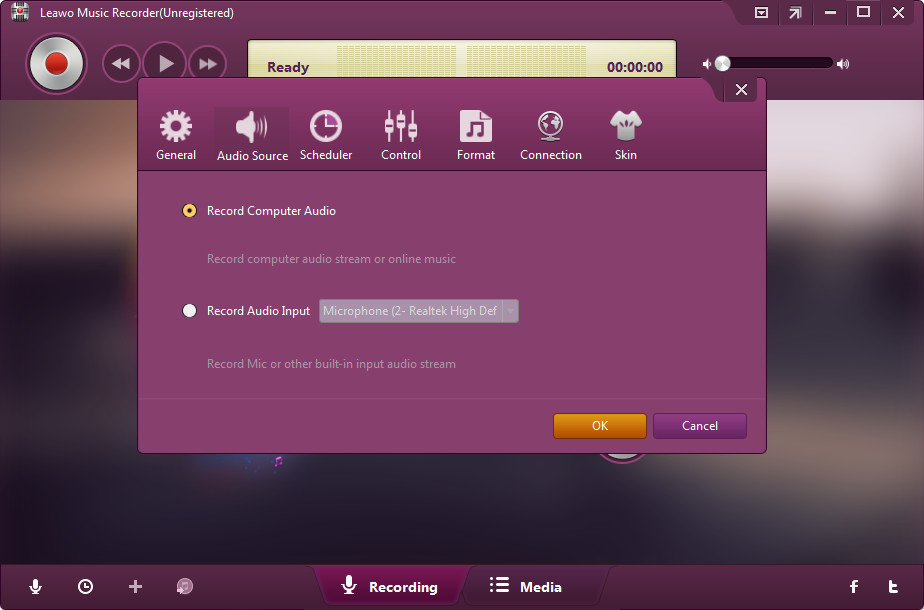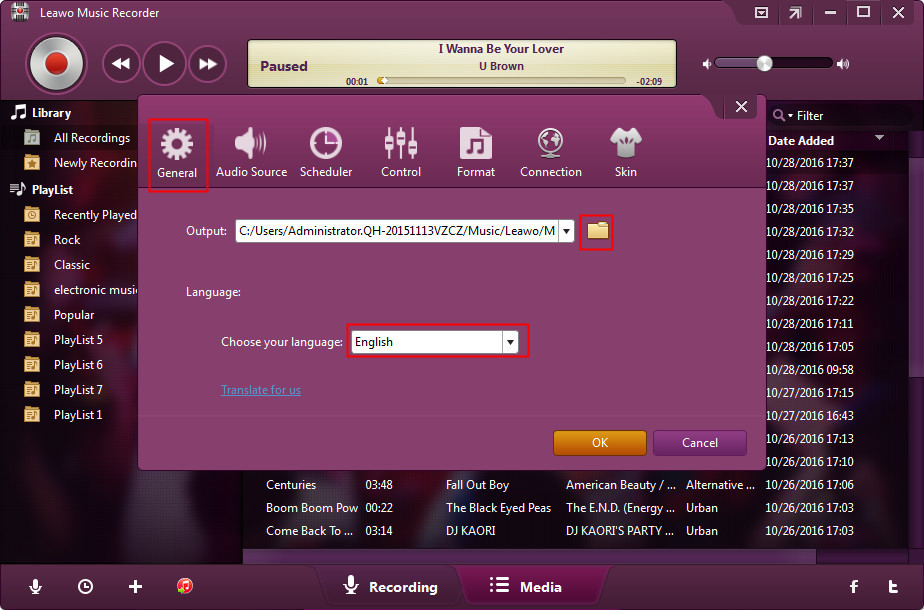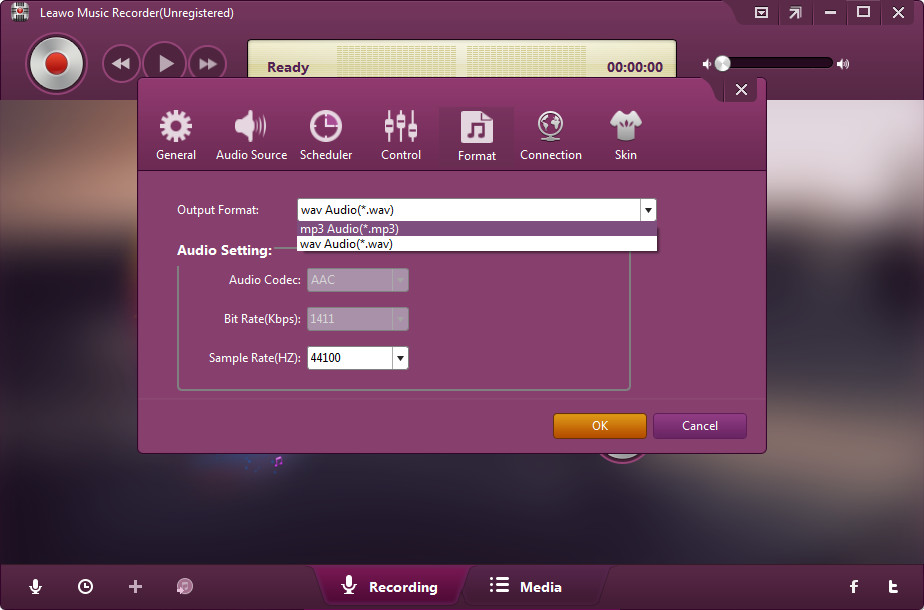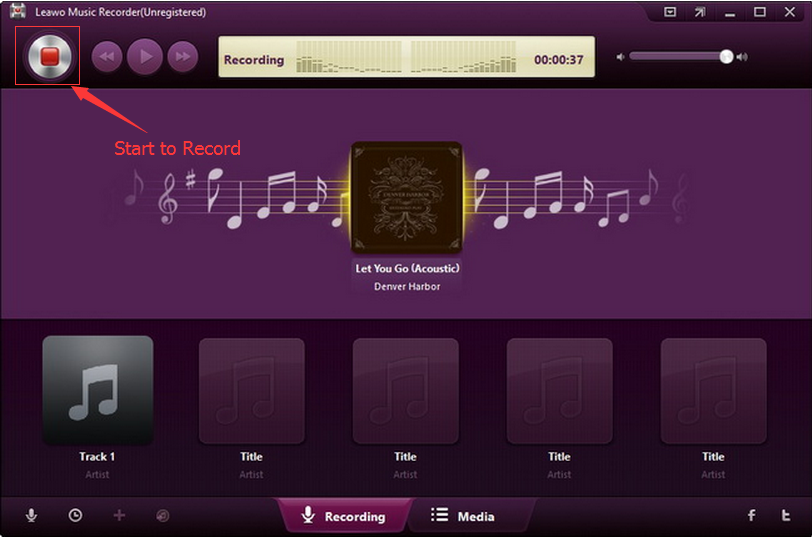"Download podcasts on computer? - How can we download podcasts on the computer to listen to it offline (just like any song)? We can't add them to playlists either."
"Download function for Podcasts for offline listening - Hi Spotify team, I find it weird that we can download podcasts on the Spotify Mobile App but not on the Spotify software on desktop. Can you please add this function to the desktop software the soonest possible please. I would like to be able to download podcasts on the desktop software as well please. Thank you."
Actually this is weird since people could download Spotify podcasts on their mobile phone but have no way to download Spotify podcasts on computer for offline listening. Spotify currently has not provided a timing solution to this as well. So can you download Spotify podcasts on computer without Premium plan? Well, this guide would show you that the answer is exactly yes. And it will even show you how to download Spotify podcasts on computer so as to let you listen to Spotify music without Premium plan.
- Part 1: Introduction to Spotify Podcast
- Part 2: How to Download Spotify Podcasts with Spotify Premium
- Part 3: How to Download Spotify Podcast with Leawo Prof. DRM
- Part 4: How to Record Spotify Podcast with Leawo Music Recorder for Downloading
- Parr 5: Premium vs. Leawo Prof. DRM vs. Leawo Music Recorder
Part 1: Introduction to Spotify Podcast
As known to all, Spotify is an online free music streaming service platform that offers millions of music, podcasts and videos from artists all over the world. People could listen to various kinds of music and podcasts on Spotify, even they are Free plan users. Also, people could browse and search for certain podcasts on Spotify for listening.
Spotify has been available on various devices including Microsoft Windows computer, Mac computer, Android smartphones and tablets, iOS devices (iPhone, iPad and iPod), and other devices. On these devices, Spotify has enabled people to freely listen to and download podcasts for offline listening. However, on desktop, Spotify has not enabled podcasts downloading without upgrading to Premium plan.
The below content would show you how to download Spotify podcasts on desktop with and without Premium plan.
Part 2: How to Download Spotify Podcasts with Spotify Premium
As mentioned above, we have learned that we can actually download Spotify podcasts on our mobile devices like iPhone and iPad. Firstly, let’s take a look at how to download Spotify podcasts with Premium on your mobile phones and tablets.
Note: this is applicable to mobile devices only and it requires you to upgrade to the Premium plan, which costs you $9.99 per month.
1. On your mobile phone, open the Spotify app.
2. Select a podcast episode to download and then to the right of it tap the 3 horizontal dots icon on iPhone/vertical dots icon on Android.
3. Top Download option and then the podcast episode will be automatically saved to Your Library.
4. You will know whether the downloading completes or not by viewing the downloaded symbol.
Now, whenever you’re not connected to the internet, or when your app is in offline mode, you can listen to this podcast episode in the app. Make sure that your device is WiFi connected.
Part 3: How to Download Spotify Podcast with Leawo Prof. DRM
Spotify has provided effective solutions for Premium users to download Spotify podcasts on mobile devices, but no direct solution for people to download Spotify podcasts on desktop, even people upgrade to the Premium plan. However, don’t get failed. Leawo has solution for you.
The solution is Leawo’s Prof. DRM, a professional yet easy to use Spotify downloader program for you. It could help you remove the DRM protection upon not only Spotify songs and then download and convert Spotify music to MP3, AAC, M4A, etc., but Spotify podcasts as well. You could even set the output podcasts’ audio channel, bit rate, and sample rate to guarantee the audio quality. What’s more, Leawo Prof. DRM doesn’t require you to upgrade to Premium plan to download Spotify podcasts.
Download and install Leawo Prof. DRM on your computer. And then follow the below steps to learn how to download Spotify podcasts without Premium.
Note: Make sure you have installed Spotify on computer and Internet connection is well established before you start to download Spotify songs with Leawo Prof. DRM.
Step 1: Add Spotify music to Prof. DRM
Launch Leawo Prof. DRM and it will automatically help you launch Spotify app (or relaunch it even you’ve already launched Spotify). Then directly drag and drop podcasts from Spotify desktop software on your computer to Leawo Prof. DRM.
Step 2: Set output format and audio parameters
Then click the pencil icon in each loaded Spotify music title to set output format and audio parameters. Choose output audio format and change the Channel, Sample rate, and Bit rate respectively. You could choose audio format including MP3, AAC, FLAC, WAV, etc. as you like. Click either "Apply to All" or "Apply to current" button to save these settings. "Apply to All" is recommended for time saving.
Step 3: Set output directory
Then, move mouse to the bottom to set output directory in the “Output”. Make sure the target drive has enough space.
Step 4: Start to download and convert Spotify music
Now you could start to download and convert Spotify podcasts by clicking the blue “Convert” button at the bottom right corner
The DRM removal would happen in the background. When the downloading finishes, you could view all downloaded Spotify songs under the “Converted” tab. With Spotify songs downloaded, you could now transfer downloaded Spotify music to iOS with iTunes or iOS data transfer apps like Leawo iTransfer, or directly copy and paste downloaded Spotify podcasts to Android devices for unlimited offline listening.
Part 4:How to Record Spotify Podcast with Leawo Music Recorder for Downloading
Alternatively, you could also use another Spotify podcast downloader tool to download Spotify podcast on computer. That’s Leawo Music Recorder, an easy-to-use audio recorder that could record any computer and built-in audio and then save into MP3 or WAV files as you like. As an online audio recorder, Leawo Music Recorder could record and download online audio to MP3 file in simple clicks. Performing as Spotify podcast downloader, it could record and download Spotify podcast to local drive in MP3 or WAV format as well. Different from Leawo Prof. DRM, Leawo Music Recorder could help you automatically download and add music tags like artist, album, cover, etc. to downloaded Spotify songs. Also, it enables you to edit these music tags manually.
Download and install Leawo Music Recorder on your computer. Do as the following steps to learn how to record and download Spotify podcast without Premium.
Step 1: Set audio source
After launching Leawo Music Recorder, click on the tiny microphone icon on the bottom left corner, and then choose "Record Computer Audio" option on the “Audio Source” window.
Step 2: Set output directory
Set output directory on the "General" tab. Open the “Output” box to do this.
Step 3: Set output format
Thirdly, open the "Format" tab to choose output format from MP3 audio and WAV audio according to your MP3 player. Adjust the audio bit rate and sample rate of output recording file if need be.
Step 4: Start to record and download Spotify songs
With all settings done, return to the main interface and then click the red "Start" button. Then, play back Spotify podcasts on your Spotify app (either desktop app or web player. Just keep other source silent). This music recorder software would start to record automatically. You could view the recording process.
Note: It’s important to press the red recording button before you play back Spotify podcast. This will help you record a complete Spotify song. Meanwhile, make sure there is no other sound on your computer.
Leawo Music Recorder could perform as an excellent online audio recorder to help you record and download online sound with ease, as well as built-in audio recorder to record any sound out of your computer. With Leawo Music Recorder, you could record almost all sound your computer could capture into MP3 or WAV file for other uses. If you are using a Mac computer, you could turn to Leawo Music Recorder for Mac.
Part 5: Premium vs. Leawo Prof. DRM vs. Leawo Music Recorder.
Among these 3 methods for downloading Spotify podcasts, which one is the best? We could see clearly that Premium plan only allows you to download Spotify podcasts on mobile devices. It won't work if you are going to download Spotify podcasts on computer. Then, what are the advantages and disadvantages of the other 2 Spotify podcast downloader tools? We have made a comparison chart for you. Just check them below and get the points you need.
|
|
Spotify Premium |
Leawo Prof. DRM |
Leawo Music Recorder |
|
Download Spotify podcasts for mobile devices |
Yes |
Yes |
Yes |
|
Download Spotify podcasts on desktop |
No |
Yes |
Yes |
|
Get rid of Spotify DRM protection |
No |
Yes |
Yes |
|
Download Spotify music |
Yes |
Yes |
Yes |
|
Download Spotify music and podcast to MP3, WAV, etc. |
No |
Yes. Support MP3, WAV, AAC, FLAC output |
Yes. Support MP3 and WAV output |
|
Automatically add music tags |
No |
No |
Yes |
|
Manually edit music tags |
No |
No |
Yes |
|
Adjust audio parameters before downloading |
No |
Yes |
Yes |
|
Remove DRM protection upon iTunes media |
No |
Yes |
Yes |
|
Convert iTunes DRM music, video and audiobook |
No |
Yes |
Yes, but DRM iTunes music and audiobook only |
|
Convert DRM Audible audiobook |
No |
Yes |
Yes |
|
Convert DRM eBook from Kindle, Kobo and ADE |
No |
Yes |
No |
|
Availability |
Windows and Mac |
Windows and Mac |
Windows and Mac |
|
Downloading speed |
NA |
6X |
1X |
To sum up, Spotify Premium only allows you to download Spotify podcasts on mobile devices and actually it only downloads Spotify podcasts to Spotify itself. You can’t transfer the downloaded Spotify podcasts to other places for other uses like sending to friends or sharing online. However, Leawo Prof. DRM and Music Recorder could download Spotify podcasts to computer as local file for either unlimited offline playback, sending to friend, editing with audio editor, sharing online, etc. Leawo Prof. DRM directly downloads and converts Spotify music and podcasts to local drive via decoding and encoding, while Leawo Music Recorder downloads Spotify music and podcasts via recording. They adopt 2 different downloading methods, which results in difference in downloading speed. Leawo Prof. DRM requires much more less time than Leawo Music Recorder does.