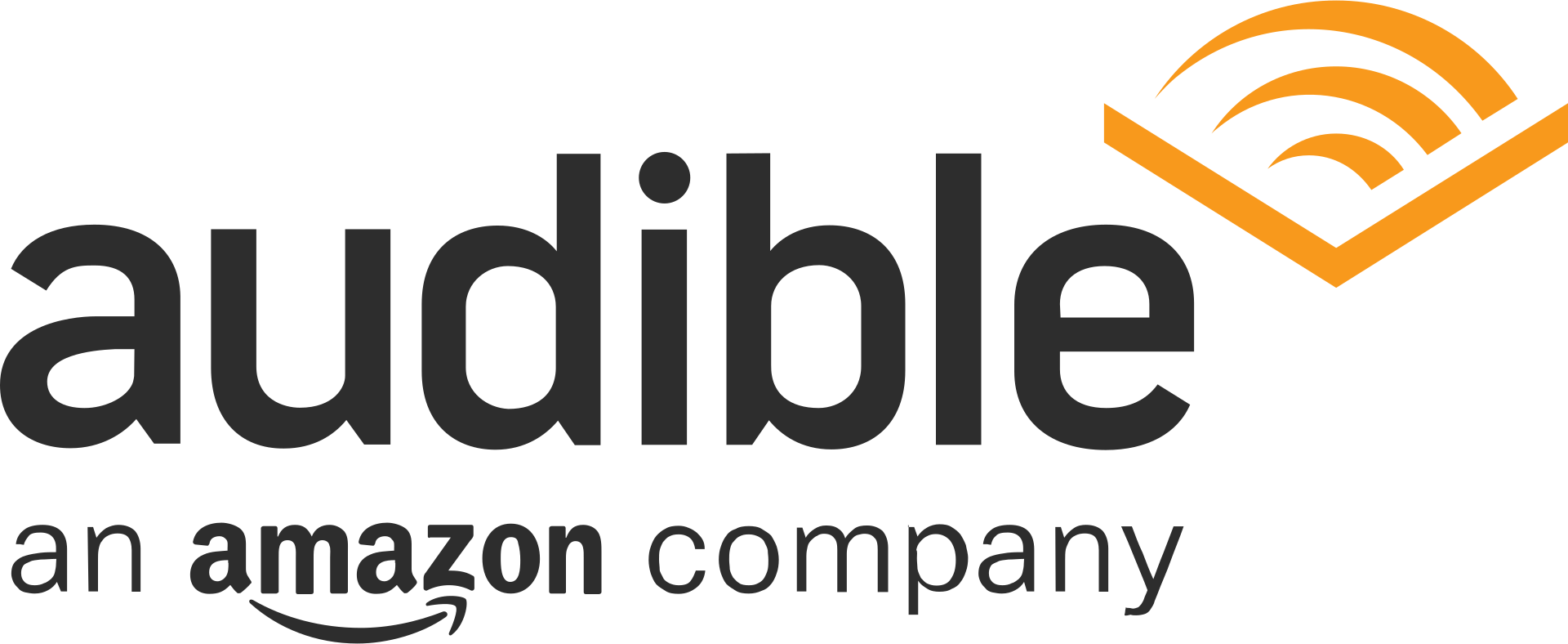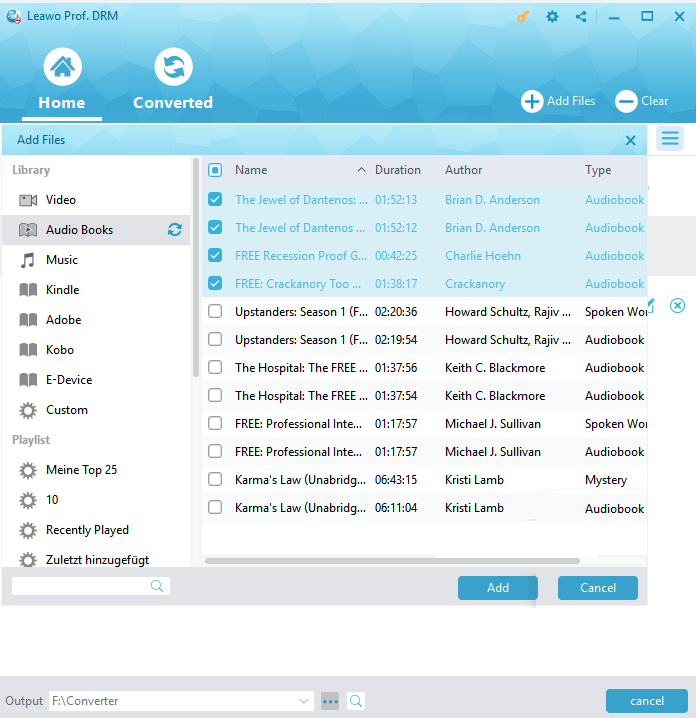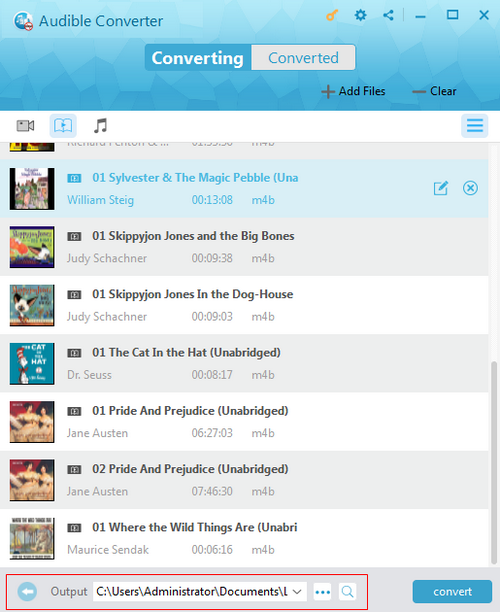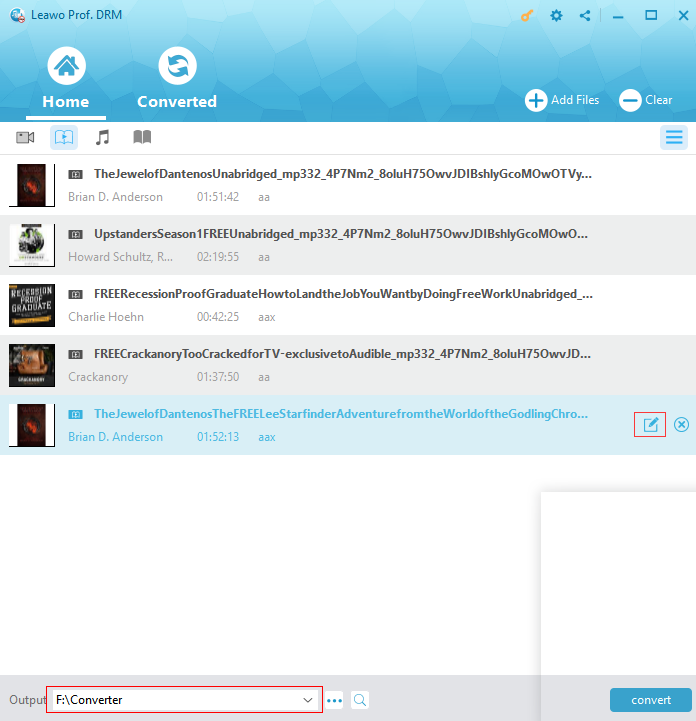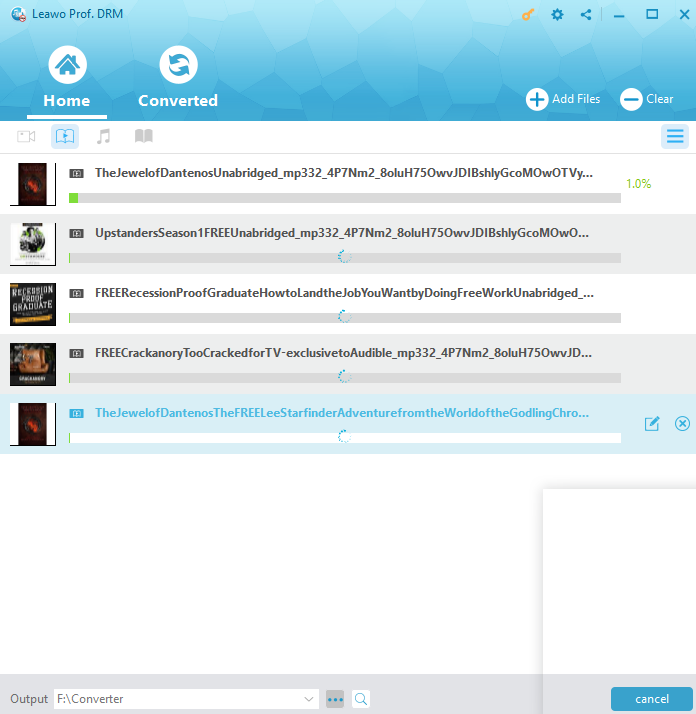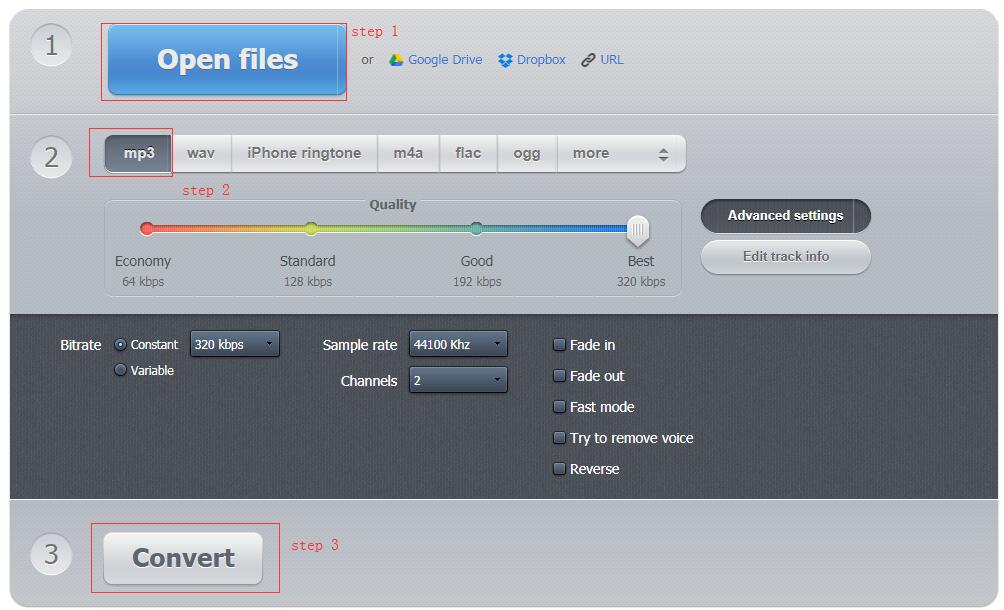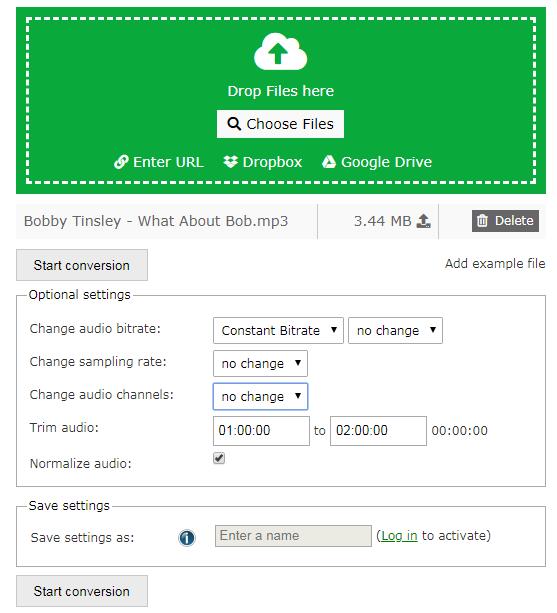"Hi, does anybody know how to convert the audiobooks downloaded from Audible.com to MP3? I downloaded several audiobooks from Audible.com and I want to transfer them to my MP3 player for playback but I can't because my MP3 player doesn't read the audiobook files in AA format. So I was thinking about converting them to MP3, Any idea on how to do that?"
As is known to all, audiobooks downloaded from Audible.com are usually kept in AA or AAX formats and the audiobooks are often with DRM protections that prevent users from sharing or reading on other devices without limit. Thus, it is common questions for most of you to convert AA audiobook to MP3, the widely used audio format that is supported by most of audio players or devices. And here come effective ways on how to Convert AA Audiobook to MP3.
Part 1: Audible Audiobooks and Why you convert Audible books to MP3?
As a subsidiary of Amazon, Audible is currently known as the world's largest downloadable audiobook producer and retailer. And that may be one of the reasons why it applies DRM protections on its product to protect the copyright. Since it sells audio versions of magazines and newspapers, digital audiobooks and a lot other media content. The application of DRM protection could help prevent its productions from being used and distributed limitlessly. So when you download a purchased AA audiobook to your computer from Audible.com, you can only play it with Audile's own program or iTunes with authorization. What's more, Audible AA audiobooks can be played on certain mobile handsets as Audible has developed apps for devices running different operating systems.
When you prefer to listen to Audible on MP3 player, you will be failed. Since Audible AA audiobooks are not used for a traditional MP3 player, and the only way to play an AA audiobook is to convert the AA audiobook to a compatible format like MP3. Because of this, there are so many ways emerged to make it. And in this post the best ways on how to convert AA files to MP3 with an AA converter for playback on MP3 players will be listed and the detailed solutions will be offered as well.
Part 2: The Best AA Converter to Remove DRM and Convert Audible AA to MP3
To convert AA to MP3, you are going to need an AA converter that's effective enough to remove the DRM protection from them. Leawo Prof. DRMwould be the best program that's qualified for the job. Leawo Prof. DRM is an excellent program developed to remove DRM from iTunes music, video files and audiobooks. And with its consistent updating, Prof. DRM becomes more powerful and it currently remove DRM from Spotify music, ebooks and Audible audiobooks as well. As an all-around DRM removal tool to remove intrusive DRM on Audible audiobooks and convert them to non-DRM MP3 at 50X faster speed without any quality loss, Prof. DRM would be the strongly recommended AA Converter for you. After you download and install this program on your PC, you would be able to easily remove the DRM protections applied on the AA audiobooks and convert them to MP3.
How to Remove DRM from AA Audiobook And Convert AA to MP3 with Prof. DRM
Here come the instructions for converting Audible AA to MP3 with the help of Leawo Prof. DRM. It is acknowledged that the program is user-friendly and the process is simple. And you can follow the instructions and handle the skill of converting AA file to MP3 easier and better.
Step 1. Import Audible AA audiobook
After launching the program on your PC, click the Add file button on the sub-menu bar or in the middle of program interface to add Audible AA audiobook to the program. And then you should choose target audiobook files and click Add to import these audiobook files into the program.
Step 2. Select Proper Channel, Sampling Rate and Bit Rate
Now check the imported files under the category of Audiobook , then select an audiobook file and click the edit icon to freely choose a proper Channel, Sampling Rate and Bit Rate for the output MP3 audio file.
Step 3. Save the converted MP3 audio files
At the bottom of the interface, set an output directory by clicking the “…” button to save the converted MP3 audio file on your computer.
Step 4. Remove DRM and Convert AA audiobooks to MP3
Click the blue Convert button at the bottom to start removing DRM from Audible AA audiobook, and then converting AA to MP3 right away. The DRM removal and conversion process will be finished in a short while.
Step 5: Check the converted MP3 files
When the conversion is over, you can click Converted on the top menu to enter the converted panel where lists all the converted MP3 files. Here you can open the output MP3 file or fast locate the MP3 files.
What's more, there is a Mac version of Prof. DRM that you can apply to convert AA to MP3 Mac. If you are willing to convert audible AA audiobooks to MP3 online for free, there are also some online converters available.
Part 3: How to Convert AA to MP3 with online Free Audible Converters
With the Prof. DRM to convert AA to MP3, you can easily transfer the audible AA audiobooks to your MP3 player or other devices that support MP3 format. The whole process is easy to handle and the audible audiobooks will be as clear as the original files. Surely, there are also other audible converters that can help you to convert Audible AA to MP3. And here are some Free Audible Converters online that are effective and well-known in audio conversion.
1. Online Audio Converter
Online Audio Converter is a free online program that is used to convert audio files for you. It supports almost all different file formats and converts them to mp3, wav, m4a, ogg, amr, m4r and more. This online converter processes your files quickly, and does not require installation. Besides, the advanced settings are available for you to configure the quality, bitrate, frequency and more. And now follow the simple instructions to convert AA to MP3 with this fast, easy-to-use and free application.
Step 1. Upload the original audible audiobook file. Click Open Files to select and upload the audiobook file you prefer to convert from your PC.
Step 2. Audio formats are listed clearly, choose MP3 as the output format. You can also configure the Advanced Settings here or Edit tack info to change the track's name, artist, album, etc.. And it is also available for you to choose the output quality from Economy, Standard, Good and Best.
Step 3. Convert AA to MP3 and download. Click on Convert button and the audio file will be converted soon. When the conversion is finished, a DOWNLOAD link will show up for you to download the converted MP3 file to your PC.