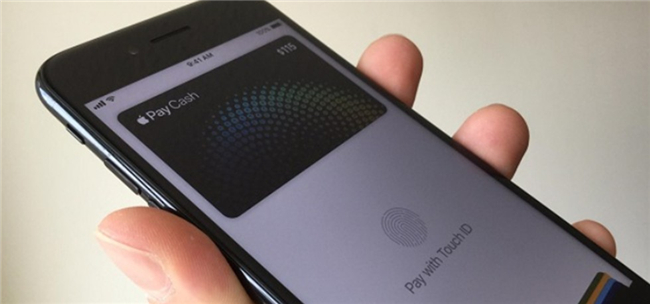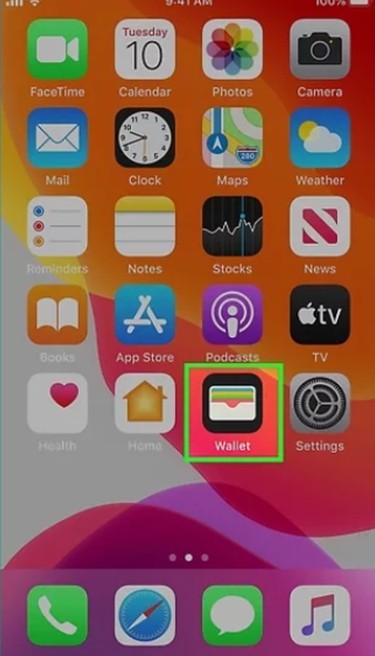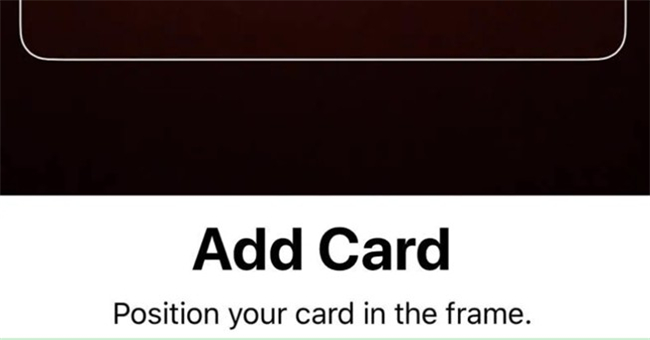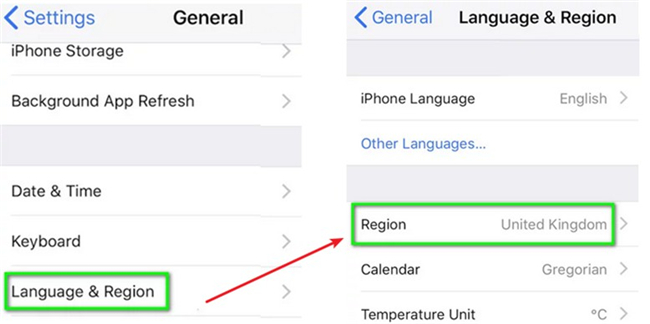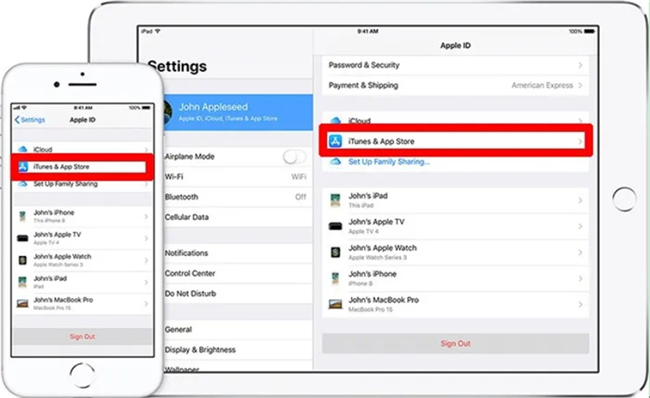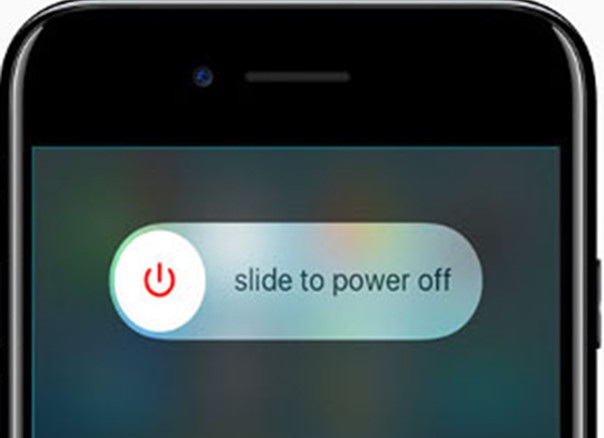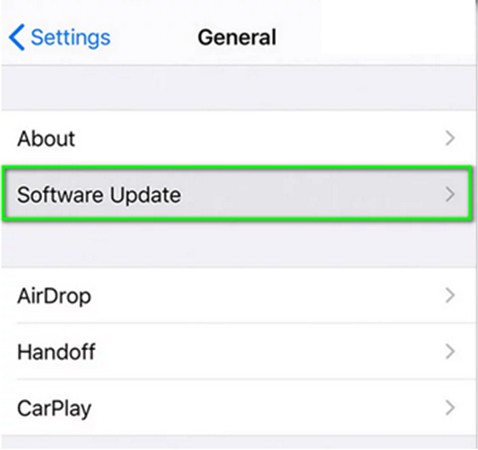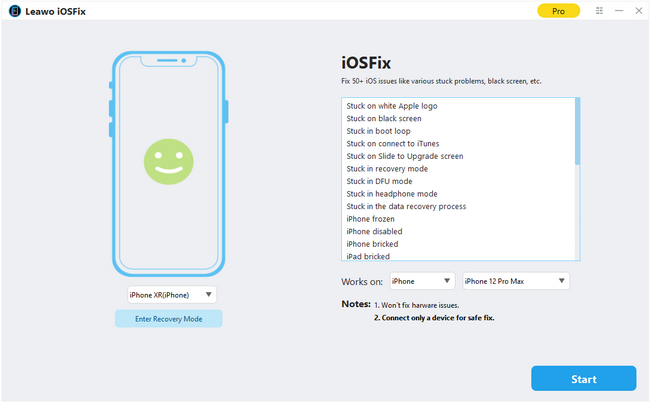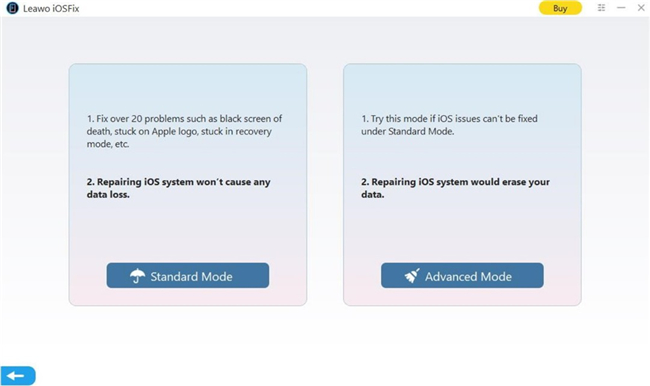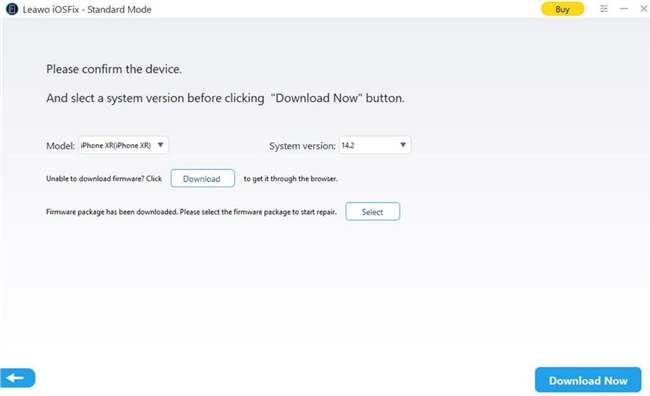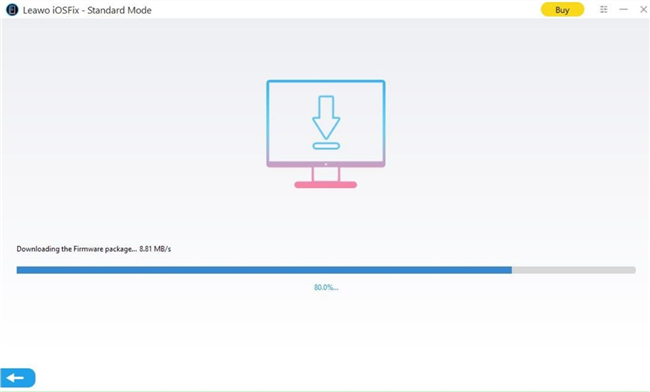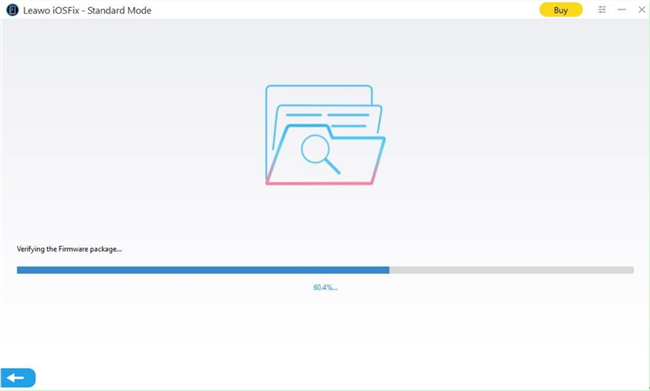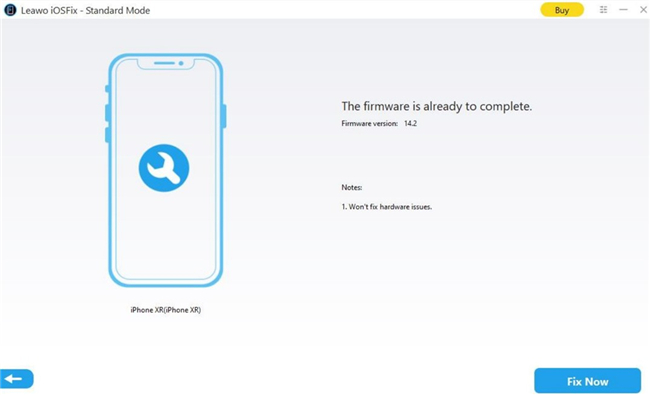It is quite convenient to make use of Apple Pay to purchase goods you want, which can free your wallet. It is quite popular to use Apple Pay in the modern world. The NFC technology of Apple devices is quite useful for people to pay. It is one quick and secure method to make your transactions. However, you may feel confused when you find that your Apple Pay is not working when you just want to pay for a desired product in a store, which is absolutely embarrassing. The reasons of this issue and methods to fix Apple Pay not working can be various. This guidance will lead you to take a look at some of the most common reasons and ways to get your Apple Pay to work normally once again.
Quick Navigation
Part 1: Why Is My Apple Pay Not Working?
The case of Apple Pay not working is confusing and the reasons for this issue are diverse. Here I would like to list some common ones for your reference to understand “why is my Apple Pay not working”.
- When your Apple Pay do not work, maybe it is due to the outdated system of your Apple device.
- If you have updated your iOS system recently, it may also cause your Apple Pay to fail to work with improper updating process.
- When you are travelling outside, your Apple Pay may also stop working due to unmatched device region
- This error can also happen when you reset your system incorrectly.
- If the card reader does not perform well, your Apple Pay will also stop to work.
Part 2: 7 Methods to Fix Apple Pay Not Working
After you read through the most common reasons for “why is my Apple Pay not working”, you may also desire to know the methods to fix this error easily. Here are 7 great methods for you to cope with Apple Pay not working. Check them out and you may be able to use your Apple Pay again.
Restart your Apple Pay
It is a good idea to quit your Apple Pay and then close your device screen for a while. Restart your Apple Pay and have a try to see whether it can work properly.
Re-add or add a new card
Maybe you can change another credit or debit card to allow your Apple Pay to pay for products or services. You can also remove the previous credit or debit card and then re-add it to deal with Apple Pay not working issue. Navigate to “Settings> Wallet & Apple Pay” and then choose a card you desire to add or remove.
Switch to another reader
When you are in a store to pay for goods with your Apple Pay, you can try to use a different reader to check if the terminal of the store fails to work. Maybe your Apple Pay can work properly with another card reader.
Change the region where you actually are
If you are travelling outside and your Apple Pay fails to work, you can try to change the region of your Apple device to your actual location. You can make it by going to “Settings> General> Language and Region” and then choose the actual region you are in. Fire up Apple Pay again to check if it can operate normally.
Sign out and Sign in your Apple ID
When you encounter Apple Pay not working, you can also try to sign out and then sign back into your Apple account to fix the error.
- On your iPhone, you can make it by navigating to “Settings> iTunes & App Store” and then click your Apple ID to sign out. Sign in with your Apple ID again.
- On your Mac computer, you can get the work done by clicking on “Apple menu> System Preferences> iCloud> Sign Out”. Sign in with your Apple ID again.
Restart your iPhone
Try to restart your iPhone and you may be lucky to find that your Apple Pay can go back to normal.
- As for the types before iPhone X, you can just press the power button for a while to make it.
- For later iPhone types, you need to press and hold the Side button till you see a slider. Drag the slider to turn off your iPhone and then hold and press the Side button again to turn on your iPhone device.
Updating to the latest iOS system
Updating your iOS system is also a good idea when you find your Apple Pay stop working. You’d better back up you iPhone data before you update your system to avoid data losing. Leawo iTransfer is strongly recommended to help you transfer your iPhone data to computer for backup. For system updating, you can refer to the following steps.
Steps:
- Create a fresh backup of your iPhone.
- Connect your device to a power source and then make sure your iPhone is connected to a good Wi-Fi network.
- Navigate to Settings app on your device and then hit on the “General” menu.
- Click on the button of “Software Update”. When you see the available new system version, you can download and install it by hitting on the button of “Software Update” in the interface.
- When the updating process comes to an end, you can open Apple Pay to see if it can work normally.
All the methods to cope with Apple Pay not working are used commonly among users. You can try them to help you get rid of the Apple Pay’s error. However, you need to note that the success rate can be varied based on the specific reason for the error. You may also face failure after you try all the seven methods shown above.
Part 3: How to Fix Apple Pay Not Working with iOSFix?
If all the methods shown in the second part fail to help you to handle the trouble of Apple Pay not working, you can turn to a great system recovery program for help. Here I would like to recommend you make use of Leawo iOSFix to realize your goal. This iOS system recovery tool can help you handle more than 50 iOS/tvOS issues, like Apple Pay not working, black screen, Apple logo, iPhone stuck on restarting, iPhone no signal and so forth. It can work with all Apple devices, which will list the best firmware updates intelligently based on your device versions. This powerful all-in-one iOS system repair tool can help you out of iOS system trouble quickly, safely and simply. Its user-interface is easy and intuitive. You can now begin to follow the step-by-step instruction below to fix your Apple Pay error successfully with Leawo iOSFix.
Step 1: Download and install Leawo iOSFix
Go to the official website of Leawo iOSFix and then download its installation package to your computer. Install it for Apple Pay error repair.
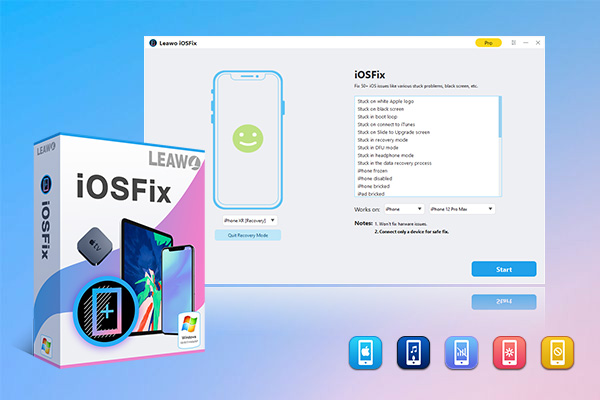
-
Leawo iOSFix
- Fix 50+ iOS/tvOS issues on iPhone, iPad, iPod or Apple TV
- 2 repair modes for data lossless fixing
- Fix all iOS and tvOS versions in clicks
- Multiple iOS/tvOS system fixing pathse
- One-click to upgrade to the latest iOS/tvOS version
- One-click to enter/exit Recovery Mode
- Troubleshoot iOS/tvOS not recognized issues in detail
Step 2: Plug iOS device into computer
Find a proper USB cable to connect your iOS device to computer. Fire up Leawo iOSFix and then the software will detect your device automatically. Your device will show in the main interface and you can then browse your devices & models that Leawo iOSFix supports via the "Works on" drop-and-down menu. If your device can not be recognized by the software, you can click here to solve the problem properly.
Step 3: Select one repair mode
There are two modes for you to choose from: Standard Mode and Advanced Mode. If you choose the "Standard Mode", you can use the software to fix most iOS system errors by keeping all data. By selecting the "Advanced Mode", you can obtain a more thorough solution to tackle iOS system issues by erasing all data. You are recommended to use the "Advanced Mode" only when the "Standard Mode" can not handle your system issue properly. Be sure to back up your device data before you make use of the "Advanced Mode".
Step 4: Download firmware
After the software detect your device model and system version intelligently, you can then hit on the button of "Download Now" to download the suitable firmware for your Apple device.
If you fail to download the firmware, you can also try to hit on the "Download" button to download the firmware from the website. Alternatively, if your computer has a downloaded firmware, you can hit on the "Select" button to browse your computer and select the firmware to continue.
Note
Stable network during the download process is required.
After the downloading process comes to an end, the software will begin to verify the firmware with its comprehensive database to make sure that the downloaded firmware can match your device properly.
Step 5: Begin to fix system error
Hit on the button of "Fix Now" to initiate the system fixing procedure. Wait for a while and your device will go back to normal. You will be able to use your Apple Pay normally again until the fixing is over.
The process to fix your device system errors with Leawo iOSFix is not hard to handle at all. You can now download and install it on your computer to give it a go to get your device back to normal. You can’t miss it.