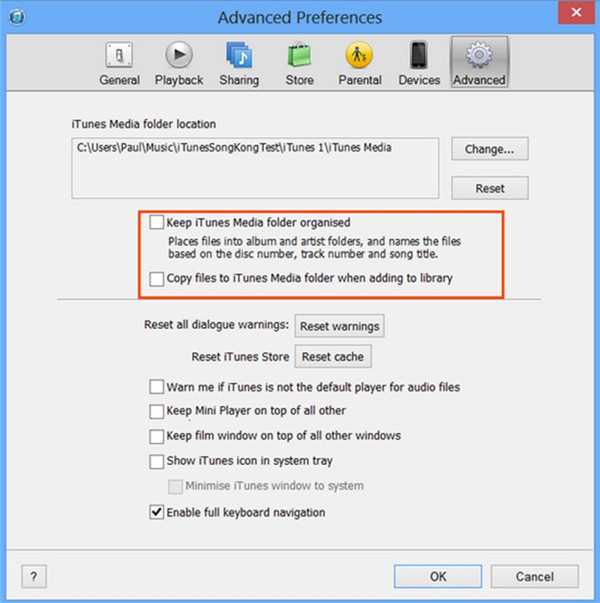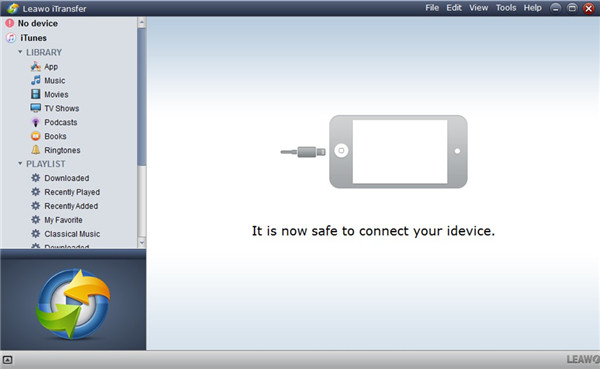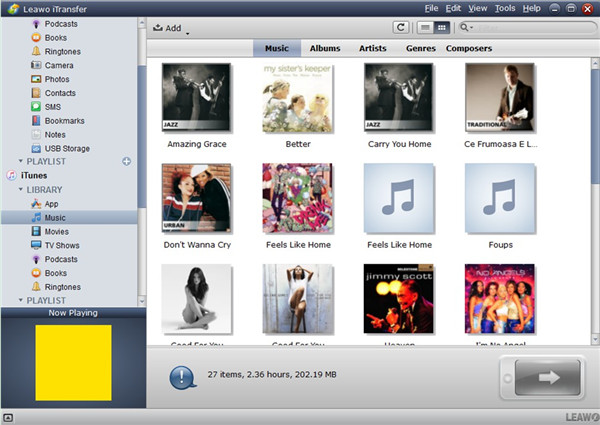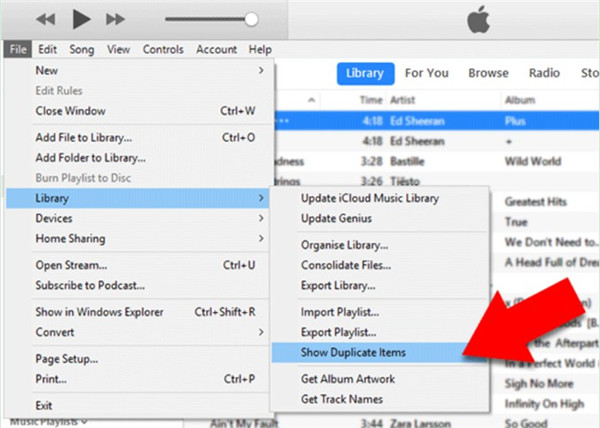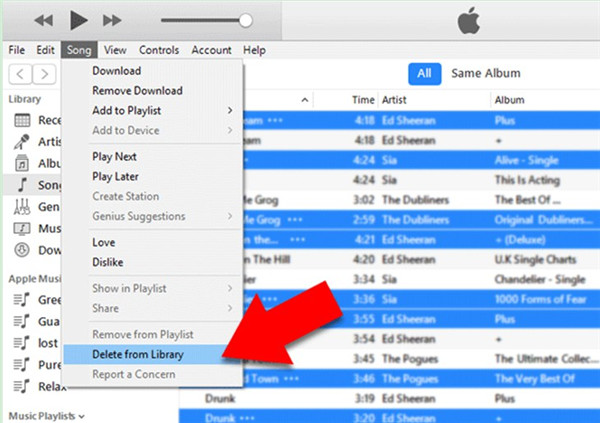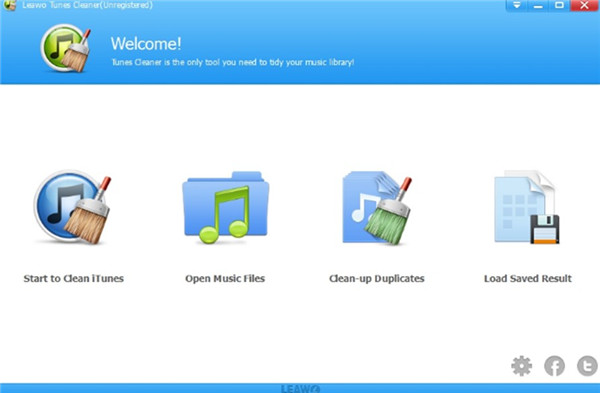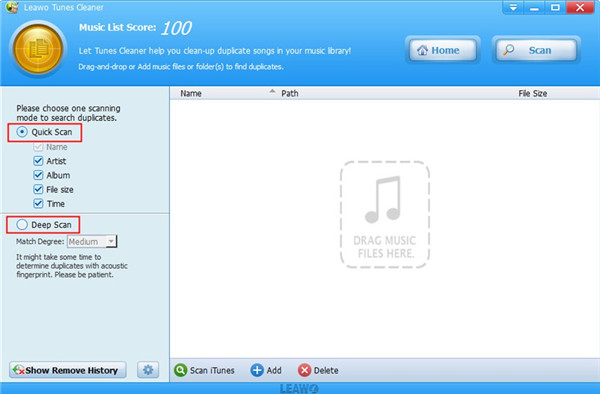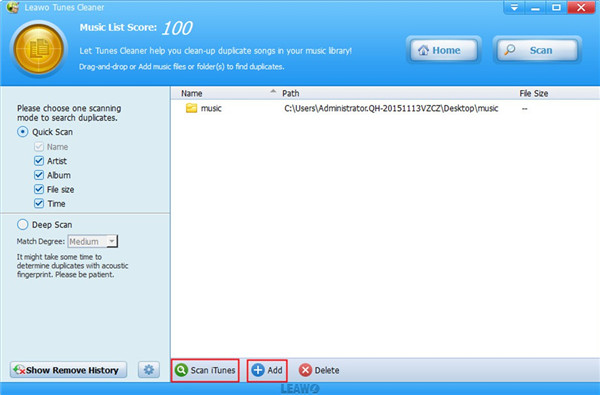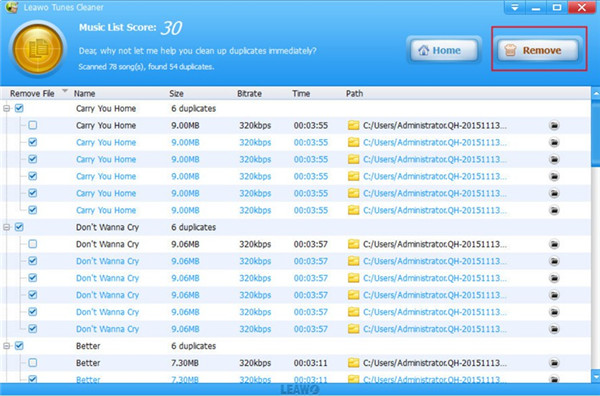Last updated on 2022-06-10, by
Why does iTunes Duplicate Songs When Importing
Sometimes you may be at your wits end with your iTunes duplicating issue. It is quite annoying when you import songs into iTunes library and it just duplicates them time and time again. This problem confuses most iTunes users. The reasons for why does iTunes duplicate songs when importing can be various. Luckily, there are always more solutions than problems. This guidance may be just what you need, and you can read on to find out.
- Why does iTunes Duplicate Songs When Importing
- How to Import Songs into iTunes without Creating Duplicates
- Method 1: Correctly Set Up before Importing
- Method 2: Import Songs with Leawo iTransfer
- Method 3: Remove Duplicates after Importing with iTunes
- Method 4: Remove Duplicates after Importing using Leawo Tunes Cleaner
Why does iTunes Duplicate Songs When Importing
The issue that iTunes duplicates songs when importing is quite common and many users are not clear on the reasons for it. In order to clear up this confusion for iTunes users, here are some main causes of this trouble.
1. When you find your iTunes duplicates songs when importing to the library, it may result from improper settings of your program. You may have checked the options of “Keep iTunes media folder organized” and “Copy files to iTunes Media folder when adding to library”. Thus, iTunes will repeatedly import a folder that is outside that iTunes Media folder into the library.
2. If the folder you add to iTunes library already has several duplicated songs, iTunes will import in all of them. Thus, you will find them duplicated in iTunes library.
3. If the songs you add to iTunes are untagged, iTunes will organize them all into “Unknown Artist/Unknown Album” and set the music name to “Filename”. You will be unable to identify the song you need, for their name are almost the same.
4. iTunes does not have the feature to monitor your media folders when you import songs to the library. It just has trouble in detecting what is already on the library. This is one disadvantage of using iTunes itself to import songs.
How to Import Songs into iTunes without Creating Duplicates
After you get to know the reason why does iTunes duplicate songs when importing, you may desire to continue to find out the useful ways to fix this issue properly. You can refer to the following methods to assist you to import songs into iTunes without duplicates.
Method 1: Correctly Set Up before Importing
If you would like to fix how to import songs into iTunes without creating duplicates, you can first try to set up iTunes correctly before adding music to the library. With the little know-how in the following, you can prevent duplicate music pieces in iTunes library.
1. Kick off the newest version of iTunes on your computer and then hit on the tab of “Edit” from the toolbar.
2. Choose “Preferences” option from the drop-down menu to hit on.
3. A panel will show up and you need to click on the tab of “Advanced”. After that, uncheck the options of “Keep iTunes Music folder organized” and “Copy files to iTunes Music folder when adding to library”. Remember to hit on the “OK” button to save your changes.
This method may be helpful for you to prevent iTunes duplicates when importing to some degree. If you want to apply a professional tool to assist you, you can continue to read the second method.
Method 2: Import Songs with Leawo iTransfer
If you are fed up with the issue that iTunes duplicates songs when importing, you can make use of a third-party program to help you to avoid this trouble. Leawo iTransfer is the tool that I desire to recommend to you. This software can cope with various transfer issues among iTunes, computers and iDevices easily and efficiently. It can deal with 12 kinds of different files. For example, you can transfer videos from iPhone to computer with ease. Now let’s begin to see how to use this powerful program to transfer songs from computer to iTunes library to avoid the duplicating issue.
Step 1. Run Leawo iTransfer
Launch Leawo iTransfer on your computer and you will see your iTunes categories in the left sidebar of the main interface. Your iTunes info is detected by this software automatically.
Step 2. Check iTunes Music
Hit on iTunes icon and then click on the tab of “Music” under the menu of “LIBRARY”. Your iTunes music will be shown in the right part of the interface.
Step 3. Import Music to iTunes
Hit on the “Add” button and then choose “Add File” or “Add Folder” to click on. Thus, you can select the songs that you saved on your computer to add them to iTunes library immediately. This process will only take you a few seconds.
You can also apply this tool to add other kinds of files to iTunes from computer, such as movies, TV shows, podcasts and etc. Other marvelous features of this great tool are waiting for you to try. You can now download and install the trial version of this software on your computer to give it a go. If you think it is quite helpful, you can upgrade to the paid version to assist you to cope with other transfer problems. You can’t miss it.
Method 3: Remove Duplicates after Importing with iTunes
Apart from avoiding duplicates before and in the process of importing, you can also use iTunes to remove duplicates after the importing. This aim can be achieved simply with the following steps.
1. Run iTunes on your computer and then click on “File” menu in the toolbar. Then you need to hit on “Library> Show Duplicate Items” in order.
2. You will see a list of all duplicates displayed in the right part of the iTunes screen. You can then click on a track or hold down the “Ctrl” key while hitting on multiple tracks to choose them.
3. When you have selected the items, you can click on “Song> Delete from Library” to remove the songs you have selected. The duplicated songs will disappear immediately from the iTunes interface. Thus, your iTunes library will be much clearer.
You should know that iTunes sometimes can confuse different mixes and slight variations shown in different albums. Therefore, you’d better make sure what you are removing is actually a duplicated and not a remix or version from a different album.
Method 4: Remove Duplicates after Importing using Leawo Tunes Cleaner
Leawo Tunes Cleaner is one excellent iTunes music organizer, which can clean up your iTunes library with high efficiency. It can help you to keep your iTunes library organized via automatic fixing and manual editing. You can now follow the steps shown below to finish the task to remove duplicates after importing to iTunes library.
1. Run Leawo Tunes Cleaner on your computer and then you will see three options in the main interface: “Start to Clean iTunes”, “Open Music Files”, “Clean-up Duplicates”, and “Load Saved Result”. You need to choose to hit on the tab of “Clean-up Duplicates”, for you desire to remove iTunes duplicates via this software.
2. Afterwards, you can see two modes in the left part of the window: “Quick Scan” and “Deep Scan”. You can choose one option to continue to solve the issue of how to remove duplicates from iTunes.
3. When you have chosen the scanning mode of the program, you need to hit on the “Scan iTunes” button at the bottom middle of the screen to wait for the list of duplicates displayed in the window. This procedure will take you a moment.
4. When the duplicated songs are shown in the interface, you can check the tracks that you desire to delete. Finally, click on the “Remove” button at the top right corner of the software interface to discard them immediately.
This process is quite clear-cut, which only calls for a few clicks to get this work done. If you are interested in other features of this software, you can make use of the official tutorials of this tool to know more clearly. It is also feasible for you to download the trial version to fix this issue for you smoothly.
This tutorial is quite helpful for you to address the problem of iTunes duplicating songs when importing. Among all the solutions to cope with this issue, Leawo iTransfer and Leawo Tunes Cleaner are the most outstanding programs for you to make use of. Leawo iTransfer is considered to be the best iOS manager and Leawo Tunes Cleaner is known as the best iTunes organizer. With the assistance of them, you will be able to fix almost all kinds of transfer and iTunes clean-up issues quickly. If you appreciate the contents in this guidance, you can share it with your friends or colleagues in case they are just suffering from the same trouble as you.
Note: The auto music tag adding feature of Leawo Tunes Cleaner has been discontinued. You could use it to add or edit music tags manually.




 Try for Free
Try for Free Try for Free
Try for Free