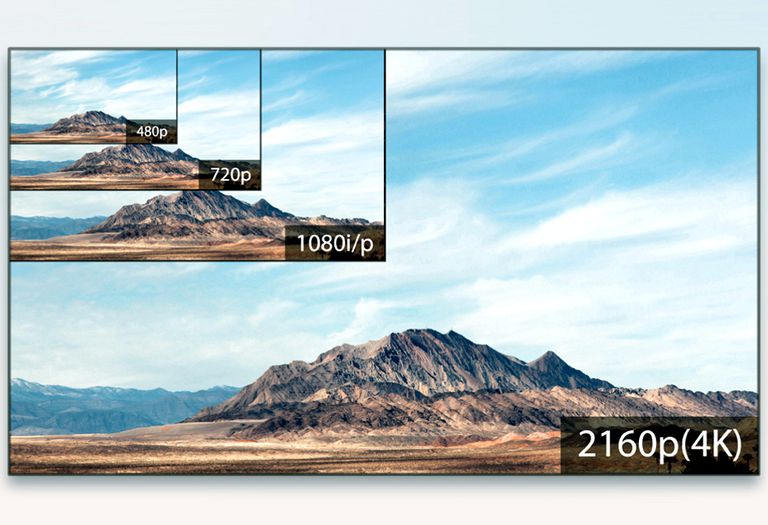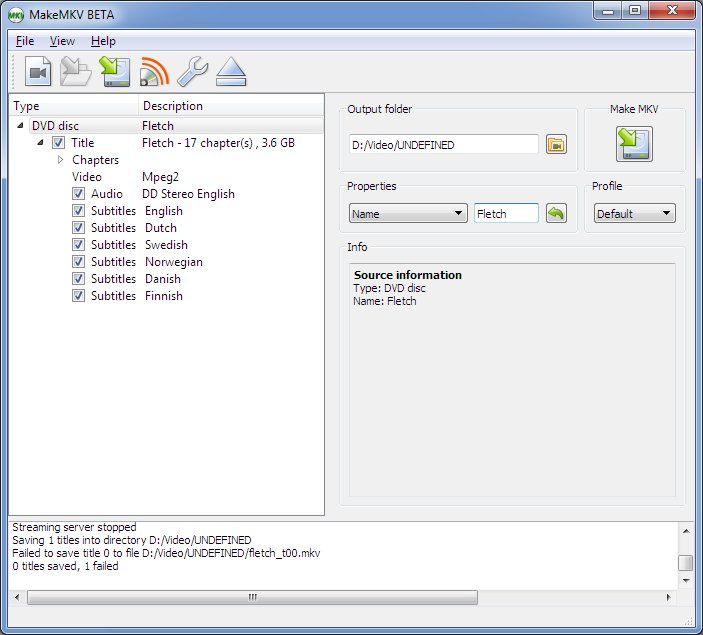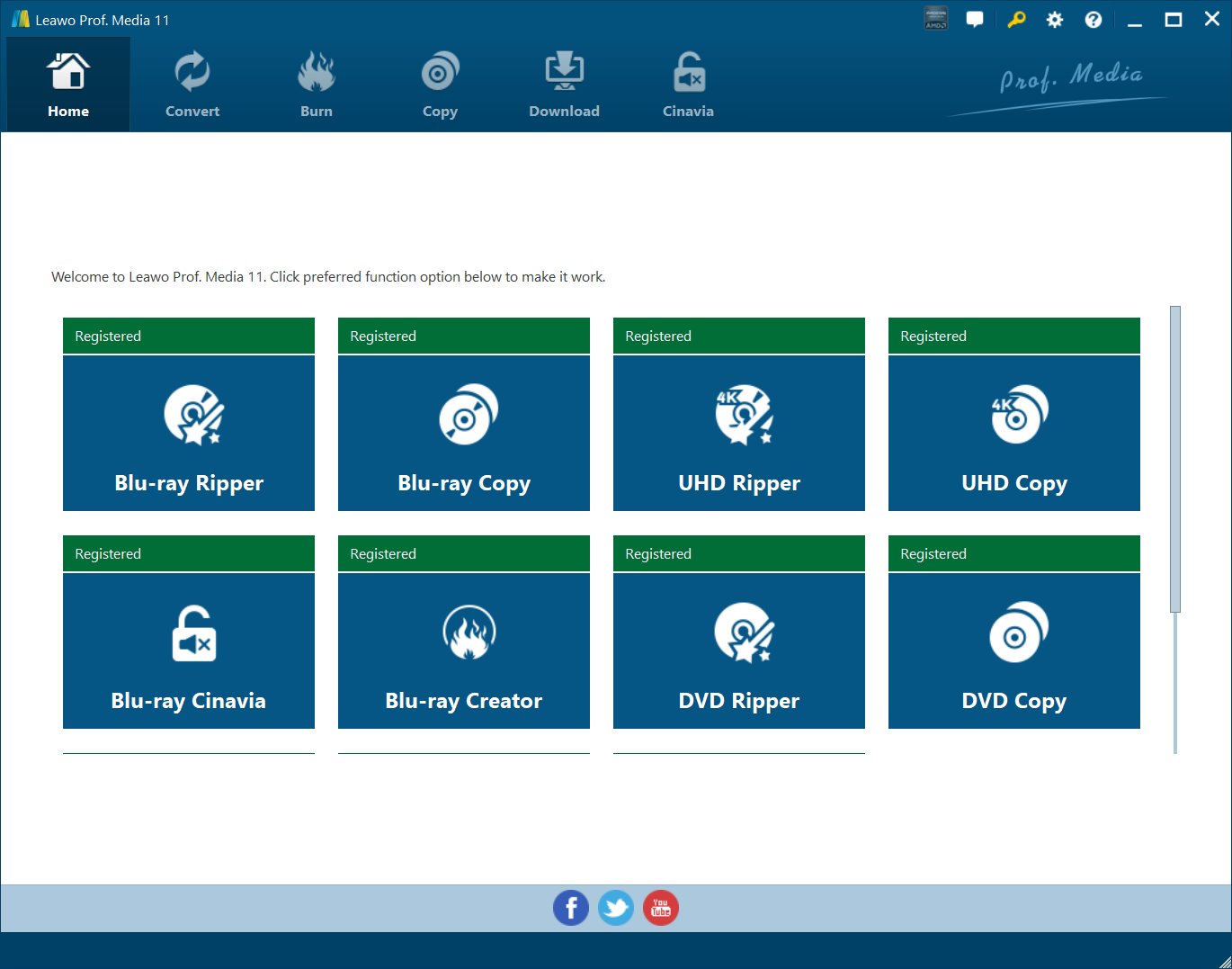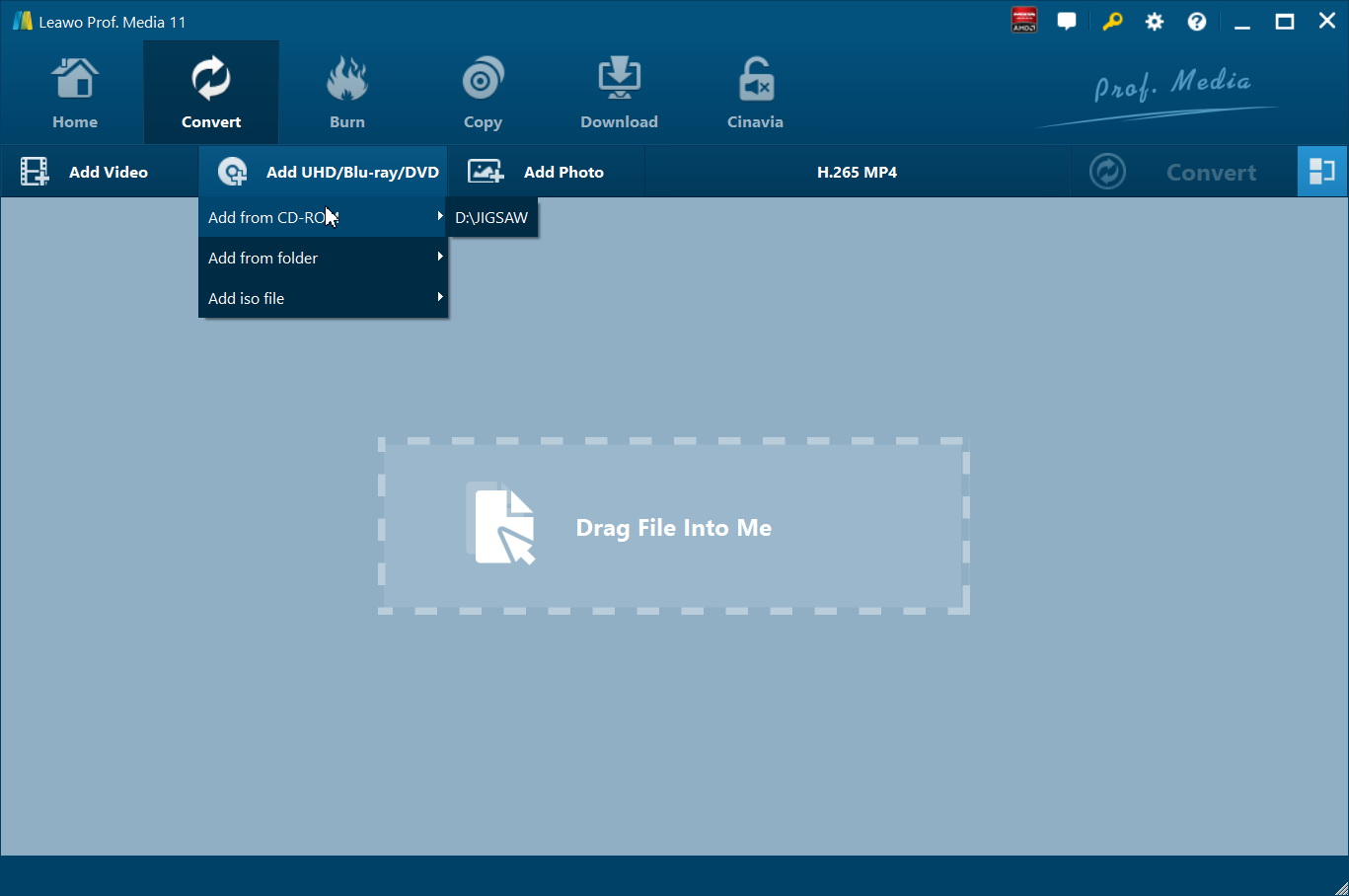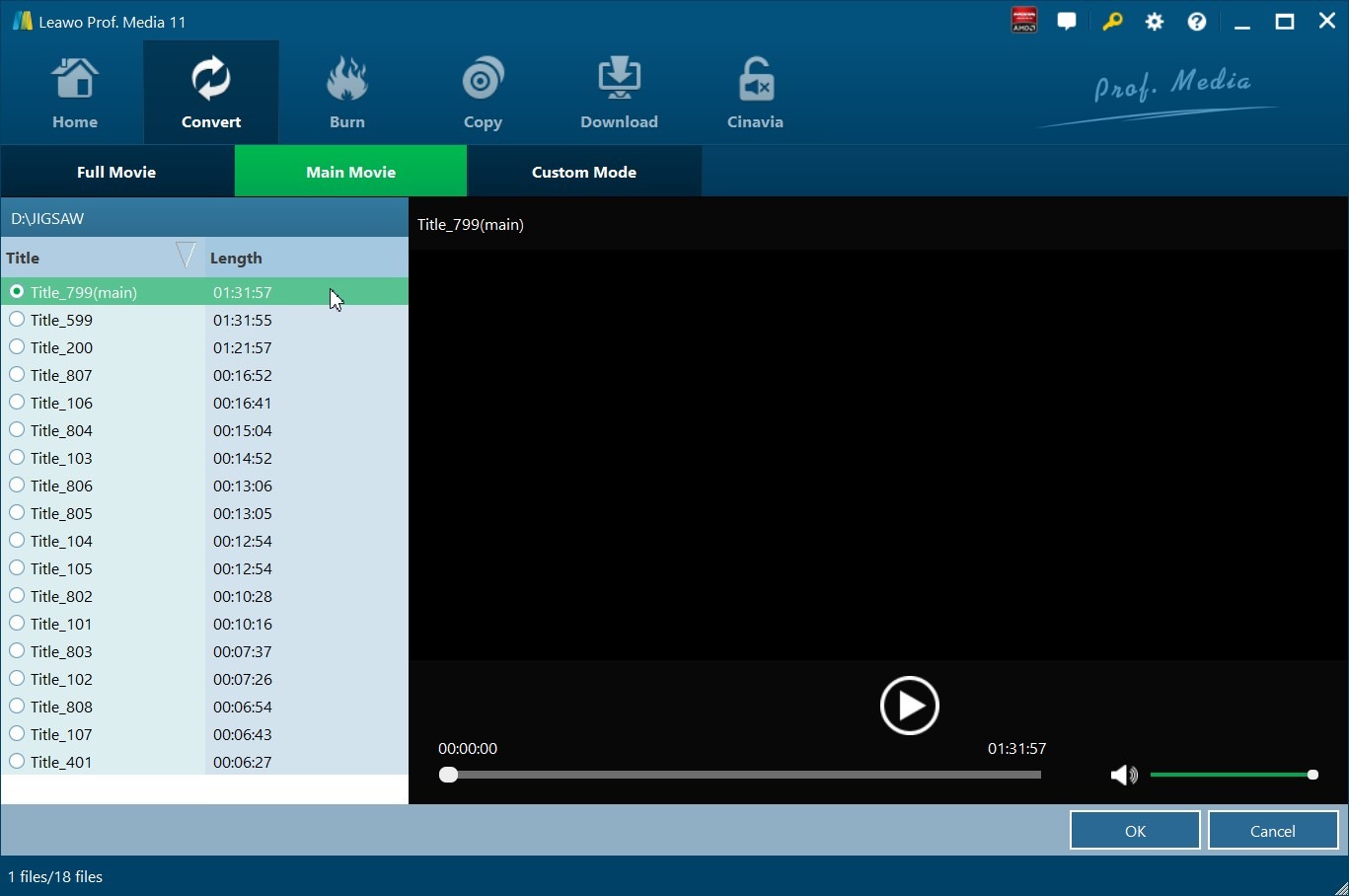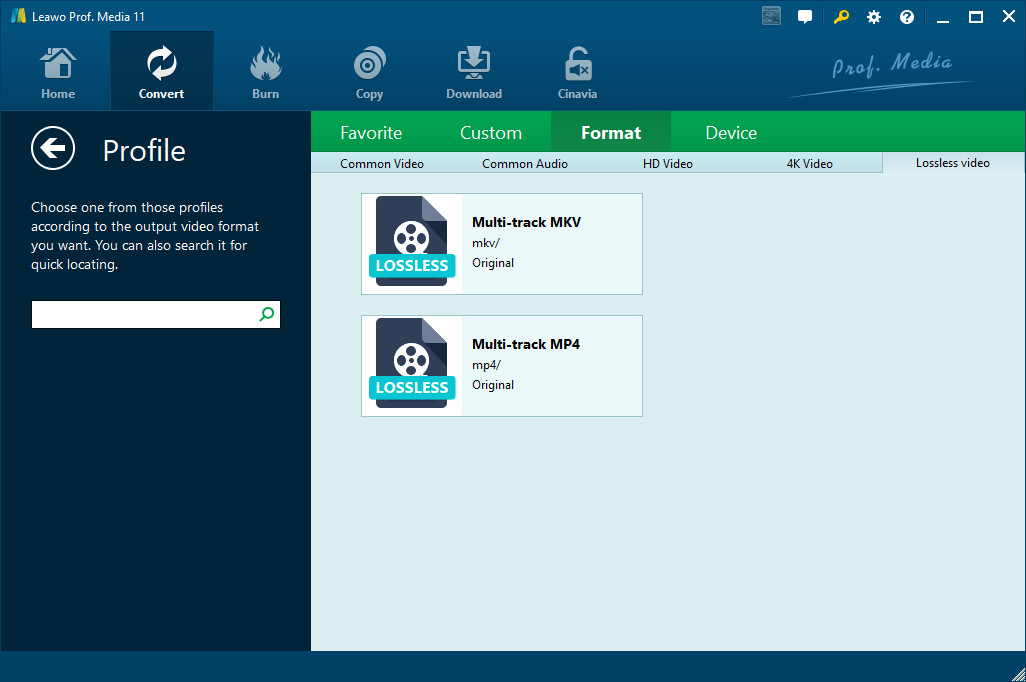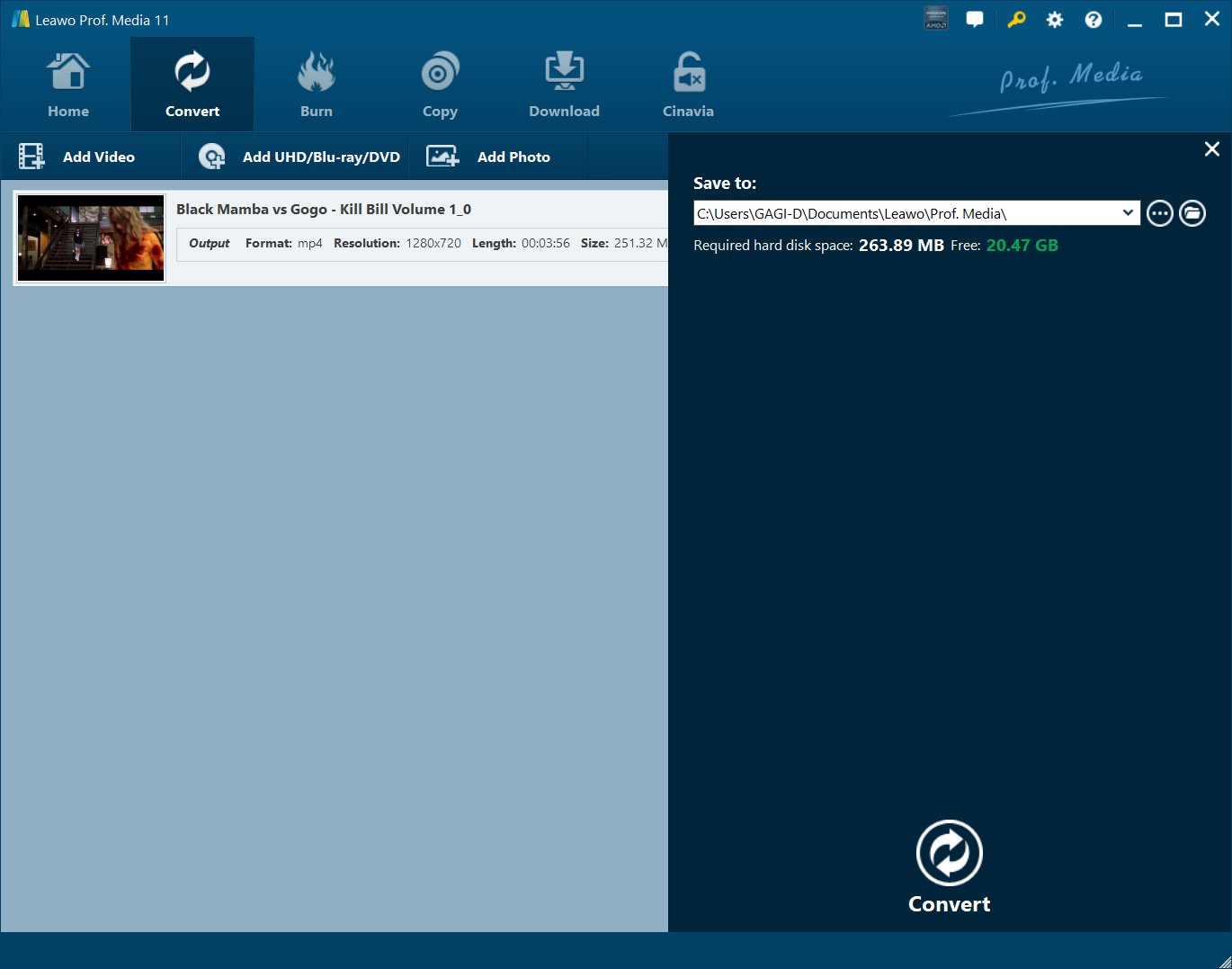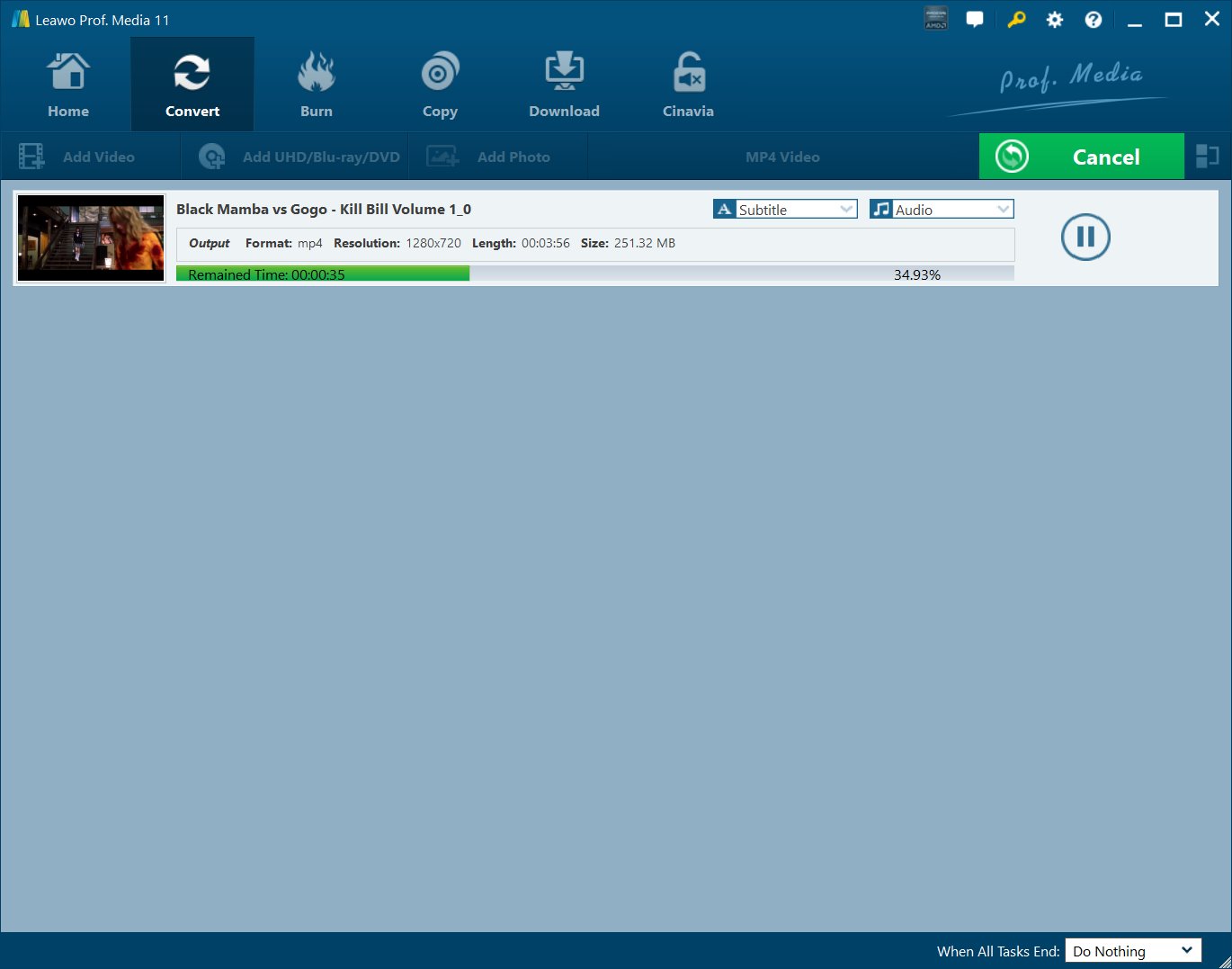Ever since Blu-ray took over the place of DVD with higher resolution and clearer image, the Blu-ray industry have been developing continuously. And people didn't stopped their pursuit for higher resolutions. We went from HD 720P to FHD 1080P, and just a few years ago, we get 4K, which is 4 times as the regular FHD 1080P resolution. In recent years, 4K Blu-ray has grown in popularity worldwide. If you happen to have some 4K Blu-ray discs, learn how to rip 4K Blu-ray with MakeMKV in the following content.
- What is 4K resolution
- What is MakeMKV
- How to use MakeMKV to rip 4K Blu-ray to lossless MKV
- How to use an alternative to MakeMKV to rip 4K Blu-ray to lossless MKV
- Comparison between the two programs
- 4K monitors you can use to watch 4K MKV on your computer
- Best way to download 4K Blu-ray movies from websites
What is 4K resolution
4K, also called 4K resolution, means a resolution of at least 3840*2160. There are different 4K standards in different fields. The 3840*2160 resolution is mostly used in the area of television and consumer media. And the most commonly used 4K standard in the movie projection industry is 4096*2160.
What is MakeMKV
MakeMKV is a Blu-ray/DVD ripper program that's mostly known to people as being in beta for years. It only offers one output format, lossless MKV. It rips and converts Blu-ray/DVDs to lossless MKV that contains all the original data from the discs with no compression. Users are provided with a 30-day period to test out the program without having to pay for it. Afterwards, users will have to buy the registration key in order to keep using the program.
How to use MakeMKV to rip 4K Blu-ray to lossless MKV
MakeMKV is capable of processing most Blu-ray/DVDs, including 4K and 3D Blu-rays. If you have a 4K monitor, you can use MakeMKV to rip a 4K Blu-ray to your computer and make the best out of the 4K MKV video. As there'll be no quality loss during the conversion, not only the image, but also the audio quality would be just as good as playing the original Blu-ray. With MakeMKV 4K Blu-ray can be easily processed.
Here's how to rip 4k Blu-ray with MakeMKV
- Step 1. Download MakeMKV from online and install it on your computer.
- Step 2. Insert the 4K Blu-ray disc into your Blu-ray drive and then kick off MakeMKV.
- Step 3. Click on the optical drive icon that appears after the program detects the 4K Blu-ray disc to allow MakeMKV to load the content in the disc to the program.
- Step 4. On the left side of MakeMKV's interface, Check the box in front of the content you need to select them. All the selected content will be saved to the MKV video.
- Step 5. Set where you'd like to save the MKV video in in the output directory box on the right side.
- Step 6. Hit the MakeMKV button on the right to let MakeMKV start ripping the 4K Blu-ray movie to lossless MKV.
To rip Blu-ray MakeMKV is one of the best options you can have. You can use third-party video players like VLC, Leawo Blu-ray Player to play the 4K MKV video. But 4K MKV might not be suitable for playback on mobile devices as they might not be powerful enough to process such a high-definition video. So if you want to transfer the video to your phone to watch the movie, it's suggested that you convert the MKV video to MP4 in a lower resolution. It'll make the playback easier for your phone.
How to use an alternative to MakeMKV to rip 4K Blu-ray to lossless MKV
Besides using MakeMKV, you could also get MakeMKV alternatives to help you digitize 4K UHD collections, rip and convert 4K Blu-ray to lossless MKV files or even other video files for diverse uses. Leawo UHD Ripper is the best MakeMKV alternative to help you do this. Exclusively designed for 4K Blu-ray movie conversion, Leawo UHD Ripper could help you remove AACS 2.0 protection, decrypt, rip and convert 4K Blu-ray movies in disc, folder and ISO image files to videos in 4K, 1080P or even 720P videos, like 4K Blu-ray to 4K MKV, 4K MP4, 1080P MP4, 1080P MKV, AVI, WMV, MOV, etc. You could even edit 4K/UHD Blu-ray movies like trimming, cropping, adding watermark, applying 3D effect, etc. before converting 4K Blu-ray movies.
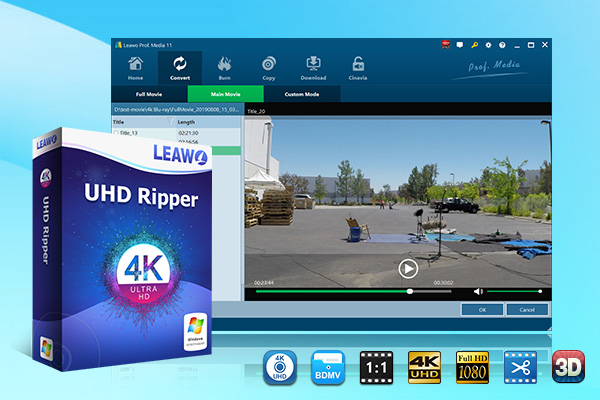
-
Leawo UHD Ripper
☉ Remove AACS 2.0 protection from UHD Blu-ray discs
☉ Decrypt and rip 4K Blu-ray discs, folders and ISO image files
☉ Convert 4K Blu-ray to MP4, MKV, AVI, MOV, FLV, and other 180+ 4K/1080P/720P/regular files
☉ Convert 4K Blu-ray movies in Full Movie, Main Movie or Custom Mode
☉ Edit 4K Blu-ray movies like trimming, cropping, adding watermark, applying 3D effect, etc.
After download and install Leawo UHD Ripper on your computer. Get source 4K Blu-ray movie ready for converting. Then, follow the below guide to learn how to rip and convert 4K Blu-ray to lossless MKV with this MakeMKV alternative.
Note: Leawo UHD Ripper is a module built in Leawo Prof. Media.
Step 1: Kick off Leawo UHD Ripper
Kick off Leawo Prof. Media on your computer and then click the ”UHD Ripper” option on the Home page to enter the Leawo UHD Ripper module.
Step 2: Import Blu-ray/DVD Files into Leawo UHD Ripper
On the Convert module, click the "Add UHD/Blu-ray/DVD" button or directly drag and drop source 4K Blu-ray files into the converting panel. You could load 4K Blu-ray disc, folder or ISO image file for converting.
Step 3: Choose loading mode
Once source 4K Blu-ray content is selected, you will be provided three options for you to import Blu-ray file(s): Full Movie, Main Movie and Custom Mode. Full Movie allows you to import all titles, and Main Movie only imports the longest title by default while you can freely choose titles for importing under Custom Mode. Choose a mode and select a title, and then click "OK" button to start importing source Blu-ray files.
Step 4: Set output format
Click the drop-down box next to the "Add Photo" button and then click "Change" button to enter the "Profile" panel. Then, open the “Format > Lossless video” group to choose “Multi-track MKV” as output format. This will help you convert 4K Blu-ray to lossless MKV video.
Step 5: Set output directory
Click the green "Convert" button to set output directory in the “Save to” box on the popup sidebar for saving the output lossless MKV files. You could see required space here as well.
Step 6: Start converting 4K Blu-ray to lossless MKV
After that, click the “Convert” button at the bottom of the sidebar to start converting 4K Blu-ray movies within Leawo UHD Ripper. Then you only need to wait for the conversion to complete.
Check out the detailed video guide of the program below
Comparison between the two programs
It's hard to tell which one's the better choice for a Blu-ray ripper program. It really depends on what you need them to do. Below's a brief comparison between the two programs to help you figure out which one is more suitable for you to rip 4K Blu-ray.
| Leawo UHD Ripper | MakeMKV | |
|---|---|---|
| Rip 4K Blu-ray to video | Yes | Yes |
| Convert 4K Blu-ray to audio | Yes | No |
| Play back 4K Blu-ray movie | Yes | No |
| Convert 4K Blu-ray to 3D videos | Yes | No |
| Convert 4K Blu-ray disc, folder and ISO file | Yes | Yes |
| Decrypt disc protection | Yes | Yes |
| Content loading modes | Full Movie, Main Movie | Custom Mode |
| Select subtitles and audio tracks | Yes | No |
| Trim 4K Blu-ray movie | Yes | No |
| Adjust 4K Blu-ray video effect | Yes | No |
| Crop 4K Blu-ray video size | Yes | No |
| Rotate 4K Blu-ray video | Yes | No |
| Convert 4K Blu-ray to 4K/1080P video | Yes | 1080p output |
| Support HEVC H.265 output | Yes | Yes |
| Convert 4K Blu-ray to multi-track lossless MP4/MKV | Yes | Only lossless MKV |
| Take screenshots | Yes | No |
| Availability | Windows, Mac | Windows, Mac, Linux |
MakeMKV:
Pros:
- 1. Rips Blu-ray/DVD to lossless MKV.
- 2. Offers a 30-day of free trial period.
- 3. DVD ripping functionality is free.
Cons:
- 1. Lossless MKV is the only output format supported. No options or formats for compressing the movie.
Leawo Blu-ray Ripper
Pros:
- 1. Rips 4K Blu-ray to lossless MKV.
- 2. Offers some universal formats that allow users to play the converted movie on different devices easily.
- 3. Comes with some useful video editing features.
Cons:
- 1. The trial version can only rip 5 minutes of a movie.
4K monitors you can use to watch 4K MKV on your computer
4K offers way more details than the standard HD or FHD resolution and is the standard for the future. Now, It is still the standard for high-end TVs and monitors and they are the ways of the future.
If you want to make the best out of the 4K MKV video, get a 4K monitor. It'll make the movie watching experience much more enjoyable. You'll be able to get marvelous details and image quality with the combination of a 4K MKV video and a 4K monitor. Check out the top 3 4K monitors in below.
#1. DELL ULTRASHARP UP3216Q
The DELL ULTRASHARP UP3216Q is Dell's top-end 4k monitor for 2018 which includes some professional-grade features. By hitting 99% Adobe RGB coverage and 87% DCI-P3, this 4K monitor offers you with the highest level of picture quality and color accuracy.
#2. ASUS ROG SWIFT PG27AQ
The ASUS ROG SWIFT PG27AQ is one of the best 4K monitors for gaming. It's got the G-Sync adaptive-sync technology that reduces the screen tearing and micro-stutter and improves gaming experience. Even though the 60Hz refresh rate is lower than the 144Hz seen on some common non-4K display, the 4ms response time does help to deliver smooth animation and minimal ghosting.
#3. PHILIPS BRILLIANCE BDM4065UC
If you are one of those people who's into giant screens, the PHILIPS BRILLIANCE BDM4065UC would be your best bet. This 4K monitor features a gigantic 40-inch display, which makes almost as big as a modern TV. Besides being big, it also offers good brightness, excellent contrast and color accuracy to ensure excellent gaming and movie-watching experience.
With MakeMKV 4K Blu-rays can be easily converted to lossless MKV. And with a 4K monitor, you will be able to enjoy the highest level of image quality on your computer.
Best way to download 4K Blu-ray movies from websites
CleverGet Movie Downloader, a comprehensive online movie downloader that could not only download online videos, but also free movies, paid movies and even live streams, could help you easily complete online free movie download tasks in simple clicks. With it, you could easily download free movies from various free movie or video websites like YouTube, Twitter, Tubi, Facebook live, Vimeo and various other free movie sites.

-
CleverGet Video Downloader
Download Movie Video With 320 Kbps audio.
Easily Download Live Streams Without Quality Loss.
Video Info Extractor.
Supports Playlist Downloading.
Support Multi-tasking & Video Info Extractor Inside.
Ease-of-use UI.
Here is a step-by-step guide on how to download video straightly from websites:
Step 1: Adjust the general settings for downloading videos/movies
From the list presented, select the ideal video with parameters that suite your needs (such as quality and format).
Step 2: Visit the target site
Search for the videos/movies you would like to download. Copy and paste the address from your address bar.
Step 3: Launch this video downloader
Paste the link into the address bar of CleverGet, which should automatically detects downloadable videos and present all of them. After that, click to download the video.