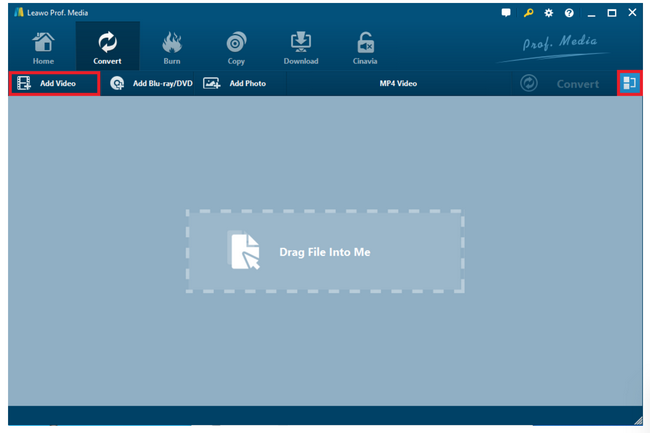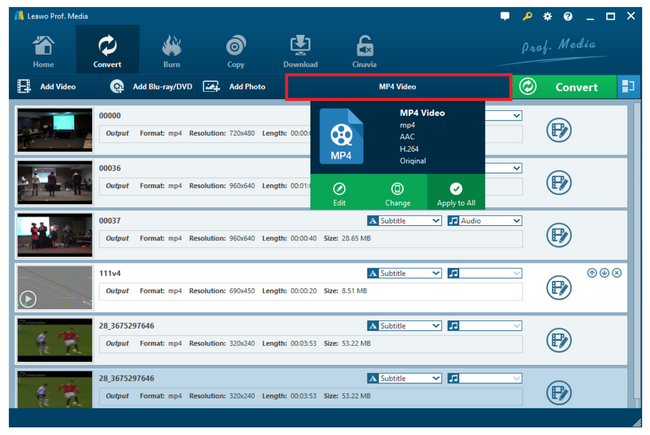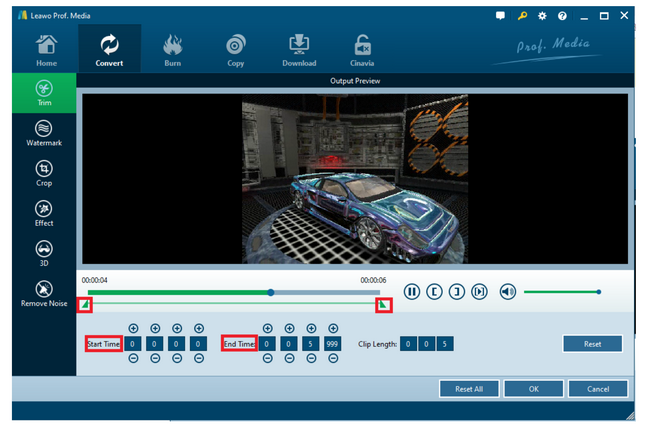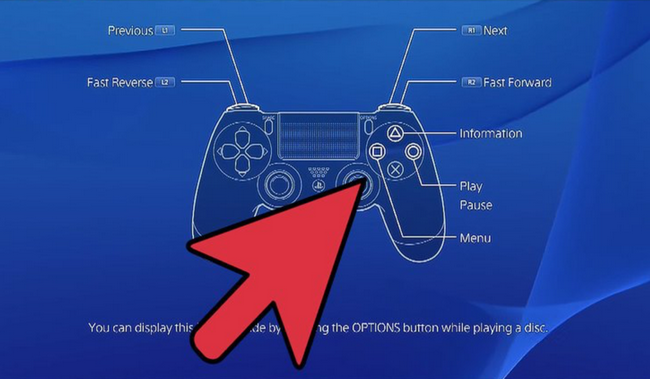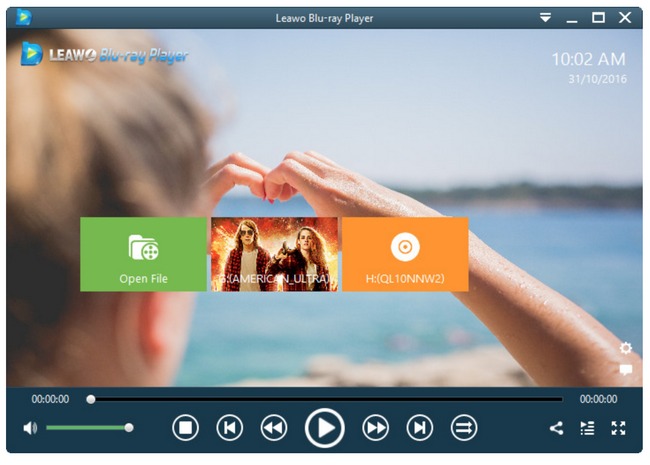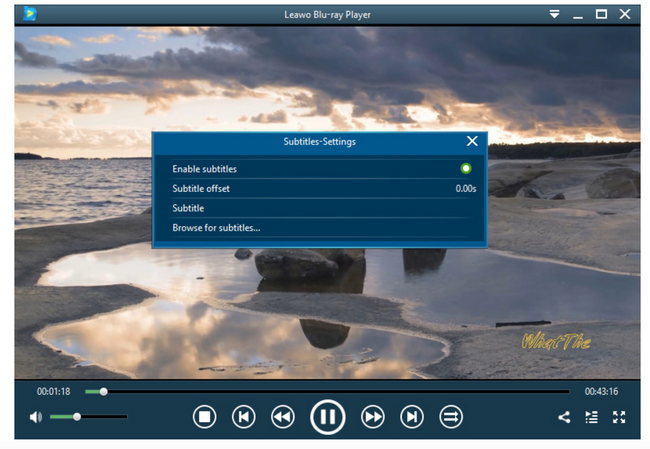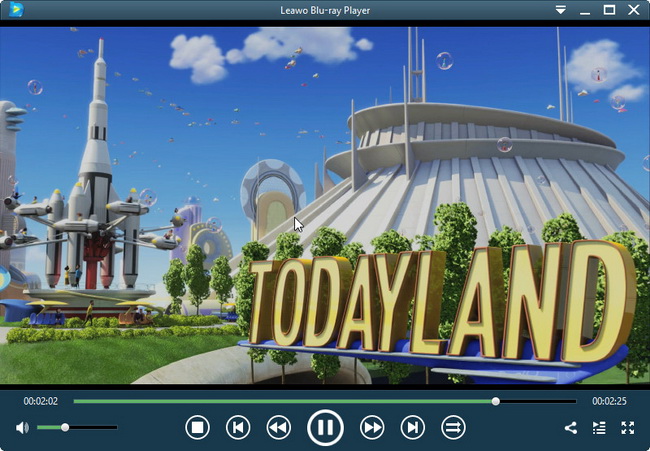The only thing I feel unhappy about PS3 is that it fails to open and play MOV files. I got pissed the other day but I will be grateful if somebody can teach me how to make my PS3 play back MOV files.
PlayStation is home to abundant games and videos, which brings so much joy and happiness to game enthusiasts. Some of you may use PS3 as a media player as well to play back your favorite video files, but honestly, PS3 supports a limited number of media formats. MOV files cannot be directly played back on PS3 but this can be fixed using smart ways. Read on!
Part 1: Can I Play MOV File on PS3
Generally speaking, MOV is the file extension that is used by the QuickTime media software that is distributed by Apple. Although this is distributed by Apple initially, nowadays both Windows and Mac operating systems can play this kind of file. The MOV file format is often used to save movie files and video clips to a user's a hard drive or other media device. It is common to see files that are saved in MOV format are compressed, making it easier to download and stream video from the Internet to your computer or portable media device. On the other hand, not all media players, devices, online file storage services and websites support the MOV format. In this case, PS3 does not always playback MOV smoothly because it does not support MOV natively.
Too often, an MOV file will also include digital right management, a type of protection mechanism to protect MOV files from being utilized illegally. In this case, PS3 cannot playback MOV as well but we have a smart way to fix this problem. We can convert MOV to PS3 compatible format for playback on PS3.
Part 2: Convert MOV to PS3 Compatible Format
When it comes to convert MOV to PS3 compatible format, you certainly need the help of third-party video converter. There are a variety of online or desktop programs available but considering the situation here, we may recommend you use Leawo Video Converter to perform the conversion of MOV to PS3 compatible format because this program can handle any encryption effortlessly. Technically, Leawo Video Converter supports users to convert files from one format to another without quality loss, which covers more than 180 common and rare media formats. Powered by GPU accelerating technology, this video converter provides 6x faster speed than rivals in the same category. As we said before, it is able to preserve 1:1 of quality in output making users enjoy exactly the same quality file after conversion. Besides, this program has provided so many editing features that users may apply to make their video files in their desired way. Despite all powerful features it provides, it still remains an easy-to-sue program even for beginners. Below tutorial guide will further prove this. Check it out to see how to convert MOV to PS3 compatible format using Leawo Video Converter.
Step 1: Download and install Leawo Video Converter.
Click the button below to download and install the program to your PC. Remember to mind the version of operating system before doing that.
Step 2: Import the source file to the program.
Click Add Video from the toolbar to import the source MOV files to the program. You may import your files in batch, which will save you some time.
Step 3: Change the output format.
Click Change from the format drop down menu and you can select the target output format from the displayed Profile panel.
Step 4: Edit the video file.
Note that this is optional and you may skip this part if you are happy with original files.
Click Edit from the format drop down menu and a window will pop up to allow you do editing to the original file, including trimming, cropping, adding effects, removing noise etc. Perform these editing tasks if necessary.
Step 5: Convert MOV to PS3 compatible format.
Now comes the last but two steps. Click on the Convert button from the toolbar and a sidebar shows to let you specify a directory to save the output file. Set one and then hit the button Convert at the bottom of the sidebar to start converting MOV to PS3 compatible format.
Part 3: How to Play Converted MOV File on PS3
From the above conversion, you will get converted MOV files intact. Now you can freely play back these files within your media players or simply transfer them to PS3 for playback. You may have two handy ways to stream your converted files on PS3. One is to directly download converted files to your PS3 and directly open and play converted files later.
The other way is to transfer and move the converted files from your local drive to a USB so that you can insert and plug the USB in your PS3 for playback. First, plug in the USB with your converted MOV files on it. Then, start your PS3. Finally, go to the video section in the XMB and load the film you are going to watch.
Part 4: Best MOV Alternative Player on PC - Leawo Blu-ray Player
Here we have another solution for you to play MOV files natively without any efforts to convert MOV file to PS3 compatible format. You can turn to Leawo Blu-ray Player for help because this freeware plays back MOV files natively, no matter it is encrypted or region-locked. This media player supports playback of DVDs, Blu-rays, ISO, 4K HD videos and so on, so basically it plays everything. Embedded with start-of-art media processing technology, this player streams media files with the best quality in output, making sure users can have a cinema-like movie experience. In addition, this player serves as an MKV converter, which means users can freely convert their DVDs, Blu-rays, ISO and so on to .mkv within clicks so as to play them on other devices or systems hassle-free.
Typically, users would love to see the powerful features it provides because, with these customization features, users can follow their desire to make the media player work in their style, such as how to display subtitles, which skin is fitting, or what video or audio parameters are perfect for playback, etc. Still, it is a handy player that every user will be able to run easily. Follow us to get familiar with the steps to play MOV files using Leawo Blu-ray Player.
Step 1: Download and install the player to your PC.
Based on what operating system you are currently running, click the button below to download specific version and install it to your hard drive.
Step 2: Load the MOV files to the player.
Click Open File to open and load the source MOV files to the player. After loading, they will be shown on your playlist.
Step 3: Edit the playback options.
Click the editing icon on the main page to enter the settings page. Here you are able to customize the playback options one by one.
Step 4: Play back MOV files.
Hit on the target file from the playlist and start to play back it on your player. All you need to do is sit back and enjoy the supreme movie experience it provides.
Part 5: Conclusion
If you simply ask “can PS3 play MOV files”, then you may get a negative answer no but there are solutions to enable you play MOV files on PS3 without too much hassle. You can convert the original MOV files to PS3 compatible format in order to play back converted files on PS3 smoothly. We know that Leawo Video Converter is a great and professional video converter that has the capability to handle file conversion without quality loss so you may give it a try. When you get the converted files, you may choose to download them to your PS3 for playback or you may use a conventional way to transfer the converted files to USB and insert the USB to your PS3 for smooth playback.
In addition, if you use Leawo Blu-ray Player, you will play back MOV files in a much easier way because it can directly play back MOV files. With this media player, you can sit comfortably and enjoy the cinema-like playback within clicks. Leawo Blu-ray Player will take care of everything for you!