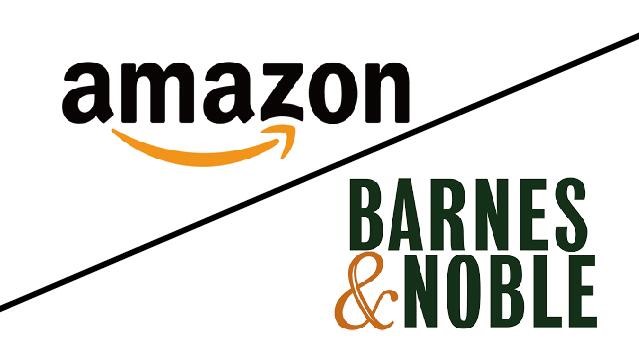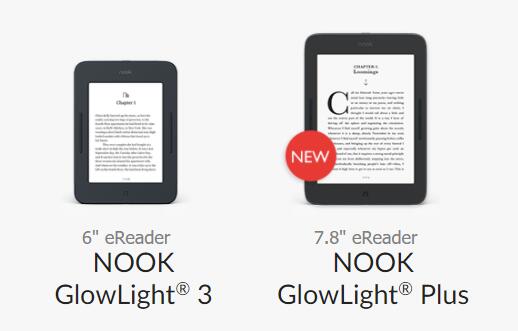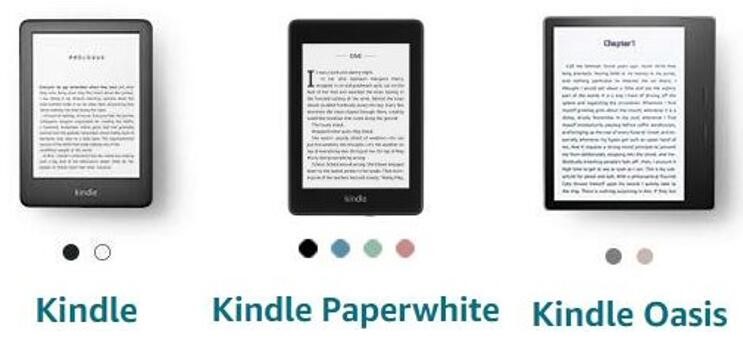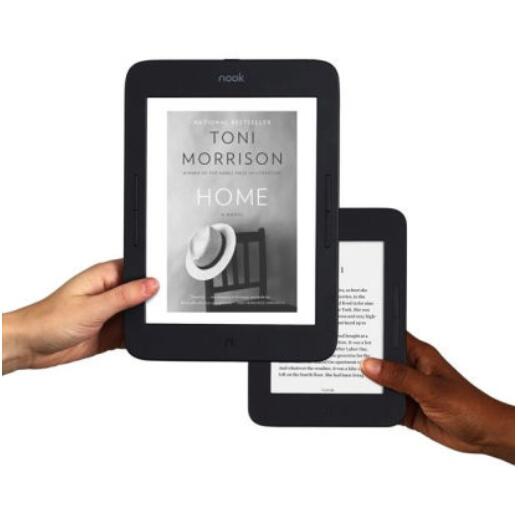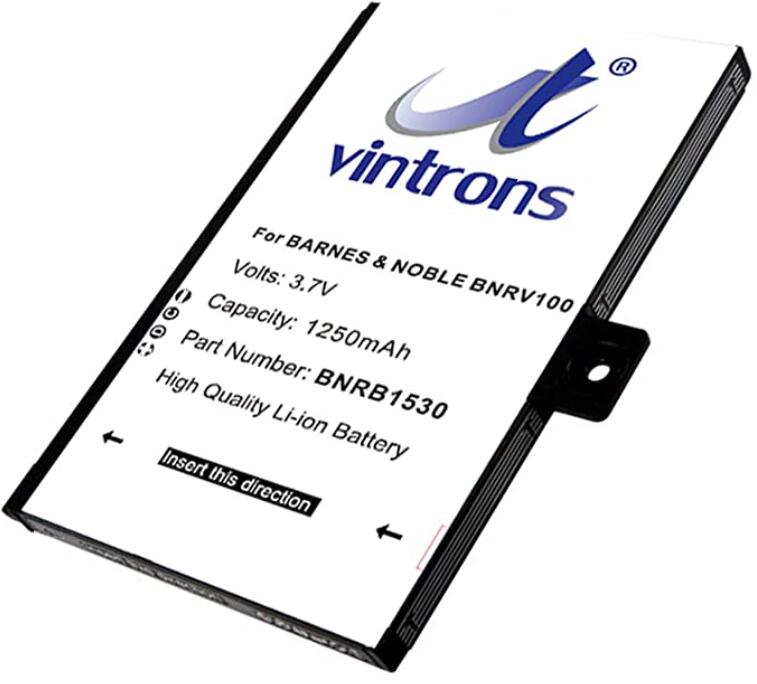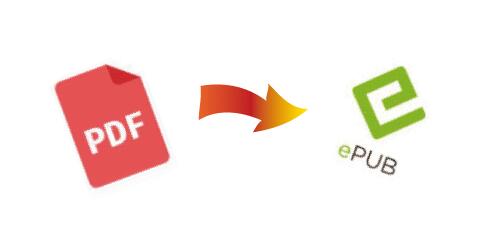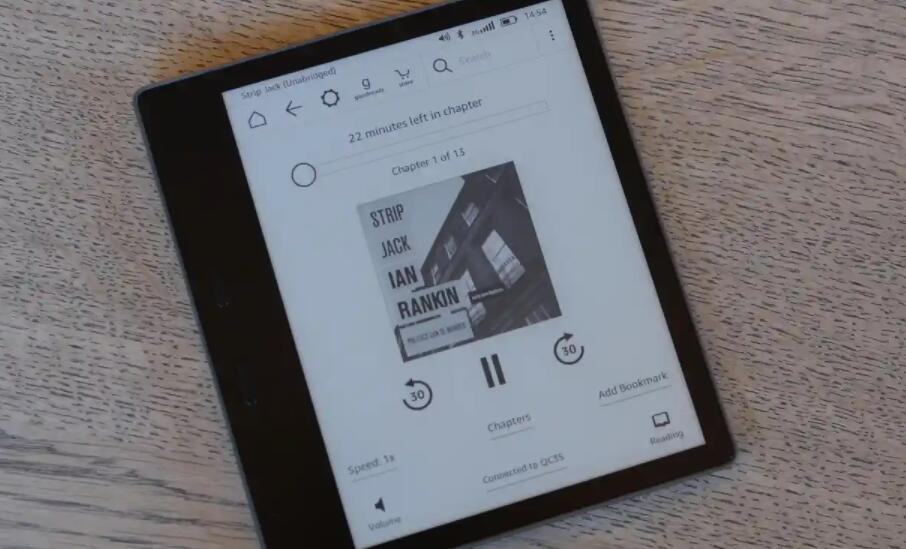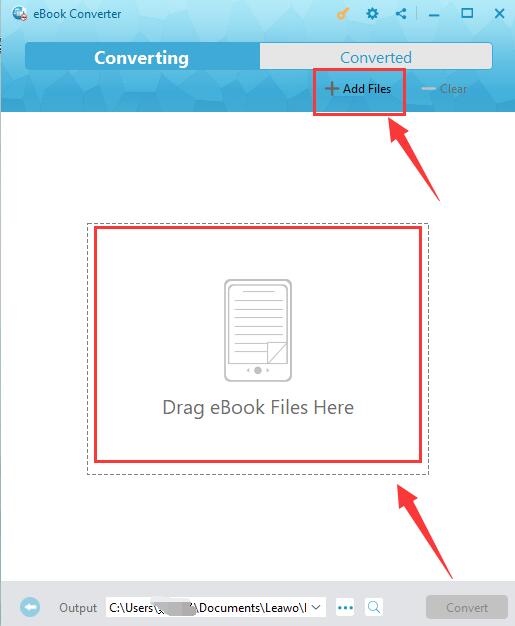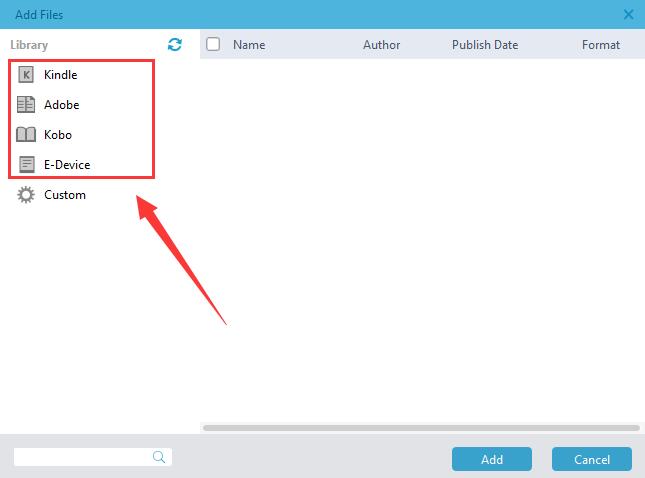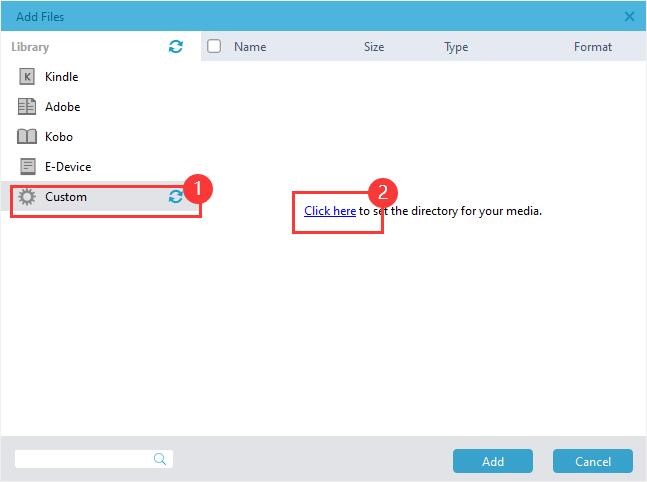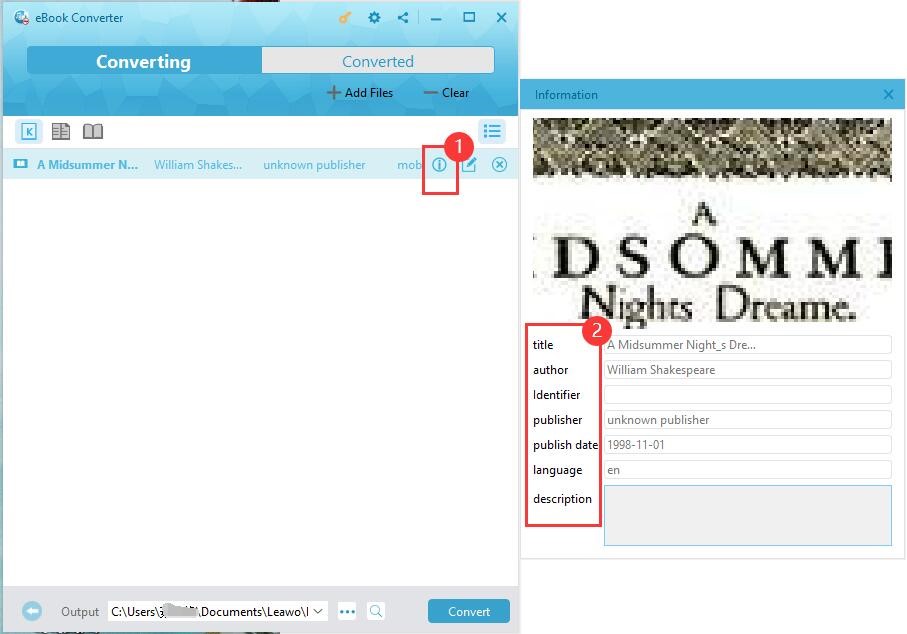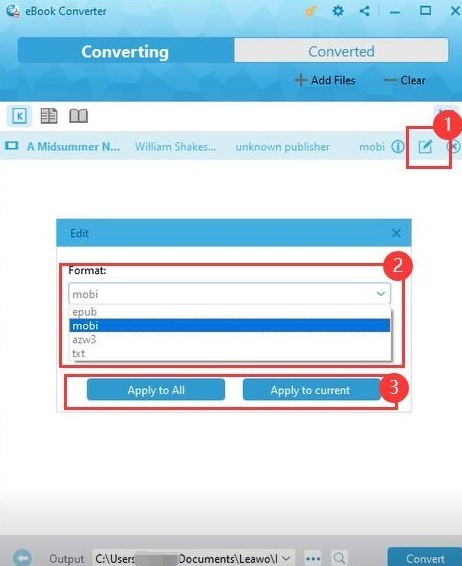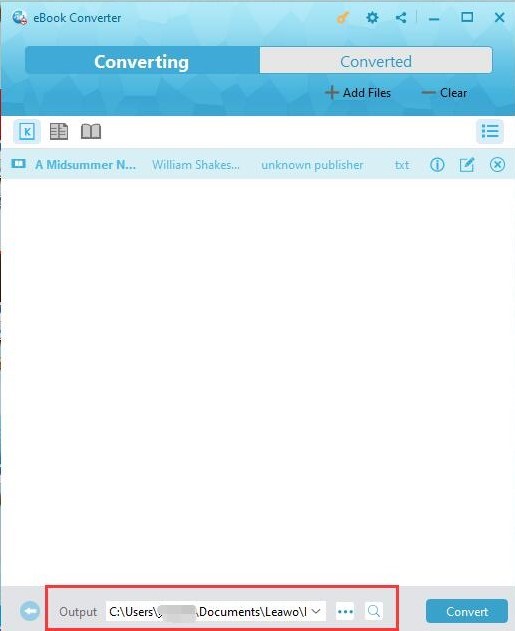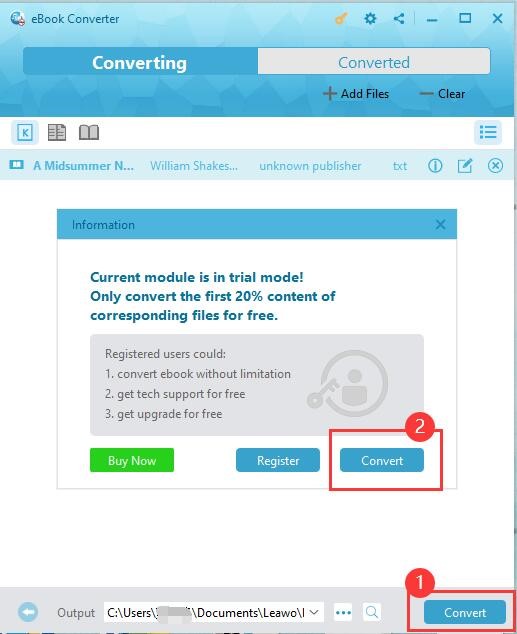When it comes to reading e-Books, most of you will think of Nook and Kindle, the two most popular e-readers developed by content providers Barnes & Noble and Amazon, respectively. The two devices are similar in terms of their basic functions: downloading and reading digital content. On the other hand, they are different in specific features.
When considering which one to buy, you need to firstly know their differences, and then make your decision based on your needs. But if you have purchased one of them, and want to read books from the other provider, you may need to know how to make the e-Books compatible with your device. Continue reading and you can get the information that you need.
Part 1: Nook VS Kindle: Difference on Main Features
Whether Nook or Kindle, in nature they are both made for reading e-Books. As an attempt to snatch more market share, Barnes & Noble and Amazon have been trying to make innovations and update their devices to attract consumers. You may ask: what is the difference between a Nook and a Kindle? Now let’s have a look at the following mean features of the two e-readers.
1.1 Nook VS Kindle: Cost
Price is the first thing we concern when choosing an electronic device.
Setting Nook Android Tablets aside, let’s focus on the Nook GlowLight series. Released respectively in 2015 and 2017, Nook GlowLight Plus and Nook GlowLight 3 are committed e-readers priced at $199.99 and $119.99.
From the first generation of Kindle rolled out in 2007, Amazon has been updating the brand every few years. Up to now, there are three major Kindle series. The latest entry-level device is the 10th generation of Kindle, sold for $79.9 on Amazon. The classic Kindle Paperwhite 4 costs $129.99, and the most high-end Kindle Oasis 3 sells for $249.99.
If you want an entry-level device without much high specs, the Kindle 10 can meet your needs at a very competitive price.
1.2 Nook VS Kindle: Screen
For e-readers, a screen that is friendly to eyes is significant. Therefore, a good screen can be a selling highlight.
All the 5 devices mentioned above are glare-free with a high resolution of 300 dpi (except for Kindle 10 which displays 167 dpi), meaning that you can read easily under direct sunlight.
Their screen size designed are all 6", except for Nook GlowLight Plus and Kindle Oasis which are 7.8" and 7", respectively. If you have needs for a larger screen, the choice will be easier to make.
The 2 Nooks support night mode control, allowing you to shift to a warm color for bedtime reading. At the same time, Kindle features built-in front lights (Kindle 10 with 4, Paperwhite 5 and Oasis 25) with which you can read comfortably for hours without eyestrain.
1.3 Nook VS Kindle: Battery Life
How long the battery will last may be one of the issues that readers care about most.
The 2 Nooks, GlowLight 3 and GlowLight Plus, are designed with a longer battery life. Based on 30 minutes of testing per day, GlowLight 3 are readable for up to 50 days on a single charge, and GlowLight Plus are for weeks.
Kindle also claims that, based on a half hour of reading per day with wireless off and the light setting at 10, a single charge with cover lasts up to eight weeks. Be it Nook or Kindle, battery life will vary based on light and network usage.
1.4 Nook VS Kindle: e-Book Formats Supported
Another important factor we must take into consideration is the e-Book formats that each device support. Commonly speaking, it is better when a device reads more formats and these formats are popular in the market.
Nook GlowLight 3 and Plus support not only text, including ePub, PDF, Adobe DRM ePub and PDF, but also graphic, including JPG, GIF, PNG, BMP. They are also compatible with Adobe Digital Edition for public library e-Books.
The 3 Kindles can read AZW3, AZW, TXT, PDF, and unprotected MOBI and PRC. Through conversion, they also support HTML, DOC, DOCX, JPEG, GIF, PNG, and BMP.
As you can see, the content formats compatible with Nook and Kindle are not the same. But this is a problem that can be easily solved with e-Book converters. In Part 3, we’ll learn together how to remove the DRM from e-Books and convert them to the formats that we want.
1.5 Nook VS Kindle: Audiobook
After a day’s tiring work, you may not want to read anything but only close your eyes to have a rest. To address this issue, audible books show up, garnering wide popularity among book lovers.If you’re an audiobook lover, Kindle may be a better choice. All the 3 latest version of Kindle are audible via bluetooth headphones or speakers, allowing you to switch between reading and listening modes.
On the other hand, Nook does not support this function. The Glowlight Plus has a headphone jack, but it is not for audiobooks. Instead, it will be used to access the Podcasts that Barnes and Noble produces.
Part 2: Nook VS Kindle: Side by Side Comparison
In Part 1, we have reviewed the main features of Nook and Kindle e-readers. To decide which one is better for your needs, you will need to look more closely at their specifications and other details.
Now we will compare the two brands side by side to see what their differences are.
| GlowLight 3 | GlowLight Plus | Kindle 10 | Paperwhite 4 | Oasis 3 | |
| Nook | Kindle | ||||
| Size | 6.93"×5.0"×0.35" | 8.30"×5.9"×0.34" | 6.3"×4.5"×0.34" | 6.6"×4.6"×0.3" | 6.3"×5.6"×0.13–.33" |
| Screen Size | 6" | 7.8" | 6" | 6" | 7" |
| Weight | 7.0 oz (196g) | 9.8 oz (279g) | 6.1 oz (174 g) | Wi-Fi: 6.4 oz (182 g) /Wi-Fi + Free Cellular Connectivity: 6.8 oz (191 g) | 6.6 oz (188g) |
| Resolution | 300 dpi | 300 dpi | 167 dpi | 300 dpi | 300 dpi |
| Storage | 8 GB | 8 GB | 4 GB | 8 GB / 32 GB | 8 GB / 32 GB |
| Cloud Storage | Free | ||||
| Color | Black | Black | Black / White | Black / Twilight Blue / Sage / Plum | Graphite / Champagne Gold |
| Book Store | Nook Store | Nook Store | Amazon Kindle Books | Amazon Kindle Books | Amazon Kindle Books |
| Wi-Fi | √ | √ | √ | Wi-Fi or Wi-Fi + Free Cellular Connectivity | |
| Page Turning Button | √ | √ | × | × | √ |
| Water-proofing | × | IPX7: Waterproof in fresh water for 30 min. at a max. depth of 1 meter | × | IPX8: Waterproof in fresh water for 60 min. at a max. depth of 2 meters | |
| Light | Night mode control to shift to a warm color for bedtime reading | Built-in adjustable light for reading indoors and outdoors, day and night | |||
| Processor | 1GHz Freescale single-core Cortex-A9 | 1 GHz Freescale i.MX6 | 1GHz Freescale i.MX6SL | 1GHz Dual-core Freescale i.MX7D | |
The table above, with the side by side comparison, makes it clearer for you to see the differences between Nooks and Kindles.
If you want a bigger screen for your reading, then GlowLight Plus or Oasis 3 will be your first consideration. While almost the same in resolution display, Nook and Kindle provide varied storage. If you like keeping a big library collection, Kindle Paparwhite and Oasis will be better. When making your final decision, make sure all your requirements for an e-reader can be fulfilled.
Part 3: How to Read Kindle Books on Nook?
As we have discussed in Part 1, Nook and Kindle devices support different kinds of file formats. Whichever we choose, there are formats that can not be compatible with our device. This is especially true for Kindle e-Books, for the DRM protection that Kindle e-Books use prevents them from being loaded to devices not sold by Amazon. In this circumstance, even if you have paid for the Amazon books, you still can not use your purchase on other devices, which is very tricky.

-
Leawo Prof. DRM
- Convert iTunes DRM-protected M4V movie and TV show to DRM-Free MP4
- Remove DRM from M4B, AA, AAX files and convert any Audible AA, AAX file to MP3, even without iTunes authorization
- Convert iTunes DRM-Protected M4P and non-DRM iTunes M4A Music to MP3
- Remove DRM-protection on Spotify music and convert to Universal audio format for enjoying music offline on any devices
- Convert DRM-protected eBook from Kindle, Kobo, Adobe to DRM-free epub, mobi, azw3, txt, etc., format
There are solutions to this problem, however. With Leawo Prof. DRM, a top-notch DRM-removal program, we are able to remove the DRM protection and convert an e-Book format to one that we want. Now let’s see how to do that step by step.
◎ 3.1 Enter e-Book Converter Module
Download the Leawo Prof. DRM from the official website, then install and launch the program. On the main window, find and click the “e-Book Converter” module.
◎ 3.2 Add e-Books to the Converter
After the first step, the “e-Book Converter” window will show up. Now it’s time to add the file to be decrypted and converted. Make sure the Amazon e-Book has been downloaded on your device.
There are 2 ways to add files: You can either click the “Add Files” menu to select files, or drag and drop e-Book files to the dotted frame in the center of the window as directed.
If you choose to add files by clicking the “Add Files” menu, a new window will pop up. On this window, you may begin to convert e-Books imported from Amazon Kindle, Adobe Digital Editions, Kobo, and other E-devices.
On the same panel, you can also set your custom input folder by clicking the gear icon “Custom”. Click again the blue words “Click here” to choose your custom folder for this media.
◎ 3.3 Set Output Format
Before going on converting, set the output format that your device supports.
Click the information icon on the right side to preview the e-Book’s metadata, such as the title, author, identifier, publisher, and more. The info showed can’t be edited.
Click the “Edit” icon with a pen to set the output format for your file in the drop-down “Format” menu. Remember to check what formats your device is compatible with. You can also choose to apply the settings to the current selected file or to all the files you have added.
◎ 3.4 Set Output Location
Before conversion, set the output directory for your new file. The default location is a new Leawo Prof. DRM folder. You can also create your own folder to store your e-Books.
◎3.5 Convert the e-Book
After you have made all the settings, the last step is to convert. Click the blue “Convert” button in the right-bottom of the panel and right of output folder. If you haven’t purchased the application, a window will show up, saying only the first 20% content of the file will be converted for free.
If you are not planning to purchase, just continue to click the “Convert” button on the window.
Now find your new file, load it on your Nook and enjoy! Leawo Prof. DRM supports the output of epub, mobi, azw 3 and txt. Apart from text, you can also convert Spotify music for work with the program. Besides Kindle e-Books, you can also convert files purchased from other vendors on this program. Easy to use and powerful in function, Leawo is definitely a good tool for you. As for e-Books, here are recommendation of some bed time stories for your kids.