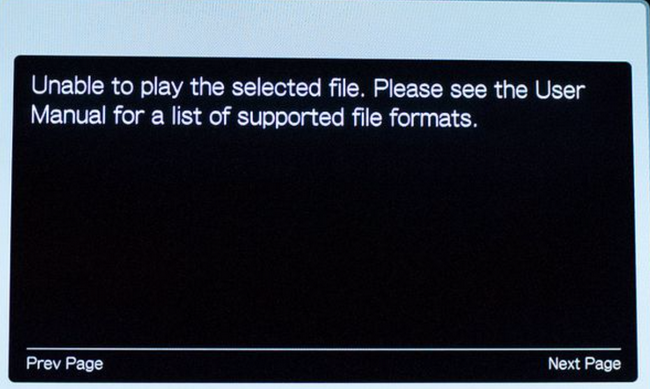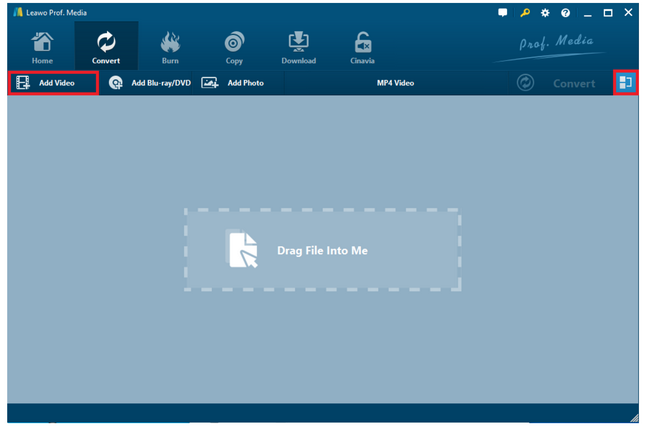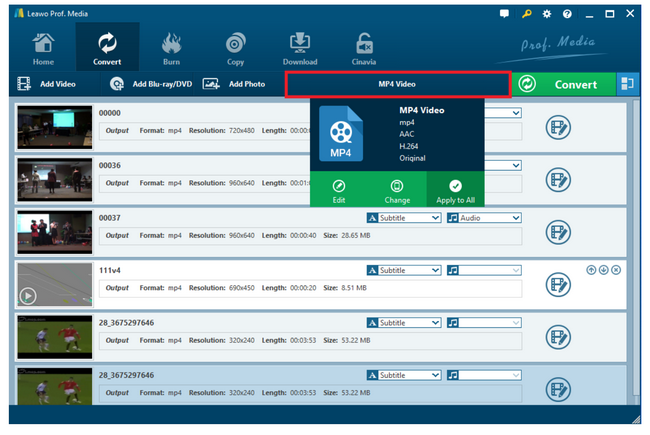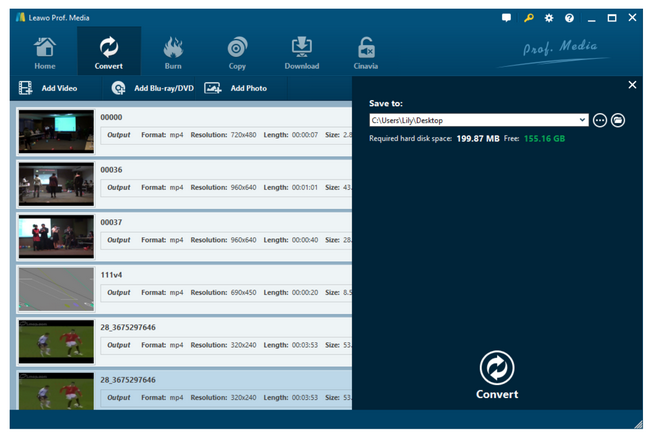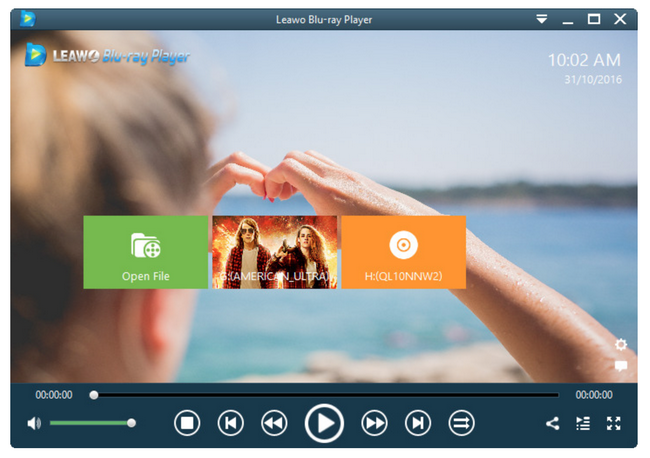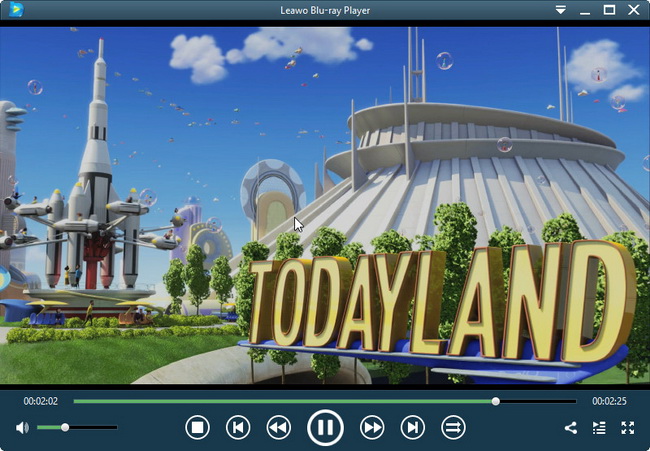WD TV is everything to me. It is not over exaggerated because it basically has everything and plays everything for us, either for entertainment or for family sharing or even for game competition. With WD TV Live, you can enjoy the best services on your TV. If you want me to pick one thing to complain about this brilliant product, that would be WD live MKV support because it actually does not support MKV file playback. Go ahead to explore more from this article.
Part 1: About WD TV Live
Western digital TV live is a streaming media player that supports a wide variety of the most popular files including MKV, MP4, XVID, AVI, WMV, and MOV video formats. Get the freedom to enjoy your media now, in virtually any file format. Basically, it plays back everything except some special scenarios. Moreover, it streams hit movies, allows users to view the latest viral videos, catch up on shows, stay connected to their social network, and watch highlights from the biggest games of the season. No matter for live or recorded videos, WD TV Live can stream them hassle free. Even though it streams HD videos, it gives the fast speed thanks to the latest wireless technology.
Generally speaking, this streaming media player is a top-notch program and will do everything it can to stream videos for users all over the world.
Part 2: Can My WD TV Live Play MKV Files
The impressive and excellent features make this media player even more popular around the world, but one thing is not so satisfactory and some users may complain this from time to time, which is about MKV files. WD TV Live does not support MKV playback natively so many users from the globe feel helpless to stream their MKV files. In the past, this problem was not so serious that many users did not notice it at all because it managed to play MKV files as much as it can and things worked just fine. In very rare cases, users may encounter this issue randomly and get a “this file format is not supported” message. Time has changed and now WD TV Live does not do that anymore. Chances are your WD TV Live lacks the codec support for MKV playback or your WD TV Live has not been updated to the latest version. Furthermore, if your MKV files are merged together using several subordinate MKV files, it is hard for WD TV Live to read these files smoothly.
For lacking codec for MKV, you can download it and install it to make WD TV Live work well with MKV files. For the outdated version of WD TV Live, you know what to do now? Score! Update your WD TV Live to the latest version and you will be fine afterward.
Though the above solutions are feasible to some extent, it would be much easier if you convert the MKV files to WD-compatible format and stream the converted file on WD TV Live. In that case, you need no efforts to troubleshoot the causes of why your WD TV Live won’t play MKV files.
Part 3: Convert Your MKV File to WD- compatible Format
MKV files are commonly used in multimedia, and they allow for unlimited storage of multimedia streams in one single file. Against this, it is showing some compatibility issues with devices and programs that prevent the file from being normally streamed. Causes vary but one thing for sure, you can always convert the MKV file to other common video formats for eliminating the issue, don’t you? Speaking of this, you need third party software to convert the file for you. Leawo Video Converter is a professional video converter that supports more than 180 formats, provides 6x speed, and a variety of editing features. With the state-of-art technology, this program is able to preserve the 100% quality with the original file, meaning that no quality loss will incur after conversion. So basically, it is just about dressing to another container but nothing else will be changed. You may follow us to track down steps to convert MKV file to other common formats using Leawo Video Converter.
Step 1: Download the video converter and install it.
Click the button below to download and install the program. Click video converter to launch it from the Leawo Prof.media suite.
Step 2: Load the source MKV files to the program.
Click Add Video or Add Video Folder to import the source files to the program. In order to save time, you can load files in batches.
Step 3: Change the output format.
Click Change from the format drop-down menu and browse for a target output format from the displayed Profile panel. Note that you can also click on Edit to enter the settings page, where you are able to do a lot of editing to the original file, including trimming the length, cropping the size, and adding effects. Skip this part if you are fine with default file settings.
Step 4: Convert MKV files to a common WD-compatible format.
Click Convert from the toolbar and set a directory from the displayed sidebar to save the output file. Then, hit the round button Convert to kick off the process. When it is done, you can freely stream your converted file on WD TV Live finally.
Part 4: Free MKV Player Alternative - Leawo Blu-ray Player
It is a smart choice to get an alternative MKV player that plays back MKV natively, isn’t it? If WD TV Live is not able to play back MKV files natively, why we have to stick with it anyway? We have a broader range of choices. Leawo Blu-ray Player is one of these options. It is a professional yet 100% free media player that plays back DVDs, Blu-rays, ISO, and HD videos with the best output quality. This 6-in-1 media suite enables users to enjoy cinema-like movie experience right at home and what’s more, you can freely adjust the playback options to fit into your preference. If you are keen on transcoding your Blu-ray files to MKV files, you can do that within this player by upgrading to the premium version. However, it is not our intention in this article so we may use the general applications to play back MKV files here. Take a look at the steps to play back MKV files using Leawo Blu-ray Player.
Step 1: Download the player.
Click the button below to download and install the player to your computer. Wait till it completes the installation.
Step 2: Load the source MKV files to the player.
Click Open File on the main interface to browse for your MKV files and load them to the player.
Step 3: Edit the playback options.
Click the setting button on the main interface to set the payback options one by one. Once it is done, your playback will be organized according to your preference, which is like a home-theater dedicated for you.
Step 4: Play back MKV files.
Click the target file from the playlist on the right pane and hit on the start button to start playing back the files. Now all you need to do is sit back comfortably and enjoy the stunning movie experience.