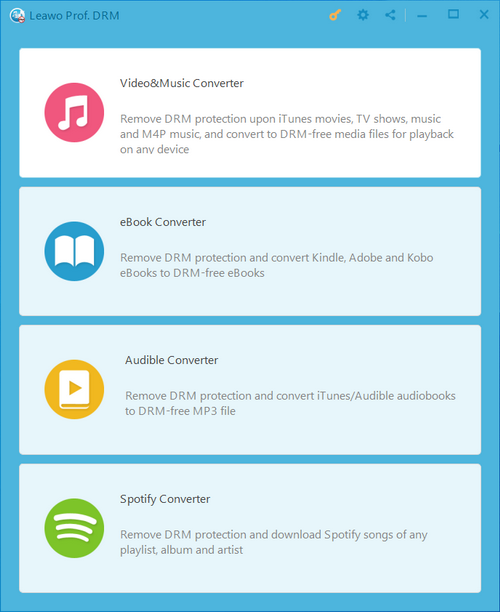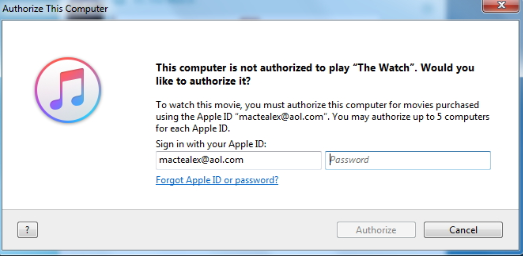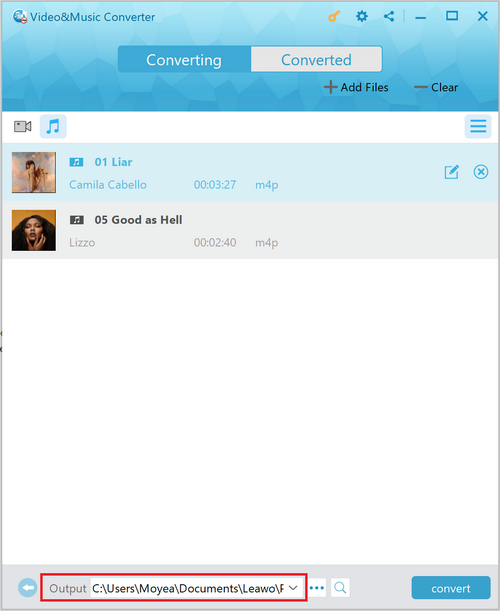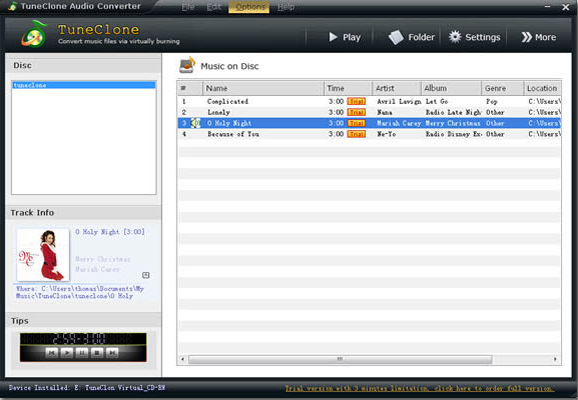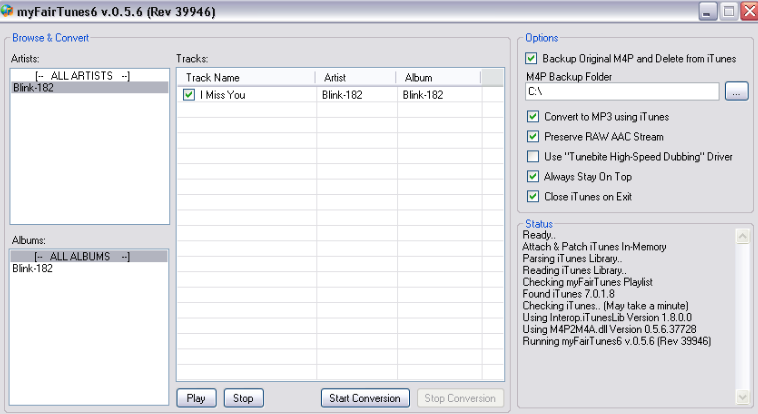iTunes is no doubt the most popular online digital store and digital library management center in the world. With simply an iTunes account, you can access all of the amazing digital content on the store with your Apple devices like iPhone, iPad or Mac computer. However, for those who also have Android phones like Motorola, viewing iTunes content becomes something more complicated. Since iTunes protects its digital products with the unique DRM encryption, there is no way you can directly transfer the iTunes songs to Motorola phones and open them. But does that mean putting iTunes songs on Motorola phones is impossible? Of curse it doesn’t. With the fast development of digital media processing technology, converting iTunes songs and putting them on Motorola phones is actually an easy task to perform. So in today’s article, we will introduce you some of the most efficient ways to put iTunes songs on Motorola, and give you step-to-step guides through the process so that you can do the converting process without spending too much time and effort.
- Part 1: Why can’t Transfer iTunes Movies to Motorola Directly?
- Part 2: How to Convert iTunes music to Motorola with Leawo Prof. DRM
- Part 3: How to Convert iTunes music to Motorola with TuneClone M4P Converter
- Part 4: How to Convert iTunes music to Motorola with myFairTunes
- Part 5: Transfer music from iTunes to Motorola
Part 1: Why can’t Transfer iTunes Music to Motorola Directly?
If you have ever tried to transfer iTunes music or movies from your iTunes library to a Motorola phone, you must have encountered some problems preventing you from transferring the files or opening the media. But why? Well, it’s all because Apple has a unique DRM protection applied on iTunes media files in order to protect the rights of publishers and developers. With Apple’s DRM protection, all of the media content you rent or buy from iTunes are saved in unique formats like M4A or M4B, and they can only be viewed inside of iTunes. Usually you will have trouble transferring iTunes music to your Motorola phone. Even if you somehow managed to transfer the files, you will most likely not be able to open and play them on your Android phone because Apple uses the encrypted file format to make sure of that.
In order to successfully transfer and open your iTunes music files on your Motorola phone, you need to firstly remove the DRM protection on the file and convert them from the unique file format like M4A, M4B to a regular format like MP3. If you are ready to do the conversion, then read on as we will introduce the best programs for the iTunes music conversion task, as well as the detailed steps on how to do the conversion with them.
Part 2: How to Convert iTunes music to Motorola with Leawo Prof. DRM
As one of the best iTunes music converter and iTunes DRM removal programs, Leawo Prof. DRM makes the iTunes music conversion task easier than ever. With the powerful iTunes media processing technology, Leawo Prof. DRM can get the DRM protection removed from your media file almost instantly and convert the iTunes music files to regular MP3 at a high speed. The powerful DRM processing function makes Leawo Prof. DRM the Top 1 choice for the iTunes music to Motorola conversion tasks.
Leawo Prof. DRM is a professional and powerful DRM removal program. It can not only remove DRM from iTunes music and iTunes videos (movies, TV show), but also convert Spotify music to MP3, remove DRM from Audible Audiobooks, eBooks and more. When removing DRM from those files, Lawo Prof, DRM can guarantee 50 times higher speed and a true 1: 1 quality in the final output result. Furthermore, if you are removing DRM from a high-quality iTunes media file, Leawo Prof. DRM can Keep the AC3 Dolby 5.1 surround sound when removing DRM so that you can play the converted iTunes music files without missing any detail. With Leawo Prof. DRM installed on your computer, you can just simply take your DRM protected iTunes music files, convert them and then easily transfer them to your Motorola phone without any problem.
Although removing DRM is not an easy job, Leawo Prof. DRM makes it look easy for you by providing a clean user interface and an intuitive interacting style. With a simple guide, anyone can get their iTunes music’s DRM removed with Leawo Prof. DRM within a couple of minutes. In case you are wondering how exactly you can do the converting task, here is a guide showing you how to use Leawo Prof. DRM to remove DRM from an iTunes music for your Motorola phone.
Step 1: Download Leawo Prof. DRM and install it on your computer.
Step 2: Launch Leawo Prof. DRM. On the main entrance of the program, choose “Video& Music Converter” to convert an iTunes media files.
Step 3: After entering the “Video& Music Converter module”, Leawo Prof. DRM will automatically detect your iTunes and guide you to login your iTunes account. You have to authorize the current device for accessing iTunes content in order to process. If your computer is not authorized by iTunes, you will receive a warning window telling you to do the authorization.
Step 4: Once you are in the converter module, click the “Add Files” button to add your original DRM protected iTunes music file from your iTunes library. Once your iTunes music is imported, you can click the “edit” button of the file to change settings like format, channel, bit rate and sample rate.
Step 5: Finally, set an output folder in the “Output” box at the bottom of the main interface, and then click the blue “Convert” button at the lower right corner to start removing DRM and converting the iTunes music to a regular audio file. When the converting process finishes, you can go to the “Converted” tab to check out your converted music.
Part 3: How to Convert iTunes music to Motorola with TuneClone M4P Converter
Leawo Prof. DRM is a great tool for the iTunes media DRM removal task. However, there are still some other choices if you prefer more options. For example, TuneClone M4P Converter is one of them that’s used by a lot of people. TuneClone M4P Converter is an iTunes music converter program for converting M4P to MP3, so you can play iTunes music anywhere, including on your Motorola phone. In the converting process, the program can preserve your song’s ID3 tags for artist, album, title, artworks, etc. Also, the program is easy to install and easy to use with a very handy and clear user interface. However, the converting mechanism of this program is a little complicated. Instead of directly convert the iTunes files, you have to first burn your iTunes playlist to TuneClone M4P Converter’s virtual CD drive, and then the program can convert the burned music to regular formats.If you think you can deal with this unique music converting mechanism and want to use TuneClone M4P Converter to convert your iTunes songs to Motorola, then here is a brief guide for your reference.
Step 1: Download and install TuneClone M4P Converter. Once the program is properly installed, it will add a virtual CD drive to your computer. Make sure the virtual CD drive is also properly installed.
Step 2: Launch the program and click “Settings” to set parameters like output folder for your output music files.
Step 3: Go to your iTunes, select a playlist, right click on it and choose “Burn playlist to disc”. For the target device, choose the virtual DC drive that TuneClone M4P Converter just installed for you.
Step 4: Once the playlist is successfully burned to the virtual CD drive, TuneClone M4P Converter will immediately start converting the music files. When the conversion is done, you can find the converted files in the output folder you have set in the second step.
Part 4: How to Convert iTunes music to Motorola with myFairTunes
As one of the most popular DRM removal programs, myFairTunes has won many people’s’ preferences with its powerful DRM removal ability and clean user interface. The free program can deal with both iTunes videos and iTunes music at a pretty high speed and provide quite good output result at the same time. However, because the program was released a couple of years earlier, the interface of it may look outdated, and this free DRM removal program is also reported to be unstable with newer version of iTunes. But once you get used to the interacting style, myFairTunes could be really helpful for your DRM protected media files, and the software issues could be fixed in future updates. So, it’s also okay if you want to use this program to convert your iTunes music files to Motorola. In case you are wondering how to use the program, here is a simple guide for you.
Step 1: Download, install and launch myFairTunes.
Step 2: In order to import your source iTunes music files, just drag them to the interface of the program.
Step 3: On the right side of the program interface, there is an “Options” section, where you can set various parameters for the converting task like the output path, RAW ACC stream preserving option and such.
Step 4: After setting all of the parameters you need, click the &ac" title="iTunes-songs-to-Motorola-Transfer-07" alt="iTunes-songs-to-Motorola-Transfer-07" width="" height="">