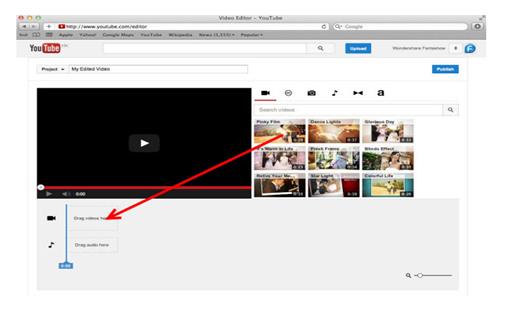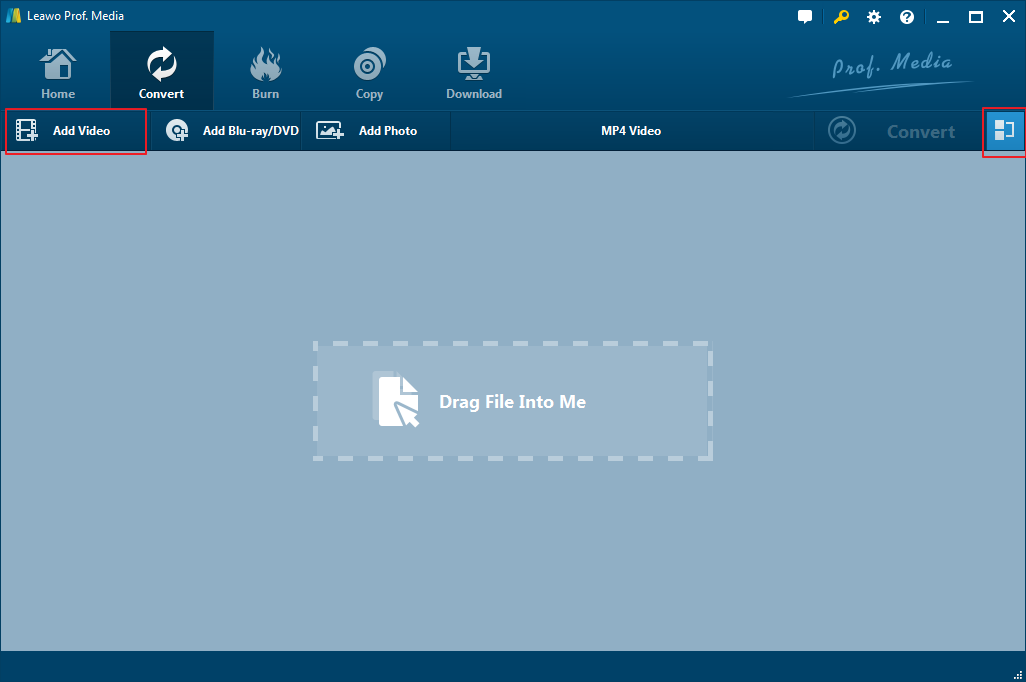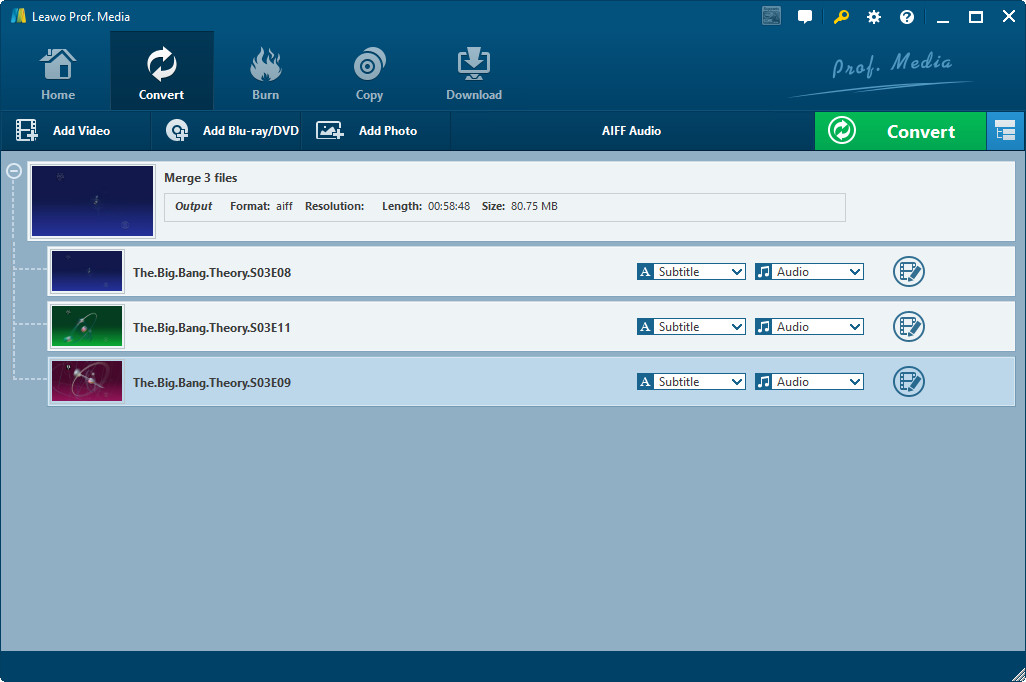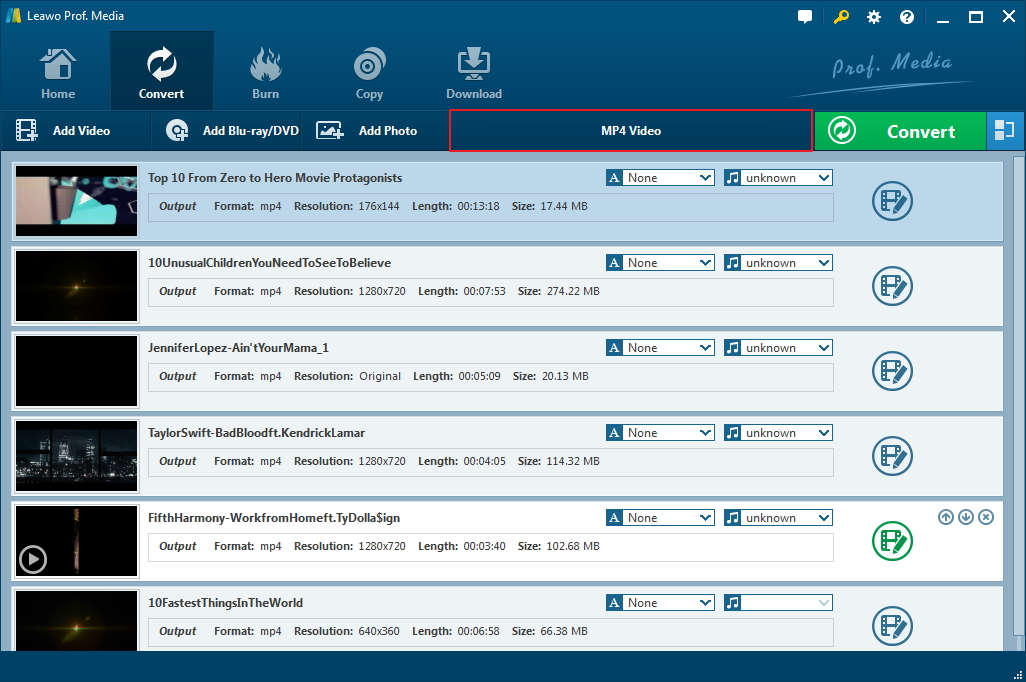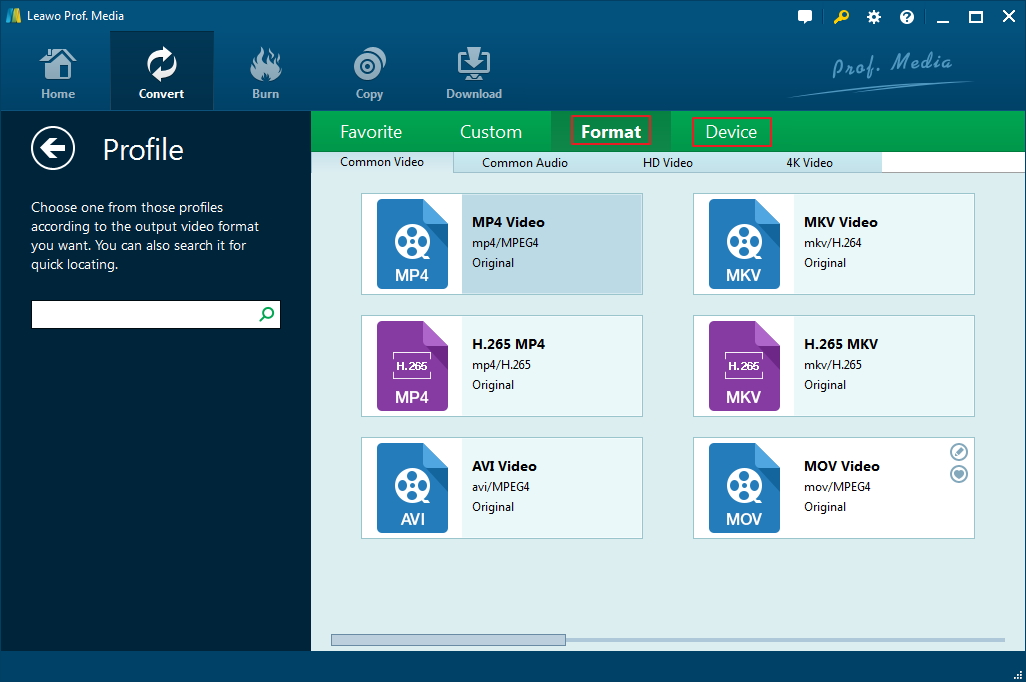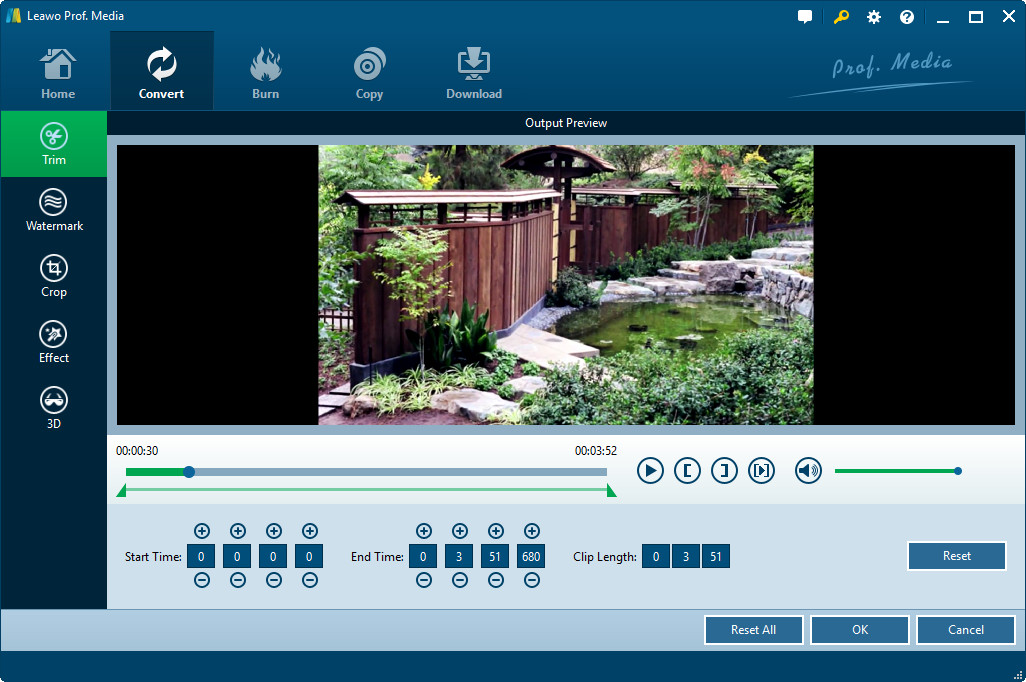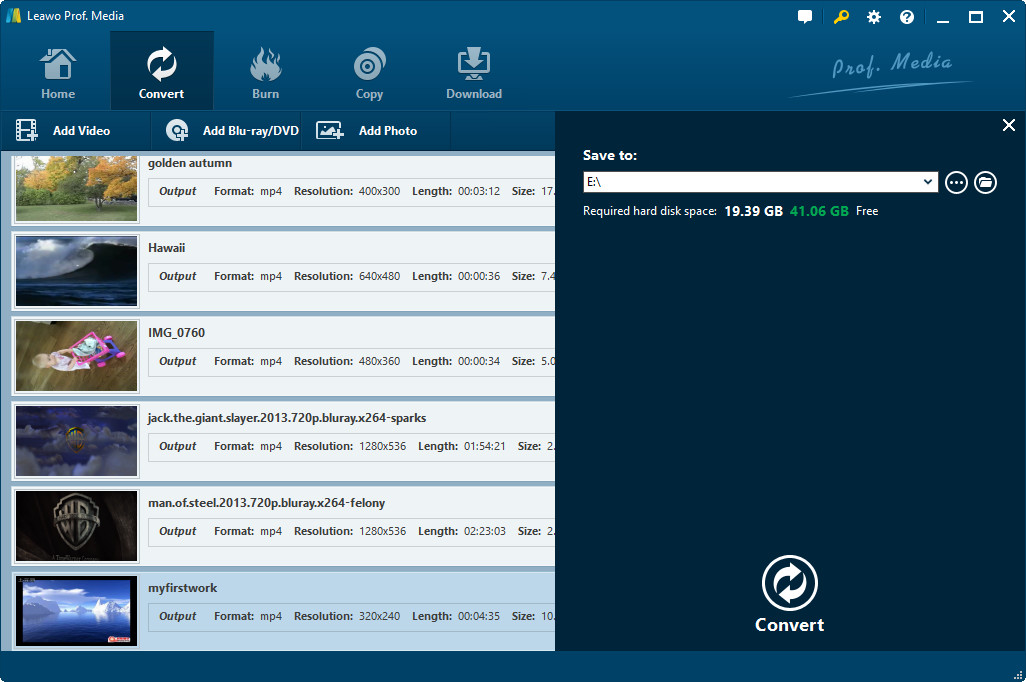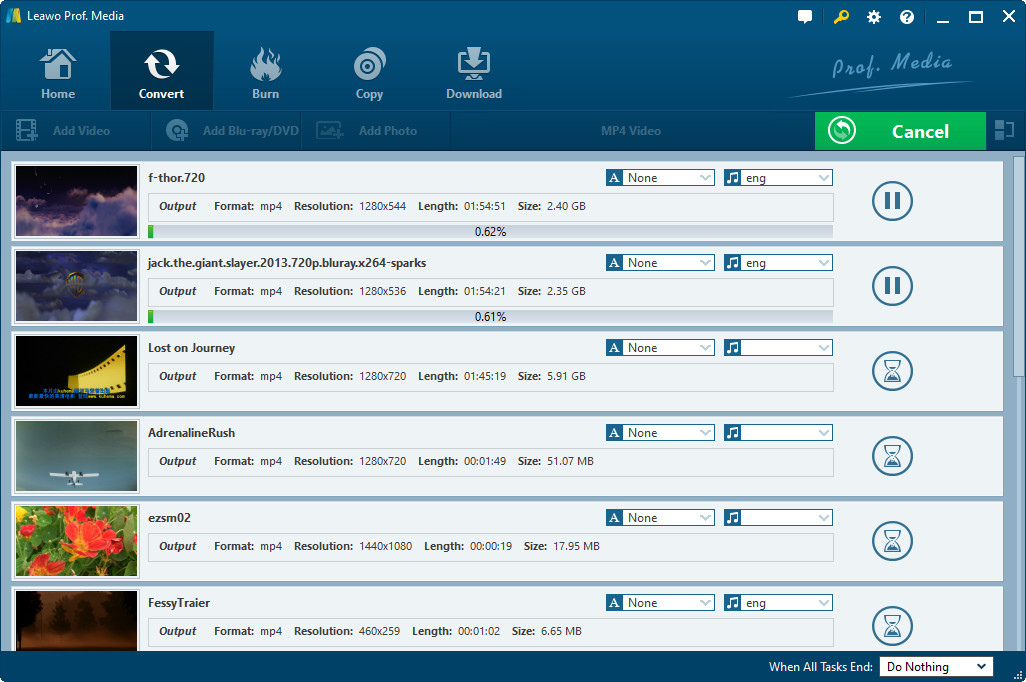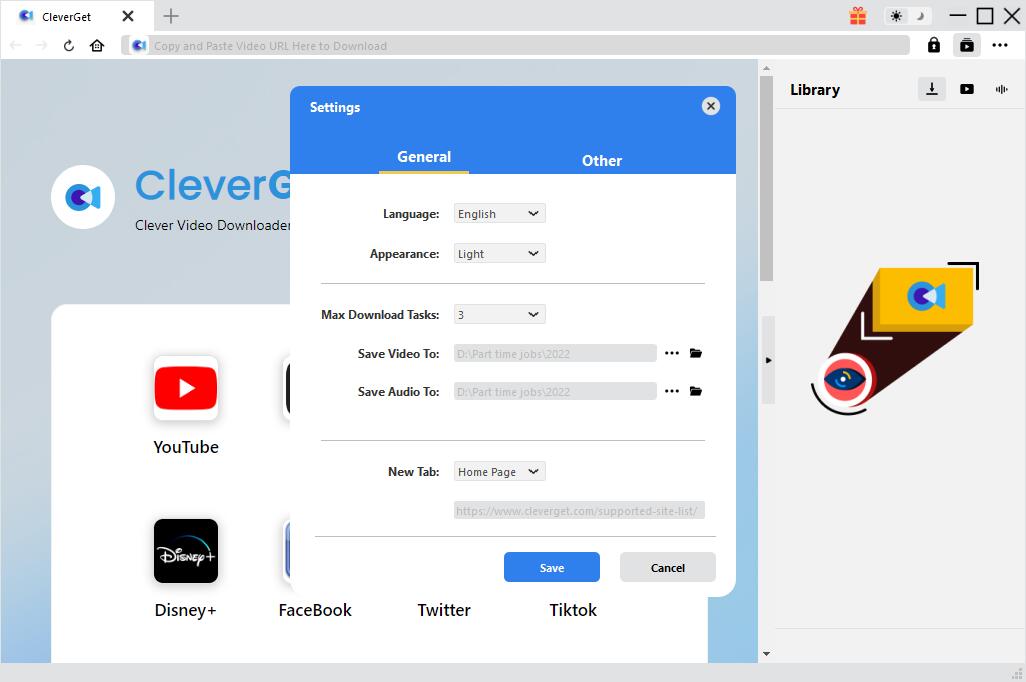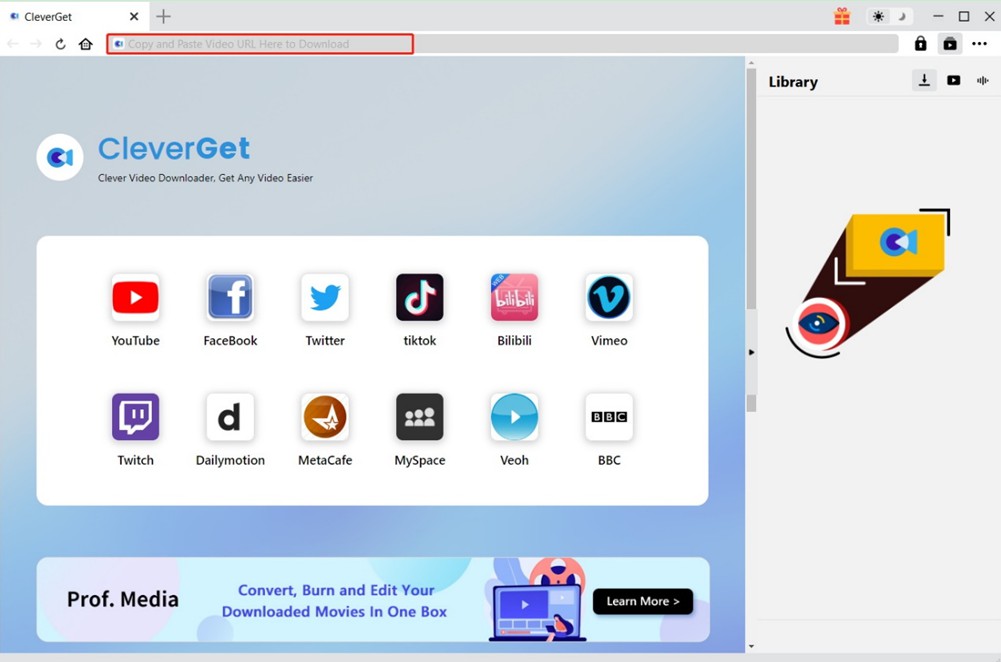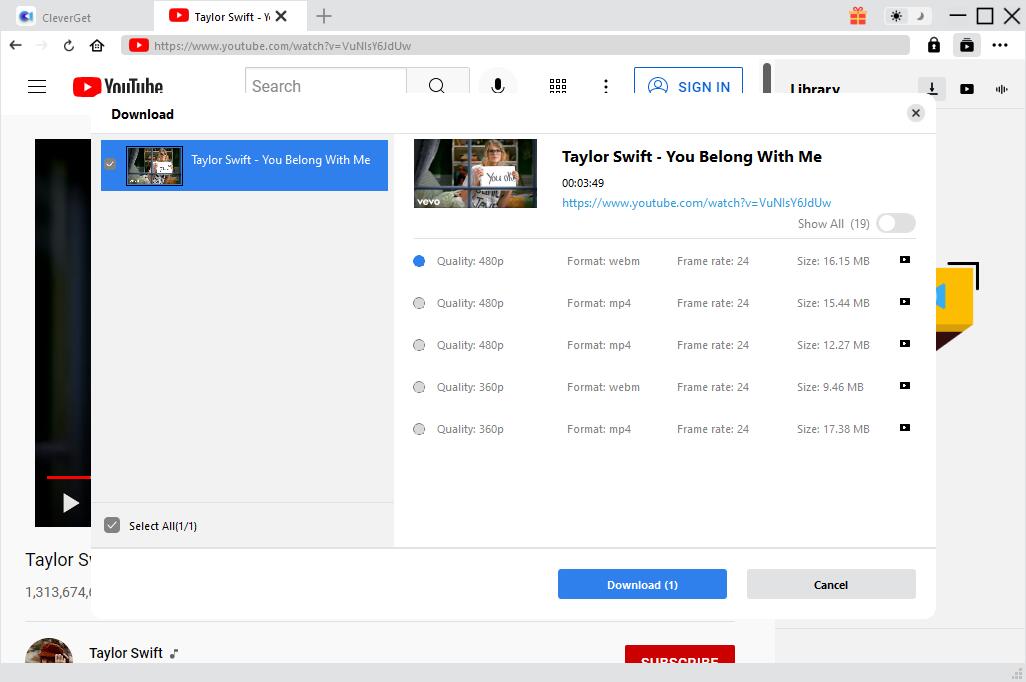Hi can you merge videos on YouTube directly? I have some videos uploaded to YouTube and want to merge these videos on YouTube, but have no idea how to merge videos on YouTube. Please help.
Being one of the most popular online video sharing websites, YouTube provides billions of videos. You could upload videos to YouTube and then merge videos on YouTube. Also, you could merge YouTube videos for continuous enjoying. This guide would show you how to merge videos on YouTube and how to merge YouTube videos into one.
Menu
Part 1: How to Merge Videos on YouTube Directly [Not Available]
Actually, you could directly merge videos on YouTube with YouTube Editor. If you had uploaded your videos to YouTube for publishing, you could then merge videos on YouTube Editor. The below steps would show you how to merge videos on YouTube Editor in detail.
Steps:
- Upload videos to YouTube: Click on the "Upload" button found on top of the Home Page and follow through the steps given.
- Arrange videos: Once the videos are in the YouTube system, you can proceed to visit the YouTube Video Editor. Drag videos from "My Video" section so as to merge them.
- Edit the video: You could then edit uploaded videos like trimming video length, adding personal audio track, etc.
- Publish the video merged.
The YouTube Editor had made it simple to merge videos on YouTube. However, what should be noted is that YouTube Editor has been ended by September 2017. Therefore, now you can't merge videos on YouTube. You have to turn to local video mergers to merge videos for YouTube.
Part 2: How to Merge YouTube Videos with Video Converter
Without YouTube Editor, you could turn to third-party YouTube video merger to merge YouTube videos. Leawo Video Converter offers you the best solution to merge videos for YouTube. It's a professional video converter that could convert videos and audios between hundreds of formats like MP4, MP3, AVI, FLV, MKV, MOV, WMV, etc. Also, it features a video merger that could merge videos for YouTube and merge YouTube videos on your computer. Download and install this video converter on your computer. Get source video files ready and then follow the below steps to learn how to merge video files with this video merge program.

-
Leawo Video Converter
- Convert video and audio files between 180+ formats without quality loss
- Support 720P, 1080P and even real 4K video output
- Create photo slideshows from photos stored on camera, computer, camcorder, etc
- Built-in video editor to trim, crop, add watermark, apply special effect, etc
- 2D to 3D converter with 6 different 3D movie effects available
Step 1: Add source video files
Launch Leawo Prof. Media and then click the "Convert" button to enter the "Convert" module. Click the "Add Video" button to browse and add YouTube video files or other video files you want to merge and upload to YouTube.
Step 2: Merge video files
Click the merge button next to the big green "Convert" button. Then you will find that all loaded videos are merged into one big file.
Step 3: Choose output format
Next to the "Add Photo" button, click the button and then on the drop-down panel select "Change" option.
On the "Profile" panel, choose any format as output format from either "Format" or "Device" group.
Step 4: Edit video files
After merging files into one, right click the first merged file on the "Convert" module, and then choose "Edit" button. You could trim AVI files to remove unwanted clip, crop video size to remove black margin, add watermark and 3D effect, etc.